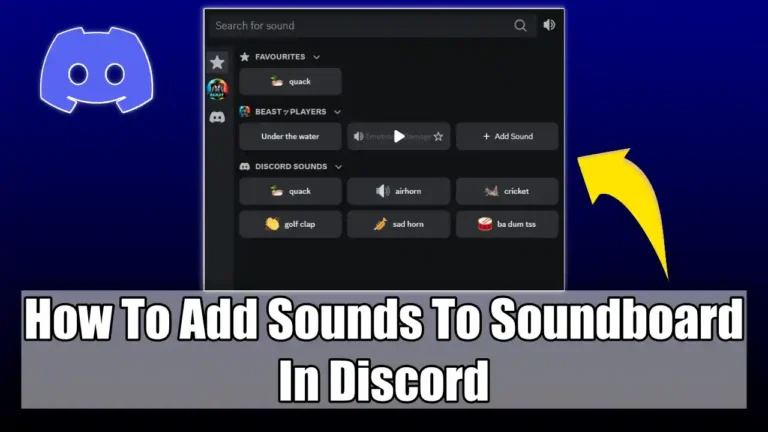- Discord Soundboard lets you play short audio clips in voice channels, that voice chat more fun and engaging.
- To add a sound, go to your server -> open the Soundboard panel -> click the Add Sound button -> and upload an MP3 file.
- By default, you can upload up to 8 sounds per server, but you can unlock more slots with Discord Nitro.
Imagine you’re in a voice channel with your friends on Discord, talking about your favourite games, memes, or movies. Suddenly, you hear a funny voice that makes you laugh out loud, played by one of your friends. Now, you’re wondering how they do it.
You can also do this easily using the Soundboard feature in Discord. Soundboard is a voice channel feature that lets you play short sounds or audio clips that can be heard by all participants in the voice channel.
In this article, I’ll show you how to add sounds to your Discord soundboard and use them effectively. I will also share some of the best websites from which you can download funny sounds.
Also, read How To Enable Or Disable Two-Factor Authentication On Discord
How to add sounds to your Discord Soundboard?
Before adding sounds to your Discord Soundboard, it’s important to note that uploading sounds to the soundboard is only available through the Discord desktop application. You cannot use the mobile app to upload sounds.
Also, there are some Discord requirements you need to follow before you can upload the sound.
- The audio duration should not be more than five seconds.
- Your file must be in an MP3 format.
- The file size should not exceed 512 KB.
Now, after your audio file meets the above conditions, you can proceed to the steps to add sounds to the soundboard.
1. First, open the Discord application on your desktop and join the Voice Channel server.
2. Then, open the Soundboard panel by clicking the music note icon on the bottom right of the voice channel.
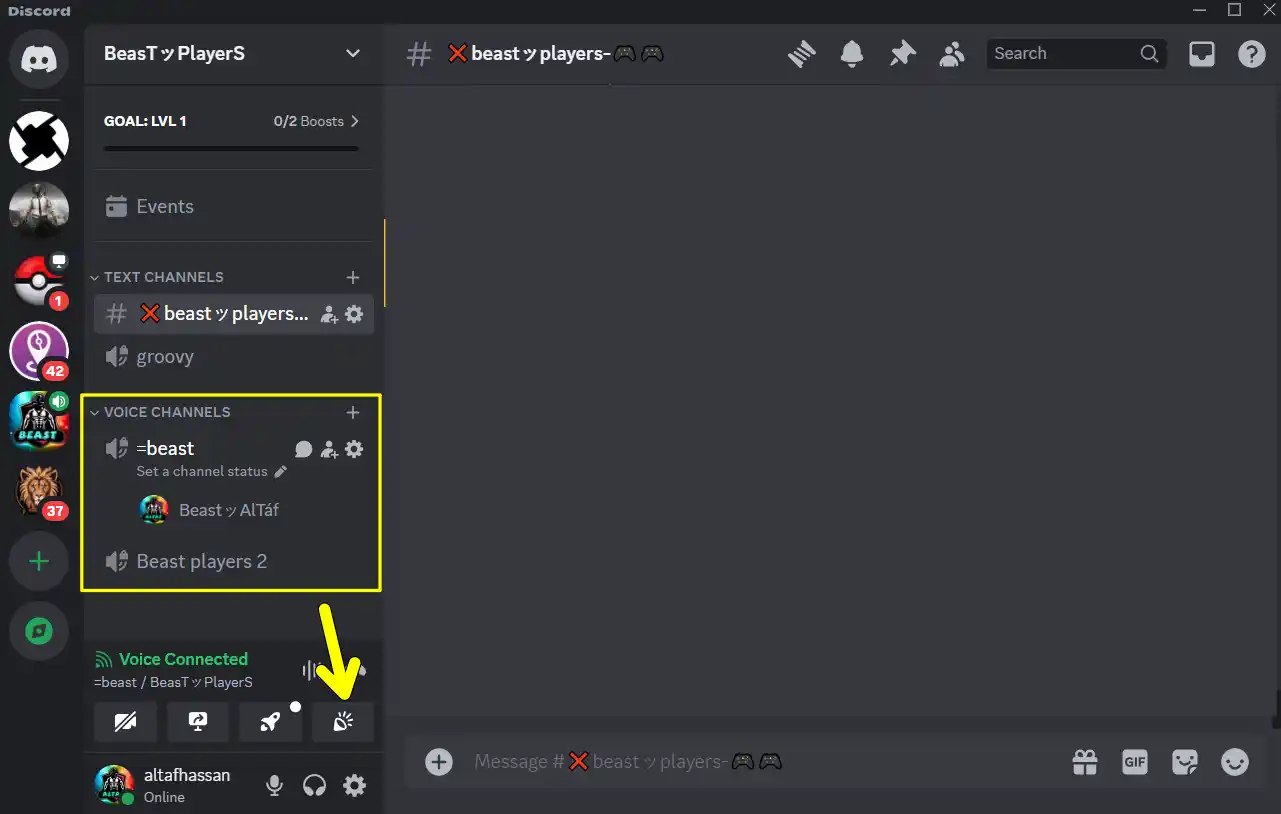
3. Next, click on the Add Sound button (+) on the top of the panel.
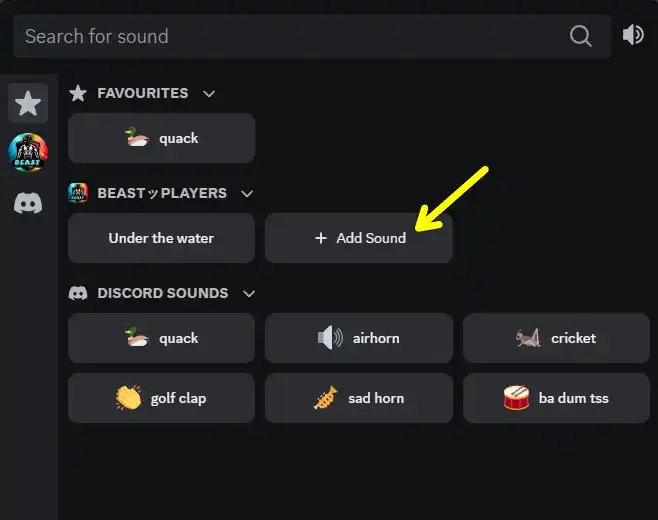
4. Now, follow the onscreen instructions, select the sound file from your computer, give it a name, and adjust the volume.
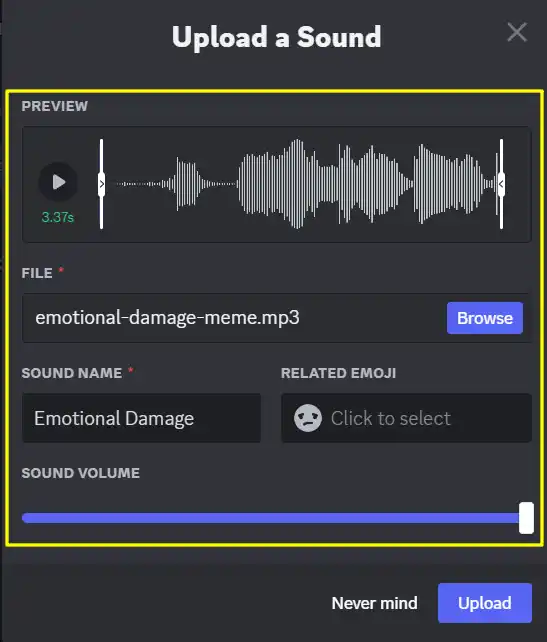
5. Finally, Click on the Upload button to add the sound to your Soundboard.
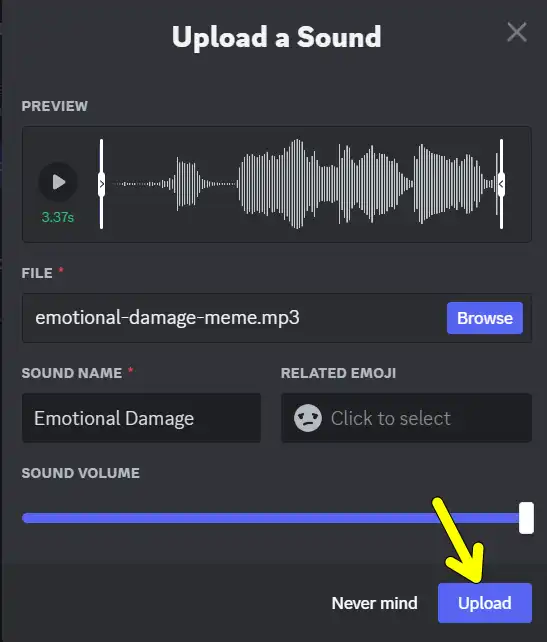
That’s it. Now the sound will be added to your Discord soundboard, and you can play it from there. Also, keep in mind that you can upload up to 8 sounds per server by default. You can unlock more slots by boosting your server with Nitro.
How to use sounds on your Discord Soundboard?
To use sounds on your Discord Soundboard, you need to be in a voice channel with other users. You can then open the Soundboard panel by clicking on the music note icon on the bottom right of the voice channel.
Then, hover over any sound and click on the Play button to play it.
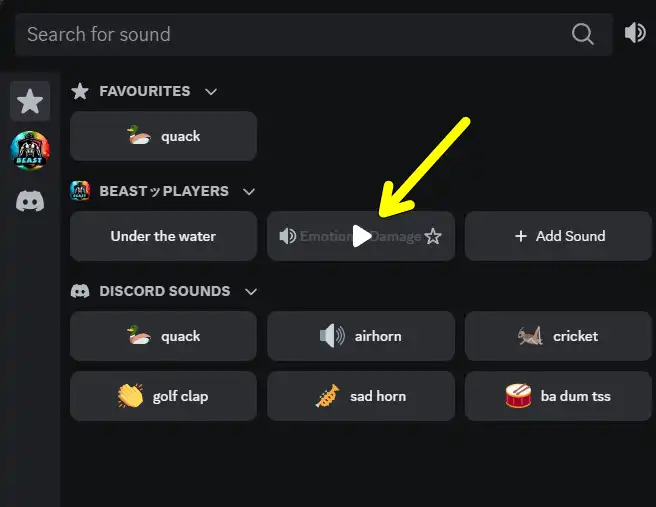
If you are using Discord on mobile, you can also play the sound from there. First, join the voice channel, drag the toolbar upwards, and tap on the Soundboard option at the top of the menu.
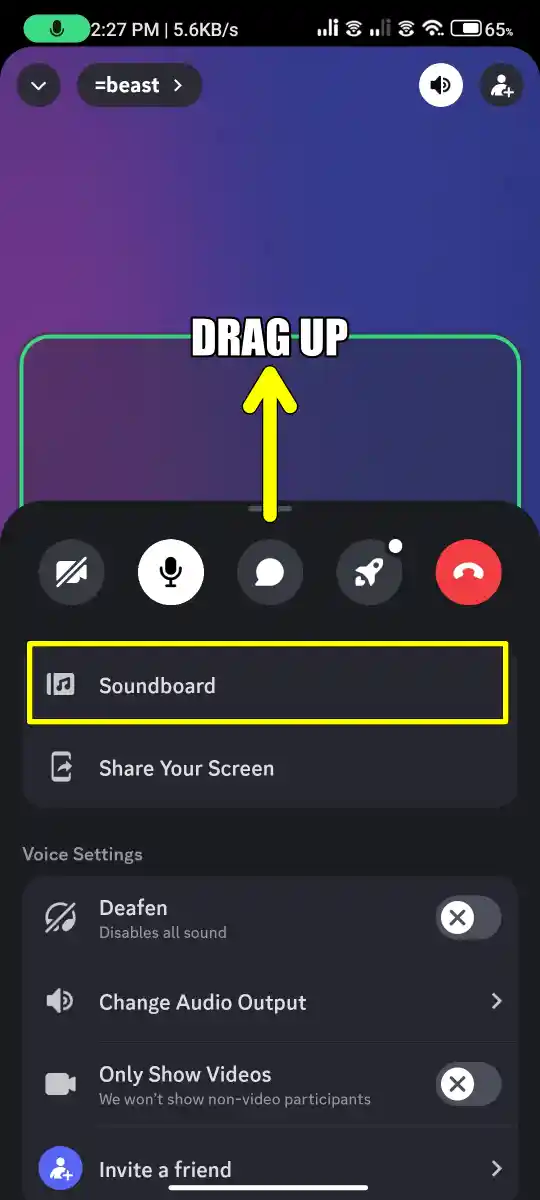
Then, there you will see all the available sounds. Simply tap on the sound to play it.
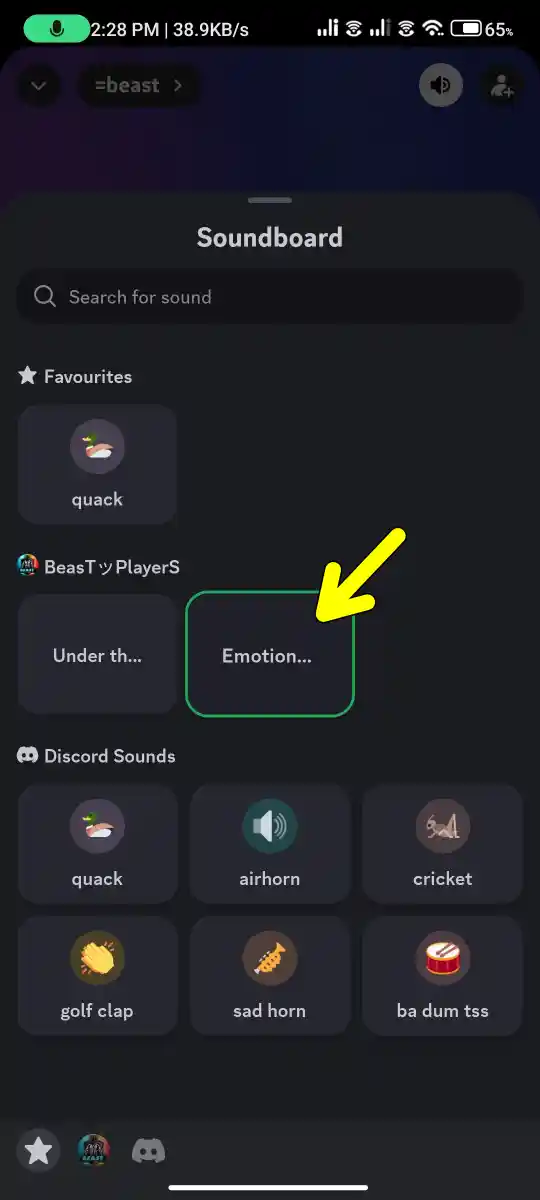
How to Disable Soundboard Options on Discord?
If you find Soundboard sounds annoying or distracting, you can easily disable it on Discord. Here are the steps to do so:
But first, make sure that you are an admin of the server. Only admins can turn off the soundboard option from the server.
1. First, select you server for which you want to turn off the soundboard option. After that, click on the settings icon.
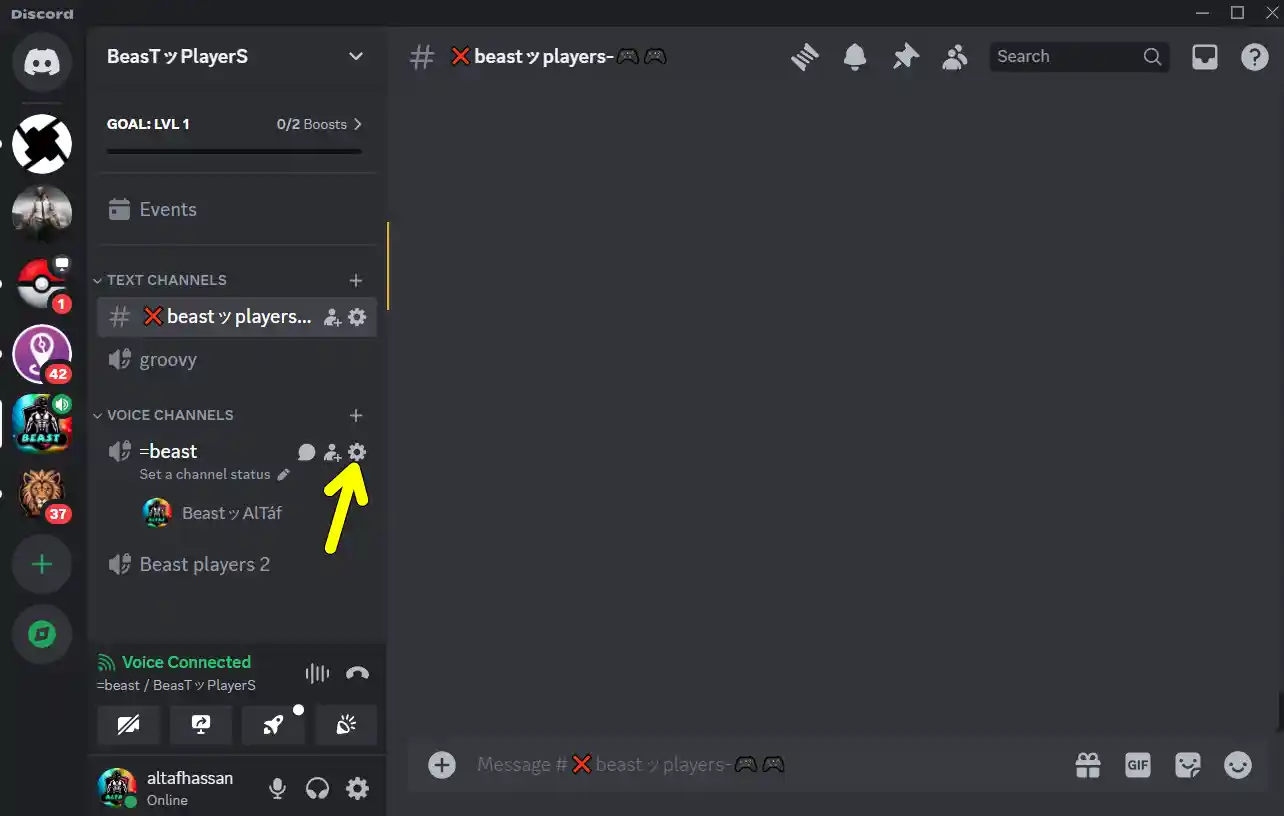
2. Next, click on the Permissions tab and find the option “Use Soundboard”. There, click on the cross icon to disable the member from using the soundboard.
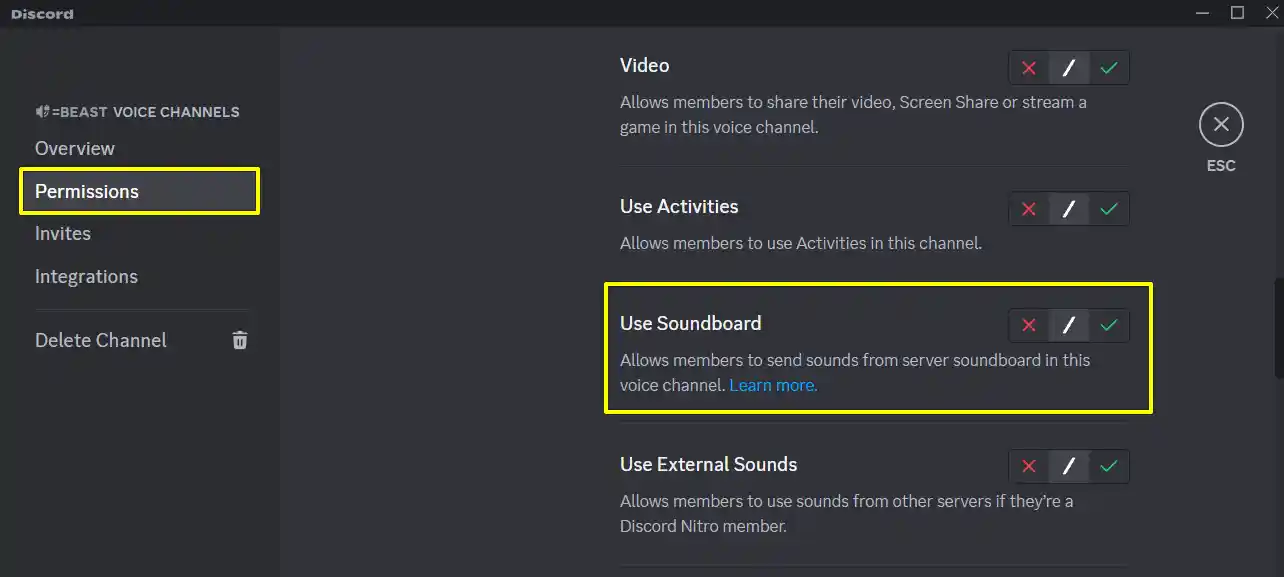
That’s it. Now no one will be able to use the soundboard feature on your server.
Some websites from where you can download funny sounds
Below are some of the best websites that offer free funny sounds that you can download and use for your Soundboard. All the given websites have a huge collection of funny sound clips, and sound effects, from various sources, such as memes, movies, games, and more.
Conclusion
Adding sounds to your Discord soundboard is an awesome way to improve your server’s voice chat. Whether it is for memes, reactions, or gaming moments, having the right sound at the right time matters a lot. Through these steps in this guide, you can add your custom sounds easily.
FAQs
Can I add sounds to Discord Soundboard on mobile?
No, at the moment Discord Soundboard is only accessible from desktop.
What’s the max file size for Soundboard sounds?
Each audio file must be less than 512 KB and no longer than 5 seconds.
Can I remove or replace sounds later?
Yes, you can. Go to Soundboard settings, click on your sound, and choose Remove or Replace.