ISO files are image files that pack all data of a CD, DVD, or other optical disc into a single file, making it easier to transfer. They are useful for backing up, transferring, or installing software and games. However, to access the contents of an ISO file, you need to mount it on a virtual CD/DVD drive. After that, you can easily open, run, or extract the files from the ISO file.
Well, there are many software tools available that can help you mount ISO files on Windows, but not all of them are compatible, reliable, or easy to use. In this article, we have added the list of the 8 best ISO mounters for Windows that you can use to mount ISO files and other image formats with ease.
Also, Read How To Change Mouse Cursor In Windows 10/11
8 Best ISO Mounter For Windows
Here are the 8 best ISO Mounter tools for Windows 10/11 that help you easily mount iso files. These tools are easy to use and completely free.
1. Windows Built-In Mount Tool
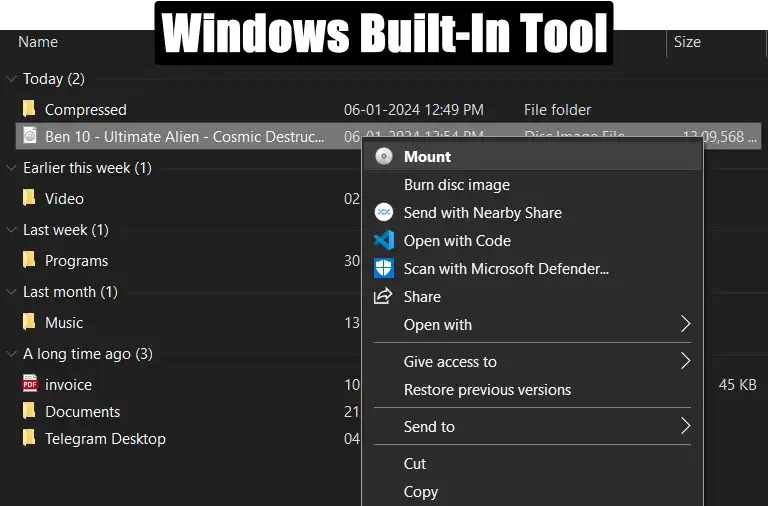
Windows 10 and 11 come with a built-in ISO mount tool that allows you to mount and access the data stored in an ISO image file without installing any third-party software. To mount the ISO file, you can easily do it by double-clicking or right-clicking on the ISO file and clicking the Mount option. After that, windows will create a virtual drive to view and access the content.
However, this feature only supports ISO and IMG formats and does not have any advanced options like creating, editing or converting image files.
2. WinRar
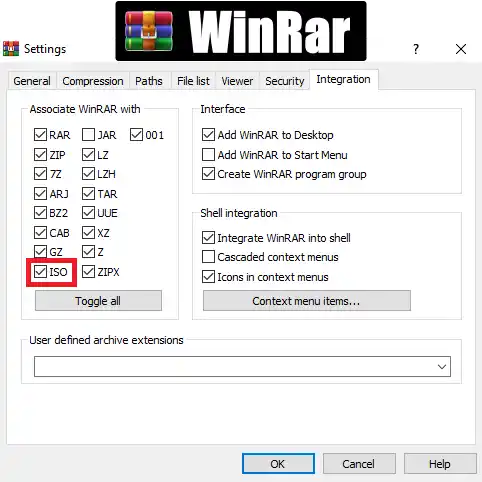
WinRAR is another file compression tool that supports a wide range of file formats for compression, such as ZIP, RAR, 7-Zip, and more. It can also mount ISO files. To mount an ISO file using WinRAR, simply double-click on the file or right-click on it, then select “Extract”. This will extract the contents of the ISO file into a folder.
It also offers other features like encryption, password protection, and the ability to create, edit, compress, and split archives into smaller parts.
3. WinCDEmu
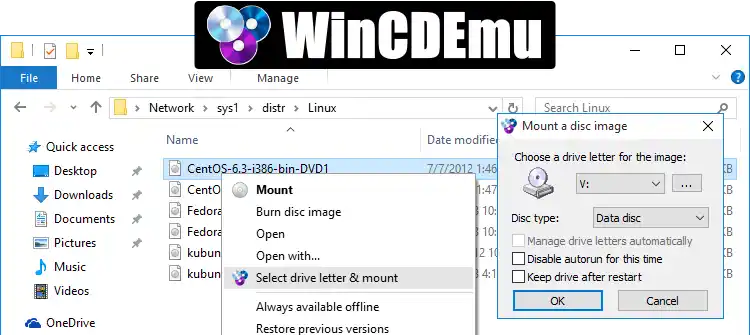
WinCDEmu is one of the best, lightweight, and simple ISO mount tools that lets you mount image files with a single click. It supports ISO, CUE, NRG, MDS, CCD, and IMG formats, and also allows you to choose the drive letter and auto-mount the image at startup. WinCDEmu is free to use.
It also integrates into the Windows context menu for quick access. You can also create an ISO file from CD/DVD/Blu-ray.
4. Daemon Tools Lite
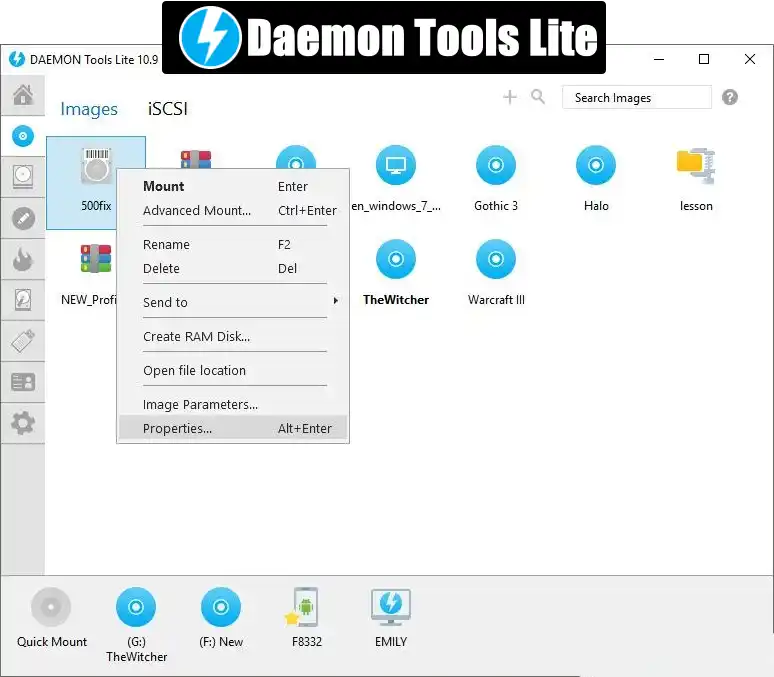
Daemon Tools Lite is one of the most popular and powerful ISO mounters for Windows. It can mount not only ISO files, but also VMDK, TC, True Crypt, VHD, and other formats. It also has features like organizing image files, scanning your HDD/SSD for image files, creating bootable USB drives, and more.
Daemon Tools Lite is free to use. However, one drawback of this tool is that it contains ads and to get rid of the ads and use other features, you need to upgrade to the paid version.
5. Virtual CloneDrive
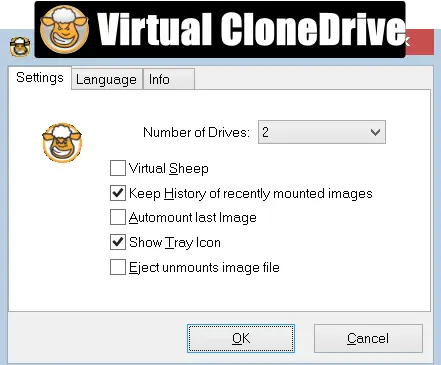
Virtual CloneDrive is a simple and user-friendly ISO mounter that can mount up to 15 virtual drives at the same time. It supports ISO, BIN, CCD, IMG, UDF, and DVD formats, and integrates with Windows Explorer for easy access. It also has options to auto-mount the last image, unmount the drive when inactive, and show the drive letter in the icon.
Virtual CloneDrive is completely free and also doesn’t contain any annoying ads.
6. PowerISO
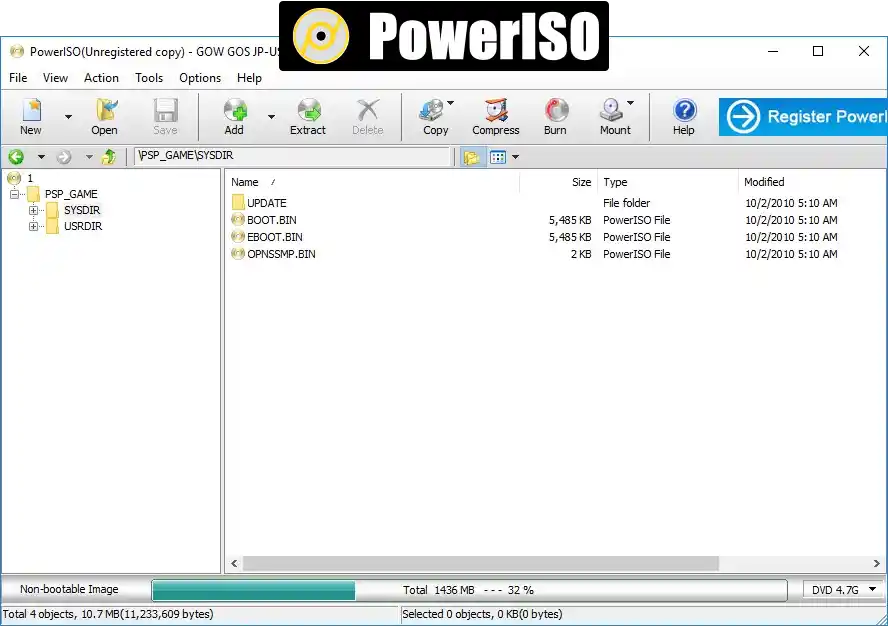
PowerISO is another universal and feature-rich ISO mounter for Windows. It enables users to mount ISO and other image files, as well as create, edit, compress, encrypt, split, and convert them. It also supports burning images to discs, converting image file formats, creating bootable USB drives, and mounting up to 23 virtual drives.
7. Gizmo Drive
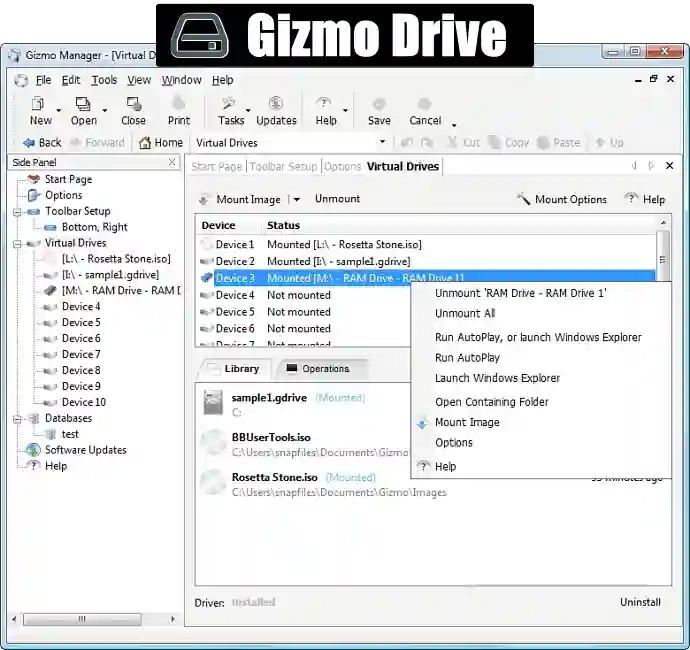
Gizmo Drive is a multifunctional ISO mounter designed for Windows operating systems. It allows users to create and manage virtual disk images, including ISO, BIN, and other formats, and then mount them as virtual drives on their computers. It supports ISO, BIN, CUE, NRG, IMG, and other formats, and allows you to create password-protected hard drive images.
Gizmo Drive also has a file explorer that lets you browse and extract the files from the mounted images. Gizmo Drive offers features like creating multiple virtual drives, mounting various types of disk images, and supporting encryption for added security.
8. WinArchiver Virtual Drive
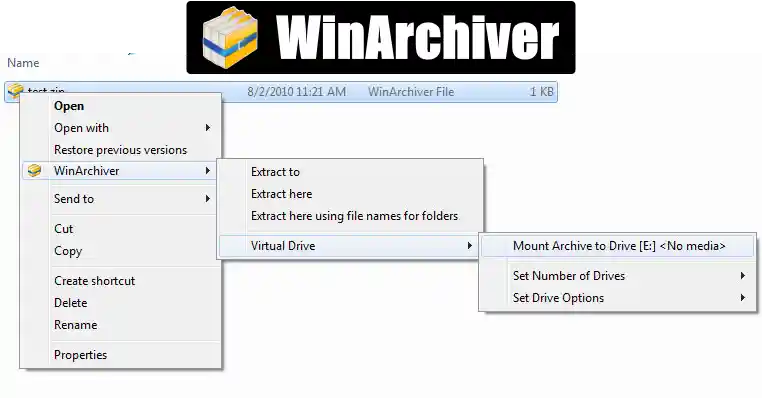
WinArchiver Virtual Drive is a minimal and fast ISO mount tool designed to mount disk image files, such as ISO, BIN, and other popular formats, up to 23 virtual drives. It also supports ZIP, RAR, 7Z, and other archive formats, and allows you to mount them as virtual folders. It also has a shell extension that adds a mount option to the right-click menu.
Conclusion
So, That’s it. These are some of the best ISO mounters for Windows that you can use to mount ISO files and other image formats on your computer. They all have their advantages and disadvantages, so you can choose the one that suits your needs and preferences.
Additionally, if you want to learn how to mount ISO files in Windows using these tools and the Windows built-in option, we have already written a step-by-step guide on the topic. Be sure to check out that article. We hope this article helped you find the best ISO mounter for Windows.
FAQs
What are some of the best ISO mounters for Windows 10/11?
There are many ISO mounters available for Windows, but some of the best ones are WinCDEmu, Daemon Tools Lite, WinRar, and WinArchiver Virtual Drive. These ISO mounters are easy to use, support various image formats, and have additional features such as creating ISO files, password protection, auto-mounting, etc.
How to select the Best ISO mounter for Windows?
When selecting an ISO mounter for your Windows system, consider factors such as supported formats, user interface, additional functionality, and overall system compatibility.
Are ISO mounters safe to use?
ISO mounters are generally safe to use, as long as you download them from official and trusted sources.
Do I need to pay for an ISO mounter?
No, you do not need to pay for ISO Mounter, as there are many free options available. In this article, we have shared all the free ISO mounter tools that are available.
