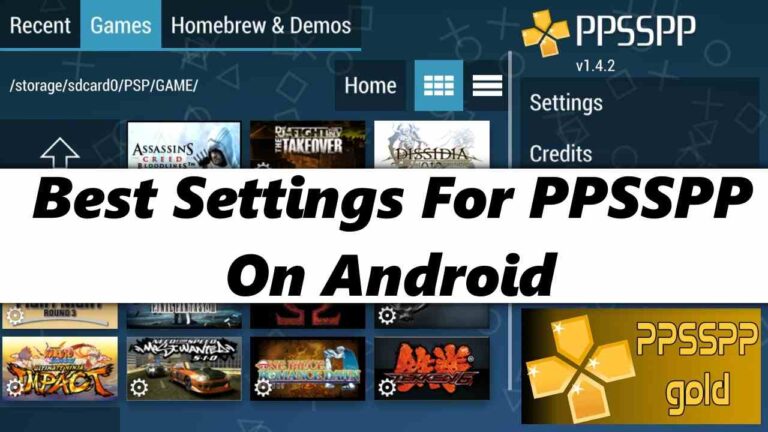Are you experiencing lag or frame drops while playing PSP games on your Android device using PPSSPP? If you are looking for smooth gameplay, you might be searching for the Best PPSSPP settings for Android.
Adjusting settings such as resolution, display options, etc can help increase game performance, making it more enjoyable to play PSP games on your Android devices. So, in this article, I’ll share some of the Best PPSSPP settings that can help you fix issues such as lagging, graphics glitches, and frame drops.
Also, Read How To Install and Play PSP Games On Android
Best Settings For PPSSPP On Android
1. Change the Graphics Setting
The first and most useful change you can make is to adjust some of the graphics settings.
1. First, change the backend setting from Vulkan to OpenGL. OpenGL provides better performance compared to Vulkan.
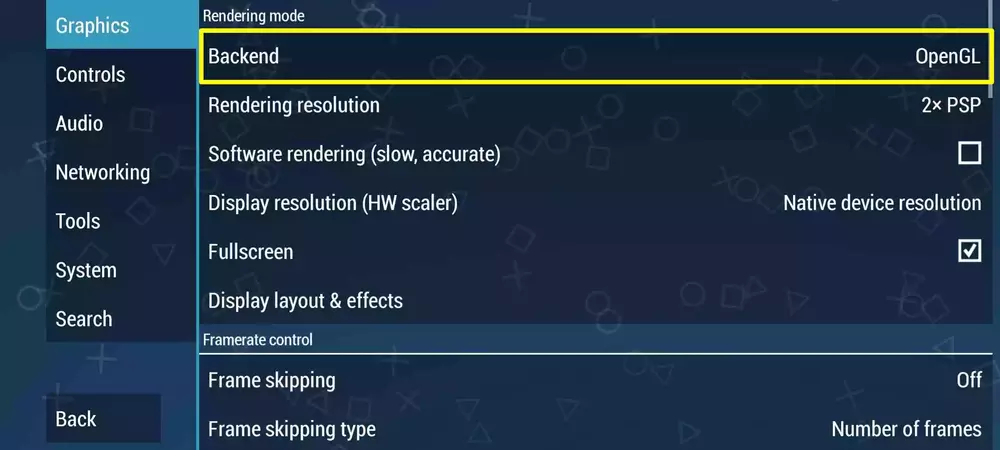
2. Next, scroll down and go to the framerate control section. Turn off the frame skipping and set both Alternate Speed and Alternate Speed 2 to “unlimited”.
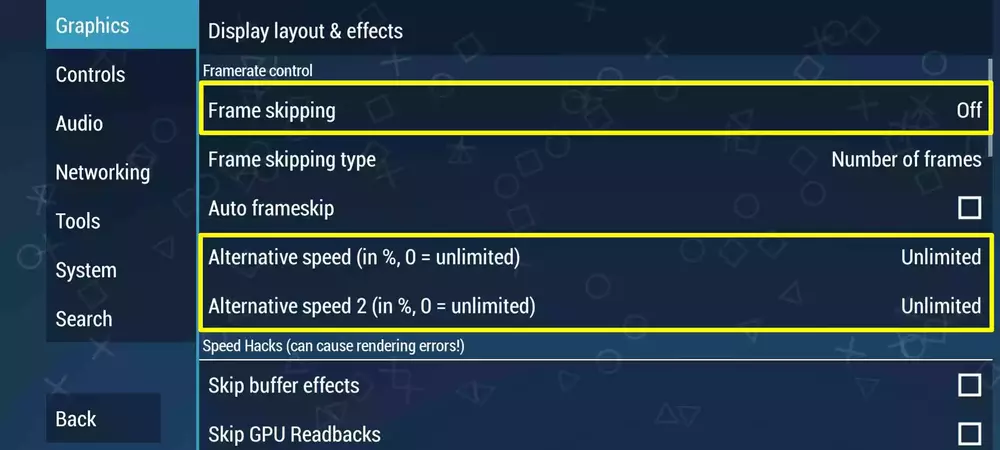
3. Then, scroll down a bit further and enable Lazy Texture Caching. This will help you run games faster and smoother.
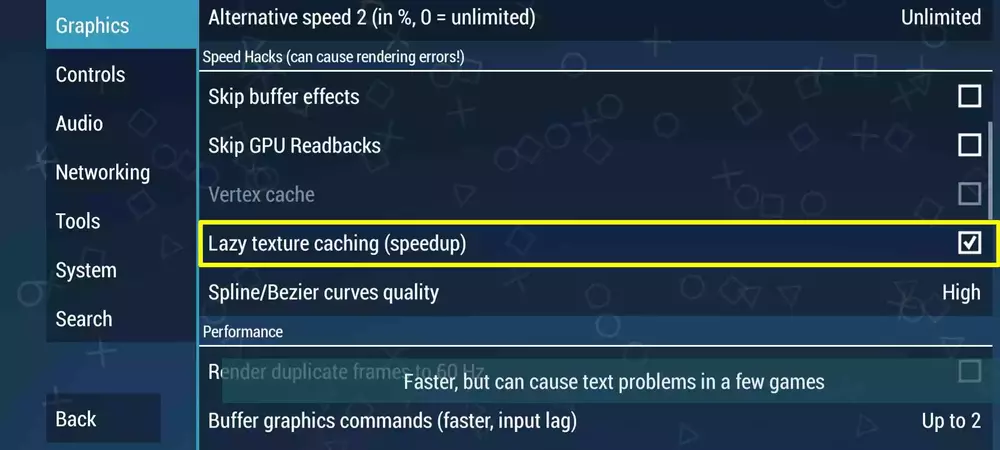
4. Now, go to the Performance Setting. Enable both Hardware Transform and Software Skinning under this section.
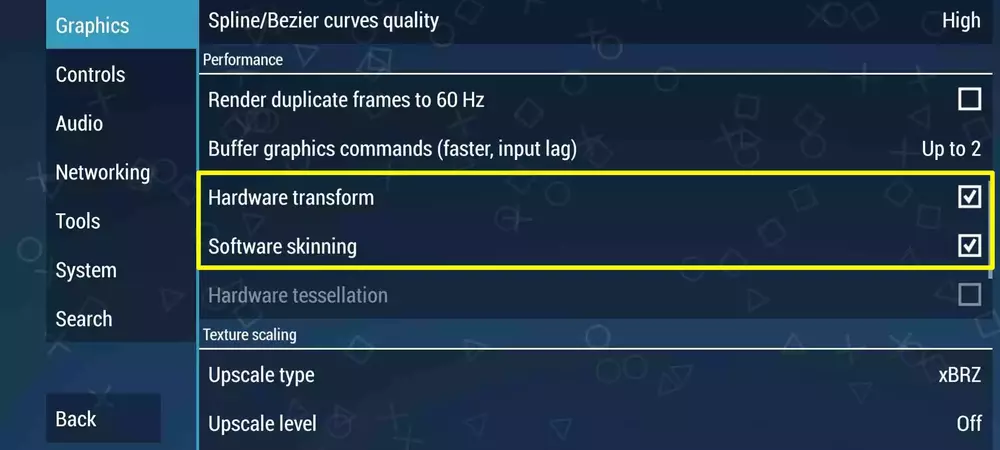
2. Developer Setting
The PPSSPP application also allows us to modify some developer settings. To access the developer option, you can find it under the tools settings.
Now, In the developer settings, choose Dynarec (JIT) under CPU Core to improve PPSSPP gaming performance.
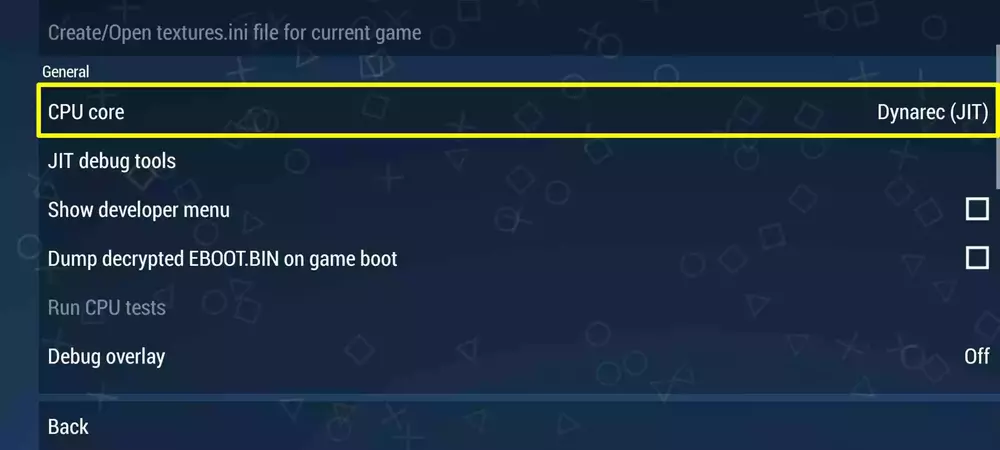
3. System Settings
Next, you need to adjust some system settings. First, enable fast memory to increase performance, and then change the I/O timing method to simulate UMD delay.
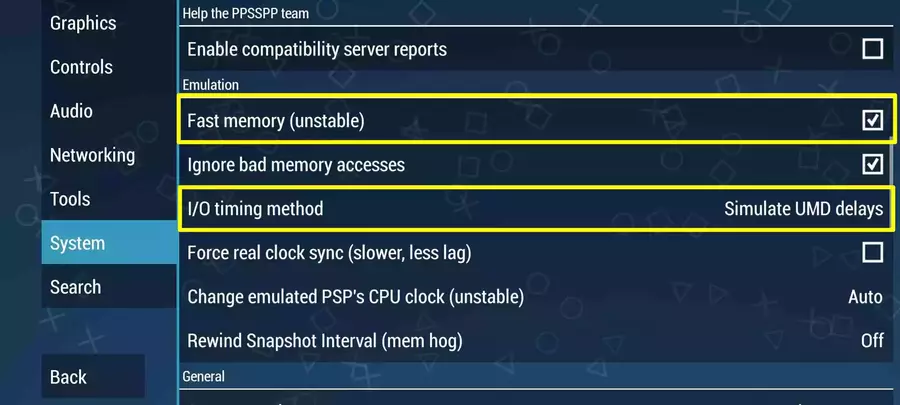
And that’s it. After making all those changes, restart your PPSSPP application and start playing your game.
Conclusion
So, these are all the best PPSSPP settings that I know. By applying these settings, you will definitely increase your game’s performance. Also, If you know of any other PPSSPP settings, feel free to share them in the comment box below. I hope this article has been helpful! Please consider sharing it with your friends too.