- Now, with WhatsApp, you can make custom GIFs using Meta AI’s “Imagine” feature.
- Just, tap the “Imagine” button in the attach icon, input a prompt, and then tap the Animate button, and share it in HD quality.
- If you want to send an image instead of a GIF, do not click the Animate button after you have typed your prompt.
Creating a GIF using Meta AI on WhatsApp is fun and easy. Now that Meta AI is integrated into WhatsApp, you can easily create and share personalized images and GIFs directly within the app.
I have recently used it and thought that you guys might like it too. There is no limit to the number of GIFs and images you can create on Meta AI. You get endless opportunities to make the best GIF to react to messages.
In this guide, I will show you a step-by-step guide on how you can create GIFs using Meta AI on WhatsApp.
Also, Read WhatsApp Will Soon Let You Choose Exciting Chat Themes Soon
How to create custom GIFs using Meta AI on WhatsApp
Before you continue with the following steps, check that your WhatsApp is updated to the latest version, because “Imagine” is a new Meta AI feature and works only with the latest version of the app.
1. Launch WhatsApp and open any chat where you want to send the GIF.
2. In the message box, Tap the Attach icon, beside the Pay icon.
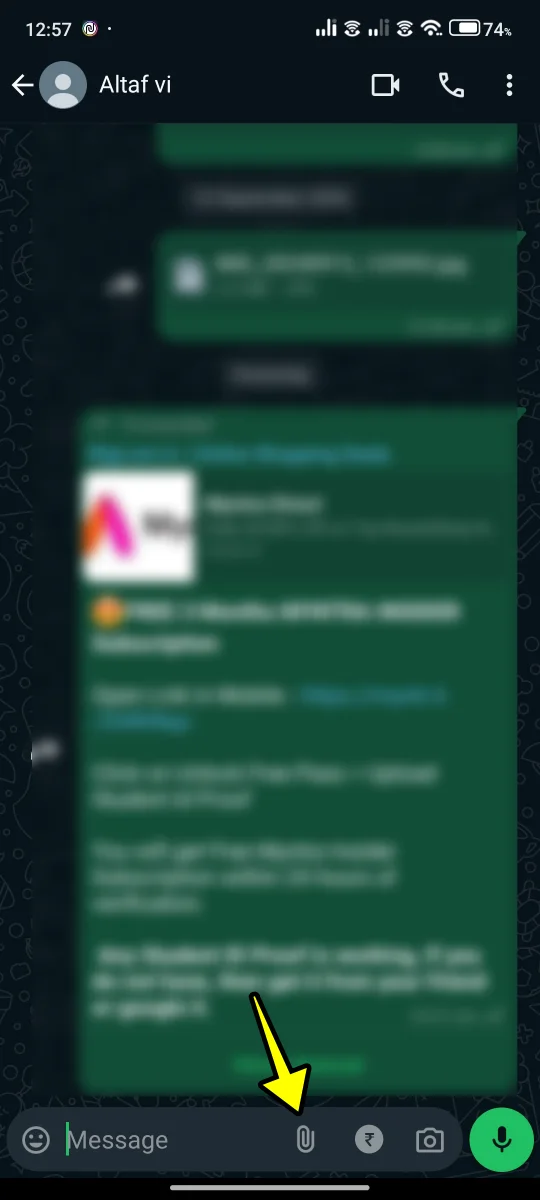
3. Next, tap the Imagine button.
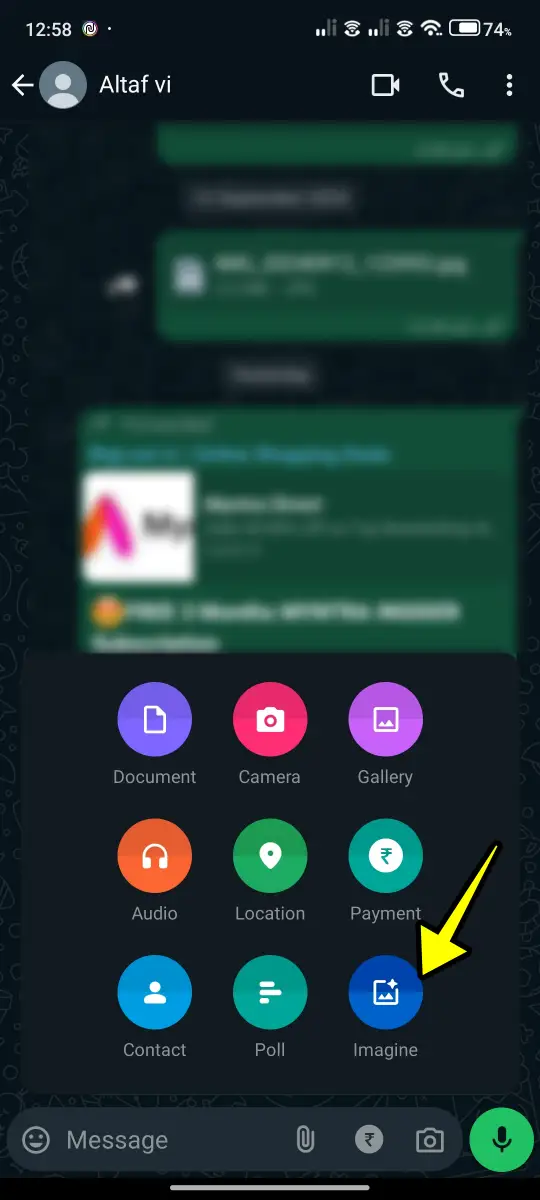
4. Now, It will open a Meta AI chat window. Type the prompt for the GIF that you wish to create. For example, I used the prompt “a panda eating bamboo.”
5. As soon as you start typing, it starts generating an image in real time. Once you’re happy with your prompt and the image, just tap the right arrow button.
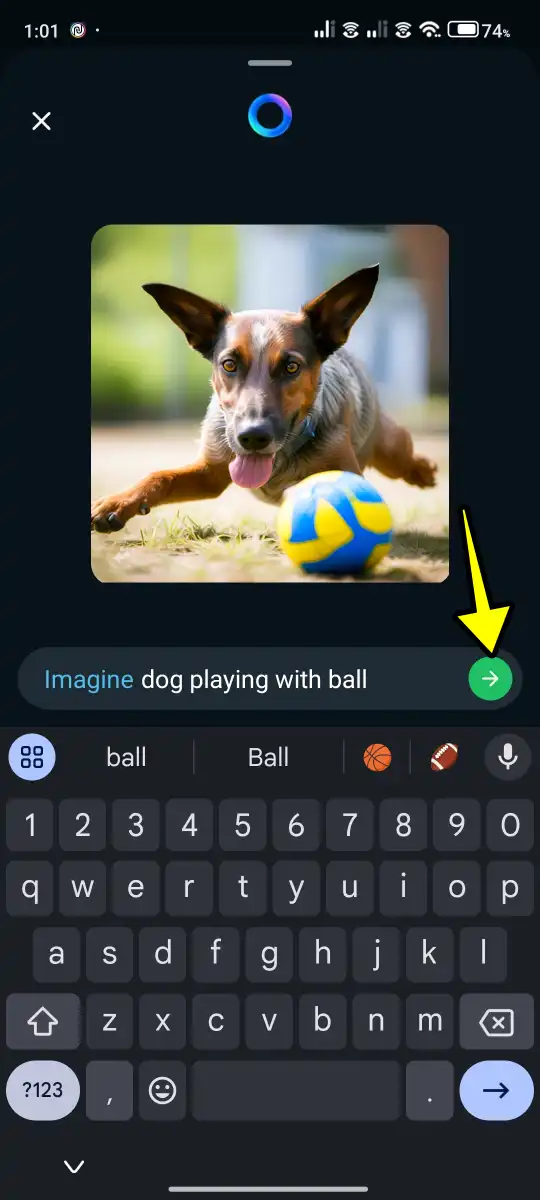
6. Next, tap the Animate button at the bottom of the image. This will turn your image into a GIF.
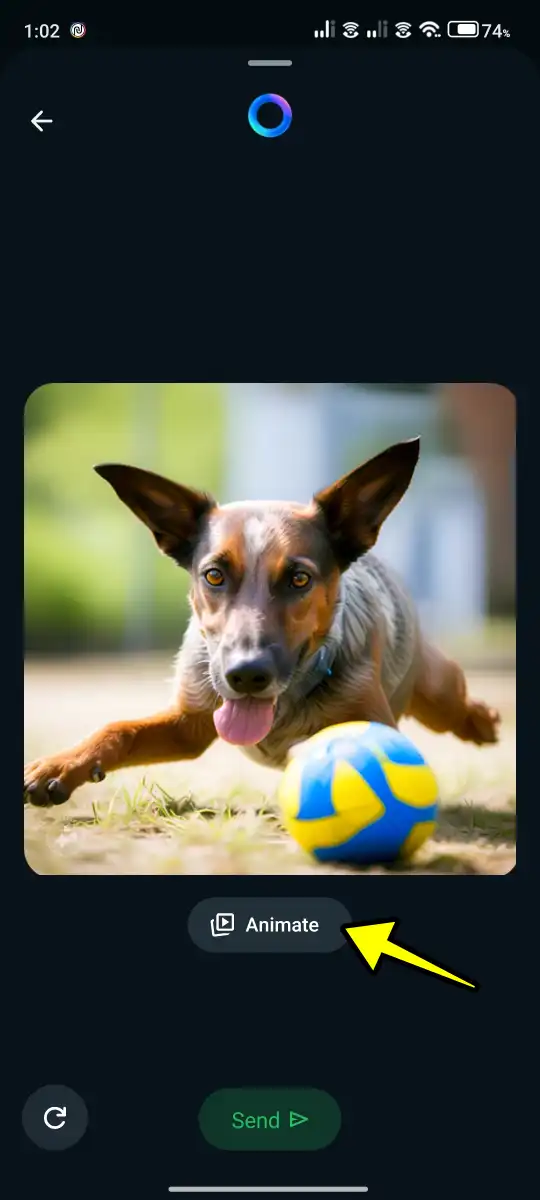
7. There’s also a Retry button in the bottom left corner if you want to start again.
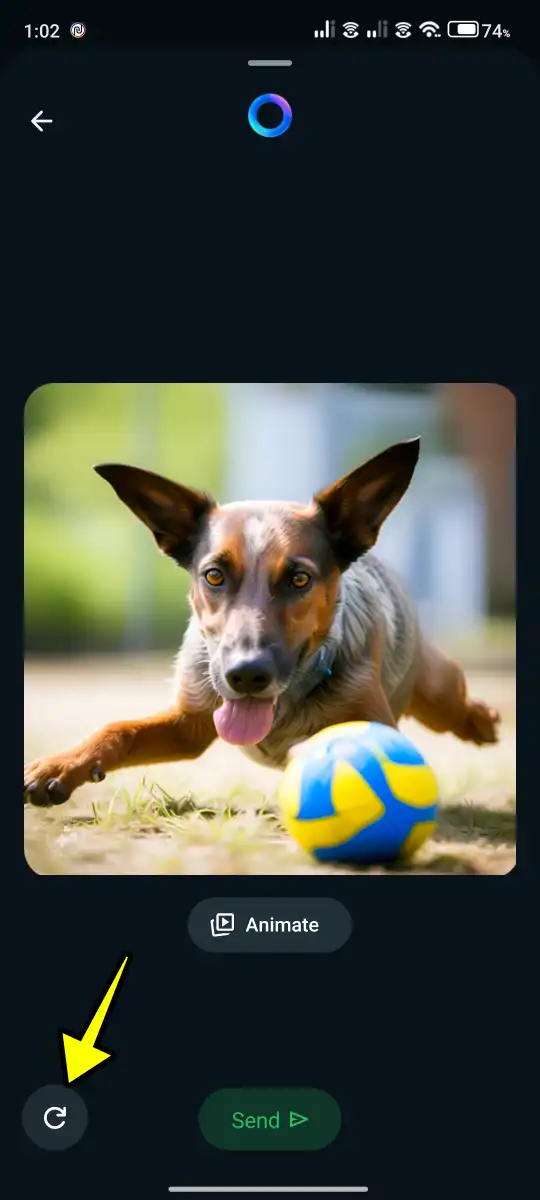
8. Finally, tap on the Send button to share it with your friends or contacts.
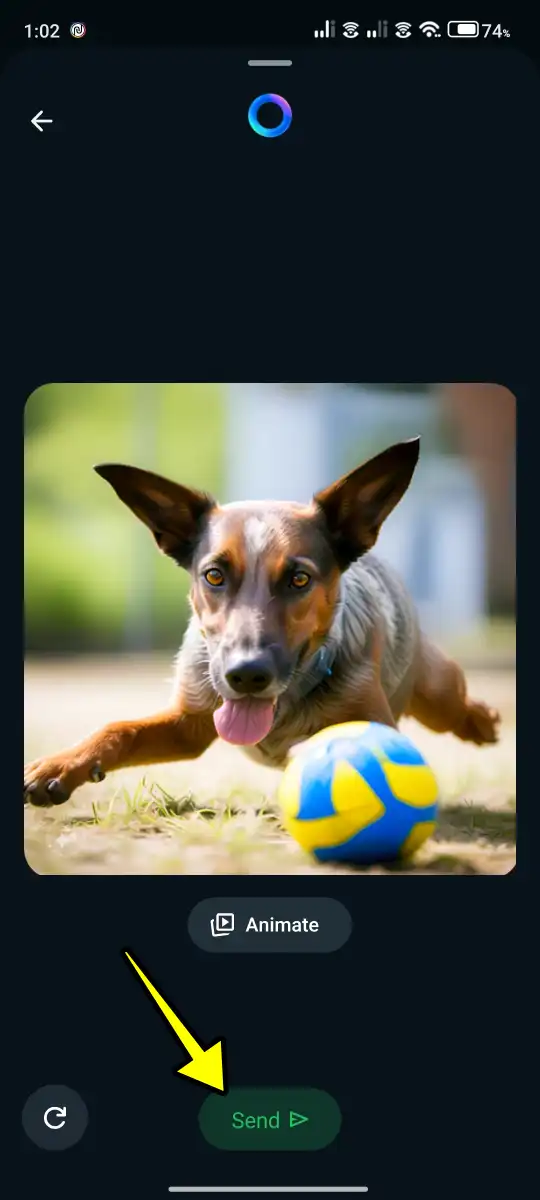
Note: The GIF you have created will be sent in HD quality. If you want to send an image instead of a GIF, just don’t press the Animate button after typing your prompt.
Meta AI Restrictions for GIF Creation
You can’t create anything you want using Meta AI on WhatsApp. There are certain rules and guidelines you must follow when creating GIFs. Here are some key restrictions:
- Follow the guidelines: Certain prompts and words are restricted. For example, do not use adult content-related terms (18+), so the gif generated will be appropriate.
- No politics: Avoid using any political or political messages in your prompt. Meta AI will not create images with political content.
- Avoid foul language: Use no curse words or any inappropriate language in your prompts since Meta AI won’t generate anything if such words are used.
Tips for Creating Engaging GIFs
To get the best out of Meta AI’s GIF creation, try these tips:
- Be specific in your prompts like you should include colours, actions, style, etc.
- Try trending topics or memes so that your GIFs are fresh and shareable.
- Add a personal touch such as names or inside jokes for more customized GIFs.
- Simple is often best – sometimes the easiest ideas will make the best GIFs.
Conclusion
Creating a GIF with Meta AI on WhatsApp is both fun and easy. Whether you want to make your friends laugh, express your mood, or add something creative to your chats, Meta AI is the tool that you need.
After trying it myself, I found it very simple to use and a great way to make my conversations more engaging. Give it a try—you’ll be amazed at how quickly you can create a personalized GIF that matches your style.
