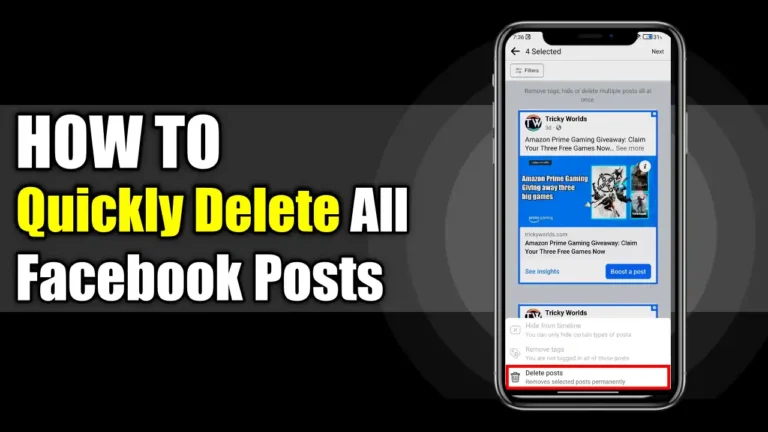- To delete multiple Facebook posts in bulk, use the Manage Posts feature in the Activity Log.
- On the mobile app, select posts and tap the Trash icon, then confirm by tapping Delete Posts.
- On the website, choose posts, click Next, then confirm to Delete posts.
Deleting old Facebook posts one by one can be a time-consuming process, especially if you have been an active user for years. Recently, I decided to clean up my own Facebook timeline by removing old and
After some digging, I found a simple way to bulk delete Facebook posts, which made the process much quicker and easier. In this article, I’ll share my experience and guide you through simple steps to Quickly Delete All Facebook Posts in Bulk and give your profile a fresh new start.
Also, read How To Securely Log Out Of Facebook On All Devices
How to Delete All Facebook Posts in Bulk
If you’re wondering how to delete all Facebook posts in bulk, there are a few working methods. Below, I have shared the most reliable ways to manage your timeline and remove unwanted posts.
Method 1: Delete Facebook Posts in Bulk on Mobile App
Deleting posts in bulk on the Facebook mobile app is a simple way to clean up your profile quickly. By using the Manage Posts feature in the Activity Log, you can easily select and remove multiple posts at once. Follow these simple steps to get started.
1. Open the Facebook mobile app on your device and tap on the profile picture in the top-right corner of the screen.
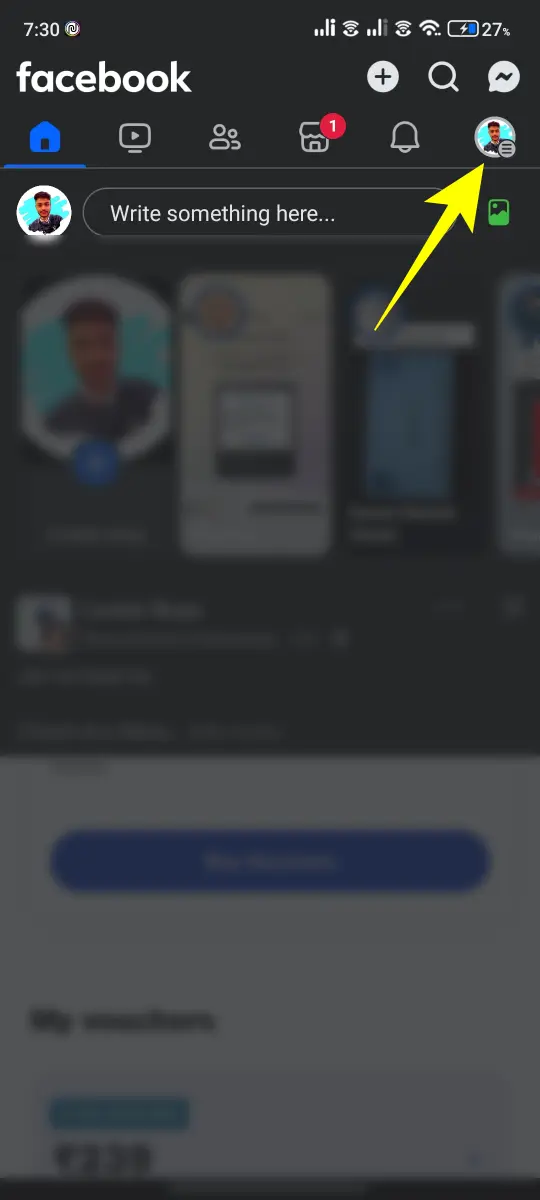
2. On your profile page, tap on the 3-dots icon next to Edit Profile then tap on Manage posts.
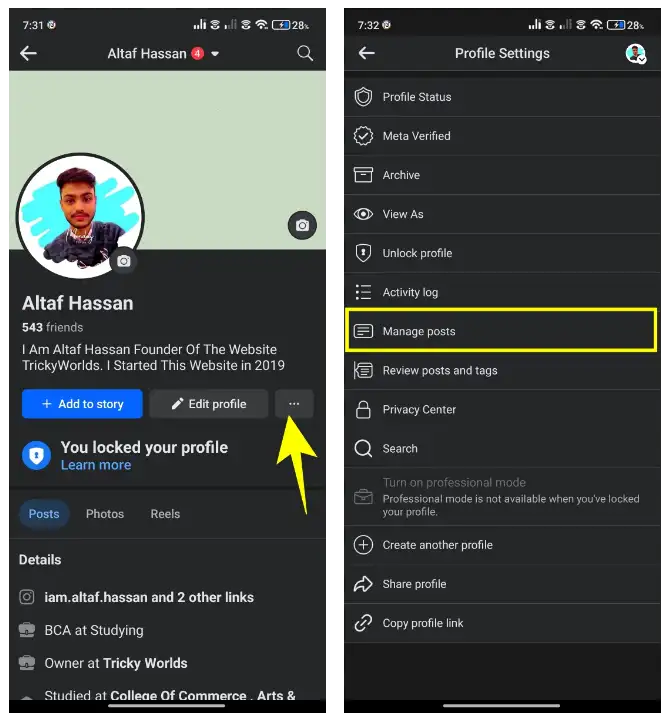
3. Tap on the circle icon next to each post you want to delete. You can select multiple posts at once. As you select each post, the circle icon will turn blue.
4. Once you’ve selected all the posts you want to delete, tap on the Trash icon. Then, tap on Delete Posts and hit Delete Posts again to confirm.
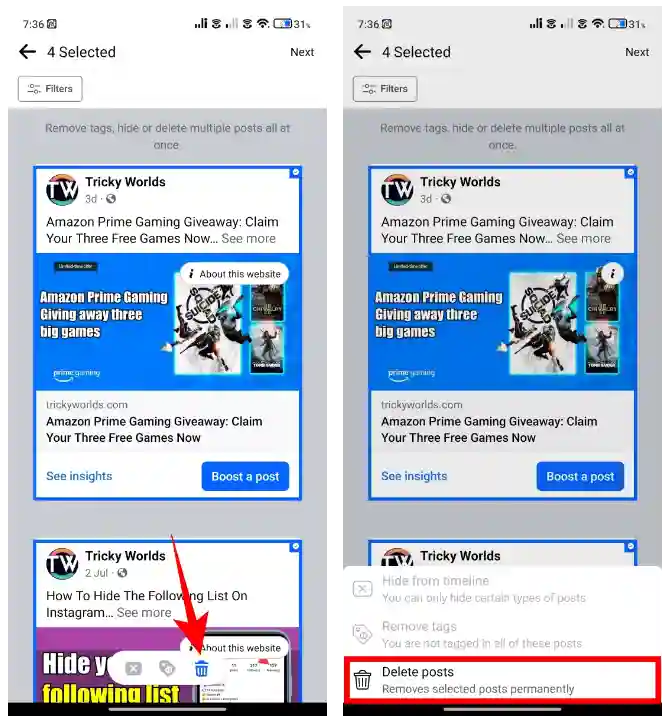
And that’s it! The selected posts will be deleted from your Facebook profile. This method is the same for both, the Android and the iPhone version of the app.
Method 2: Delete Facebook Posts in Bulk on Facebook Website
If you’re using Facebook from your desktop browser, here are simple steps to delete posts in bulk directly from the Facebook website.
1. First, go to the Facebook website, and click on your profile picture on the left side.
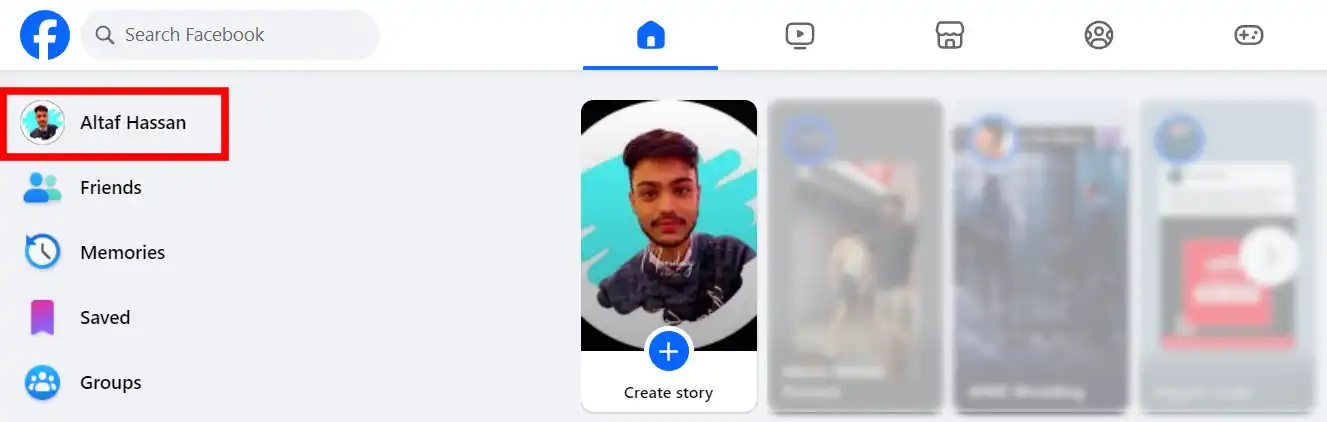
2. On your profile page, click on the Manage Posts option.

3. Now select the post you want to delete. Once you’ve selected all the posts you want to delete, click on Next.
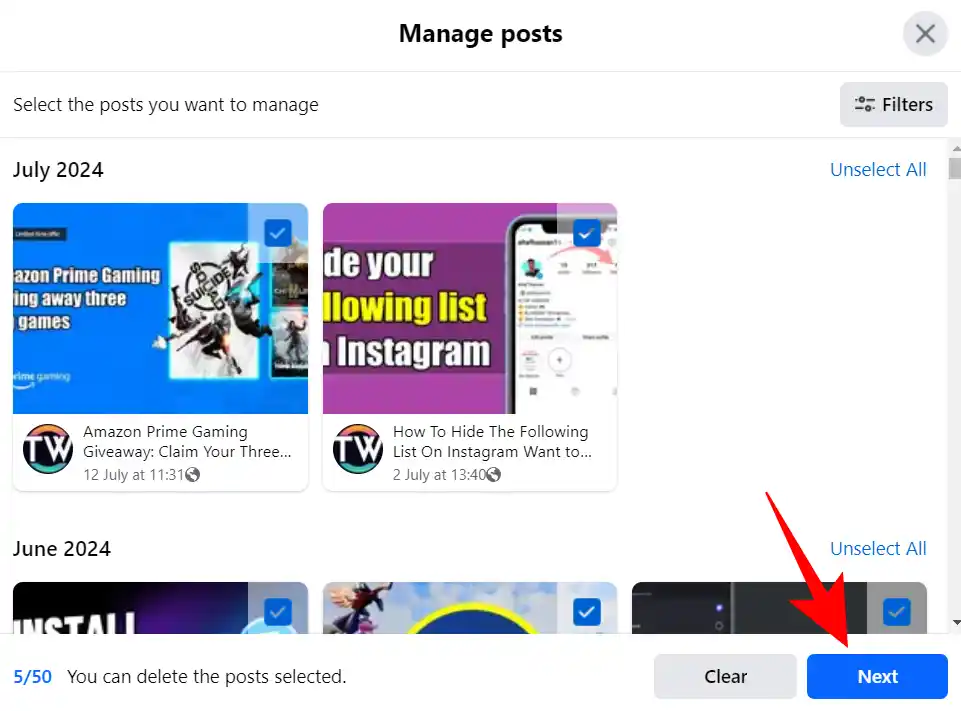
4. Then, select Delete posts and hit the Done button to confirm.
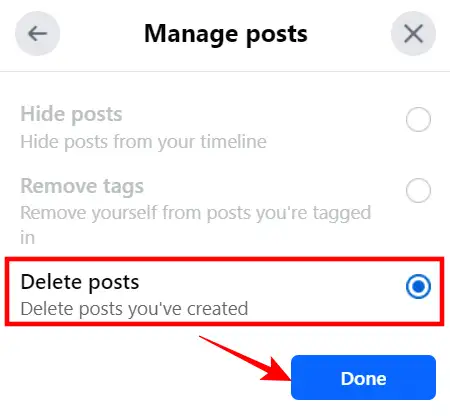
And that’s it! The selected posts will be deleted from your timeline.
Remember
- You can only delete posts that you’ve created. You can’t delete posts that others have created, even if they’re on your profile.
- Deleted posts are permanently deleted and can’t be recovered.
Why I Can’t Delete Some Posts?
If you can’t delete some posts, you may find that the “delete” button is unavailable or greyed out, and you can only hide the post. This can happen for a few reasons. It often happens with posts like profile pictures, content that someone else originally posted, or posts that have privacy settings.
When this happens, the system disables your ability to delete it fully, but you can still choose to keep it hidden on your feed and timeline so that others will not be able to see it.
Conclusion
So, that’s all for this article. Cleaning up your Facebook profile by deleting old and embarrassing posts can be a time-consuming experience. By using the simple methods given in this article, you can quickly delete multiple posts in bulk and give your profile a fresh new start.
FAQs
Can I undo deleted Facebook posts?
No. Once you have deleted posts, they cannot be recovered. Archive posts if you’re unsure.
Can I delete all posts at once?
Facebook only lets you delete 50 posts at a time, so for a bulk cleanup you will have to repeat the process or use third-party tools.
What happens with tagged posts?
Deleting a post you’re tagged in removes it from your timeline but doesn’t delete the original post.