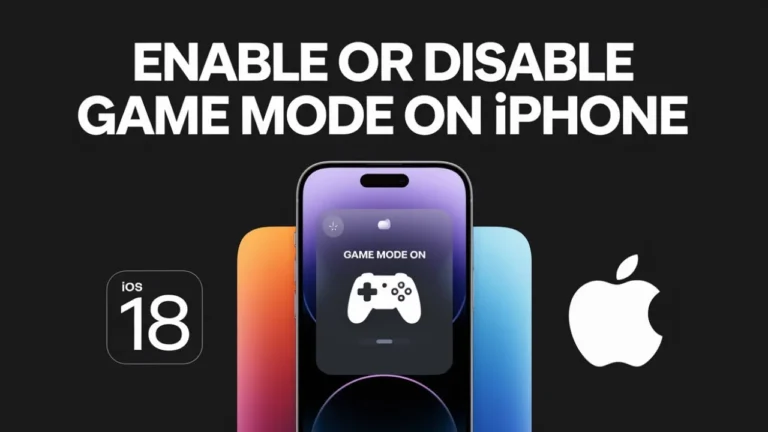- Apple’s Game Mode in iOS 18 optimizes performance, reduces background tasks, and improves connectivity for smoother gameplay.
- It automatically activates itself when playing supported games or can be manually enabled/disabled from the Control Centre.
- It works on all the iOS 18-supported iPhones and features extended playtime, higher frame rates, and a more uninterrupted gaming experience.
Apple added a very interesting feature with iOS 18 called Game Mode, which will optimize the performance of your iPhone to enhance your gaming experience. This one is a great new feature that will indeed improve the gaming performance of anyone who games on their iPhone.
In this article, I will explain what exactly is the game mode. What does it do? and also shows you How to Enable Game Mode and use it on your iPhone.
Also, read How to Hide Ads in Safari Using Distraction Control Feature in iOS 18
What is Game Mode in iOS 18?
Game Mode is a new feature from Apple in iOS 18, which boosts gaming performance on iPhones. This feature optimizes your device’s resources specifically for gaming, so you get the smoothest, most responsive gameplay possible.
It frees up some resources and reduces background activities with a better Bluetooth capability. This way, it gives faster load times, more frame rates, and less latency when using a controller or AirPods.
How to Use Game Mode on Your iPhone
The best thing about Game Mode is that it gets enabled automatically. Once you launch any supported game on your iPhone, your iPhone automatically switches to Game Mode. Follow the steps below to Enable Game Mode on your iPhone.
- Launch a game on your iPhone.
- As soon as you start the game, you should see “Game Mode On” at the top of the screen.
- If you don’t see it there, open the Control Center and check for the game’s title at the top.

If you want to disable Game Mode, simply tap on the pop-up alert and you’ll see “Game Mode Off“.
Manual Activation
You can also enable or disable Game Mode manually from the Control Center while playing a game. To do so, follow the steps below.
- Swipe down from the top-right corner of the screen to open the control centre while playing the game.
- On the top of the control centre, tap the game’s name.
- Now, you will see a Game Mode toggle which you can turn on/off according to your preferences.
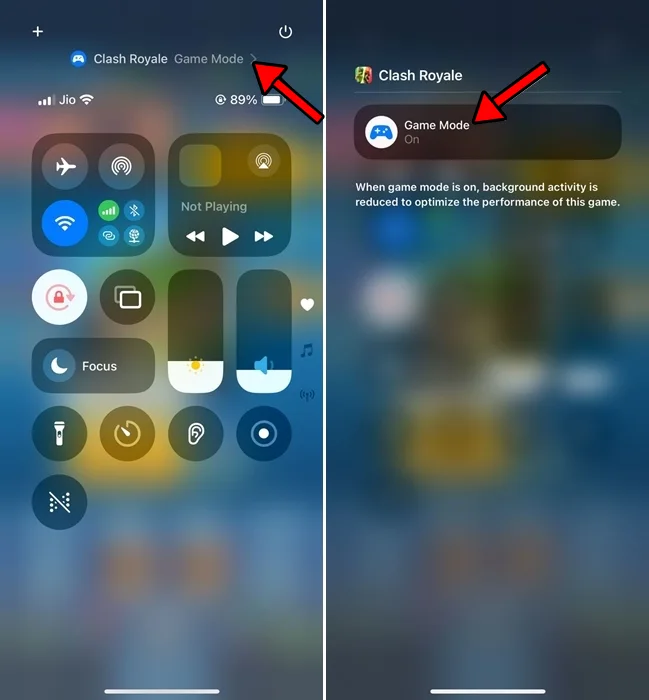
Troubleshooting Game Mode Issues
While Game Mode is meant to improve your gaming experience, some users have encountered problems. Here are some common problems and possible solutions:
- Game Mode Not Appearing:
- Make sure your game is updated to the latest version.
- Check if the app is categorized as a game in the App Store.
- Restart your iPhone and try opening the game again.
- Performance Issues:
- If you experience stuttering or lag with Game Mode on, you can try toggling it off and see if it improves performance.
- Close background applications to free up additional resources.
- Check for updates on iOS as Apple may well release patches in order to improve performance.
- Bluetooth Connectivity Problems:
- Unpair and re-pair your Bluetooth devices.
- Make sure that your iPhone and Bluetooth accessories have the latest software updates.
If problems persist, use the Feedback app to report issues directly to Apple. This will help improve the feature in future updates.
iPhones Compatible with Game Mode
Game Mode doesn’t require any specific hardware to work. As long as your iPhone is compatible with iOS 18, you can use this feature. See the full list of supported devices below:
- iPhone XR, XS, and XS Max
- iPhone 11, 11 Pro, 11 Pro Max
- iPhone SE (2nd gen)
- iPhone 12, 12 mini
- iPhone 12 Pro, 12 Pro Max
- iPhone 13, 13 mini
- iPhone 13 Pro, 13 Pro Max
- iPhone SE (3rd gen)
- iPhone 14, 14 Plus
- iPhone 14 Pro, 14 Pro Max
- iPhone 15, 15 Plus
- iPhone 15 Pro, 15 Pro Max
- iPhone 16, 16 Plus
- iPhone 16 Pro, iPhone 16 Pro Max
Conclusion
If you play games just for fun, or even seriously for mobile esports, turning on Game Mode might make your iPhone an even better gaming device. If you are like me and a gaming fan, I suggest you give this feature a try, and if you find this guide helpful, do not forget to share it with your friends.
FAQs
Does Game Mode work on all models of iPhone?
No, all the iPhone models do not have Game Mode. For the first time, Apple added a dedicated Game Mode in the new iOS 18. So, up till now, Game Mode is only available in iOS 18.
Can I Disable Game Mode?
Game Mode is automatically enabled but can be disabled from the settings if required.