Imagine you sit down to browse the web or play a game, but your Ethernet connection gives you a frustrating error – “Ethernet does not have a valid IP configuration.” This can feel like hitting an obstacle, especially if you need the Internet for work or gaming.
This problem is caused by the “NIC” – Network Interface Card. You will get this error when you fail to get a valid IP address and response from the internet.
The good news? Fixing this issue is often easier than it seems. In this guide, I will show you 9 solutions by which you can fix the problem of Ethernet Doesn’t Have A Valid IP Configuration.
Also, See How To Solve ‘No Internet, Secured’ Connection Error On Windows
What Does “Ethernet Doesn’t Have a Valid IP Configuration” Mean?
This error means your computer’s Ethernet connection is having trouble getting a proper IP (Internet Protocol) address from the network. Without an IP address, your device can’t communicate with the internet or other devices on the network. The problem can arise from:
- Incorrect network settings
- Faulty cables or hardware
- Issues with your router or modem
- Problems with the network adapter
I’ve encountered this error several times while setting up home and office networks, so I know how annoying it can be. Let’s take a look at the solutions that have worked for me and many others.
Solutions To Fix Ethernet Doesn’t Have A Valid IP Configuration Error
By following any of the solutions added in this article, you may solve that Ethernet does not have a valid IP configuration error easily on your device. Just Follow My Steps.
Solution 1. Restart Your Router Or Modem
The first and easiest way to fix an Ethernet is not valid IP configuration error is to restart your router or modem. Restarting your router can solve many Internet connection problems.
- Turn off your router and unplug it from the power source.
- Wait for about 30 seconds, then plug it back in and turn it on.
- Restart your computer.
This fix has worked for me countless times, especially when my router needed a reset to assign IP addresses properly.
Solution 2: Check Ethernet Cables and Ports
Ensure the Ethernet cable is securely connected to both your computer and the router. If the cable looks worn or damaged, try using a different one. Similarly, test different Ethernet ports on your router or computer to check out hardware issues.
Once, I discovered that a barely visible kink in my Ethernet cable was causing the error. Swapping it out resolved the problem instantly.
Solution 3: Configure Your Network Adapter
Sometimes, the problem lies with your network adapter settings. Follow these steps:
1. Press Windows + R, type ncpa.cpl, and hit Enter.
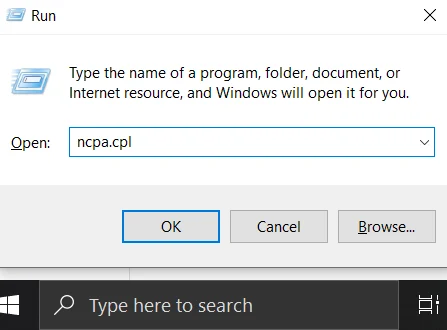
2. Right-click your Ethernet connection and select Properties.
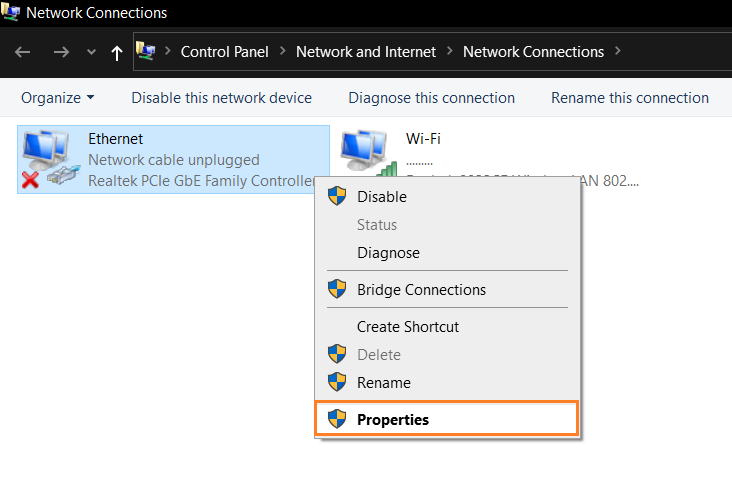
3. Double-click Internet Protocol Version 4 (TCP/IPv4).
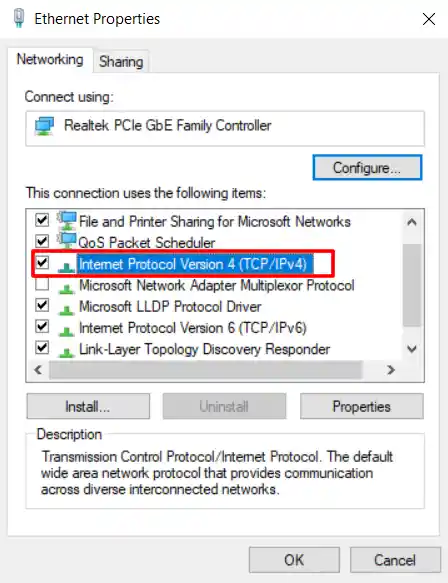
4. Ensure both “Obtain an IP address automatically” and “Obtain DNS server address automatically” are selected.
5. Click OK to save changes.
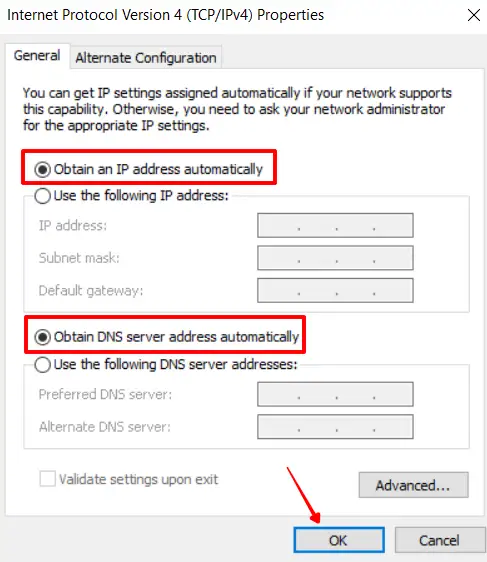
This simple adjustment often resolves the issue when the settings are misconfigured.
Solution 4: Release and Renew Your IP Address
Releasing and renewing your IP address can help reset your network connection. Here’s how:
Step 1: Open the Command Prompt (type cmd in the Windows search bar and select Run as administrator).
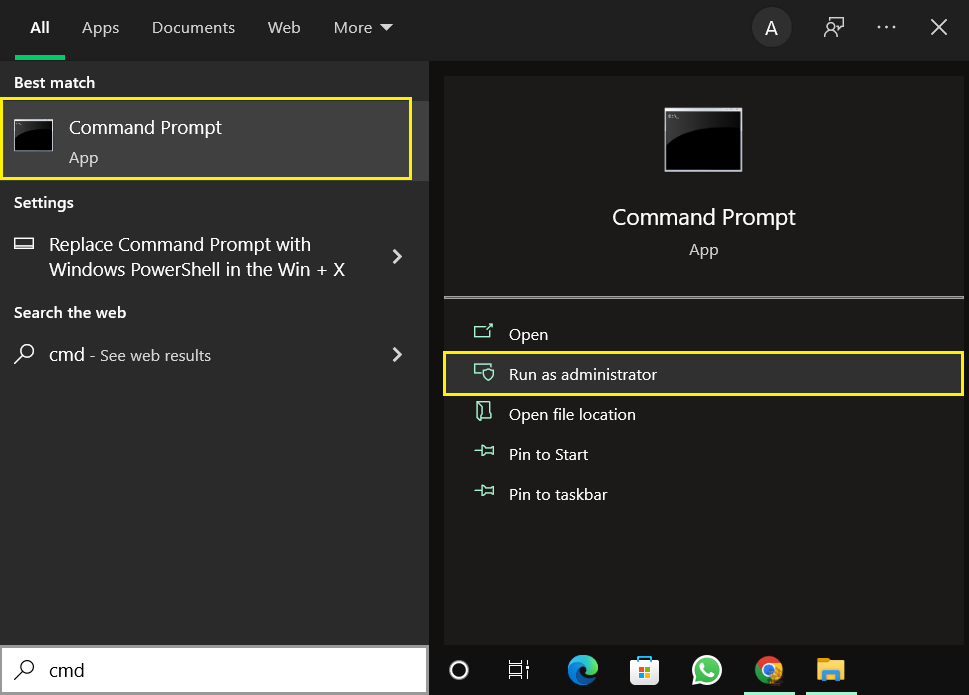
Step 2. Type and run the following commands one after the other.
ipconfig /releaseipconfig /flushdnsipconfig /renew
After that Restart Your Computer. I’ve used this method when my computer failed to automatically grab a new IP address.
Solution 5: Update or Reinstall Network Drivers
Network drivers could be the reason the Ethernet Doesn’t Have A Valid IP Configuration error. Updating them could solve the issue. You can follow the steps below and update the Network drivers on the system.
Step 1: On your desktop, right-click on Start (Windows logo) and click “Device Manager”.
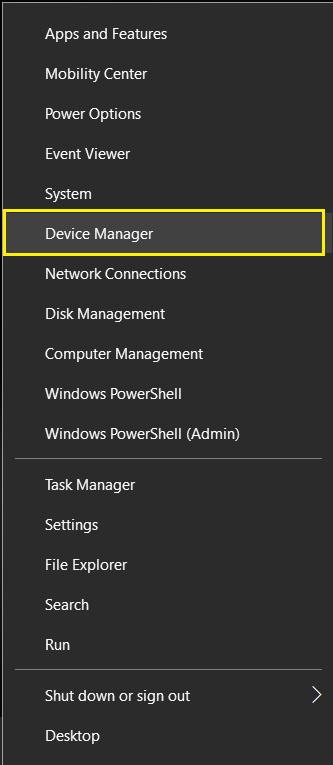
Step 2: Now, right-click on the Network Adapters and Network Adapters. After that Right-click on the Ethernet connection and select “update driver”.
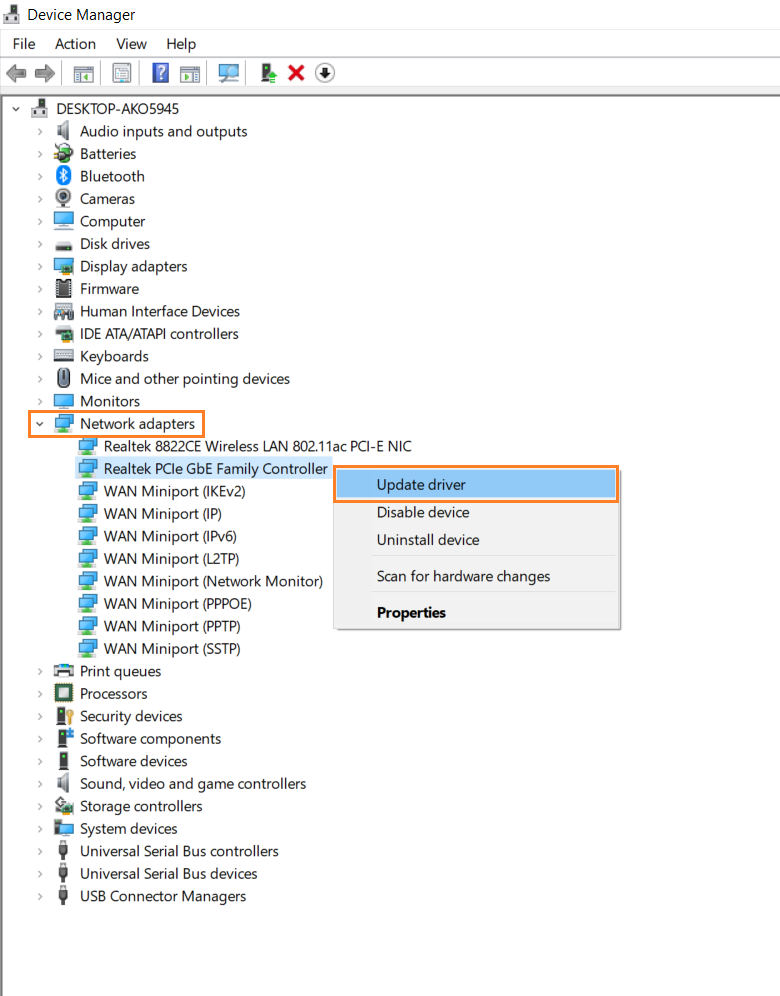
Step 3: Now, select “Search automatically for updated driver software”.
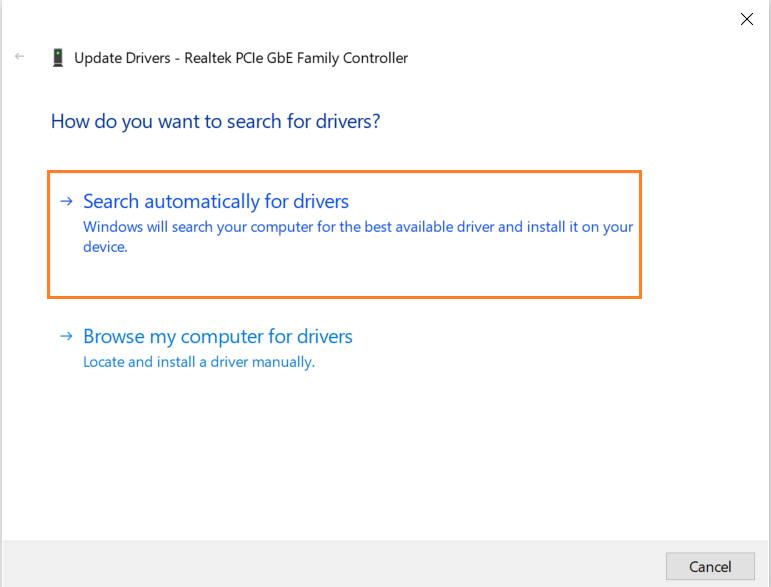
After that follow the on-screen instructions and after successfully updating restart your PC.
Solution 6. Reset TCP and IP
(TCP) Transmission Control Protocol is created to transfer data from one device to another, while Internet Protocol (IP) acts as the ID of computers on the Internet.
Resetting your computer’s TCP and IP can fix your “Ethernet does not have a valid IP configuration” error.
Step 1: First of all, Open the “command prompt”, then “Run as Administrator”.
Step 2: Type in netsh winsock reset and hit enter.
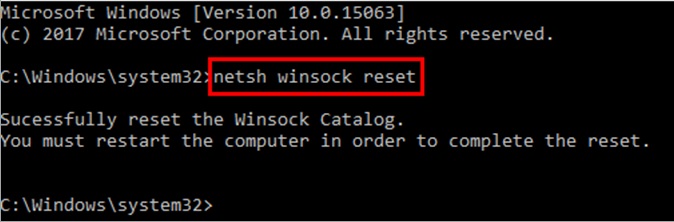
Step 3: Now type, netsh int ip reset and press Enter
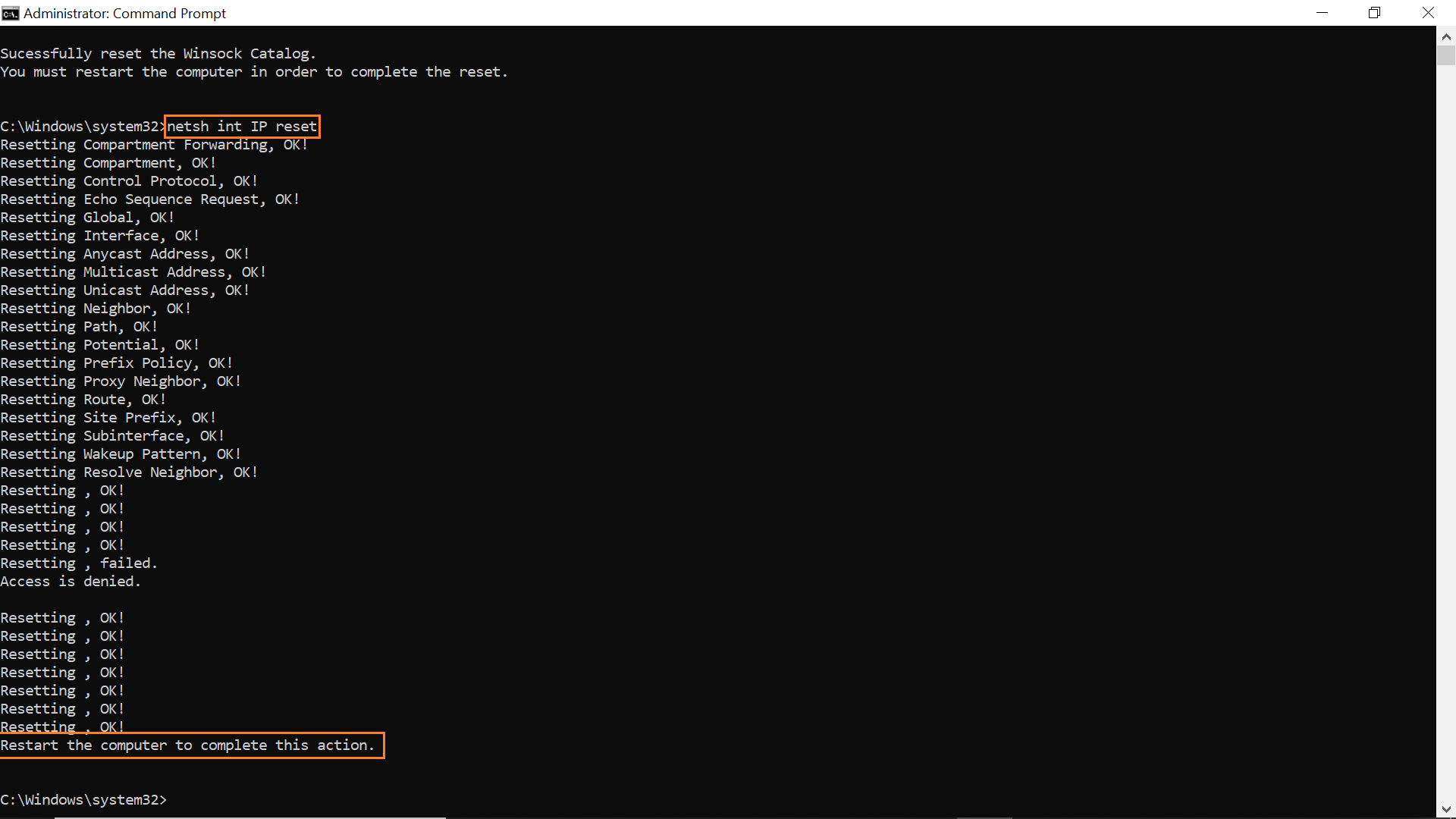
After that, a message will appear saying “Restart the computer to complete this action”. Restart your system and TCP/IP will be reset. Thus following the steps given above might fix the error.
Solution 7: Run Network Adapter Troubleshooter
Windows provides its users with the feature to detect and fix network issues present on the device so that users can easily run the network troubleshooter on the device and fix the issue by following the steps given below.
Step 1: Press Windows Key + S, type network adapter, and select Find and fix problems with your network adapter.
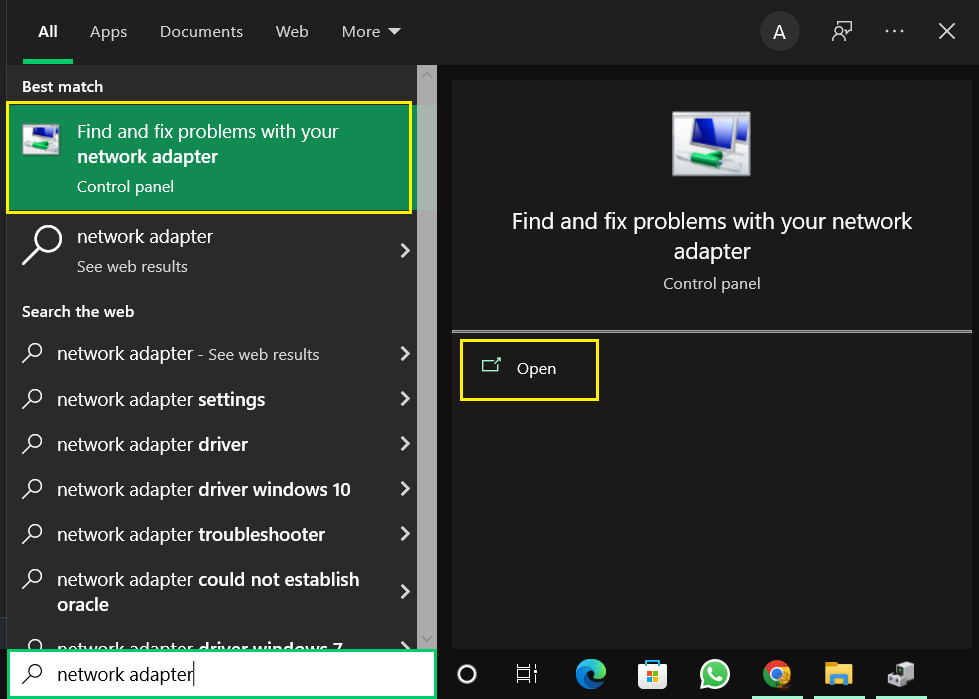
Step 2: Now, select Advanced, then check to Apply repairs automatically.
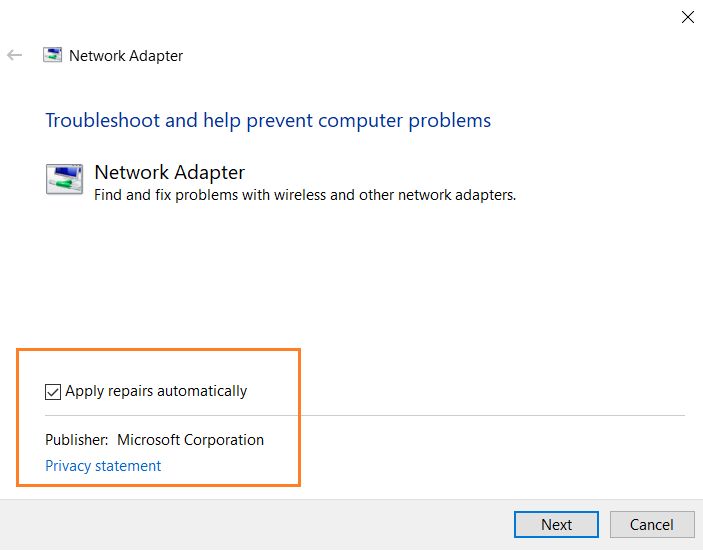
Then select your Ethernet network adapter from the list. If the troubleshooter locates the issue, it will provide the solution for the error.
Solution 8: Disable IPV6
If you’re only having this issue with specific older games or applications, it’s likely because they aren’t created to operate with the new IPv6 protocol. The only solution is to disable IPv6 in order to force them to use IPv4.
Step 1. Press Windows key + S and type “network connections” in the search box. Select View network connections.
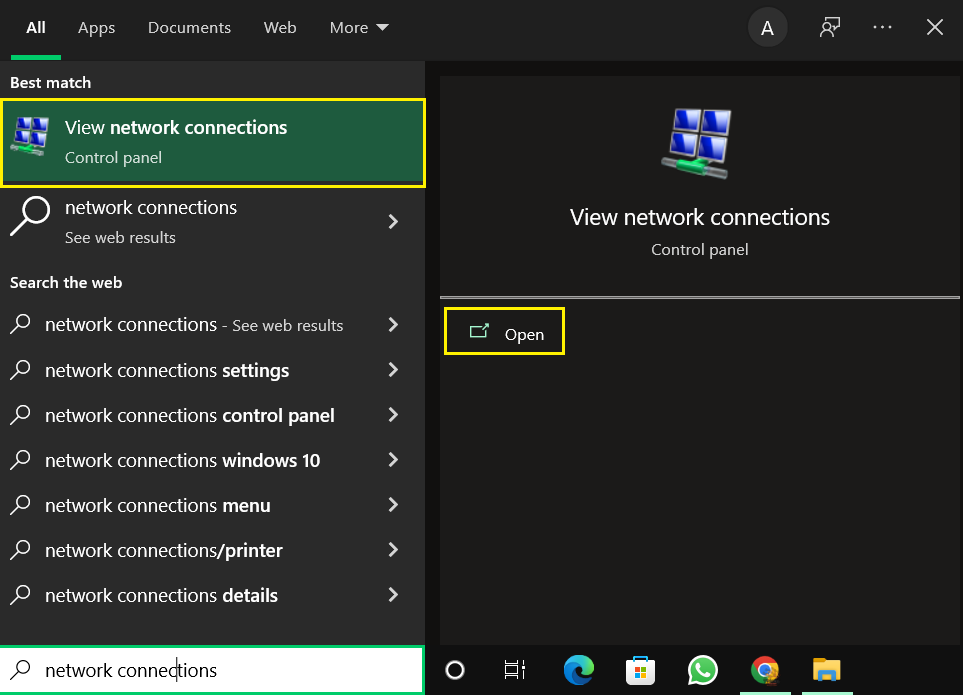
Step 2. Choose your network connection, right-click on it, and choose Properties from the menu.
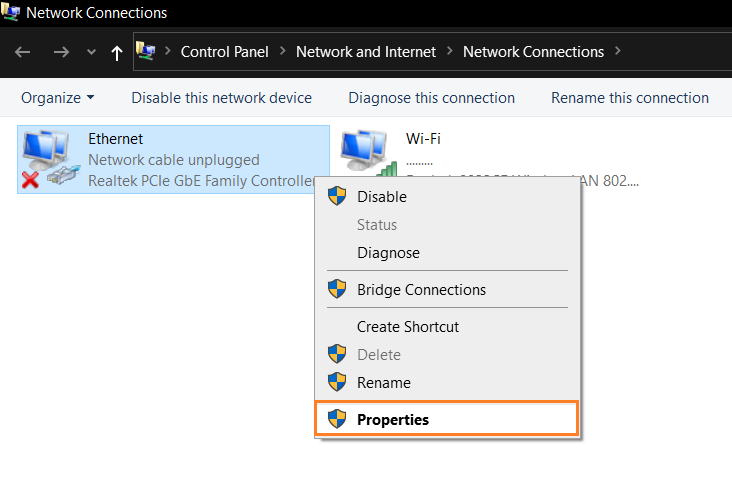
Step 3. Find Internet Protocol Version 6 (TCP/IPv6) and uncheck it. Click on OK to save changes.
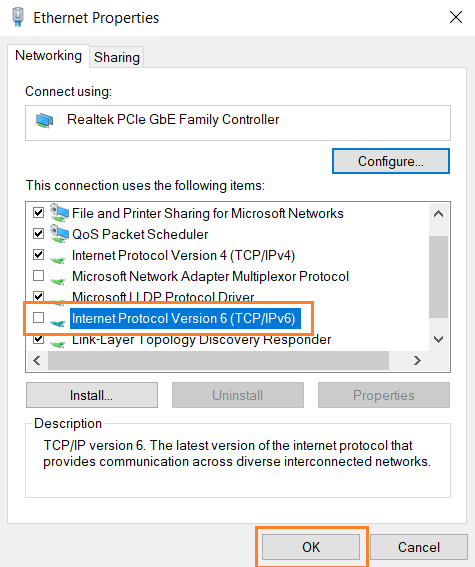
After that IPv6 should be disabled. Now you have to restart your PC and check if the issue is fixed. Many users reported that they solved the issue easily just by disabling IPv6.
Solution 9. Disabling Fast Startup
Fast startup is a process in which the system loads the required files into memory and then boots the system files. This results in the error: “Ethernet does not have a valid IP configuration” because some other files are not loaded. Hence, it is suggested to let the system boot smoothly without any other errors.
Follow the steps below to solve this error and disable fast startup:
Step 1: Open the Control Panel by typing “control panel”, and hitting Enter to open.
Step 2: In the Control Panel, change the view mode to large icons and open power options.
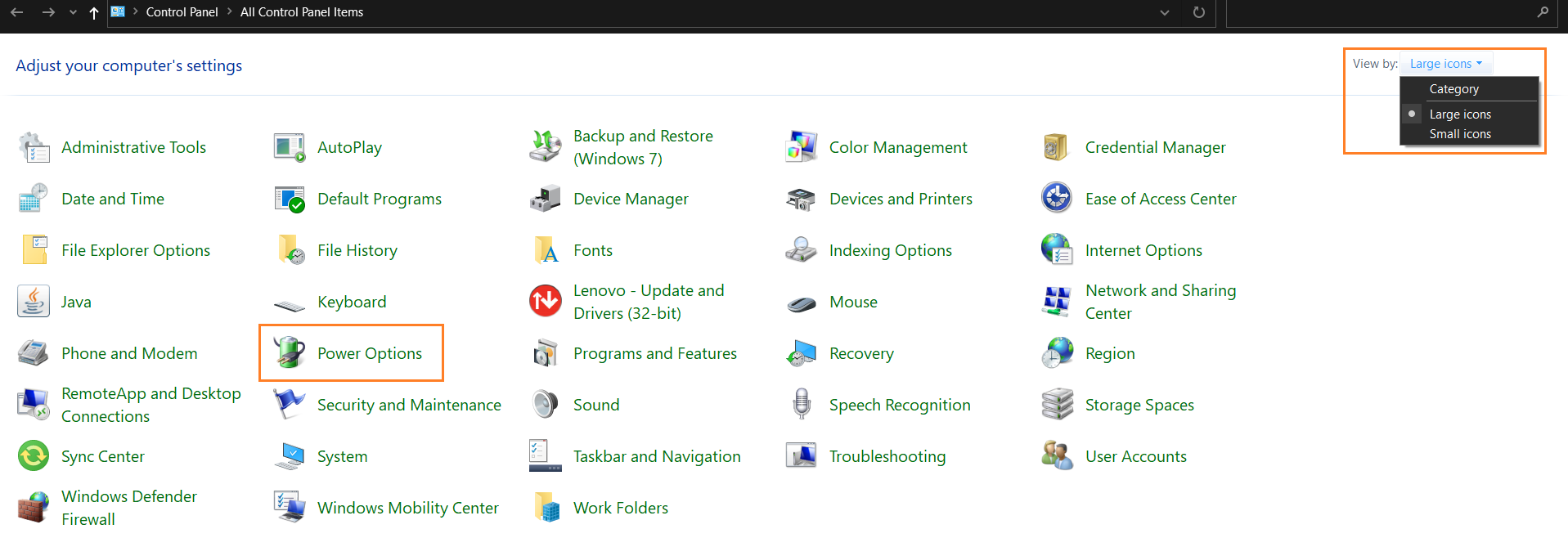
Step 3: Click on “Choose what the power buttons do”.
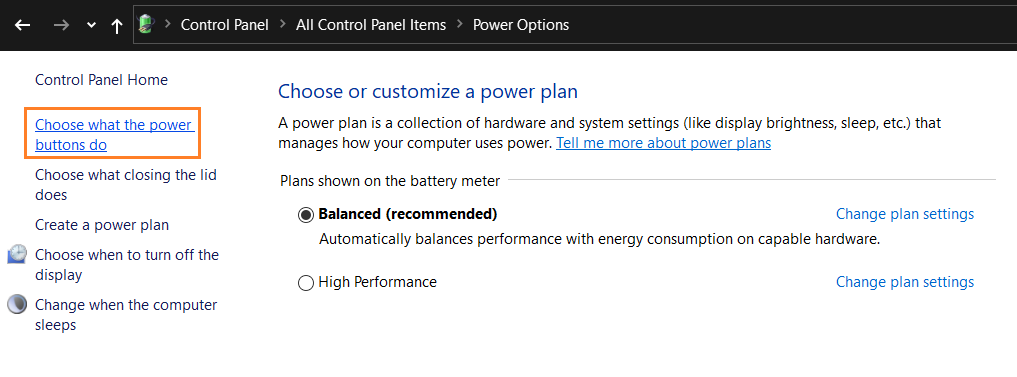
Step 4: Click on the “Change settings that are currently unavailable” link.
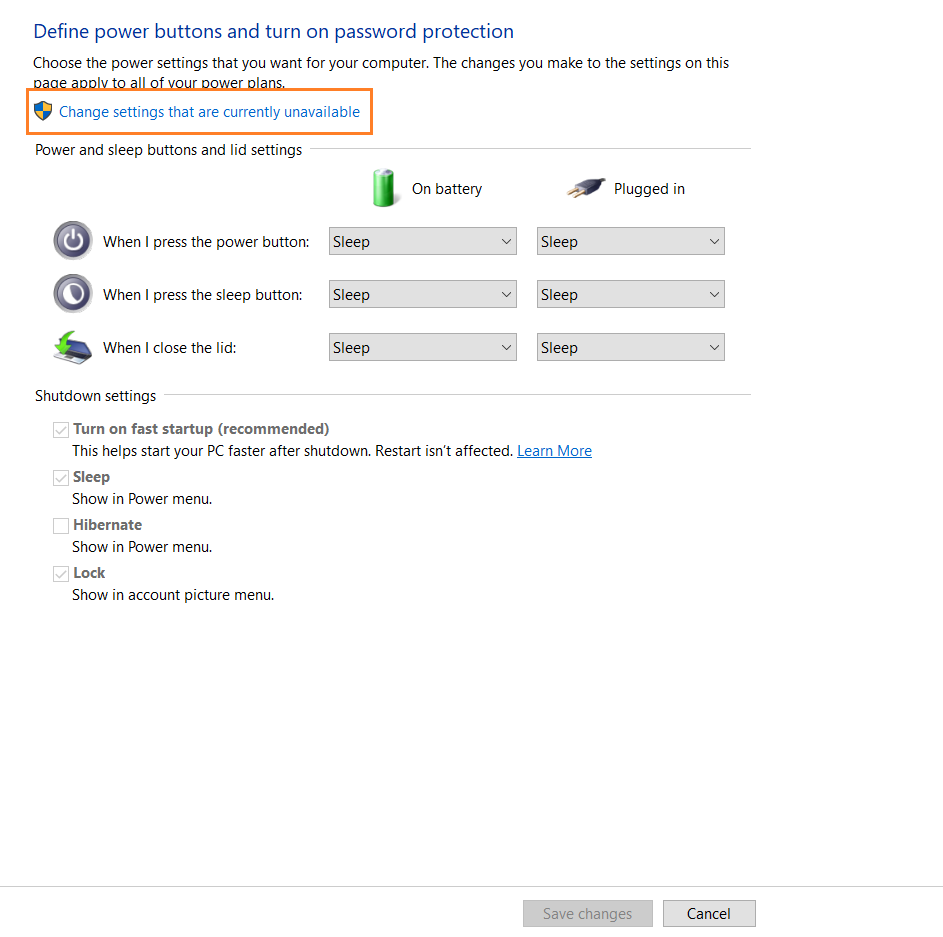
Step 5: Now, uncheck “Turn on fast startup (recommended)” and click on Save changes.
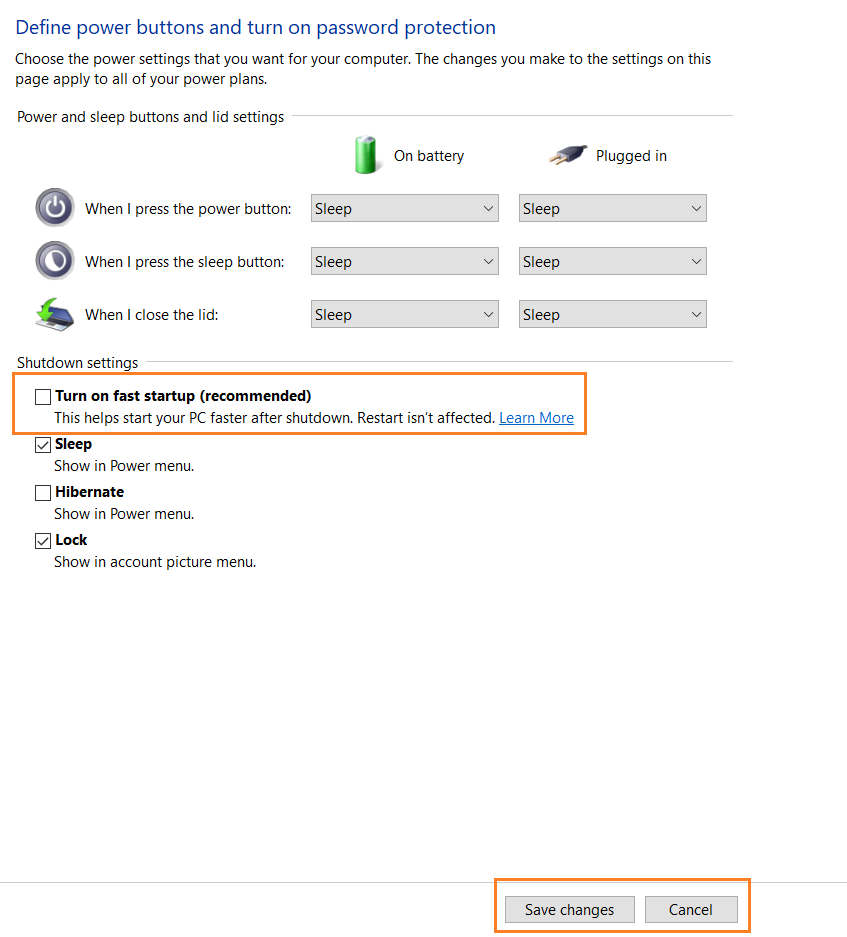
After That Restart, your system and the issue might be resolved.
Solution 10: Disable Your Antivirus Software
There are chances that the antivirus installed on your system could be a viable reason resulting in the Ethernet Not having a Valid IP Configuration issue. Hence, it is recommended to disable your antivirus from the settings menu and check if the issue is fixed or not.
Bonus Tip: Check for ISP or Router Issues
If the problem persists after trying all these steps, contact your internet service provider (ISP) to ensure there are no outages. Additionally, consider resetting your router to factory settings if you suspect it’s causing the issue.
I once spent hours troubleshooting my PC only to find out my ISP was experiencing a service outage. A quick call saved me a lot of time.
Conclusion
The “Ethernet does not have a valid IP configuration” error can be frustrating, but it can usually be fixed with these simple methods. Start with the simplest solution and progress slowly. With a little patience, you’ll have your internet back up and running in no time.
People Asked Questions
1. What does it mean if Ethernet doesn’t have a valid IP configuration?
The “Ethernet does not have a valid IP configuration” error is a common problem related to your Internet connection, it means that Windows or the device cannot get an IP address from DHCP (Dynamic Host Configuration Protocol), which automatically allocates IP addresses to devices connected to the network.
2. How do I fix my Ethernet connection?
There are several methods to solve the Ethernet connection issue, some of them are given below.
- Disable fast startup
- Reset Your Routers
- Update drivers
- Disable Microsoft Kernel Network Adapter.
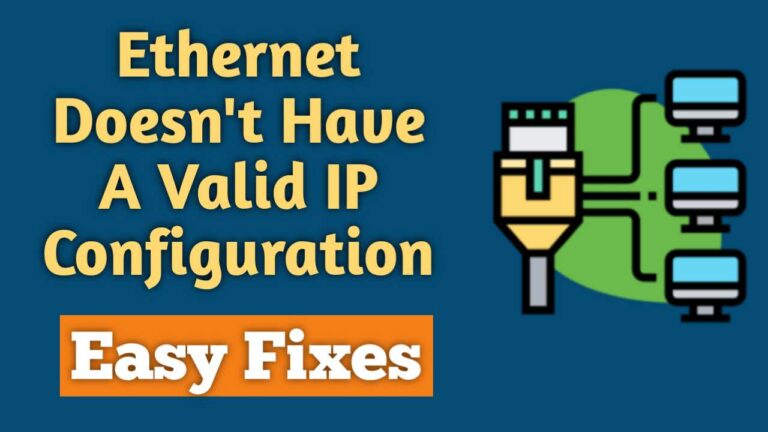
Recommended Articles
6 Fast & Lightest Android Emulator For Low-End PC ( 2024 )
How To Use DISM Commands To Repair Windows 10, 11 Images
How to Install Fonts In Windows 10