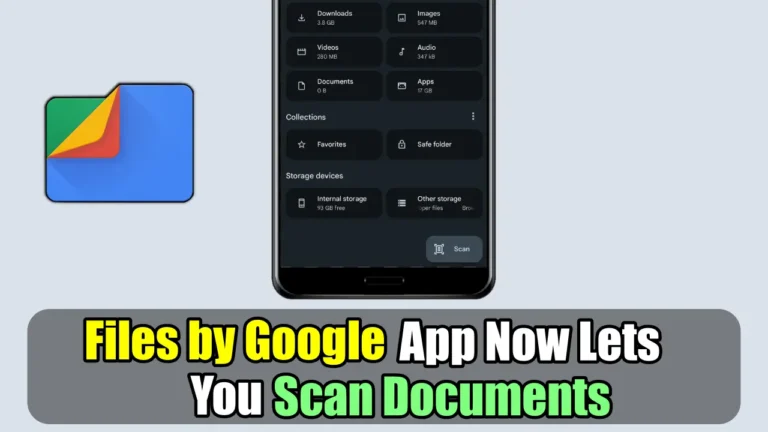The Files By Google app has now received a new handy document scanning feature, which allows you to instantly scan and capture any document using your phone’s camera. This feature has been added to help users who rely on third-party apps for document scanning.
This feature was first spotted by popular tech enthusiast Mishaal Rehman. According to him, this feature is being released for many users of Pixel devices. However, I have also spotted this feature on my Oppo Reno 6 Pro+.
The Files by Google app is getting a new "scan" button that lets you digitize documents.
— Mishaal Rahman (@MishaalRahman) March 7, 2024
Scanned documents are saved as PDF files under a new "Scanned" collection under "Documents" (the actual location is /Files by Google/Scanned).
Like the document scanner in the Drive app,… pic.twitter.com/ve6lM49mL4
How to Scan Documents Using Google Files
Scanning documents with Files by Google app is a very easy process. Here’s how it works.
- Open the Files by Google app on your Android phone.
- You’ll see a floating “Scan” button in the bottom right corner. You can tap the button to start scanning your documents.
- Then, point your phone camera at the document you want to scan.
- After that, within a second, the document will be automatically scanned. You can also manually scan the document by tapping on the Manual Button.
- Then, tap on the Done button at the top right corner of your screen.
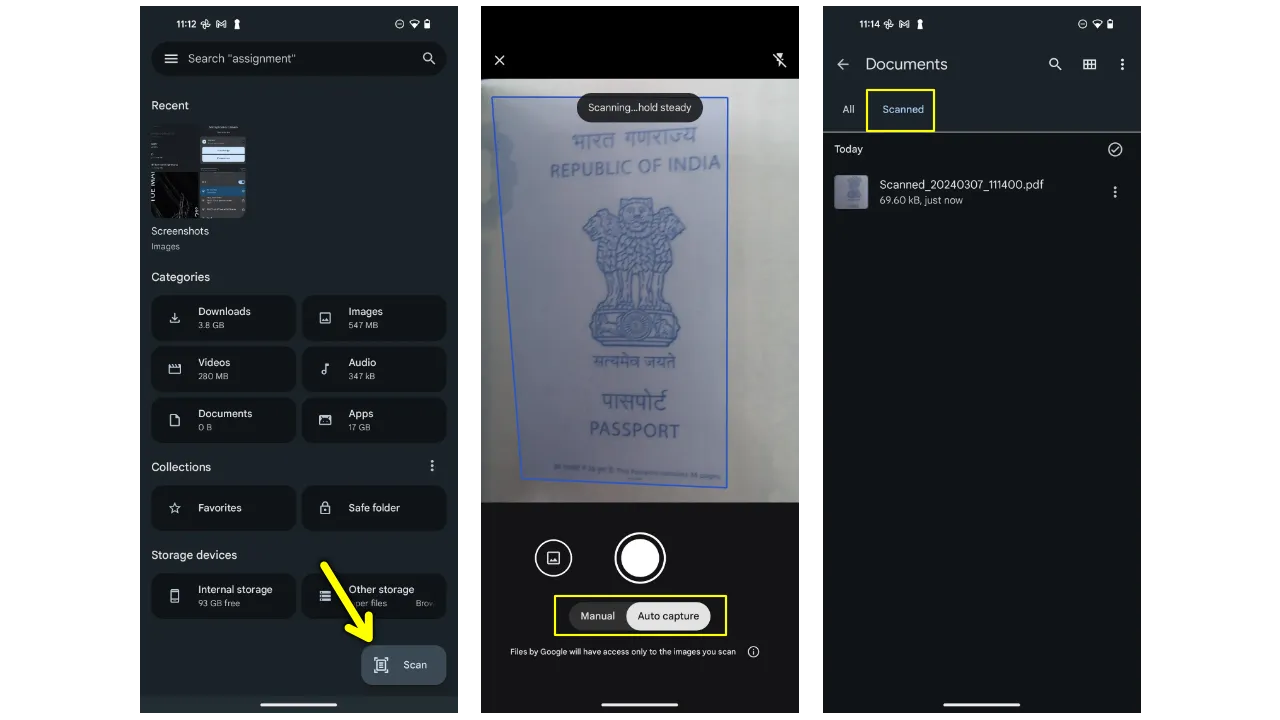
You can also crop, rotate, cut, and add filters to your scan. After you are done scanning your documents, you’ll see a new “Scanned” folder in the Files app.
Although, the document scanning tool is not entirely new to the Google ecosystem. A similar feature is available in the Google Drive app. However, integrating it directly into the Files app makes it more convenient for users.
For me, this is a very useful feature because I regularly scan my documents using third-party apps. Now, with this, I don’t really need to go to third-party apps to scan my documents.
What’s your opinion on this new Files by Google Document scanning feature? Let us know in the comments section.