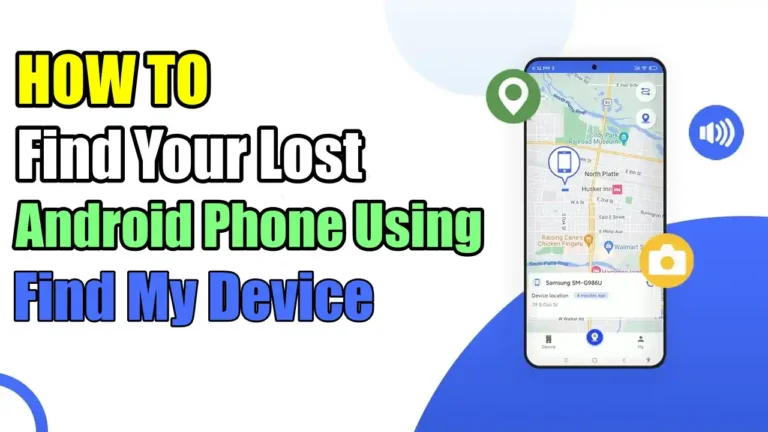- Google’s Find My Device helps you find your lost Android phone, allowing you to see its location, ring it, lock it, or remotely wipe its data.
- To use this feature, your phone must have Find My Device enabled, be signed in to your Google account, and connected to the Internet, and have GPS turned on.
Have you ever experienced that moment of fear when you can’t find your Android phone? Whether it’s slipped between the sofa cushions or left behind in a cafe, losing a phone can be a nightmare.
It is not just because it’s a valuable device, but also because it contains a lot of your personal information. Luckily, Android phones come with a built-in feature that helps you easily locate your lost Android phone.
Yes, I am talking about Google’s Find My Device feature. It is a feature that helps you find your lost Android phone and even lock or erase your device if needed.
So, if you want to learn how to use this feature, then in this article, I have shared a step-by-step guide on How to Find Your Lost Android Phone Using Find My Device.
Also, Read How To Configure Router To Use WPA2 or WPA3 Security Type
Requirements
Before we proceed further, some requirements must be met in order to find a lost Android phone. Some settings need to be enabled before your phone gets lost or stolen.
- It needs to be Signed in with your Google Account
- Your device must be connected to the Internet
- And, your device GPS and Find My device should be on.
In most Android devices, these settings are enabled by default. But in case you are not sure if your Find My Device is turned on or not, you can check it by going to your phone’s Settings > Security > Find My Device. If it is off, turn it on.
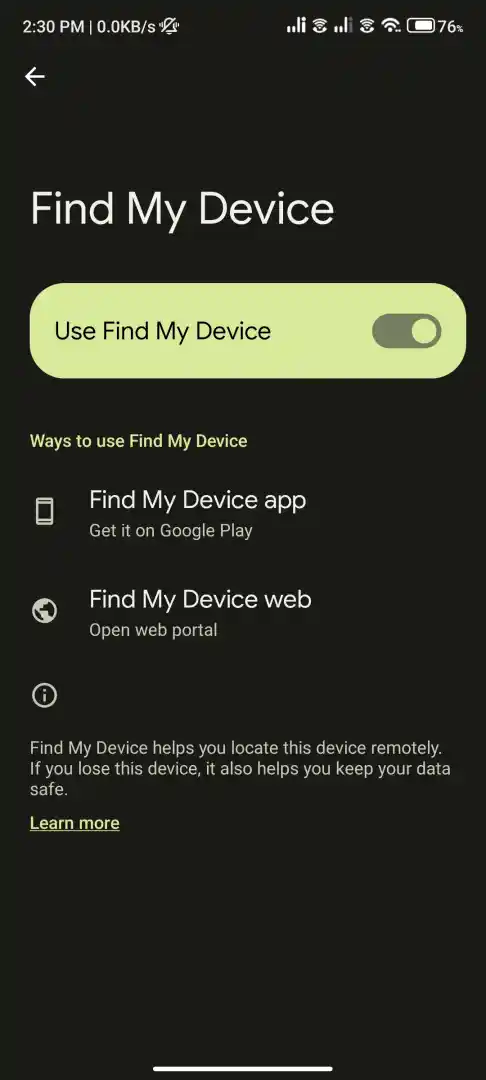
How to Find Your Lost Android Phone and Tablet
Now, once you are sure that your Android device meets all the above requirements, you can use Find My Device to locate your lost phone. Here’s how you can use it.
1. First of all, open the Find My Device website in your browser.
2. Then, Sign in with the Google account linked to your lost phone.
3. Once you’re signed in, you’ll see a map showing your phone’s location. If your phone is on, you’ll see its current location. If not, you will see its last known location.
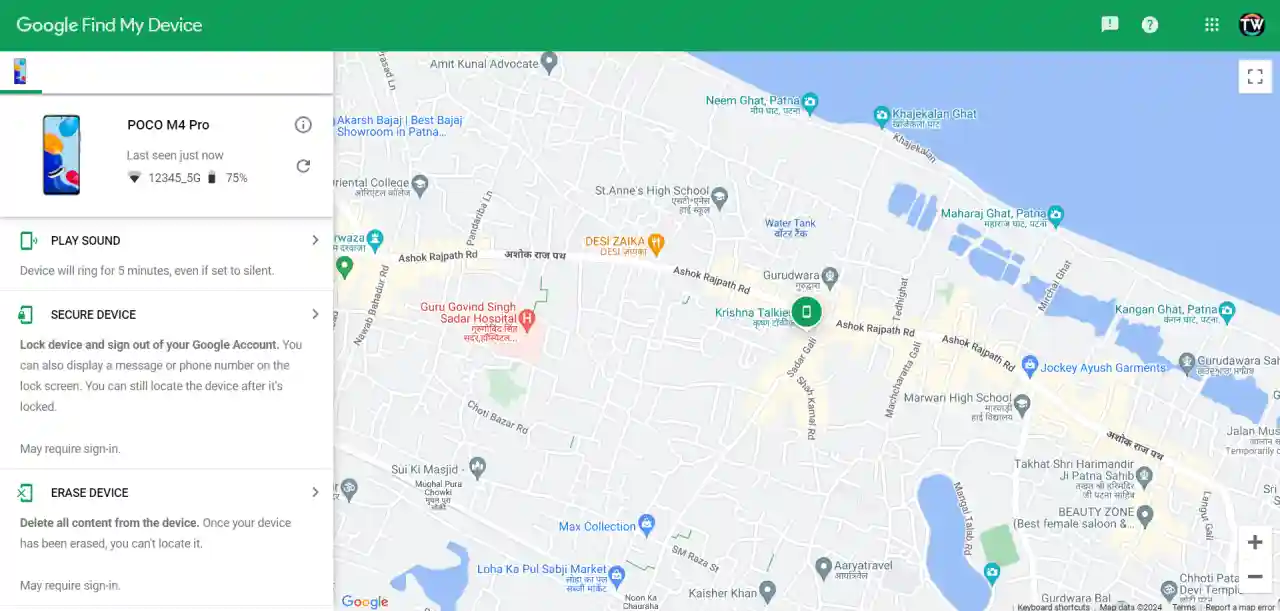
4. On the left side of the screen you will see three options:

Play Sound: If you see the location of your lost Android phone near you, you can use this option to make your phone ring at full volume for 5 minutes, even if it’s set to silent.
Secure Device: If you are worried that your phone doesn’t have a lock, you can use this option to secure your device with a PIN, pattern, or password.
You can also display a message or phone number on the lock screen so that if someone finds your phone, he/she can call you.
Erase Device: If you think that your device has been stolen or you won’t be getting it back, you can use this as a last option. It performs a factory reset, permanently deleting all data on your phone.
Once your device is factory reset, you won’t be able to locate it after that.
Some Tips to Secure Your Android Device
Below are some additional tips you should always keep in mind. These tips help you secure your Android phone if lost and also help you recover all your data.
- Regularly back up your data to Google Drive or another cloud service. In case your device gets lost or stolen, you can recover all your data.
- Enable Google Photos’ backup feature to save your pictures and videos.
- Always use the lock screen on your Android Devices.
Conclusion
So that’s all. Losing your Android phone doesn’t have to be a nightmare. With Google’s Find My Device, you can remotely locate, secure, or even erase your phone. I hope this guide helps you to recover your lost Android phone. Also, if you find this article useful then don’t forget to share it with your friends.