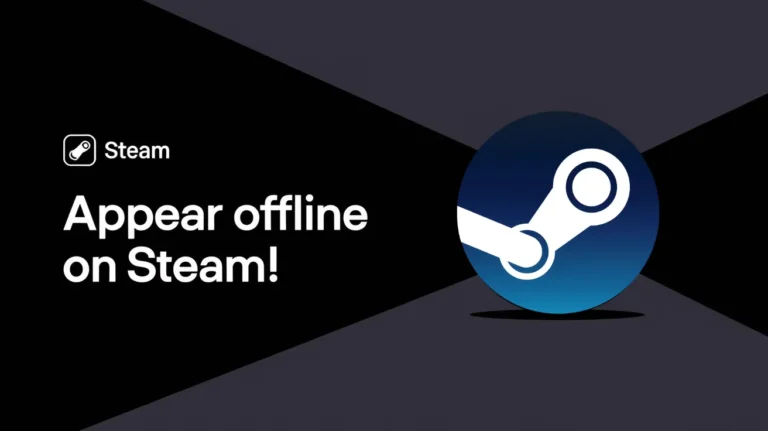- On the Steam desktop app, go to Friends and select Invisible or Offline to appear offline.
- On Steam Deck, open your profile and use the Your Status dropdown to select Invisible.
- On Android and iPhone, use the Steam Chat app and set your status to Invisible.
Have you ever wanted to play games in peace without anyone asking you to join your match? Or maybe you don’t want people to know you’re online while you’re secretly playing games?
Steam’s online status can be a little too exposed sometimes. But don’t worry, In this guide, I’ll show you how to appear offline on Steam even if you’re actually online, so you can enjoy your games without interruption.
Also, Read How to Share Games on Steam With Family Sharing
Why Would You Want to Appear Offline on Steam?
Let’s be honest, sometimes you just don’t feel like talking. Maybe you’re stuck in a tough boss fight, trying out a new game, or just want to spend some time alone.
But as soon as you launch Steam, your friends see you’re online and start sending invites. If you’ve ever thought, “I wish I could be invisible,” you’re not alone.
Thankfully, Steam has an option that allows you to appear Offline. Here’s how you can appear offline even when you’re online.
How to Appear Offline on Steam Desktop App
Steam has a built-in “invisible” status, which makes you appear offline to friends, while still being able to chat if you want. Here’s how to enable it on the Steam Desktop app:
1. Open Steam and click on Friends at the top bar.
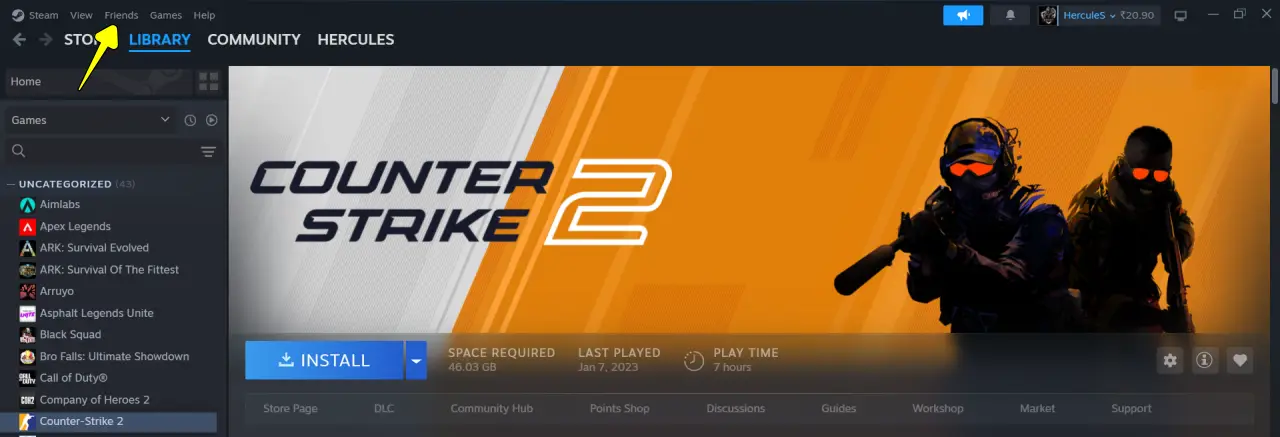
2. Next, choose Invisible from the dropdown menu to turn your status to offline.

That’s it, now your friends won’t see you online, but you can still send and receive messages.
If you want to go completely offline, just select “Offline” from the dropdown menu.
How to Appear Offline on the Steam Chat App on Android and iPhone
The Steam app recently got a new look. Although it looks great now, the option to change your status has been moved to a separate app called Steam Chat. Here’s how you can appear offline using the Steam Chat app:
1. Download and Install the Steam Chat app on your Android or iPhone and log in with your Steam account.
2. Tap the menu icon (three horizontal lines) at the top left to see more options.
3. Select “Invisible” to appear offline on Steam Chat.
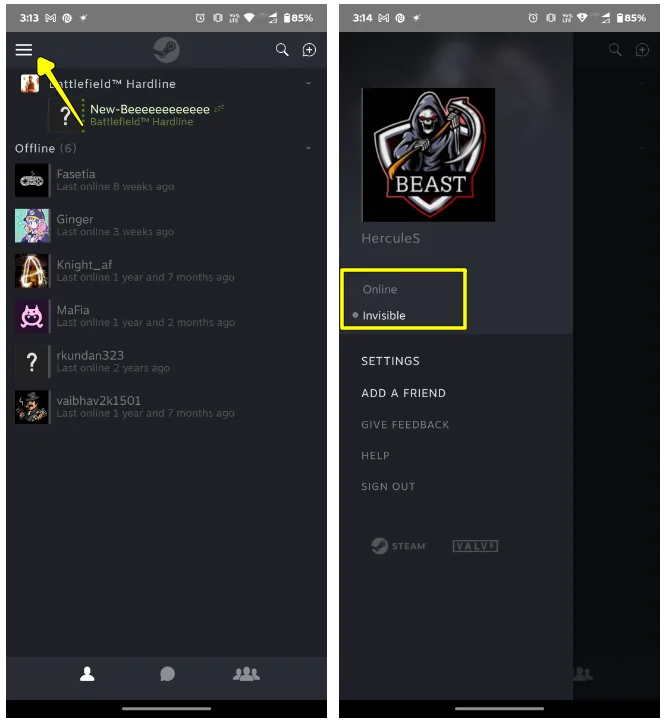
How to Appear Offline on Steam Deck
If you have a Steam Deck, changing your status is a bit different since it runs on SteamOS. Here’s how to do it:
1. First, press the Steam button, then tap “Home,” and next, tap your profile picture at the top right.
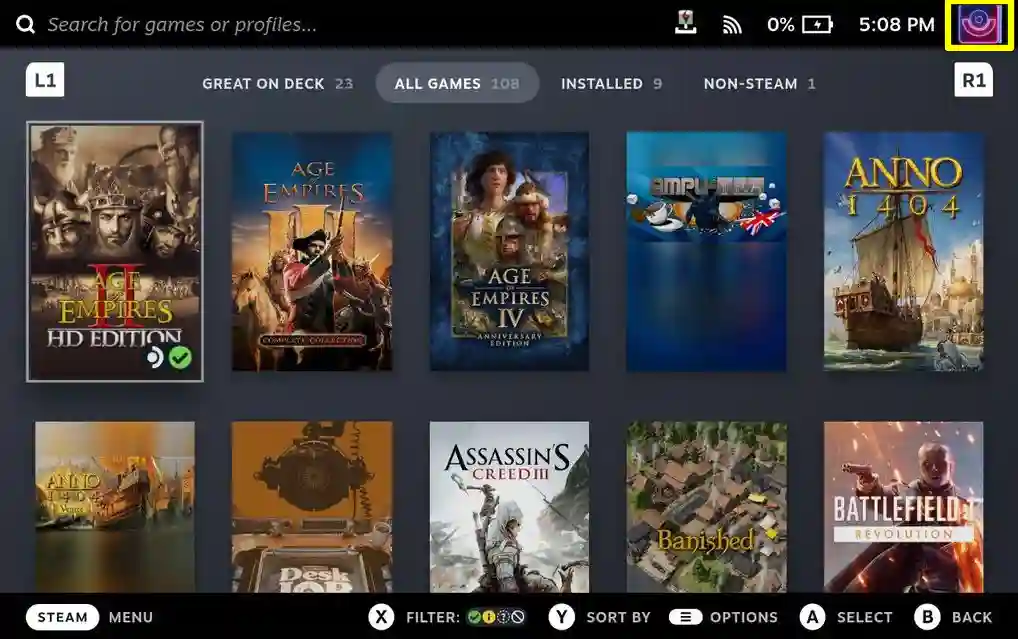
2. In the “Your Status” section, tap the dropdown menu on the right to see more options.
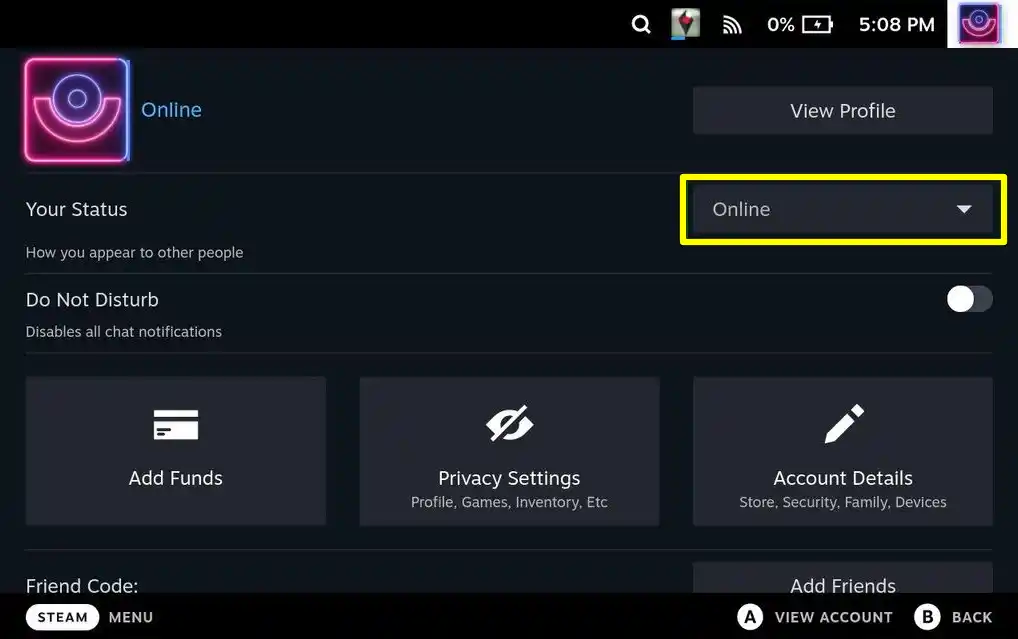
3. Tap “Invisible” to appear offline while still being able to chat if you want.
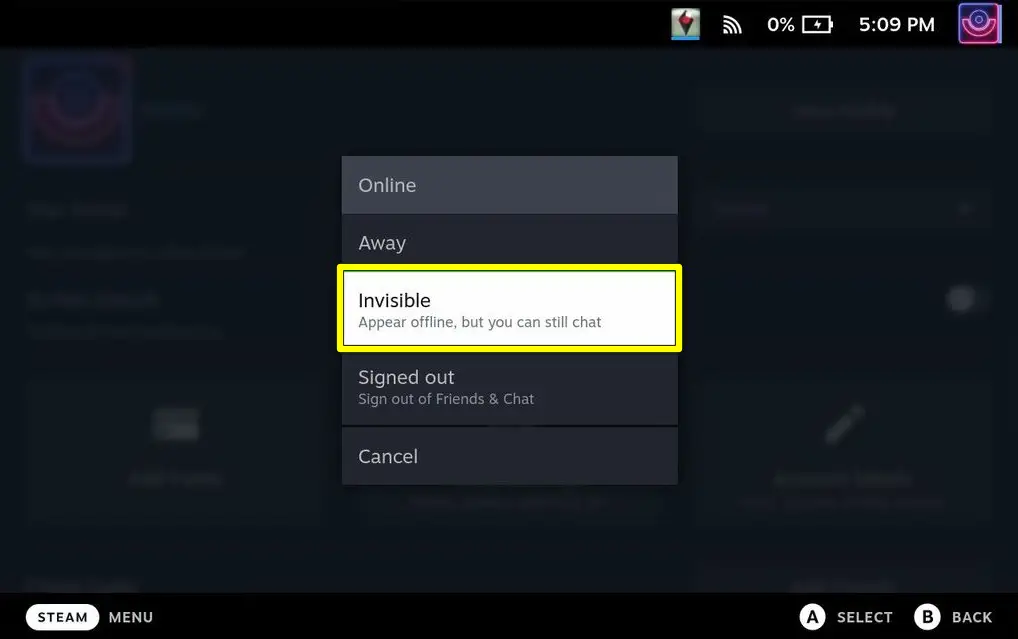
Alternatively, tap “Signed Out” to go fully offline on your friends list. They won’t see you, and you won’t be able to chat with anyone until you sign back in.
Use Offline Mode (To Disappear Completely)
If you want to go offline completely? Then, using offline mode is the best option. Here’s how to enable it.
- Open Steam and click on the Steam menu in the top-left corner.
- Click Go Offline and confirm.
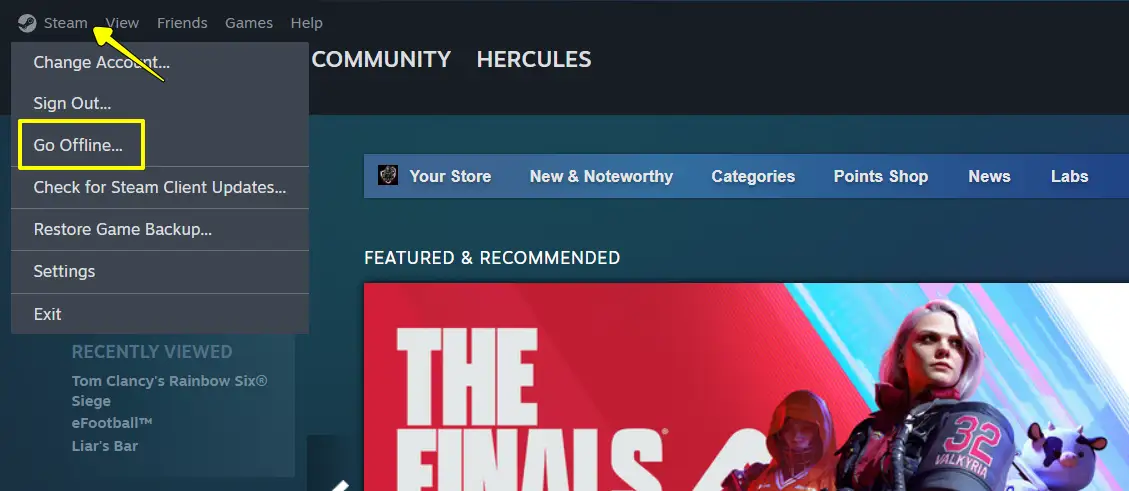
But using this method you won’t be able to play online multiplayer games or use some features. But if you just want to play single-player games without anyone noticing, this is the best way to disappear.
Conclusion
Steam is a great platform, but sometimes you just want to play games alone. Whether you use invisible mode or go offline completely, there is a way to keep your status private. With this, you can now appear offline on Steam even when you’re online.
FAQs
What’s the difference between offline and invisible on Steam?
When you set your Steam status to offline, you’re logged out of chat, and you won’t get notifications for new messages. But if you set your status to invisible, you can still chat with friends even though you appear offline.
Can my friends see me if I’m invisible on Steam?
No, when you’re invisible on Steam, your friends won’t be able to see you’re online or know what game you’re playing.
How long can Steam stay in offline mode?
You can stay in offline mode on Steam for as long as you want. But to check for new messages, you’ll need to sign in unless you’re using invisible mode.