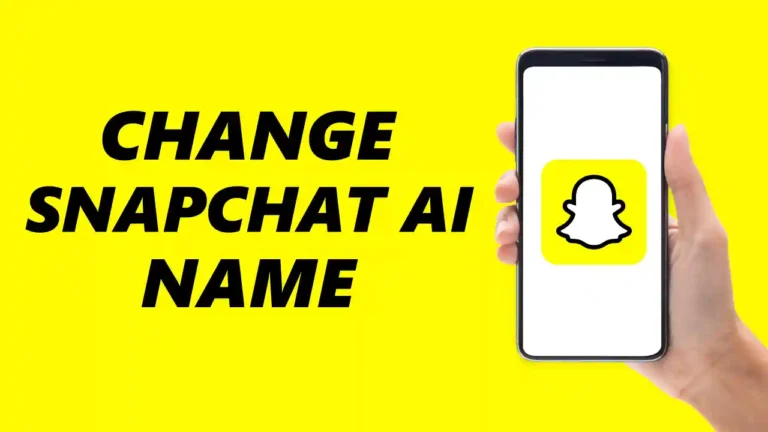If you’re using Snapchat’s My AI chatbot and thinking about changing its name for a more personal touch, you’ve come to the right article. Snapchat allows you to customize your chatbot’s appearance as you like. You can modify its skin colour, hair colour, eyebrow colour, hairstyle, dress, gender, and even its name.
So, In this article, I will show you how to change your Snapchat’s AI Name. So, let’s dive straight into the article.
Steps to Change Snapchat AI Name
Changing Snapchat’s AI Name is a very easy process. Just follow these steps:
1. First, Open Snapchat and go to the chats section. There, Tap on the MyAI avatar. Then, click on the three-dot icon at the top right corner of the screen.
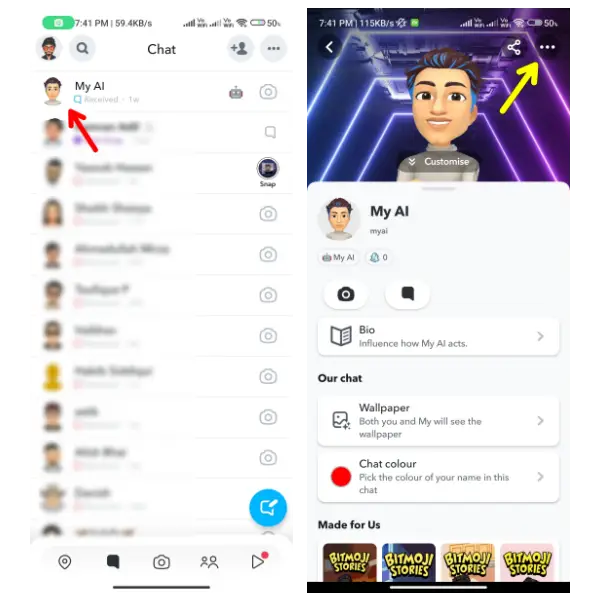
2. After you click on the three dots, a menu will pop up. Here click on “manage friendships”. Then in the Manage Friendship option, tap on “Edit Display Name”.
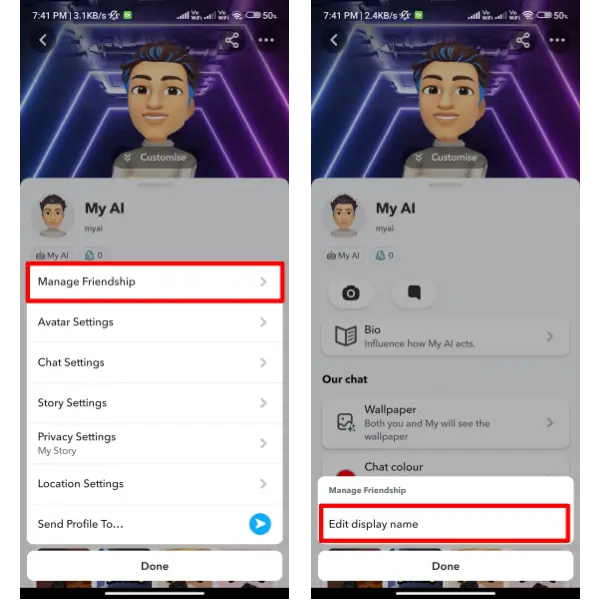
3. Now, enter your desired Name for your Snapchat AI chatbot. Then click on the “Save” button to confirm your choice.
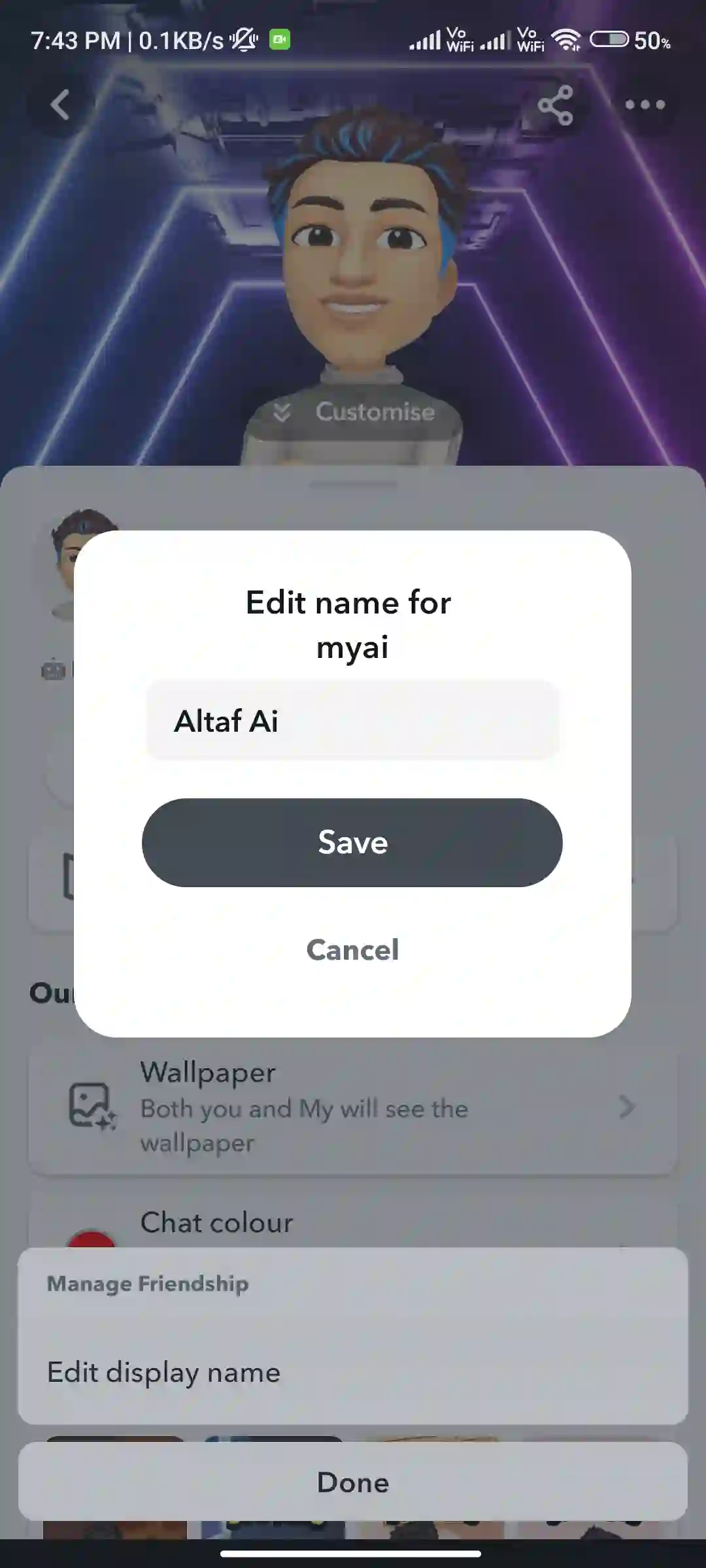
That’s it! You’ve successfully changed the name of your Snapchat My AI chatbot.
Cool Names Ideas For Your Snapchat AI
Below are some cool and fancy name ideas for your Snapchat AI chatbot. If you don’t like the names, you can also ask your Snapchat AI bot to provide some unique and cool name ideas.
- BotByte
- CipherAI
- EchoBot
- PixelAI
- NeonBot
- QuantumAI
- SparkyBot
- TechAI
- SynthBot
- VibeAI
- NovaBot
- AetherAI
- CypherBot
- DynamoAI
- EnigmaBot
- VirtualAI
- GlitchBot
- PulsarAI
- ZenithBot
- ElectraAI
Troubleshooting Common Issues
If you’re having trouble changing your AI’s name, try these solutions:
- Restart the app: Close Snapchat completely and reopen it.
- Check for updates: Ensure you’re running the latest version of Snapchat.
- Clear cache: Go to your device settings, find Snapchat, and clear its cache.
- Reinstall the app: As a last option, uninstall and reinstall Snapchat.
If the name change option isn’t available, it might be due to regional restrictions or a temporary glitch. In this case, keep an eye out for future updates that may introduce the feature to your area.
Conclusion
So, that’s it. This is How You Can Change the Snapchat Chatbot AI Name. By following these step-by-step instructions you can easily customize and change its name. Also, we have added some cool name ideas for your Snapchat bot, If you’d like, you should check them out. If you find this guide helpful, remember to share it with your friends.