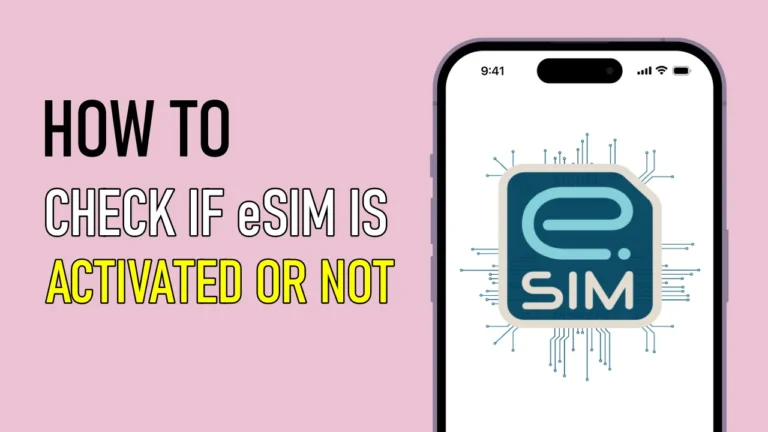- To check if your eSIM is activated, first, check if your device supports eSIM technology, and then check your phone’s settings.
- On your iPhone, go to Settings > Cellular to see if your eSIM is listed.
- On Android, go to Settings > Connections > SIM card to check if it shows as “Connected” or “Active.”
- If it is not activated, dial your carrier’s customer care for support.
If you have installed a new eSIM in your iPhone or Android, and you want to know whether the eSIM has been activated or not, this article is what you need. In this article, I’ll guide you step by step on how to check whether your eSIM is activated or not.
Here, I will give instructions both for iOS and Android devices, so everyone reading this article will be able to follow them.
It is important to make sure that your eSIM is activated as this is the only way you will be able to access mobile network services from your carrier. So, without wasting any more time let’s see How to check if eSIM is activated.
Also, Read How to Install YouTube Music on Your PC From the Browser
What is an eSIM, and why check if it’s activated?
An eSIM is an embedded SIM that allows you to connect to a carrier network without a physical SIM card. It’s very convenient, allowing for faster setup and easy network switching. But knowing if it’s activated correctly is the key to avoiding network or connection issues.
Activating an eSIM is generally easy, but there can be a few problems. For example, after switching to an eSIM on my iPhone, I noticed that my cellular data kept disconnecting. The eSIM wasn’t fully activated, so a few extra steps were required to keep things running smoothly.
How to check if eSIM is activated on iPhone and Android devices
To check if eSIM is activated on your phone follow the methods below.
Method 1. Check your device compatibility
The first step you should do is to check the compatibility of your device. Not all iPhone and Android models are compatible with eSIM technology.
You can check the list of eSIM-compatible iPhones and Android devices on this website. If you have found your device then proceed to the second method.
List of eSIM-Compatible iPhone Models
| IPHONE SERIES | iPhone SERIES |
|---|---|
| iPhone XS / XS Max | Yes |
| iPhone XR | Yes |
| iPhone 11 / 11 Pro / 11 Pro Max | Yes |
| iPhone SE (2nd & 3rd generation) | Yes |
| iPhone 12 / 12 mini / 12 Pro / 12 Pro Max | Yes |
| iPhone 13 / 13 mini / 13 Pro / 13 Pro Max | Yes |
| iPhone 14 / 14 mini / 14 Pro / 14 Pro Max | Yes |
| iPhone 15 / 15 mini / 15 Pro / 15 Pro Max | Yes |
| iPhone 16, iPhone 16 Pro, iPhone 16 Pro Max | YES |
Method 2. Checking through device settings
To check whether your eSIM is activated on your phone or not, you can follow the step-by-step instructions given below.
For iOS
1. Open the ‘Settings’ app on your iPhone or iPad.
2. Scroll down and tap the “Cellular” or “Mobile Data” option.
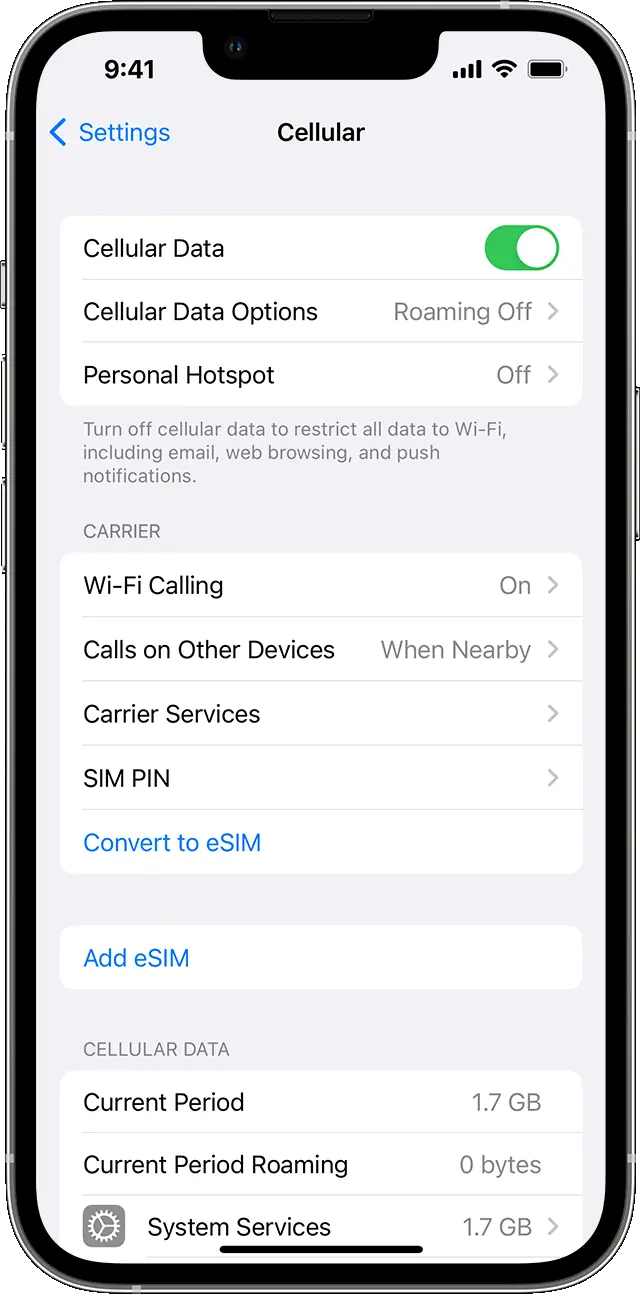
3. If the eSIM you’re using is properly activated, it should appear in the list with a label like “Secondary” or “Cellular Plan 2.” If not, you will see the text saying Add eSIM.
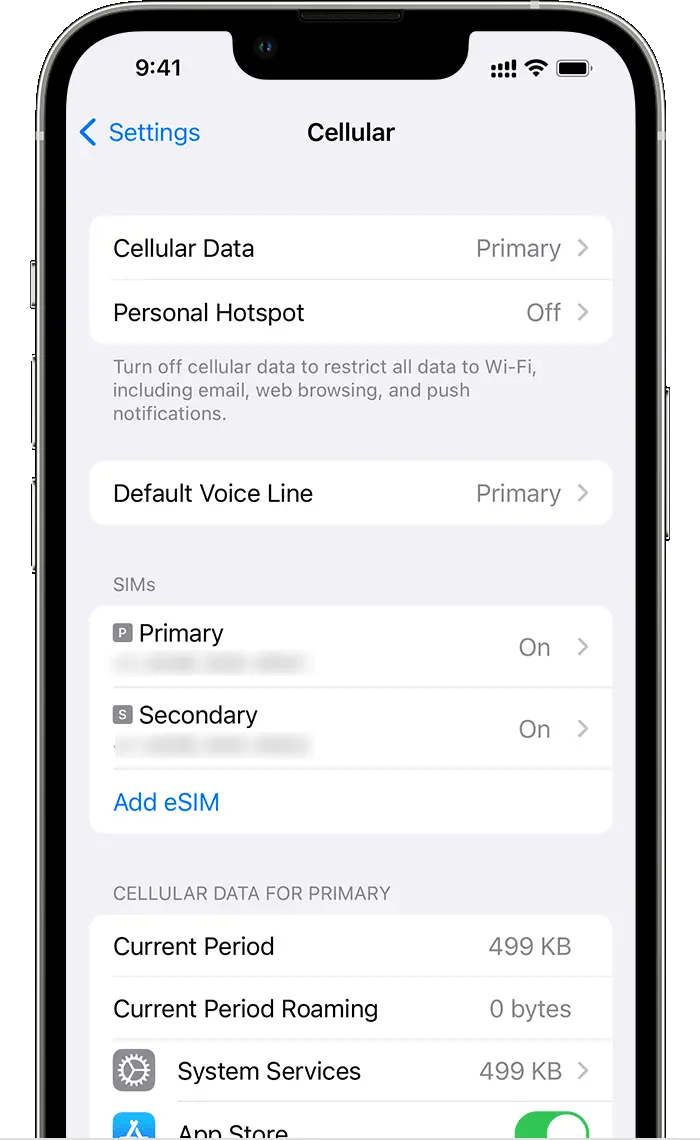
4. If you can’t see it, it’s not active yet.
For Android
1. Open the “Settings” app on your Android device.
2. Scroll down and tap on the “Connections” or “Network & Internet” option.
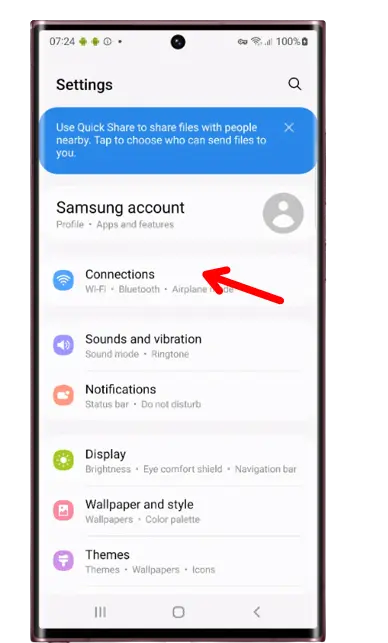
3. Then tap on the “SIM card” or “SIM manager” option.
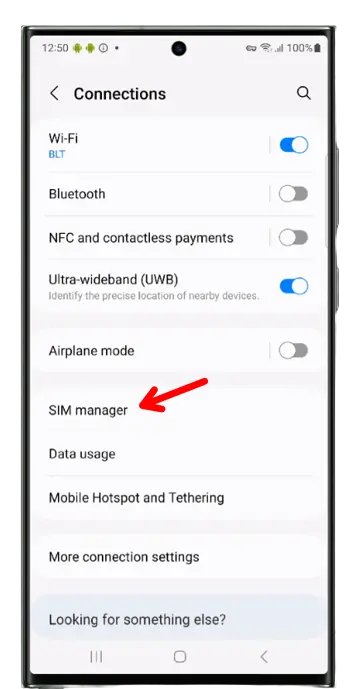
4. There you will see all your connected eSIM. If you see your eSIM is showing “Connected” or “Active,” it means your eSIM is activated.
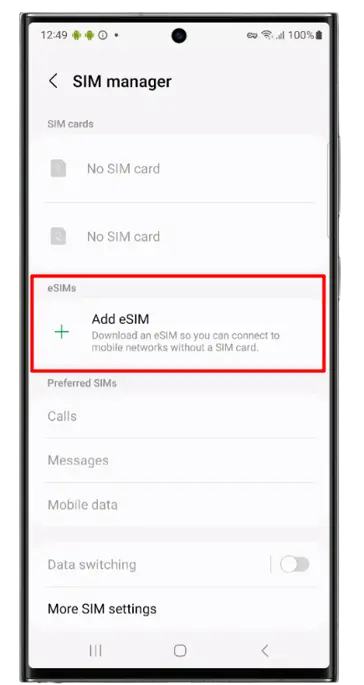
5. If you only see the “Add eSIM” option, then your eSIM has not been activated yet.
Method 3. Contacting Customer Support
You can also contact your carrier’s customer support team to know whether your eSIM is activated or not. You can contact your carrier’s customer service through various channels like phone calls or live chat.
Also, you need to ensure that the details including your name and order number associated with your eSIM are available. They may need this to access your information.
You may also need to provide customer service with the eSIM’s ICCID (Integrated Circuit Card Identifier), a unique identifier for your eSIM. You can find this in your eSIM QR code email or even in your phone’s eSIM settings.
Conclusion
With the help of this guide, you will be able to quickly verify and troubleshoot eSIM activation on both iPhone and Android devices. If you continue to have problems, don’t hesitate to contact your carrier – they often have specific tools and diagnostics for eSIM-related questions.
If you are still facing some issues then feel free to contact us. I will try to help you.
FAQs
What are the advantages of using an eSIM?
Below are some advantages of using eSIM:
- With eSIM, you can instantly switch between different carriers or plans without physically changing SIM cards.
- You can easily purchase and activate your eSIM in just a few minutes.
- There is also no need to visit any carrier’s service centre, as activation can be done remotely.
Can I use physical SIM and eSIM at the same time?
Of course yes. You can use a physical SIM and eSIM at the same time.
What should I do if my eSIM shows “Pending Activation”?
If you see “Pending Activation,” restart your device, re-scan your carrier’s QR code, or contact your carrier for support.
Can I switch back to a physical SIM after activating eSIM?
Yes, most devices allow you to switch between eSIM and physical SIMs. You may need to contact your carrier if you experience any issues.
Is there a quick way to check if eSIM is working?
Yes! Enable Airplane Mode, then turn it off. If your eSIM reconnects to your carrier network, it’s active and working.
Will my eSIM work on another phone?
No, eSIMs are tied to the specific device. You’ll need to set up a new eSIM or transfer it through your carrier if you switch devices.