Do you want to know how much money you’ve spent on VP, skins, bundles, or other purchasable items on VALORANT? If so, you may be interested in checking your purchase history, which shows you the total amount of Valorant Points purchased and the date of each transaction.
However, this information is not available in the game, so to check your purchase history, you have to access it online through the Valorant official support page. To do it you need to follow some simple steps. Here’s a quick guide on how to check your purchase history in Valorant.
Also, read How To Redeem Valorant Codes & Gift Cards
Here’s why checking your purchase history is important:
- Track Spending: Keep tabs on how much you’ve spent on in-game items.
- Verify Transactions: Ensure every payment is processed correctly.
- Budget Wisely: Decide if you need to cut back on spending.
- Resolve Issues: Quickly report any unauthorized transactions to Riot Games.
- Help you plan to buy next: Looking at what you’ve bought before can help you plan what you want to buy next.
Steps To Check VALORANT Purchase History (Step By Step)
Here is a step-by-step guide on how to view your Valorant purchase history:
1. First, open any browser, go to the Valorant support website, and log in with your Riot account. (Login with the same account you use to play Valorant.)
2. Once you’re signed in, click on the “Purchase History” at the bottom of the page.
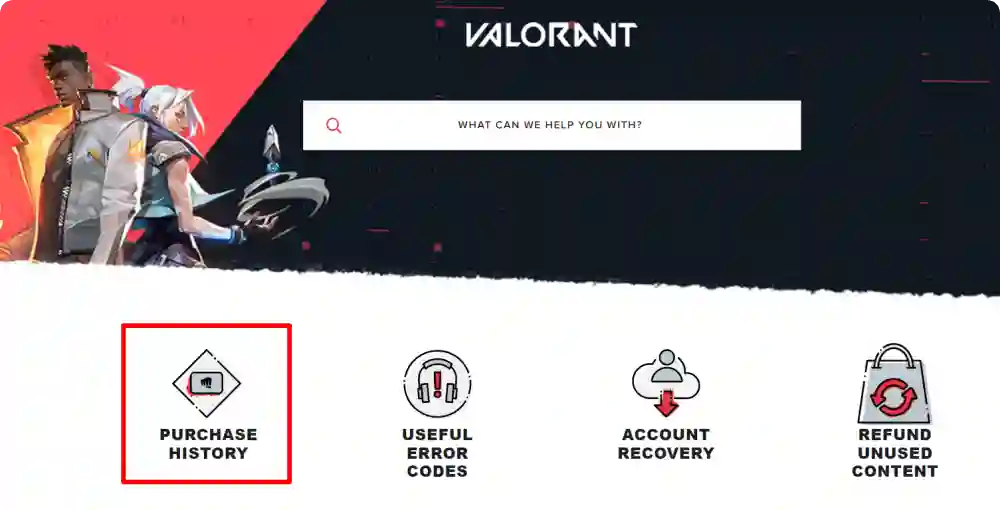
3. Then a new page will open, click on the “Get my purchase history” button and wait for a few seconds.
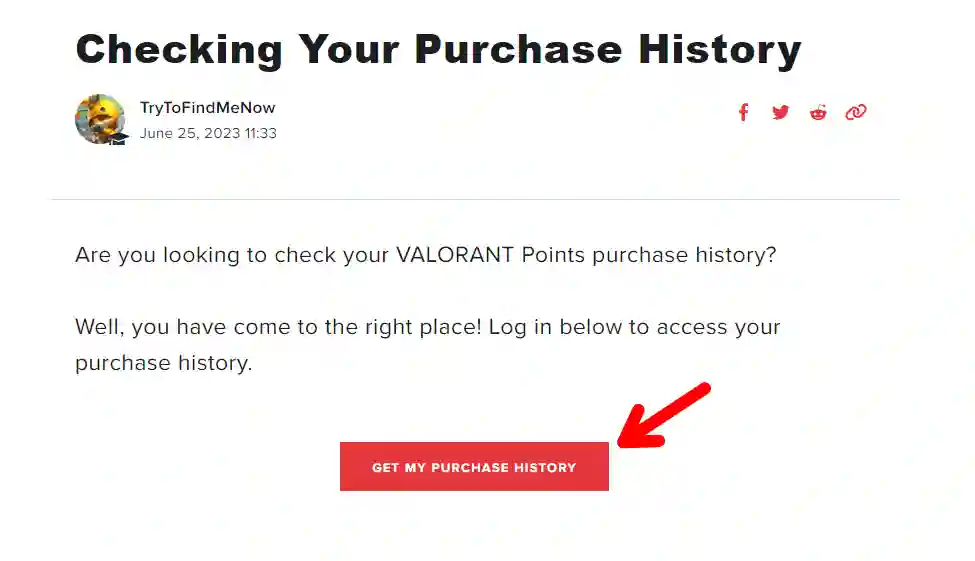
4. Now, you will see a list of all your VALORANT purchases, along with the amount, the date, and the payment method used for each one.
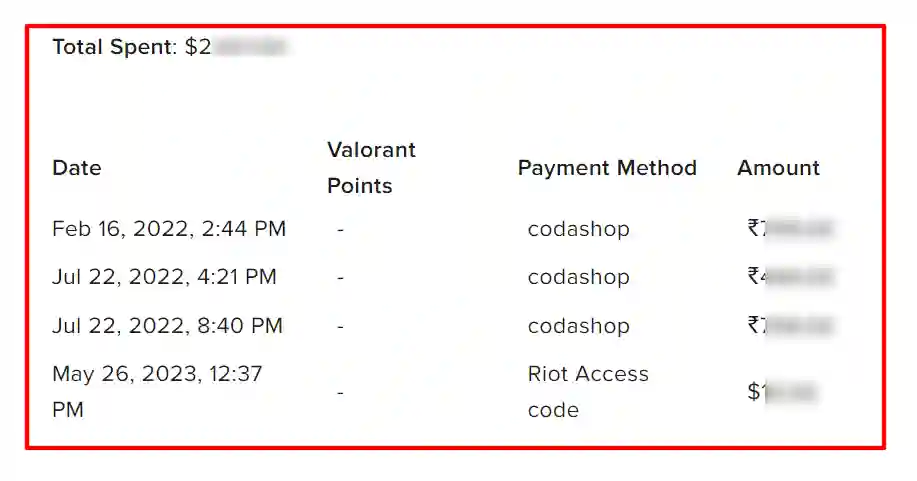
That’s it! You have successfully checked your purchase history in VALORANT.
What to Do If Something Looks Wrong
1. Spot an Unauthorized Transaction?
- Double-check your account details. If you share your account with anyone, ask if they made the purchase.
- Change your account password immediately to secure your account.
2. Contact Riot Support
- Go to the Riot Games support page and submit a ticket.
- Provide details about the unauthorized transaction and attach proof if available.
Once I had a small issue where a VP purchase didn’t appear in my account. By submitting a ticket with my payment receipt, Riot resolved it within 48 hours.
How to Get a Refund in Valorant
If you’ve spent too much in Valorant and regret it, don’t worry. Valorant has a refund policy to help you out. You can get a refund for unused VP (Valorant Points) within 14 days of buying. However, if you’ve used your VP or upgraded a skin, you won’t be able to get a refund.
But if you have unused VP or skins, you can get your money back. To do this, go to the refund link and log in with your Riot account. Then, click “Order History” to see if you have any eligible refunds.
If you do, submit a ticket and ask for a refund. Just remember to act fast, as you only have 14 days to request a refund.
Conclusion
So, that’s all about how to check VALORANT Purchase History. You can use this information to keep track of your spending, budget your future purchases. Also, If you found this article helpful, feel free to share it with friends.
FAQs
Is a refund guaranteed in Valorant’s refund policy?
No, a refund is not guaranteed in Valorant’s refund policy. Refunds are only eligible for unused VP (Valorant Points) or unused skins within 14 days of purchase. If you’ve used your VP or upgraded a skin, you won’t be able to get a refund.
Can I check my other Riot Games purchase history?
Yes, you can check your other Riot Games purchase history by logging in to the Riot Games account management page. From there, you can view your purchase history across all Riot Games, including League of Legends, Teamfight Tactics, and Legends of Runeterra, in addition to Valorant.
