- WPA2 and WPA3 are security protocols that encrypt Wi-Fi data to protect against hackers.
- To set up your router, go to the admin panel by using the router’s IP address and default login credentials, and then choose WPA2 or WPA3 in the wireless security settings.
- WPA3 provides stronger encryption, better resistance to brute-force attacks, and better security than WPA2.
As you may already know, keeping your Wi-Fi network secure is more important than ever. Cyber threats are on the rise, and one of the easiest ways to protect your home or office network is by enabling WPA2 or WPA3 encryption on your router.
Both WPA2 and WPA3 are security protocols that encrypt data on your network, making it harder for hackers to access your personal information. In this guide, I will show you how to configure a router to use WPA2.
Also, Read How To Solve ‘No Internet, Secured’ Connection Error
What Are WPA2 and WPA3?
Before we dive into the setup, let’s quickly understand what WPA2 and WPA3 are. WPA2 (Wi-Fi Protected Access 2) is a common encryption method for Wi-Fi networks. It’s been around for years and is still widely used. However, WPA3 is the latest upgrade, offering even stronger protection, especially for public Wi-Fi networks.
While WPA2 is secure, WPA3 adds extra layers of protection by offering:
- Improved password security: Even if you use a weak password, WPA3 makes it harder for hackers to crack.
- Stronger encryption: WPA3 encrypts individual connections between devices, reducing the risk of eavesdropping.
How to configure the router to use WPA2 / WPA3?
To configure your router to use WPA2 / WPA3 or to make any changes to network settings, you will need to access the Admin Panel.
The router admin panel can be accessed through a dedicated mobile app. However, some routers do not have a dedicated mobile app, so I will be using an internet browser instead.
To get to the admin panel, you need to know two things:
- Default IP address for your router
- Default administrator username and password
1. Each router has a unique IP address for entering the Admin panel. In most cases, it’s written on the back of your router. If your router does not have a default IP address, contact your distributor and ask for an IP Address
In some routers, the default IP will be shown as a domain, while in other routers, it will be shown as a number (e.g.192.168.1.1).
2. Also, the back of the router has a default admin username and password. If you don’t find it, contact your distributor and ask for a username and password.
3. If you have the IP address and admin username and password, open any browser on a device connected to the Wi-Fi network you want to configure.
4. Type the default IP address into the search bar. This will open a login page where you need to enter the username and password.
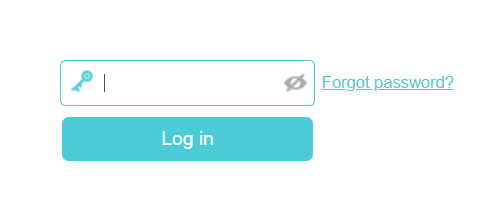
5. After entering the username and password, you will have successfully accessed the admin panel.
6. Now, Search for the ‘Network,’ option then go to ‘wireless security.
7. There you’ll see WPA, WPA2, WPA3, and so on as options to choose from.
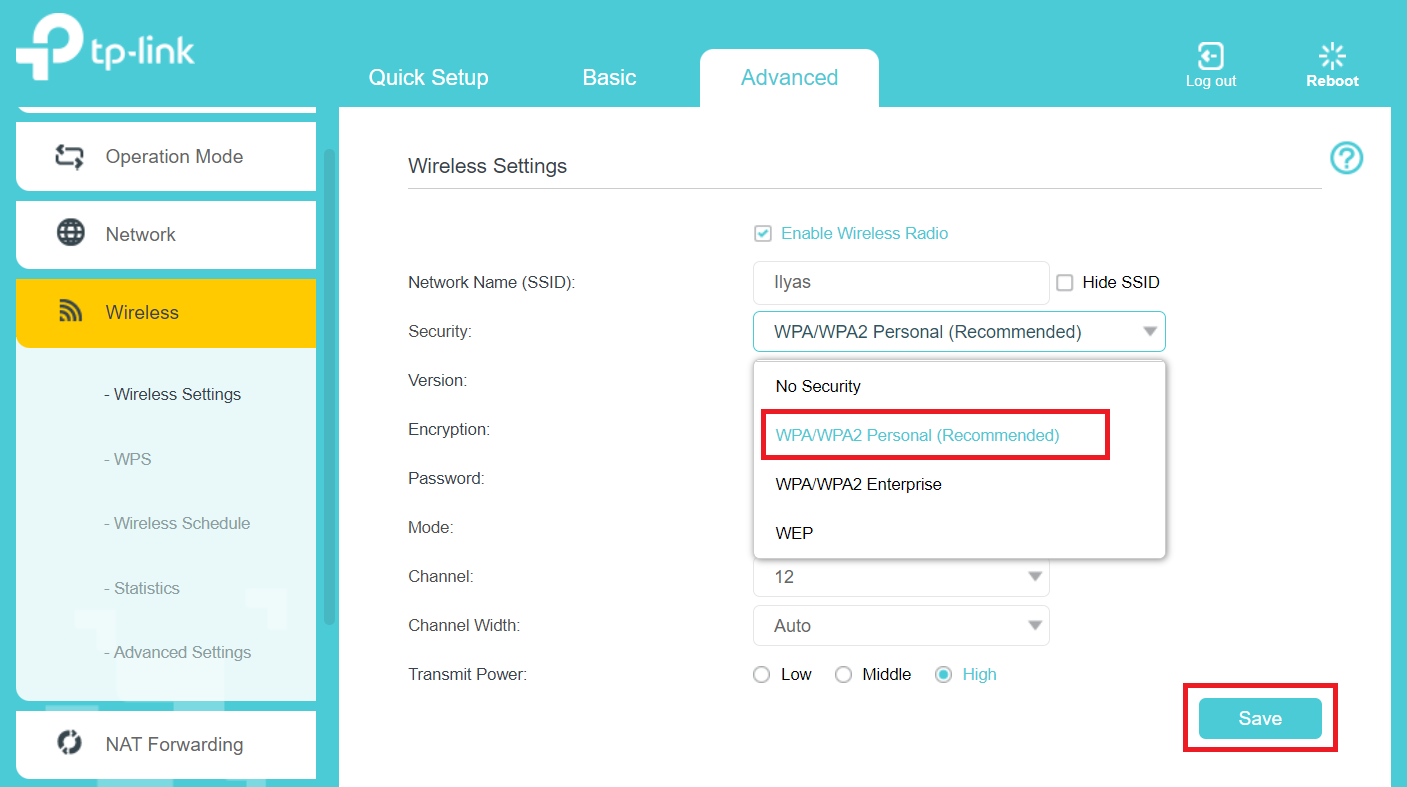
8. Since I had devices that were compatible with both WPA2 and WPA3, I selected the WPA2/WPA3 Mixed Mode option.
9. Once you’ve selected WPA2 or WPA3, save the settings and restart your router. This is crucial for the changes to take effect. Some routers may reboot automatically after saving, while others may require a manual restart.
Differences Between WPA2 and WPA3
- Stronger Encryption: WPA3 uses stronger encryption (256-bit), while WPA2 uses 128-bit encryption. This makes WPA3 more secure and harder for hackers to intercept data.
- Protection Against Brute Force Attacks: WPA3 uses a new method called SAE to protect passwords. This makes it harder for attackers to guess or crack your Wi-Fi password.
- Better Protection Against Password Guessing: WPA3 uses a key exchange called Dragonfly, which protects against password-guessing attacks, improving security over WPA2.
- Improved IoT Device Security: WPA3 includes Protected Management Frames (PMF), which provide extra protection for smart devices, even if they don’t fully support WPA3.
- Simpler Setup: With WPA3, connecting devices is easier using Wi-Fi Easy Connect. You can scan a QR code or use NFC to connect without needing to type a password.
- Better Public Wi-Fi Security: WPA3 has a feature called Opportunistic Wireless Encryption (OWE) that secures data on public Wi-Fi networks, even if you don’t enter a password or use a weak one.
Conclusion
Configuring your router to use WPA2 or WPA3 is an essential step in keeping your Wi-Fi network secure. By enabling these encryption protocols, you’ll be able to protect your personal information and prevent unauthorized access.
By following the steps outlined in this guide, you can configure your router to use WPA2 or WPA3, ensuring a safer and more secure Wi-Fi experience for you and your family.
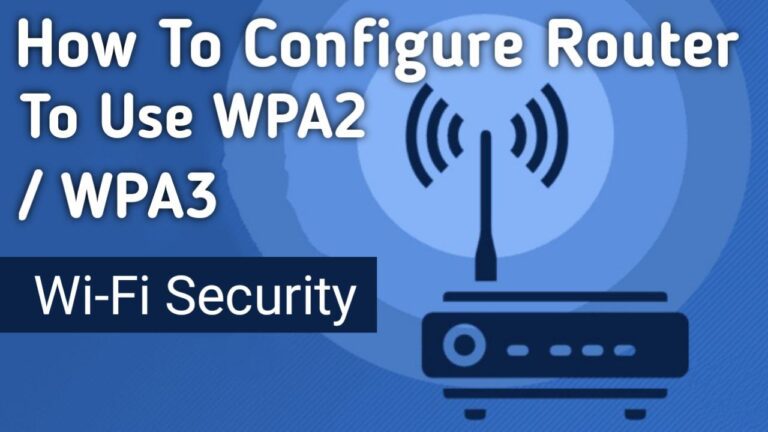
Recommended Articles
Why Do Airpods Keep Disconnecting | 8 Quick Fixes
How To Call Someone Anonymously From Your Smartphone
How to Unmute Notes on Instagram: Step-by-Step Guide