We often come across to amazing Instagram videos that we want to save. Whether you’re using an Android phone, an iPhone, or a PC, knowing how to download these videos can be very useful.
I’ve found some easy ways to download these videos. In this article, I’ll show you step-by-step how to do it on each device so you can keep your favourite videos safe on your devices. So without wasting any time let’s get started and see how to download Instagram videos.
Also Read How To Turn Off Suggested Posts On Instagram Feed
1. Download Instagram Videos From Android Phones
In order to download Instagram videos or Reels to your Android device, I am going to use two Methods.
- With Android Apps
- Without Android Apps
So, the first step is to head to Google Play and get the app. You can download the app by clicking on the link below which will take you straight to Google Play.
✅ With Android App
In this method, I am going to use Android apps to download Instagram videos. To do so, follow the steps below.
1. First, you have to download the app from the given link below. Click on the download button and it will redirect you to the download page.
2. Open Instagram on your phone and go to the post you want to download. Just like on your desktop, video posts will have the video camera icon in the top-right corner.
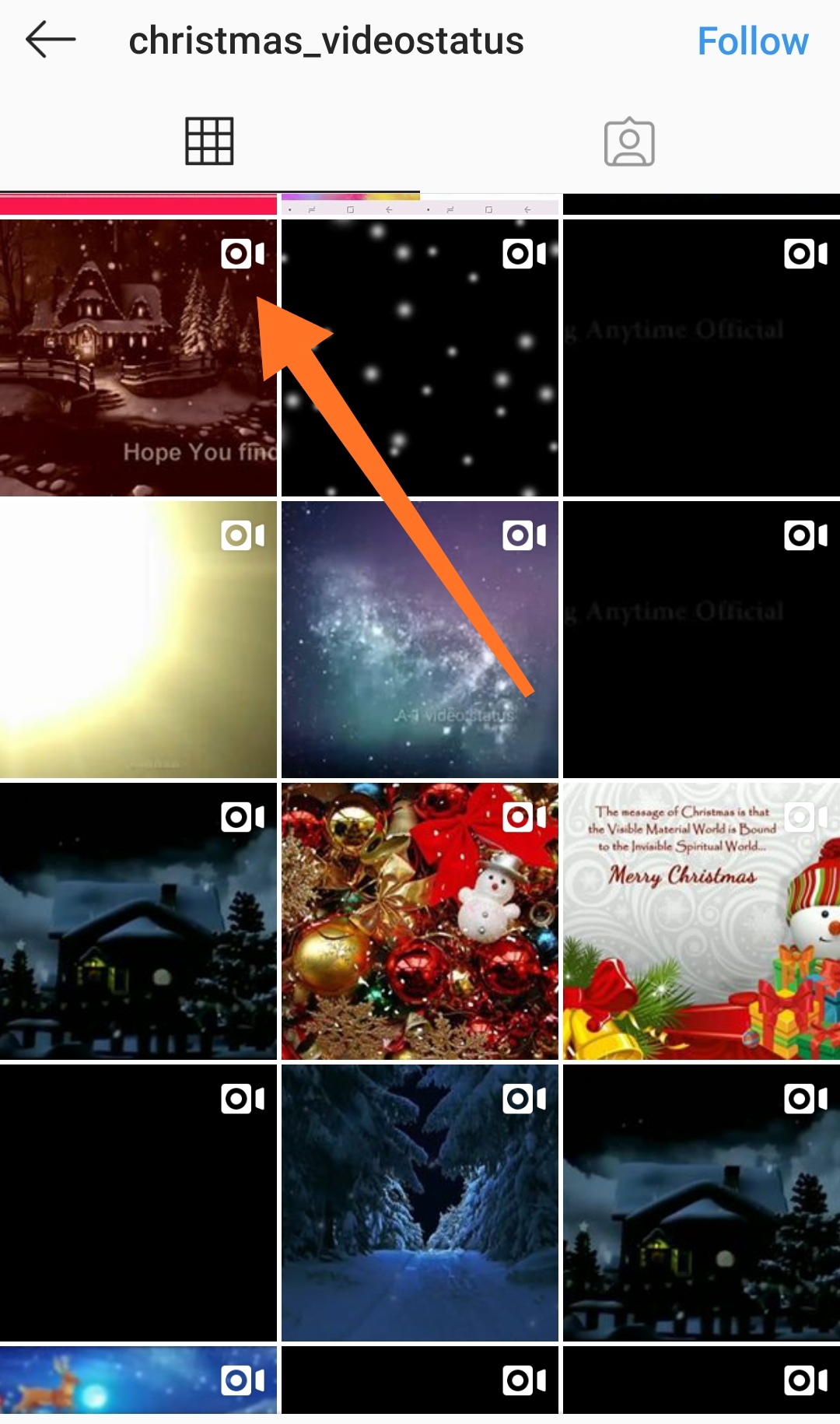
3. Tap on your chosen post and open it.
4. In the upper-right corner of the post, you’ll see three vertical dots. Click on these three dots and a menu will appear.
5. On the menu options that appear, tap the option that says “Copy Link”.
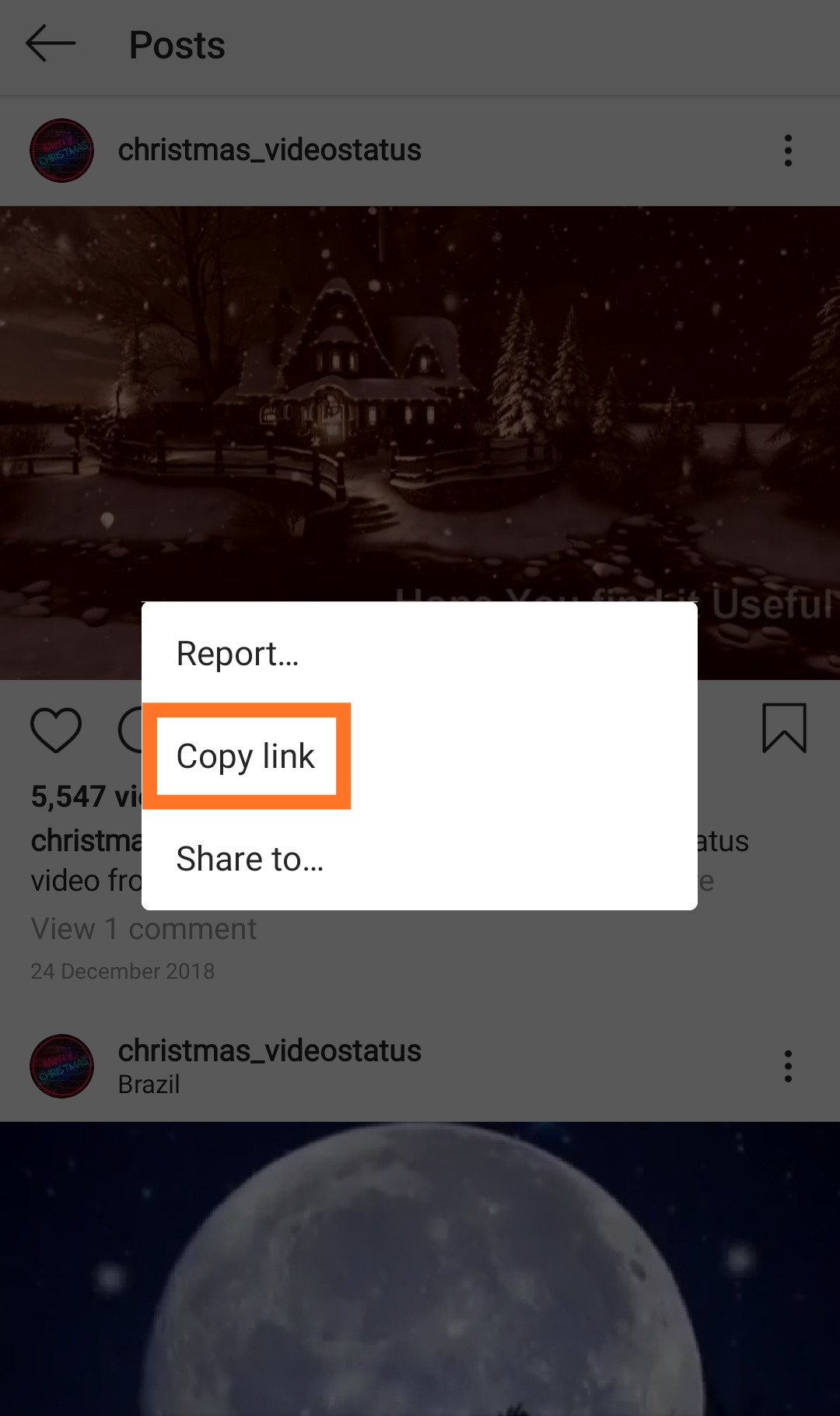
6. As soon as you do, the Video Downloader for Instagram will automatically open and save the video to your phone’s gallery.
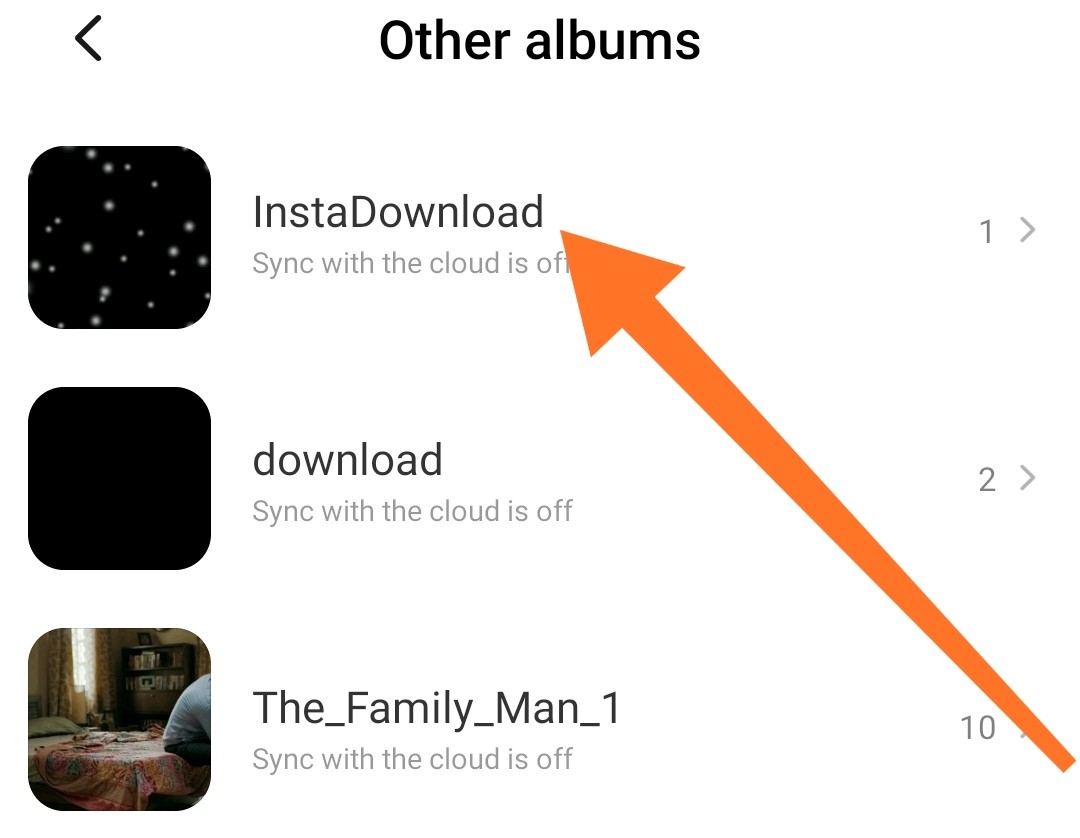
8. You can also find your downloaded Insta videos by going to open the app itself.
9. When you tap on “History” you’ll see all the videos you have saved using the app. To share any of these videos on your own account, tap the button that says “Repost.”
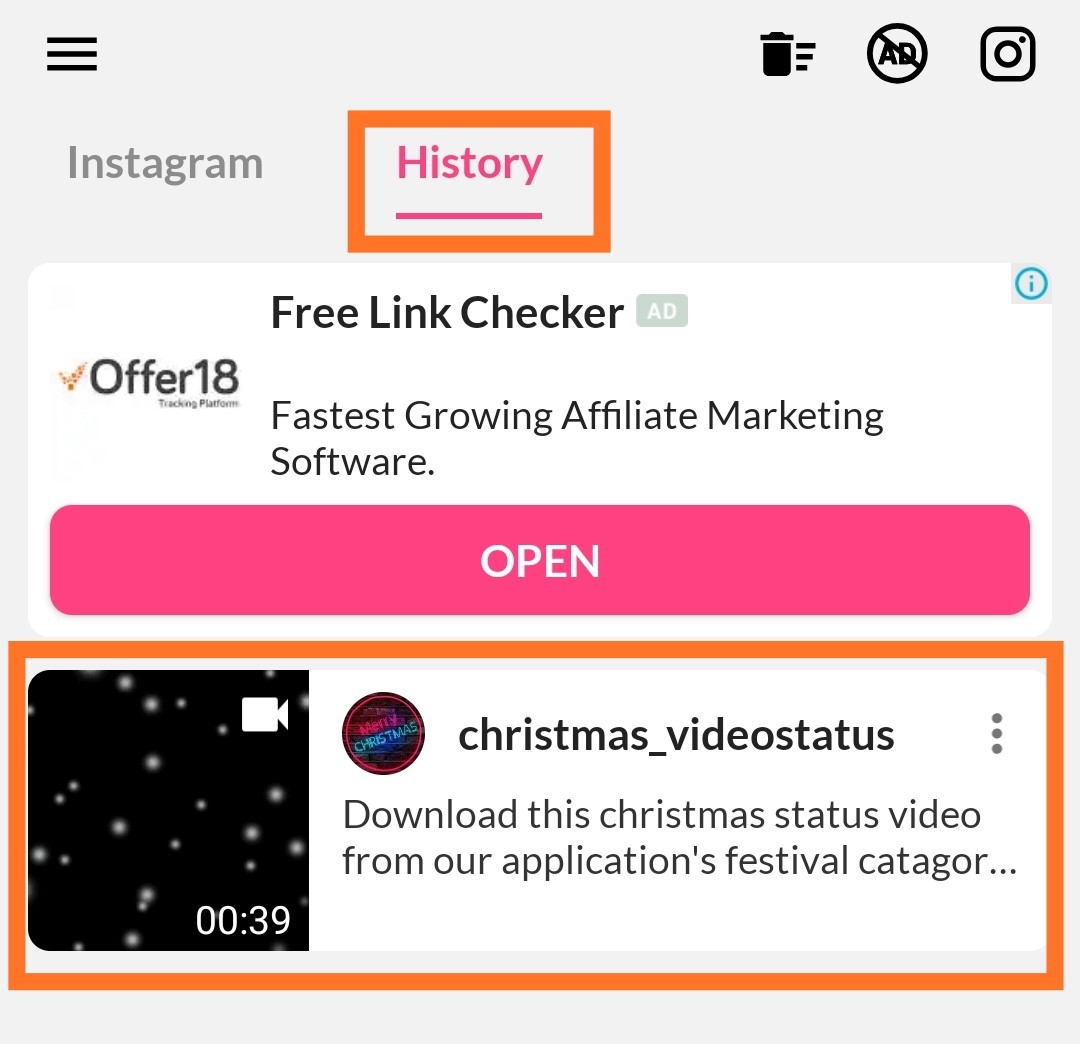
✅ Without Android App
For this method, I like the free online video downloader. In my experience, It’s a bit more easy to use than other tools and adds a few extra features that you may find interesting. Here’s how to use it:
1. Open the Instagram video that you want to download and copy its URL By clicking On Copy Link.
2. Now open this link given below and paste the URL into the text field.
3. Below, click on Download MP4 to convert and download the video.
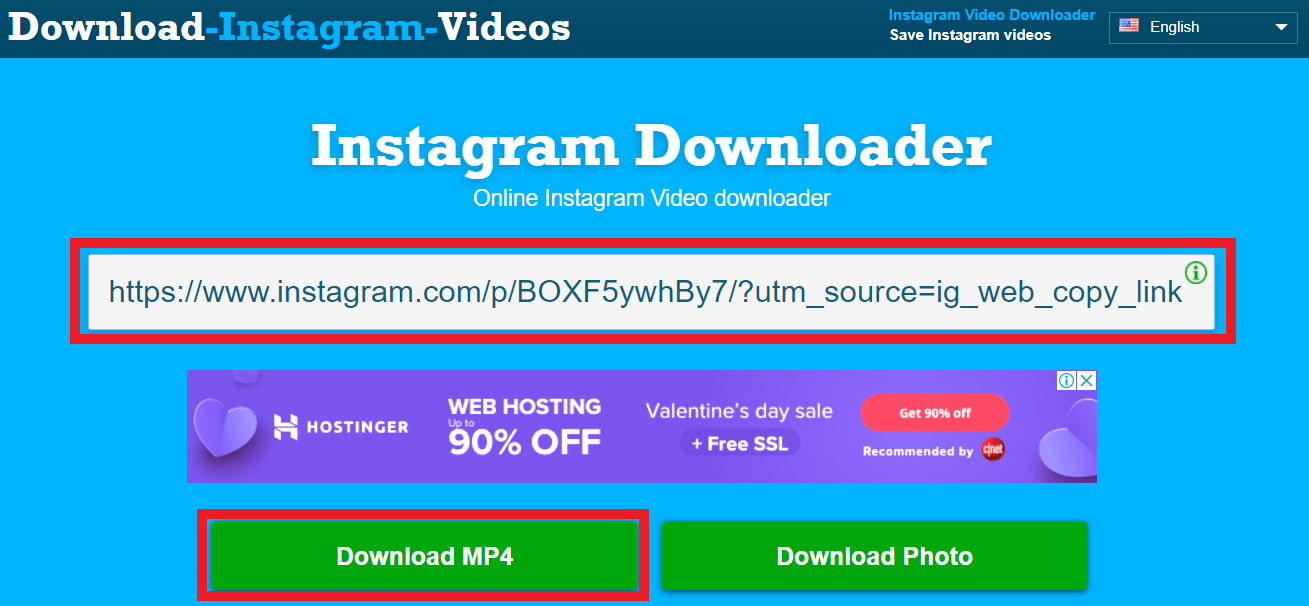
It has also options to download Instagram photos.
2. Download Instagram Videos From iPhone
The options are very limited when it comes to iOS, but I know a good app that also downloads photos and videos. Regrammer is a totally free app that will allow you to download any video from Insta to your iOS device.
Its use is the same as the Android video Downloader for Instagram. Copy the video’s URL from Instagram and paste it into the Regrammer app. Then, tap on Preview to open and download it. The video will be automatically saved in the camera roll and you’ll see options to repost it.
3. Download Insta Videos from PC or Mac
The internet is full of tools to help you save your favourite videos forever. All you’ll need to do is copy and paste the link!
Here I’ll show you how to do it using Downloader4Insta. If you’re looking for other tools to use on your desktop, consider GramBlast, or DreDown.
1. Start by going to Instagram on your computer, and logging in if necessary.
2. Navigate to the post or Video you want to download. Notice that Instagram posts with videos have the video camera icon in the top-right corner.
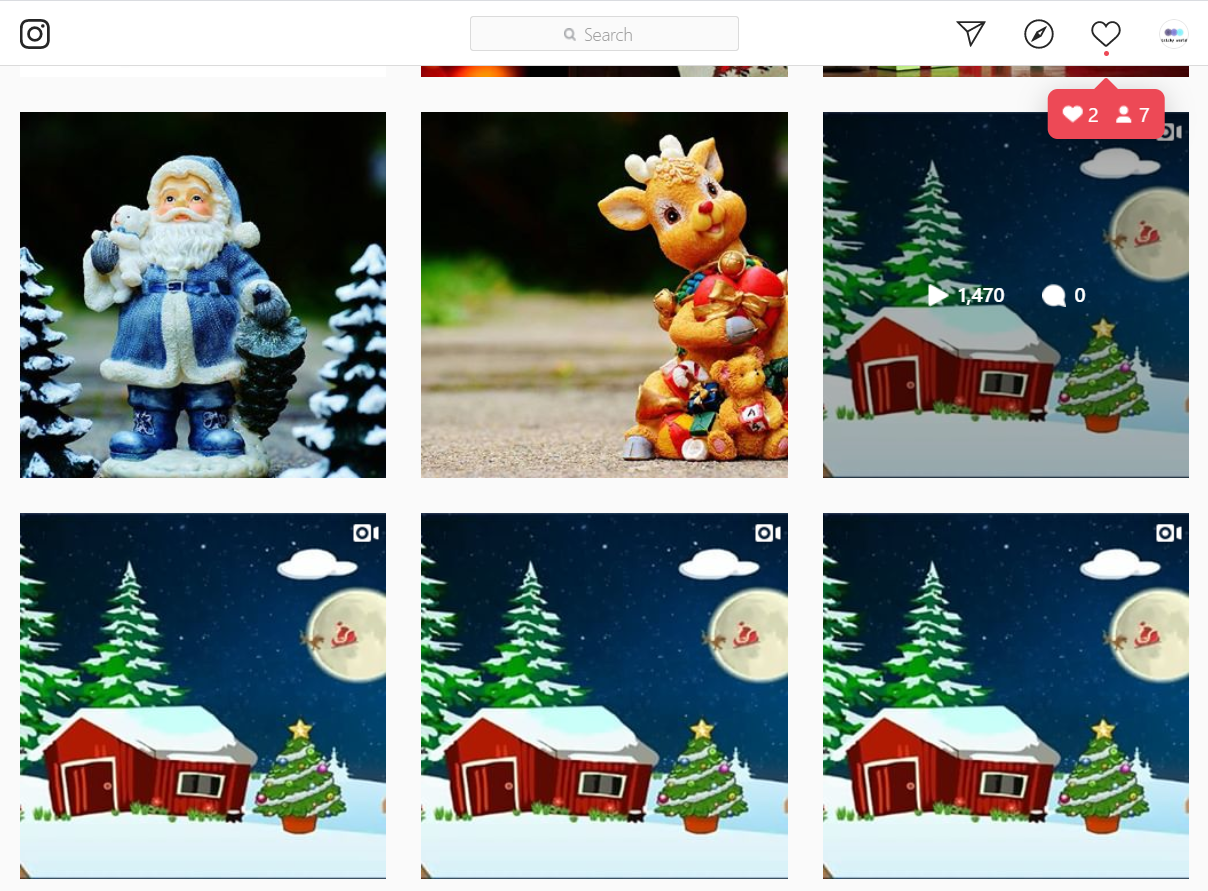
3. Once you click on the post, it will pop up in a new window. When it does so, you’ll see a custom URL appear at the top of your screen. Copy the Link
4. In a new window, go to your free Instagram download tool of choice. As a reminder, here I’m using Downloader4Insta.
5. Paste the link you copied in step No.3. Then, click the search icon, or hit enter on your keyboard.
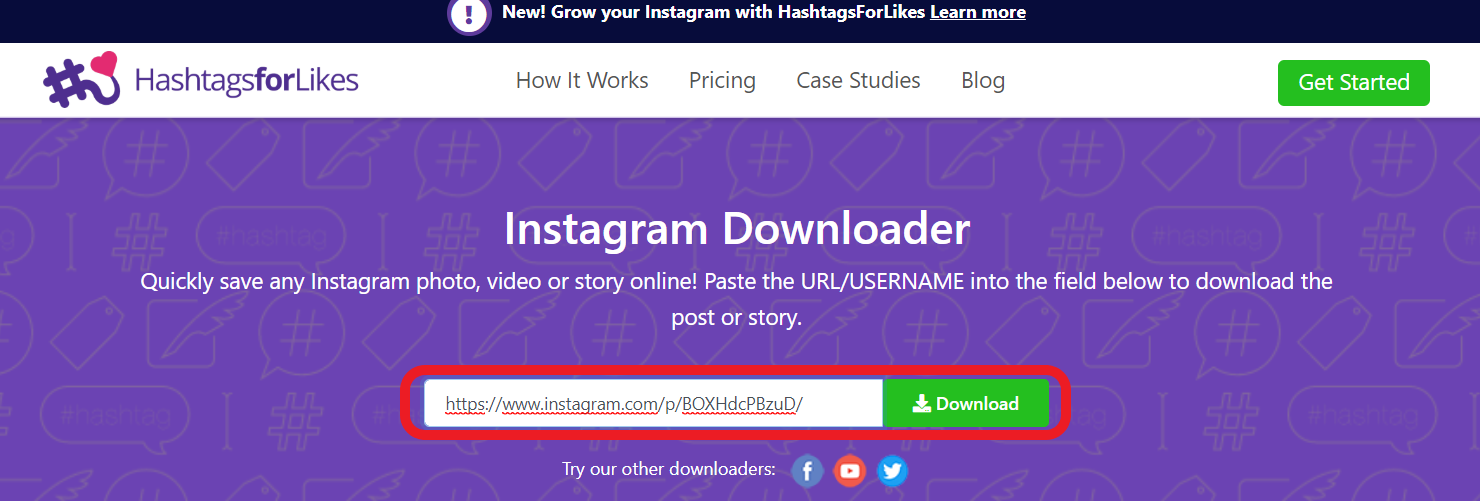
6. After clicking enter, the video appears on your screen underneath the search bar. Click the “Download” button.
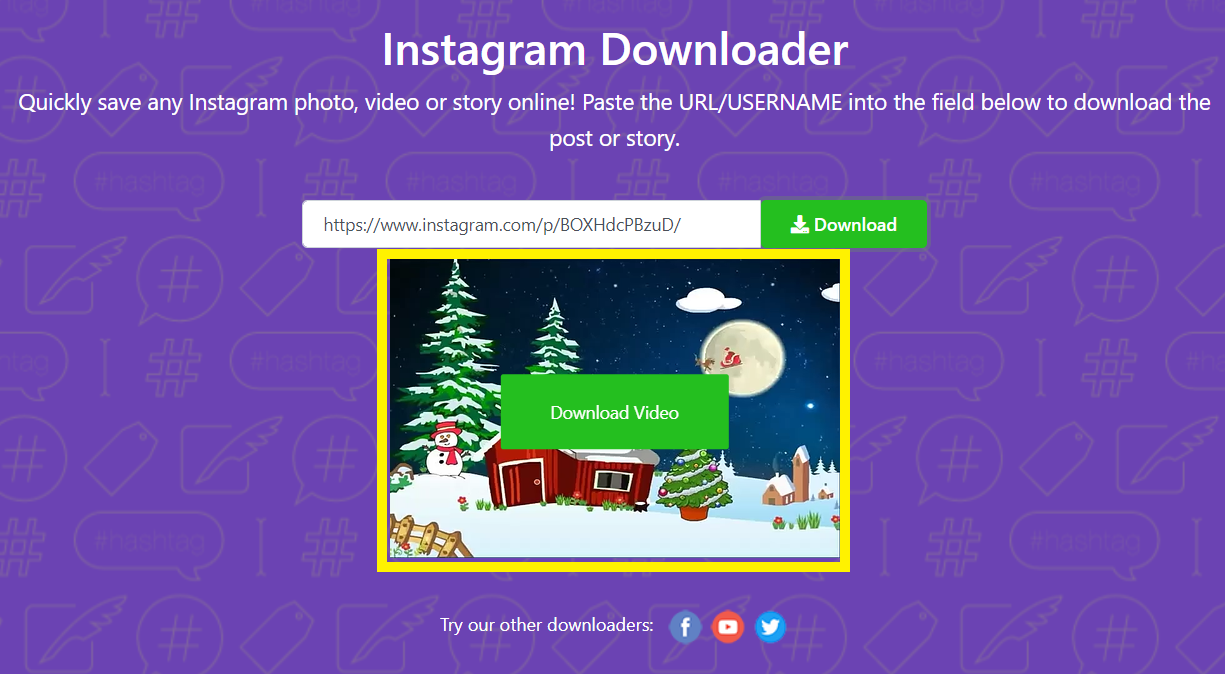
As soon as you do, the video will begin downloading. Once it has finished downloading, you can find it in your computer’s “Downloads” folder.
Also, Read How To Get Real And Active Instagram Followers
Conclusion
I believe using a third party is a much easier way to download Instagram videos. You must copy/paste the link to get your video. However, the manual methods can also work well in certain situations.
For example, if you want to download videos from your history of viewed videos, then the manual Android phone method is a great option.
A disclaimer when using some apps
Most apps give you the capability to download Instagram videos for free. However, “free” and “unlimited” mean two different things. Some apps will charge you a coin or credit for each video you download, and you only get so many credits before you have to pay.
Read the app information and customer reviews to see if you’ll be limited to the number of videos you can download from Instagram.
Also, look out for pop-up ads, such as this one from DreDown. Close these pop-ups before pasting your Instagram link. (It’s best not to install anything on your computer unless you think it’s safe!)
FAQs
Is It Safe To Download Videos From Third Part Apps Or Websites?
Ans. Yes, it is generally safe to download Instagram videos using third-party apps or websites, as long as they do not ask for your account password. Always choose reputable tools and ensure they are secure to avoid any potential risks.
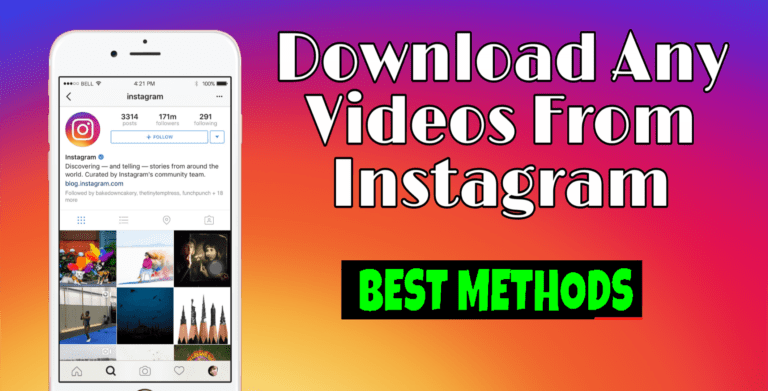
Great post. I am facing a couple of these problems.