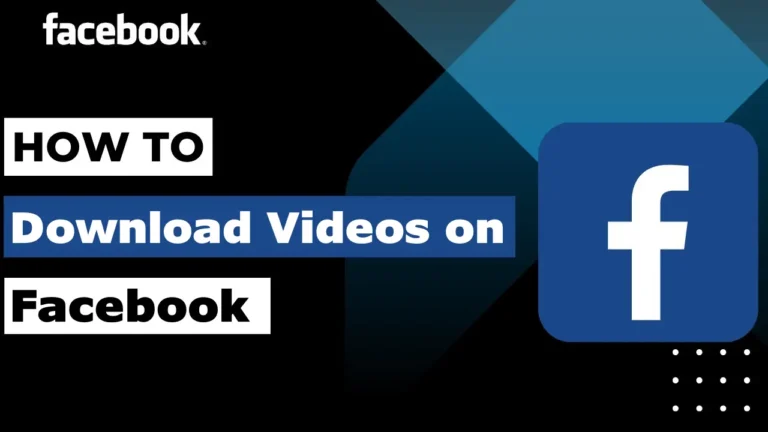- You can download Facebook videos directly but you can use browsers, third-party apps like All Socials, or tools like Fdown.net on Android, iPhone, or PC to download Facebook videos.
- You can also save videos without downloading by using Facebook’s built-in “Save Video” option for later viewing.
- Make sure to use trusted apps or websites for safe downloading.
Facebook is a treasure trove of entertaining, educational and inspiring videos. Sometimes you find a video that you want to save to your device. However, you cannot download it on Facebook as there is no built-in download option.
In this guide, I will show how to download Facebook videos to your computer, iPhone or Android phone quickly and safely.
Also, read How to Post Anonymously on Facebook Group
Why Download Facebook Videos?
Sometimes you come across videos that you would like to save for later or view when you are offline. For me, it has saved workout tutorials, cooking recipes, and even memorable family moments shared by friends. Instead of scrolling endlessly to find these videos again, downloading makes life much easier.
How to Download Videos on Facebook
Though the Facebook app doesn’t allow direct downloads, you can still save video using a browser or third-party apps. Here’s how I do it:
Method 1: Using Facebook on the Web
From this method, you can download a Facebook video directly from the Android browser. Sadly, iPhone users can only use Method 2 from the guide below to download Facebook videos. This method won’t work on iOS.
- Open Facebook.com on your web browser and find the video you want to download.
- Long-press on the video to see more options and tap Download video. The download will begin automatically.
- Once the video is downloaded, you can locate it in the Downloads folder of your Android device using a File Manager. Alternatively, you can tap Open right after the download is complete to play the video.
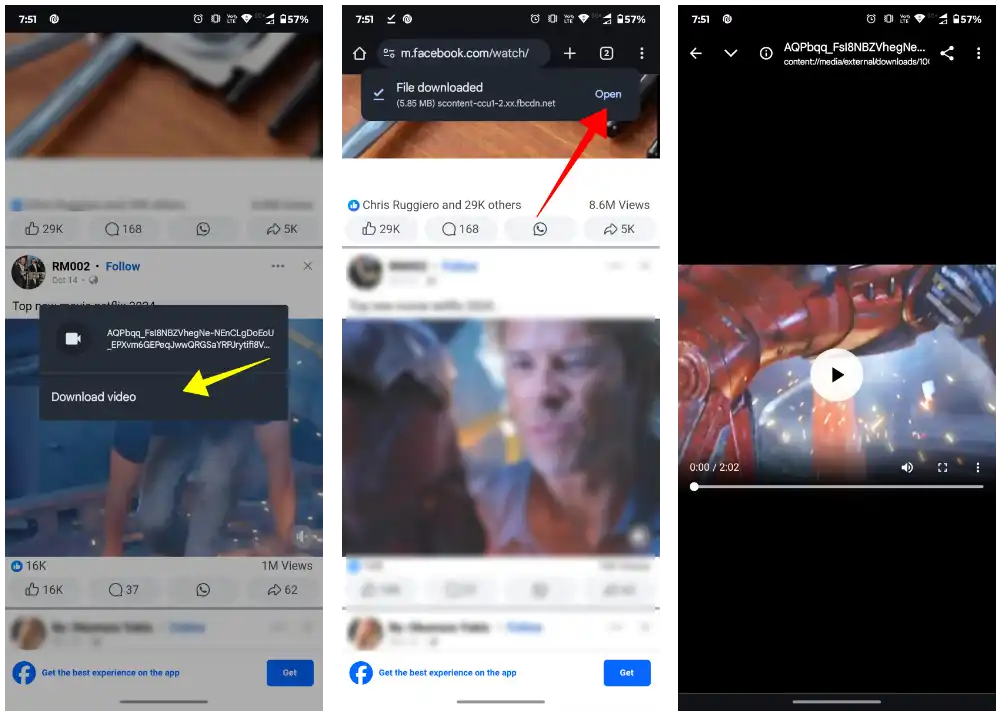
Method 2: Using a Third Party App
Many apps on the Play Store can help you download Facebook videos in a flash. These third-party apps simplify video downloads by removing extra steps. I’ve tried a few, and here’s how they work:
1. First, Install the All Socials video downloader from the Play Store and FSave from the App Store.
2. Open the Facebook app and copy the video link: tap the three dots icon and select Copy link.
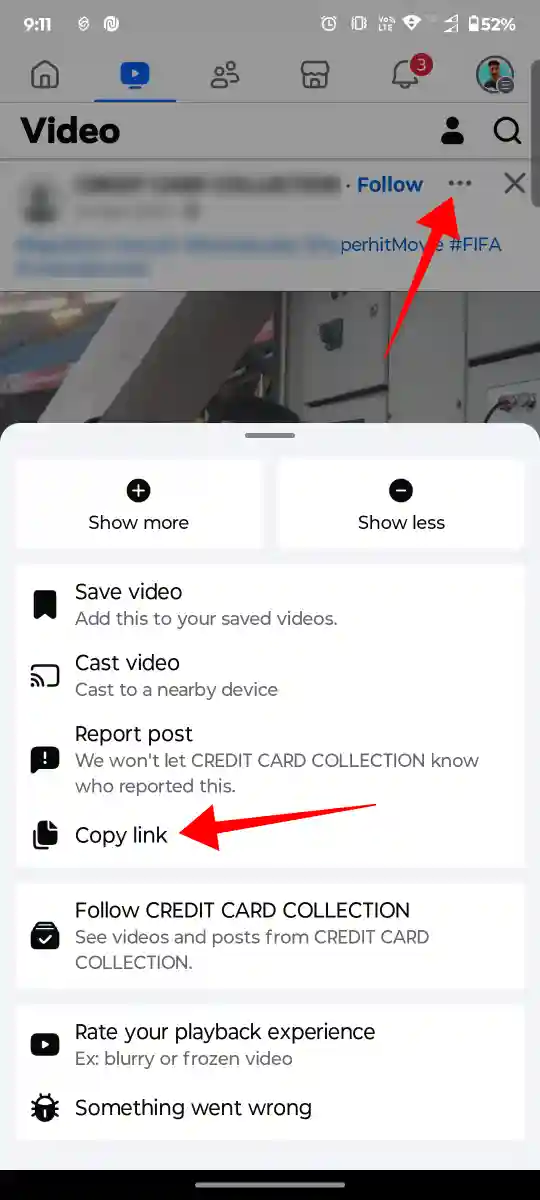
3. Now, open the video downloader app on your Android phone or iPhone.
4. After that, Paste the copied link into the text box and tap the Download button.
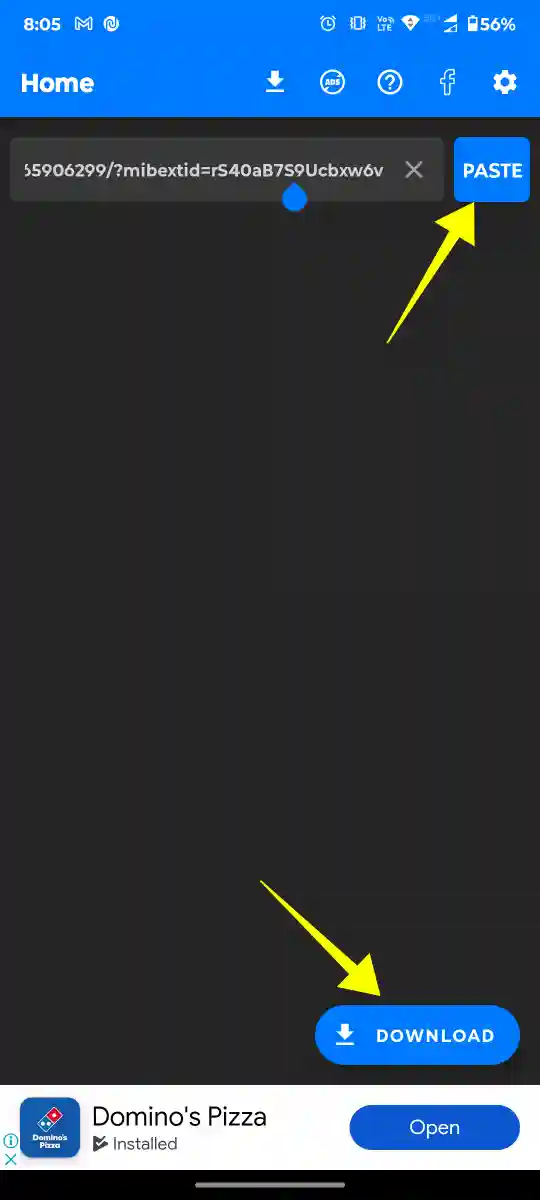
5. Then, choose your preferred quality: SD or HD.
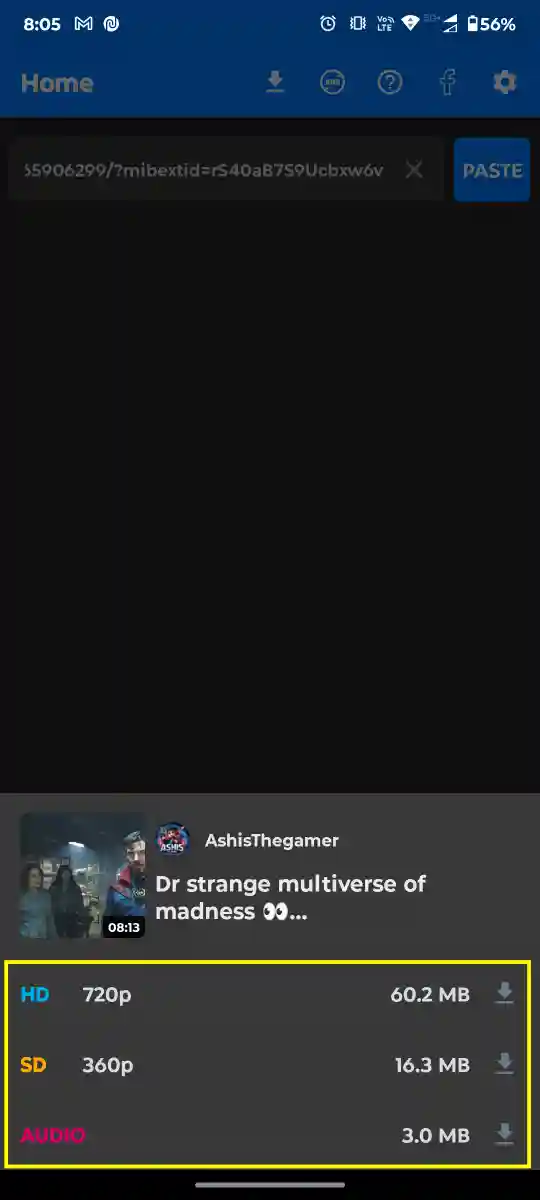
6. That’s it. The video will be saved in the Download folder in your internal storage.
Download Facebook Videos on PC
You can follow a few different ways to download Facebook videos from a PC.
Method 1: Using “mbasic” in the URL
1. Open Facebook.com and find the video you want to download.
2. Click the three dots icon and choose Copy link to copy the video’s link.
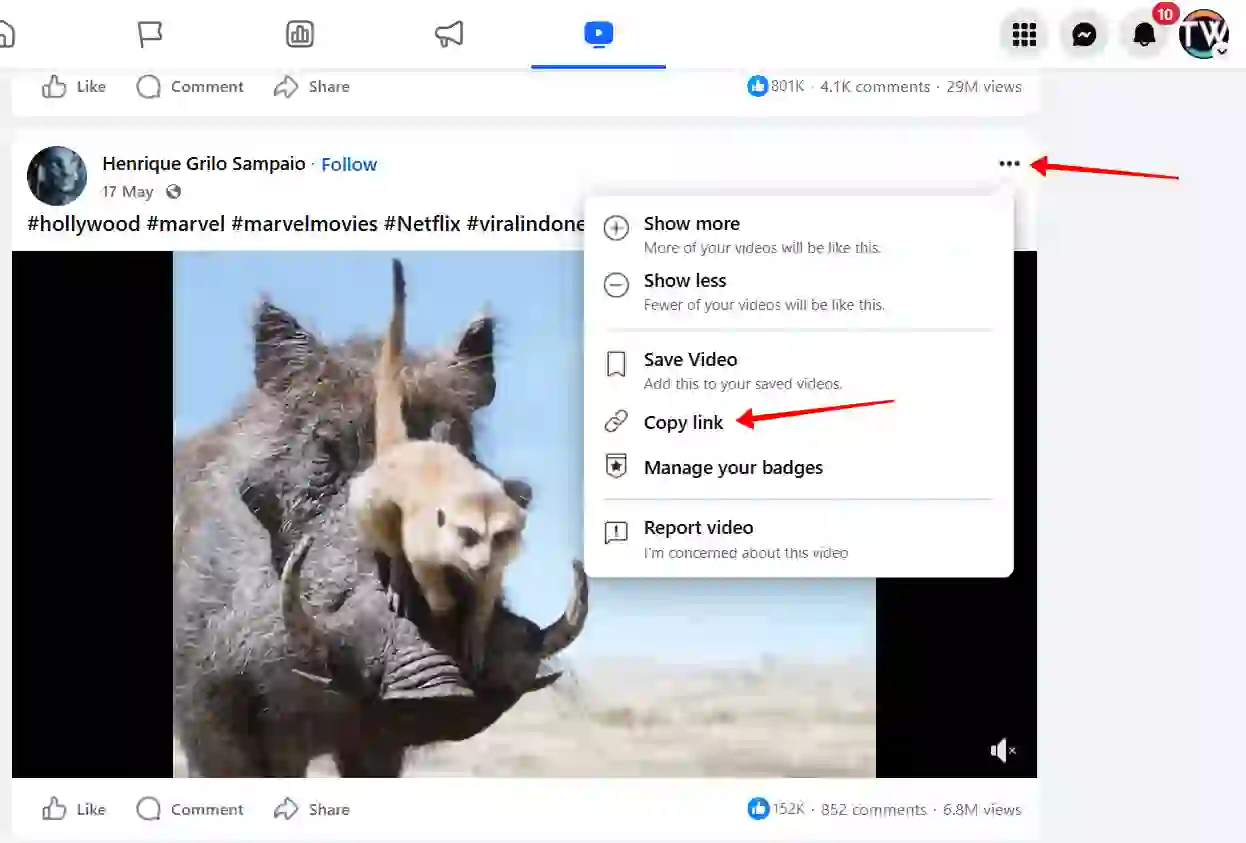
3. Open a new browser tab and paste the copied link into the URL box.
4. Now, remove “www” from the URL and replace it with “mbasic.”
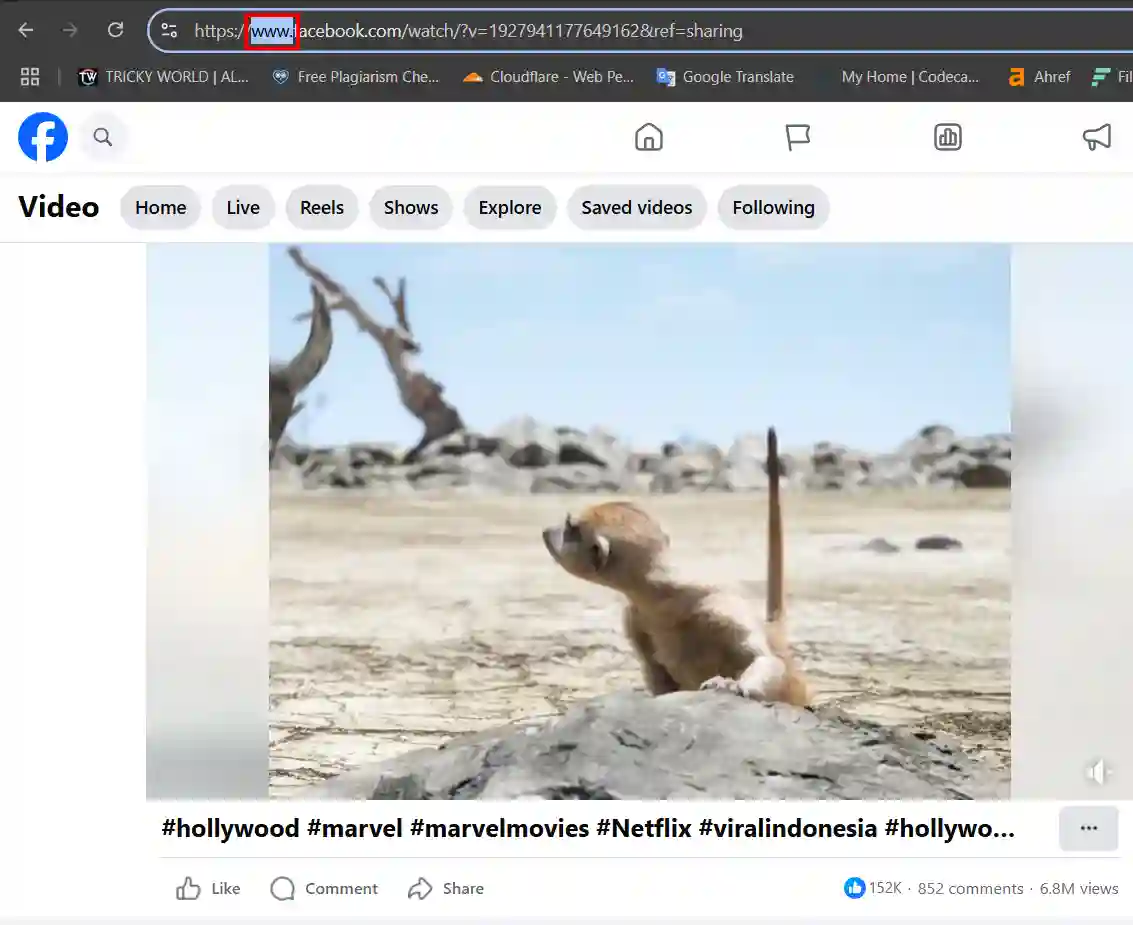
5. Then, press Enter, and the old Facebook interface will appear.
6. After that, Click on the video to open it in a new tab.
7. Then, click the three dots icon and select Download to save the video.
Method 2: Download Videos Using a Third Party Website
The simplest way to download Facebook videos is by using third-party video downloaders. Fdown is a popular tool that makes it quick and easy. Here’s how:
1. First, go to fdown.net.
2. Copy the video link from Facebook by clicking the three dots icon and selecting Copy link.
3. Once copied, go to fdown.net and paste the link into the text field. Click Download.
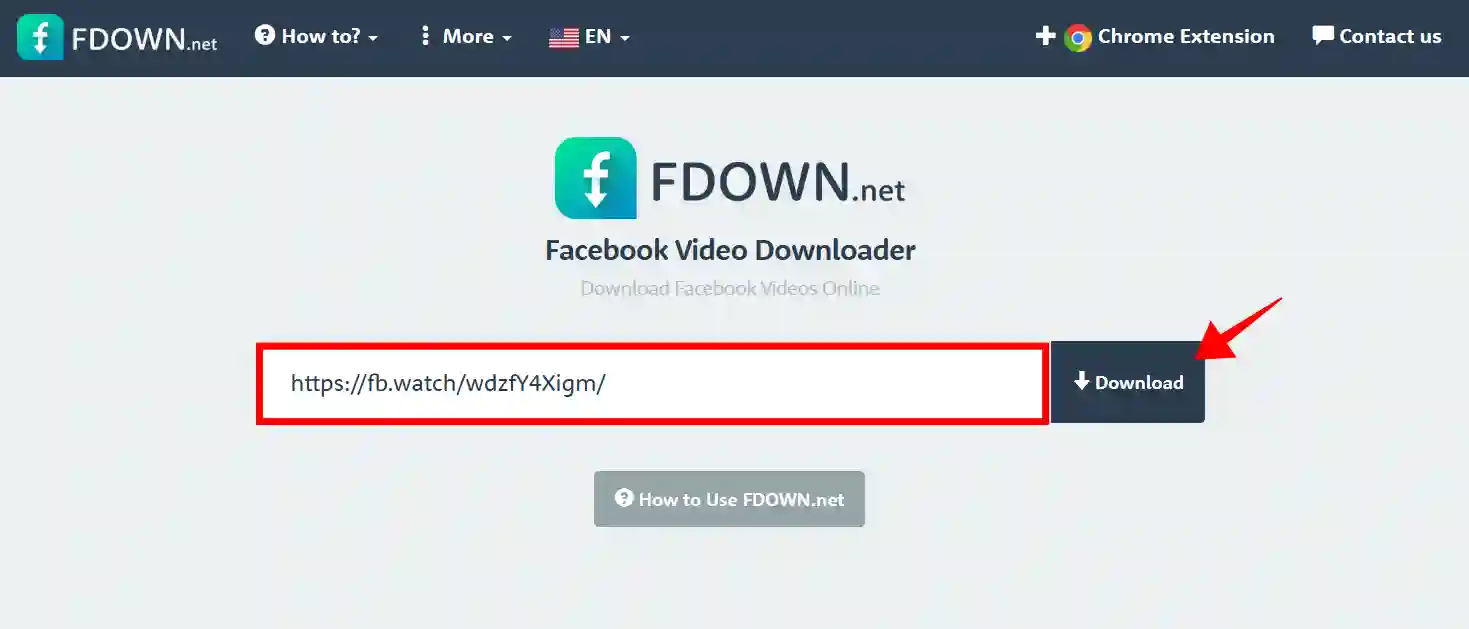
4. Now, It will show you all available video resolutions after a short wait.
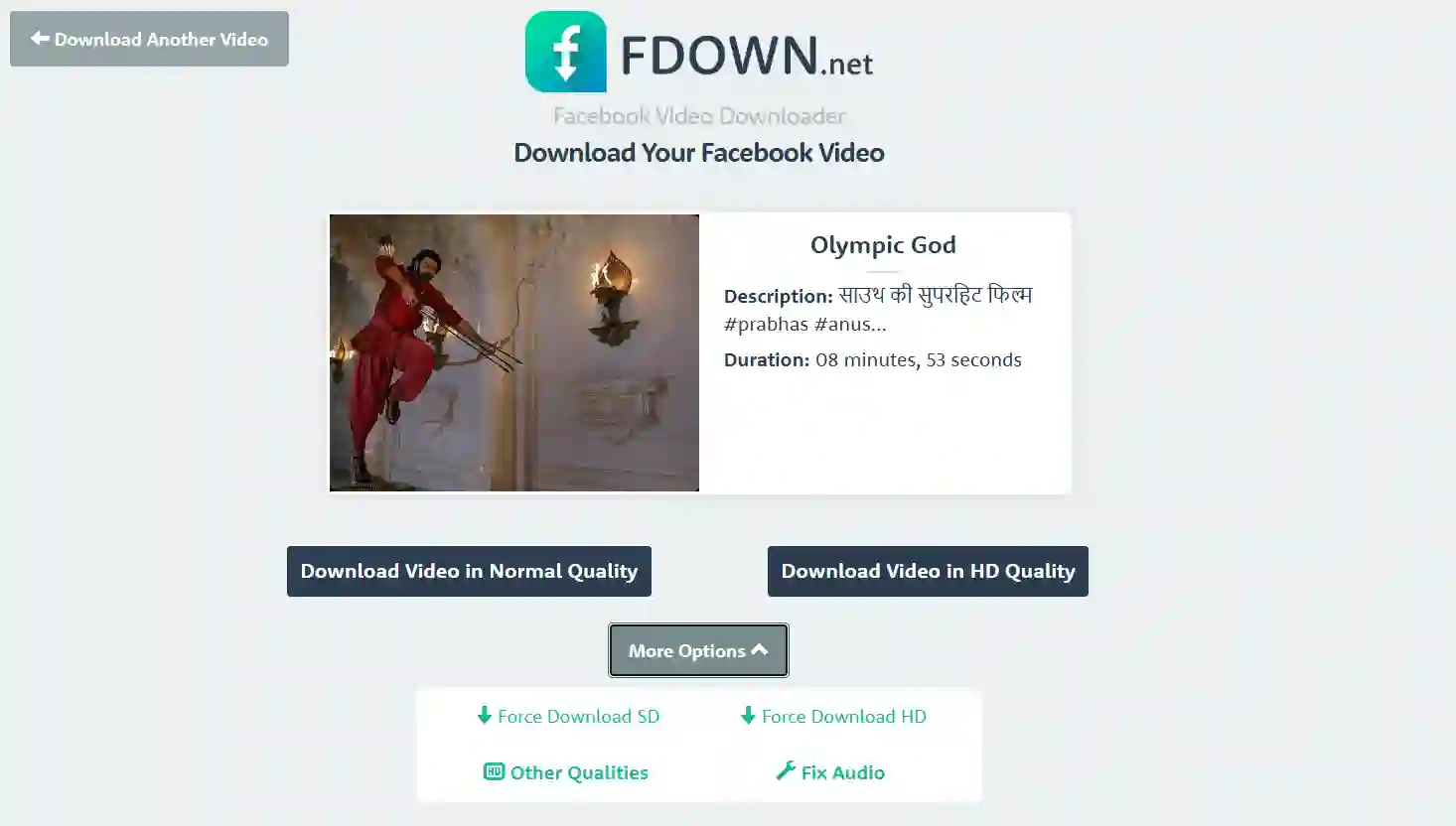
5. Select your preferred resolution and click Download again. The video will start downloading.
The video will now be saved to your computer.
Method 3: How to Save a Video on Facebook to Watch Later (No Download Needed)
If you don’t want to download a video but want to save it for later viewing, Facebook offers a built-in feature for both mobile and desktop. This saves the video to your Facebook account so you can easily find it again without cluttering your phone or PC.
On Mobile (Android & iPhone):
- Open Facebook and find the video you want to save.
- Now, tap the three dots on the top-right of the post.
- After that, tap the Save Video option, and it will be added to your saved list.
- To view your saved videos, go to your Facebook menu and tap Saved.
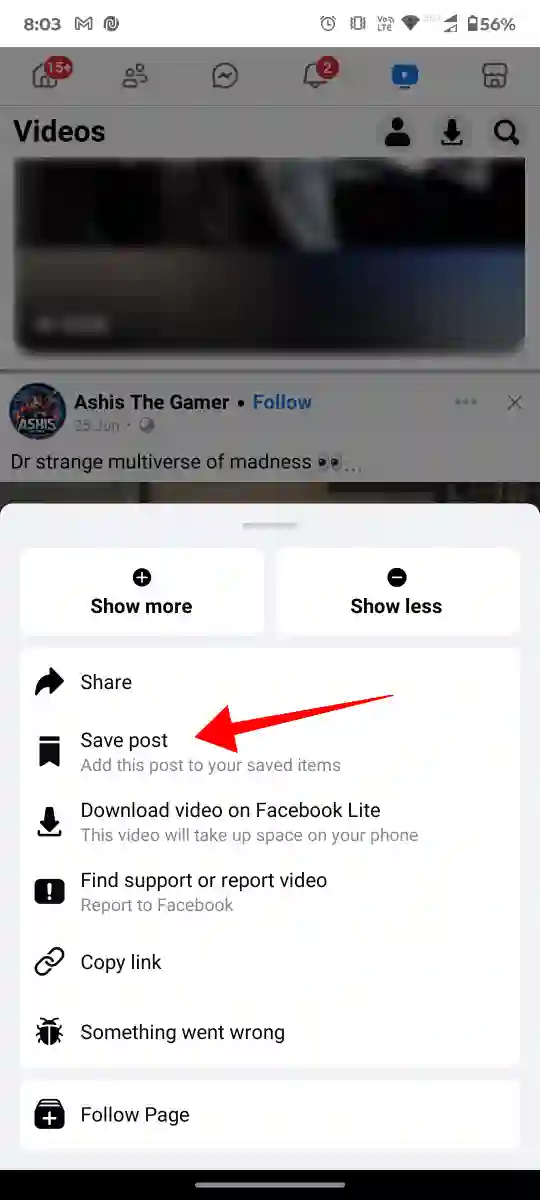
On PC:
- Open Facebook and find the video you want to save.
- On the video post, click the three dots.
- Then, click Save Video, and it will be saved to your Saved Items list.
- On your Facebook home page, click Saved in the left sidebar to access all your saved content.
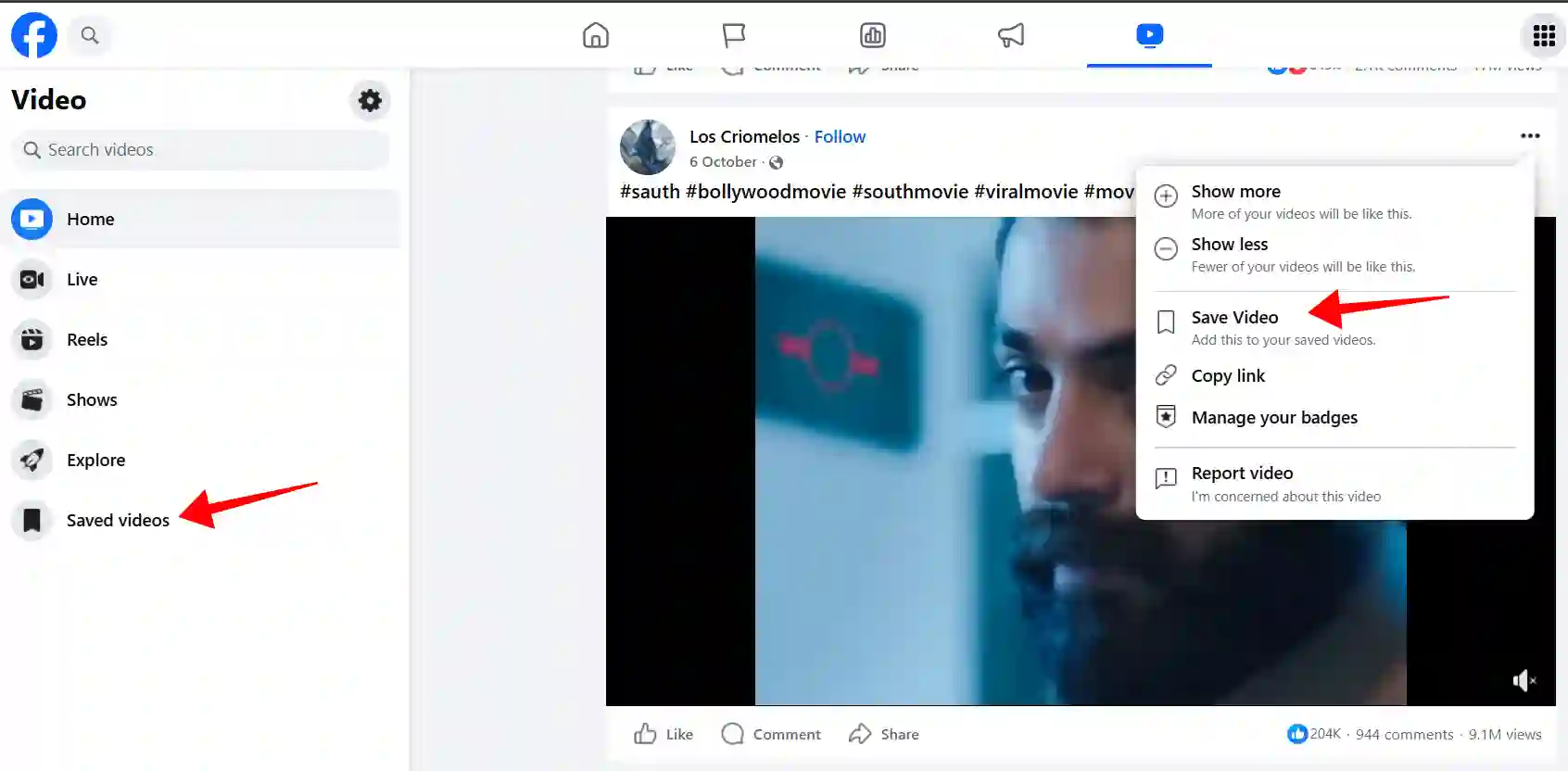
Whether you are saving a favorite tutorial or saving a funny video, these methods ensure that you can download or save Facebook videos easily. If you do not want to download but still want to view something later, the Save Video feature is great for saving it organized on your Facebook account.
FAQs
Are third-party apps safe to download Facebook videos?
Yes, if you are using trusted apps like VidMate or Snaptube from their official websites. Do not download apps from other sources.
Can I download private Facebook videos?
Private videos are harder to download. You can only download private videos if the owner of the video permits it.
Is downloading Facebook videos legal?
It is allowed for personal use, but it is illegal to redistribute or share downloaded videos without permission from the original creator.
Will downloading videos notify the uploader?
No, Facebook does not notify users when their videos are downloaded.