Does Crunchyroll show a Black Screen On Chrome when you try to stream? and now you are wondering how to solve this issue. Then you are at the right article. In this article, I will solve the Crunchyroll Black Screen On Chrome issue with several methods.
The Crunchyroll black screen issue has been a headache for anime-lover people. Thousands of people have complained that the Crunchyroll screen turns black while streaming content in the Chrome browser. Subtitles appear in the video player, but the screen remains black. This common issue affects Linux, Android, macOS, Windows, and iOS devices.
So, this guide has been created for you to help you understand why Crunchyroll has a black screen and how to fix this problem. I have given several methods below to solve this problem.
Also, Read How To Delete Or Uninstall Youtube App From Your Device
Why is Crunchyroll showing a black screen?
There are various reasons Why is Crunchyroll showing a black screen when streaming content. I have discussed some of the reasons below.
- Sometimes you install ad blocker or pop-up blocker extensions on your Chrome browser to prevent pop-ups from appearing when you open the app. These extensions block Crunchyroll from appearing and can cause a black screen.
- It might be that the problem is related to your browser which you are using to access your Crunchyroll. If you are using an older version, this could cause a black screen error.
- Browsers save the cache files onto your device every time you launch Crunchyroll. If the cache file is corrupt or full it will interrupt Crunchyroll and cause the black screen problem.
- This error also occurs when Crunchyroll uploads an episode or movie that might have the wrong format. You can’t play the video and the screen turns black.
- Another possible reason could be that you have a poor internet connection or the internet is not working properly.
- Websites have internal bugs and glitches that cause the Crunchyroll black screen problem.
Fix Crunchyroll Black Screen On Chrome Problem
We have addressed the reasons Why is Crunchyroll showing a black screen. Now it’s time to solve this problem. Just follow my methods below.
1. Change Your Browser
If you’re experiencing a black screen when streaming Crunchyroll content on Chrome try to access it through a different browser. If you’re currently using Chrome, try Firefox and vice versa.
Also, make sure that you are using the latest version of the browser.
2. Disable Hardware Acceleration
If changing the browser doesn’t work you can try disabling the hardware acceleration on Chrome.
The latest browsers have integrated hardware acceleration into the software, so they can deliver an immersive experience for running web-based tools for movies, shows, images, and audio content. The algorithm uses CPU, GPU, and RAM to load heavy files giving you the best experience.
Sometimes, it can cause problems when streaming content. You can disable hardware acceleration in the Chrome browser to fix the black screen issue. To do so, follow the steps below.
- Open the Chrome setting.
- Go to the System option.
- On the right side, you’ll see “Use hardware acceleration when available” Turn it off.
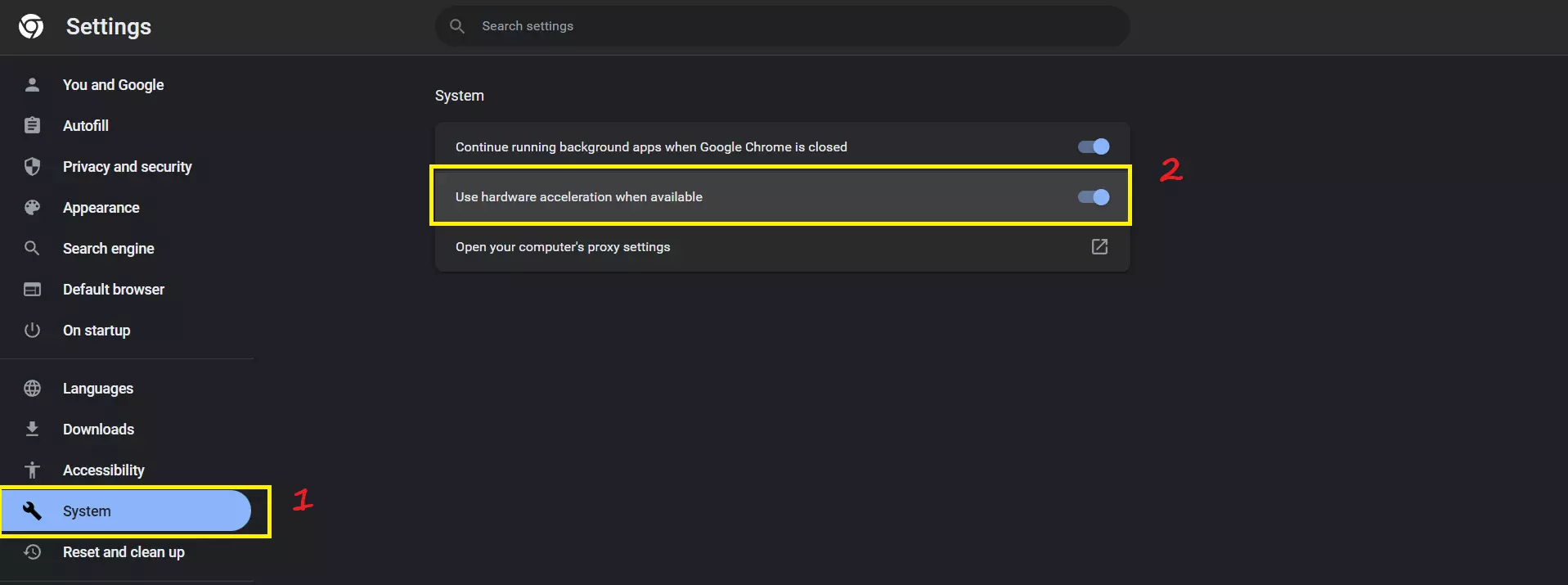
After that, Click on the “Relaunch” button to complete the process. Now open Chrome and see if the issue is solved or not. If not, proceed to the next method.
3. Clear cache files and data
Browsers save the cache files or data onto their system every time you launch Crunchyroll. If the cache file is corrupt or full it will interrupt Crunchyroll and cause the black screen problem. Deleting the cache file and data may fix the problem. To do so follow the steps below.
1. Open the chrome setting.
2. On the left side click on the “Privacy and security” option.
3. Then on the right side, click on the clear browsing data option.
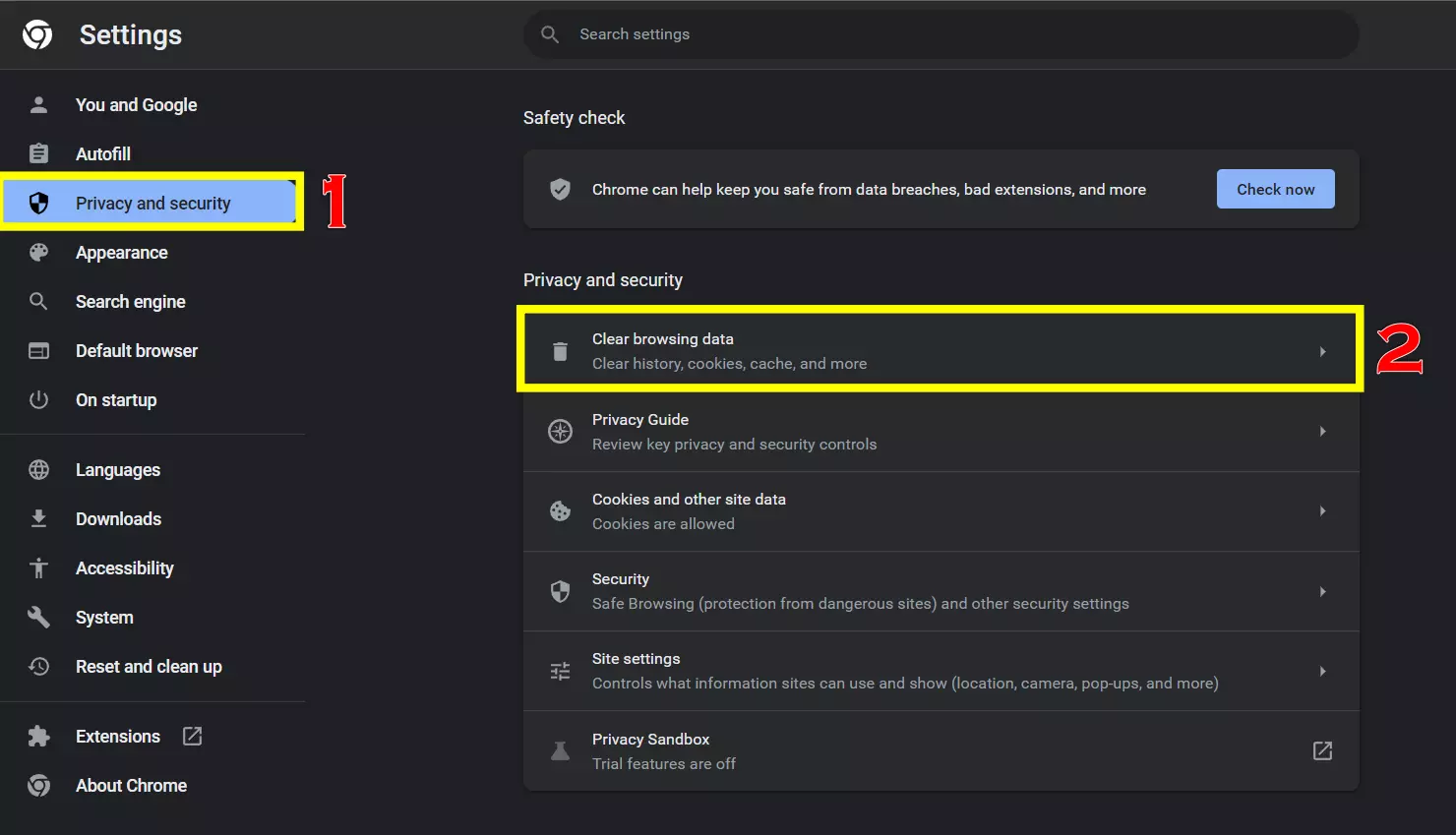
4. A pop-up will appear, select “Advanced” from the menu. Then Choose “All Time” in the range, then select all options. And then Click on “Clear data” to complete the process.
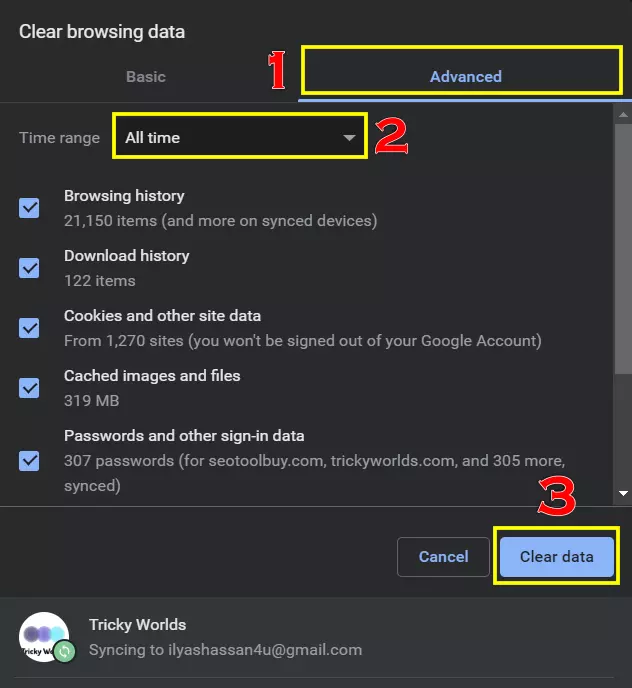
Note: You will lose your saved password and history in the process.
4. Disable Extensions
Extensions are part of the browser. There are various extensions available on the internet. But adblocker is famous among many users because it provides ads free experience when watching videos. However, even though you’re using the latest and updated ad blocker, there may still be a chance that it interrupts Crunchyroll prevents the video from playing, and causes a black screen problem.
If you are also using an Adblocker, you need to disable it. To do so, follow the steps below.
1. Open the Chrome setting and on the right side, click on Extensions Option.
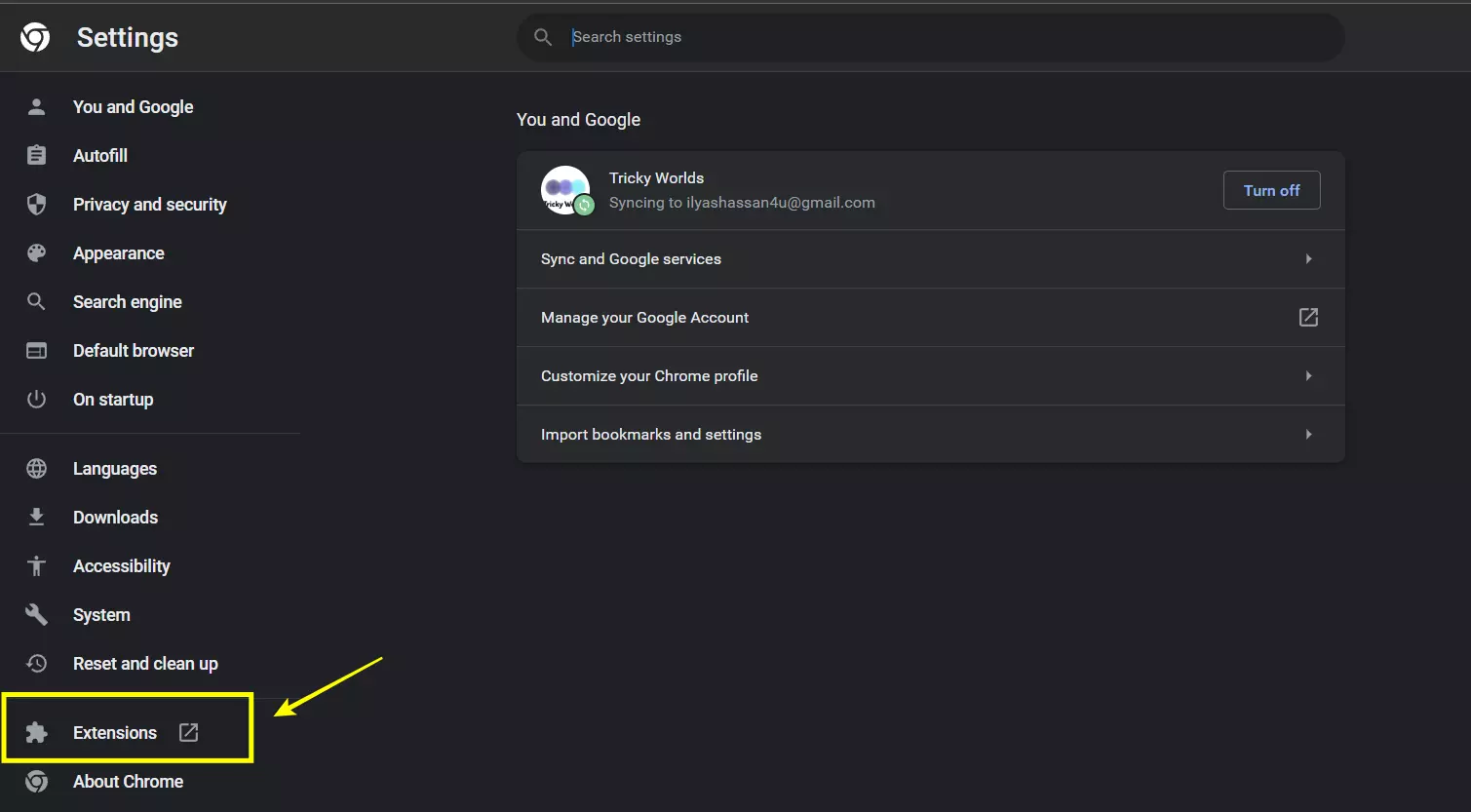
2. A page will appear with all your extensions. Simply disable the ad blocker extension or disable all the extensions one by one to see which extension conflicts with Crunchyroll.
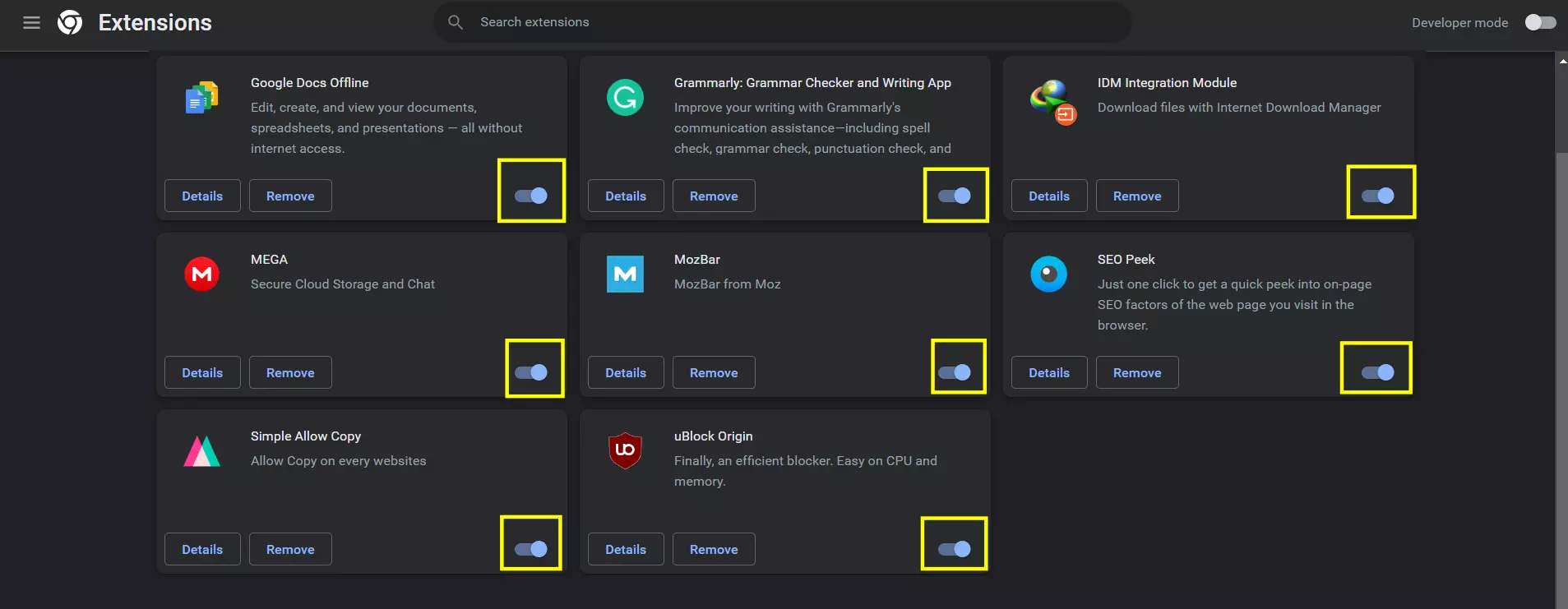
After you disable all the extensions, check if your problem is solved or not.
5. Windows Virus And Threats
Don’t take viruses and threats lightly. They are the #1 reason why your Crunchyroll and other software are failing to function at an optimal level. Run a full system scan in Windows and macOS.
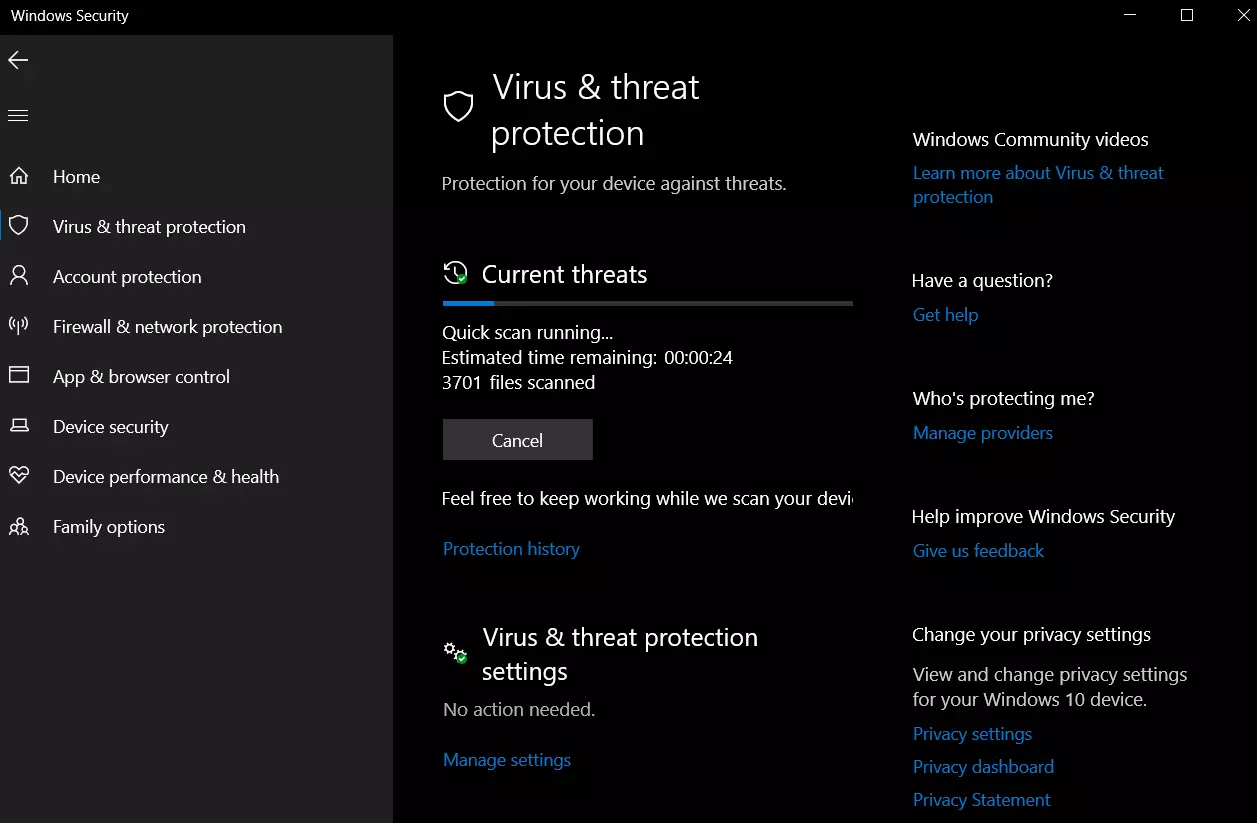
Conclusion
Well, that’s all about How To Fix Crunchyroll Black Screen On Chrome while streaming. You can easily fix the problem by using the above methods. You can also contact the Crunchyroll support team if the above methods do not work in your case.
I hope this guide will help you. If you find other methods that solve your problem then, comment down below I will add the other methods to this article.
FAQs
1. Why is Crunchyroll showing a black screen?
Ans. There are various reasons Why is Crunchyroll showing a black screen. We have mentioned in this article some of the reasons are –
- Your internet connection is very slow.
- You have enabled some ad blockers or other extensions
2. How do I get rid of Crunchyroll’s black screen?
Ans. Here in this article, I have already given various methods you can use to fix this problem of black screens on Crunchyroll.
Try any of these methods to solve the problem – change your browser, clear cache files or data, disable hardware acceleration, etc.
