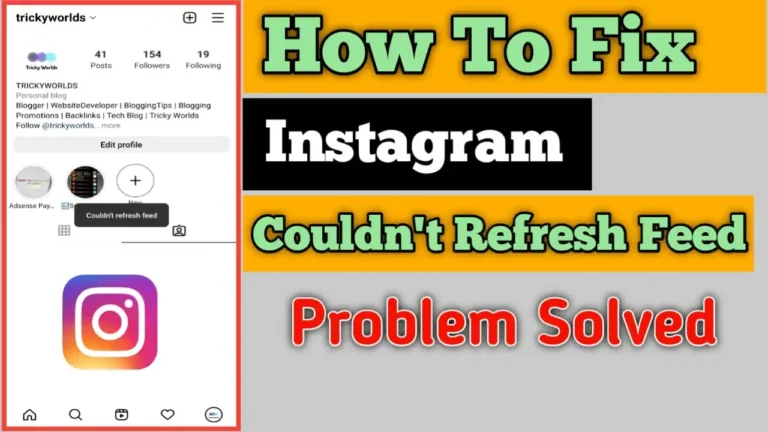Instagram is one of the most popular social media platforms where people can share their photos and videos and do many other things. Instagram allows people to check the latest photos, videos, stories, and more on their feeds.
A user has to refresh their feed to see the latest posts on their homepage. But sometimes some people face the problem that Instagram cannot refresh their feed, which can be irritating sometimes.
If you are one of them and looking for a solution then this article is for you. In this article, I am going to discuss various methods through which you can easily fix the “Instagram Couldn’t Refresh Feed” error. Also, if you want to know How To Turn Off Suggested Posts On Instagram Feed? then you should definitely check out this article.
Also, Read How To Know If Someone Restricted You On Instagram
What Are The Causes Of Instagram Couldn’t Refresh Feed Error?
Many Instagram users have experienced this same problem at least once, and I am sure they must have searched for how to fix this error. However, to fix this error, you must first understand the causes of this error.
Here are the possible reasons of Instagram Couldn’t refresh feed Errors.
1. Internet Issue – One of the most common reasons Instagram isn’t refreshing your feed is a slow or Poor internet connection. Since the internet isn’t fast enough, to load the latest photos and videos on your feed.
2. Instagram Servers Are Down – Sometimes, Instagram servers are down, and you’ll see the “Couldn’t refresh feed” message if the Instagram servers are not working perfectly. Make sure to check whether Instagram is down or not, by using Down Detector.
3. Outdated Instagram App version – If you’re using an old version of the Instagram App on your device, you can see some issues on the app, like difficulty in refreshing your feed.
4. Your date and time are wrong – If your device’s date and time settings are incorrect then the Instagram app could Face Some issues. If the Instagram date and time don’t match your device’s date and time, then the app could encounter conflicting values, which can cause issues.
5. You are using a third-party app – If you are using some Third-Party Instagram automation app, to increase followers and likes on your account, then Instagram will temporarily disable refreshing your feed if you’ve been caught.
Fix Instagram Couldn’t Refresh Feed Error
Now that you know the reasons why the Instagram app is not refreshing your feed, it’s time to take a close look at the best methods given in this article for the error.
1. Check Your Internet Connection
The first and most common reason for this error is that your internet connection is not working or the speed is very slow. In my opinion, if your internet speed is very slow or not working, you may face this issue.
Try to switch it off and on, or you can switch on the airplane mode option of your devices for 5-10 seconds and then switch it off.”This will help you to fix the internet issue or may increase your internet speed.
After that go to speed test and check your internet speed. If it is showing that your internet speed is good and you are still facing the issue then move on to the next method.
2. Log out and Log In Again
The second method you should try is to log out from your account and log in again. This method has worked for many users, so it’s worth trying out once. To do so, follow the steps below.
- Open Instagram
- Tap on your profile
- Then click on the hamburger menu, and then setting
- And then scroll down to the bottom and click on Log out.
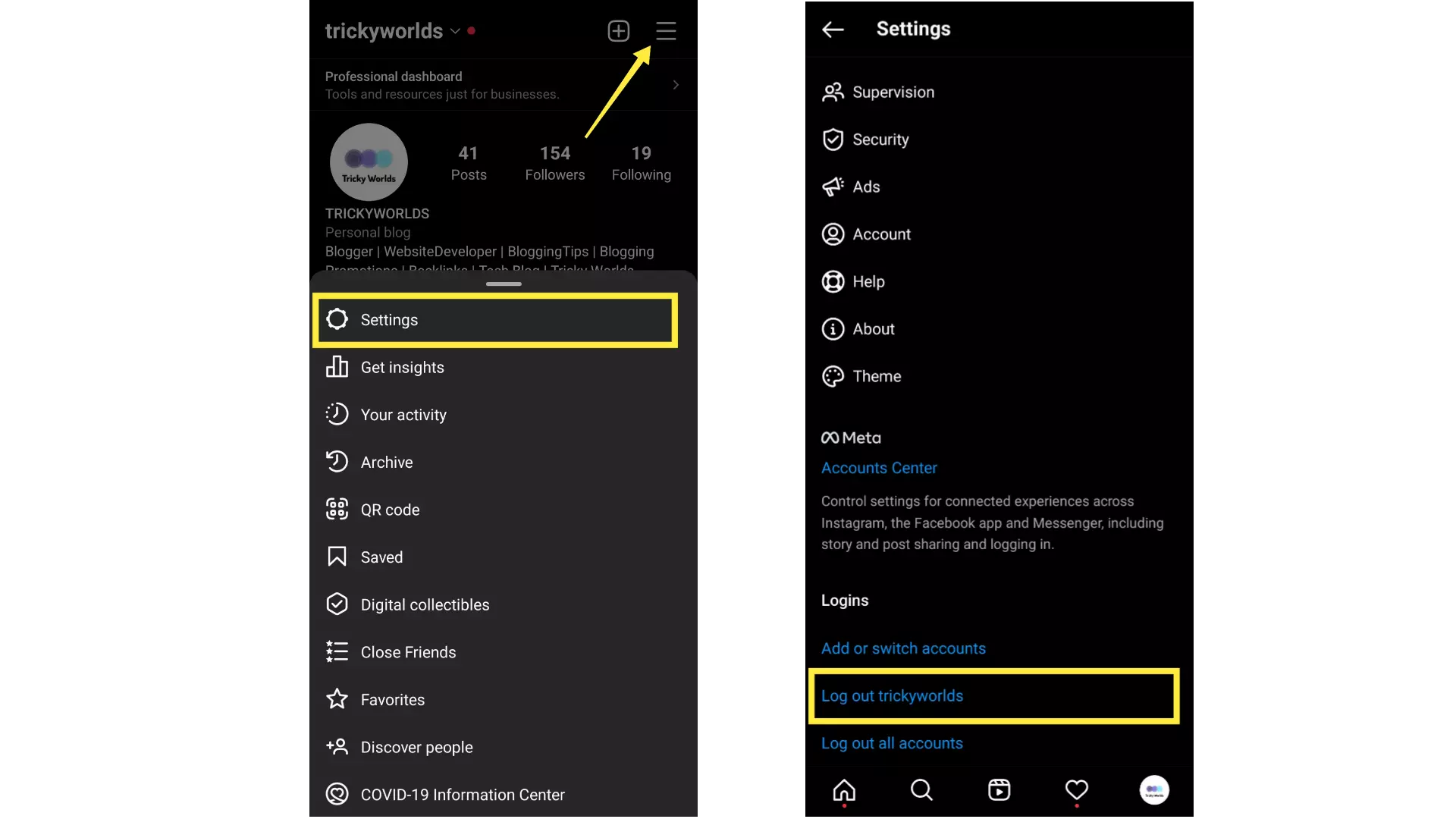
Now, log in again and now your Instagram Couldn’t refresh the feed error should be fixed. If the error is still there then you should move on to the next method.
3. Update Your Instagram App
Sometimes, the old version of Instagram could lead us to the issue. To fix this Instagram error, you should update the Instagram app to the latest version. Here’s how to update your Instagram account:
For Android –
- Go to the Play Store
- Search for Instagram
- And then click on update.
For ios –
- Go to Apple store
- Search for Instagram
- And then click on update.
Now Open the latest Instagram app and see if the issue is solved or not. If not, Proceed to the next method.
4. Set Your Date And Time
As I said earlier, If your device’s date and time settings are incorrect then the Instagram app could Face Some issues. If the Instagram date and time don’t match your device’s date and time, then the app could encounter conflicting values, which can cause issues.
So, To Prevent this issue make sure your date and time settings are set to automatic. To do so follow the steps –
For Android –
- Go to setting.
- Then, Go to Additional Setting
- After That, Click on Date And Time
- And Enable Set Time Automatically.
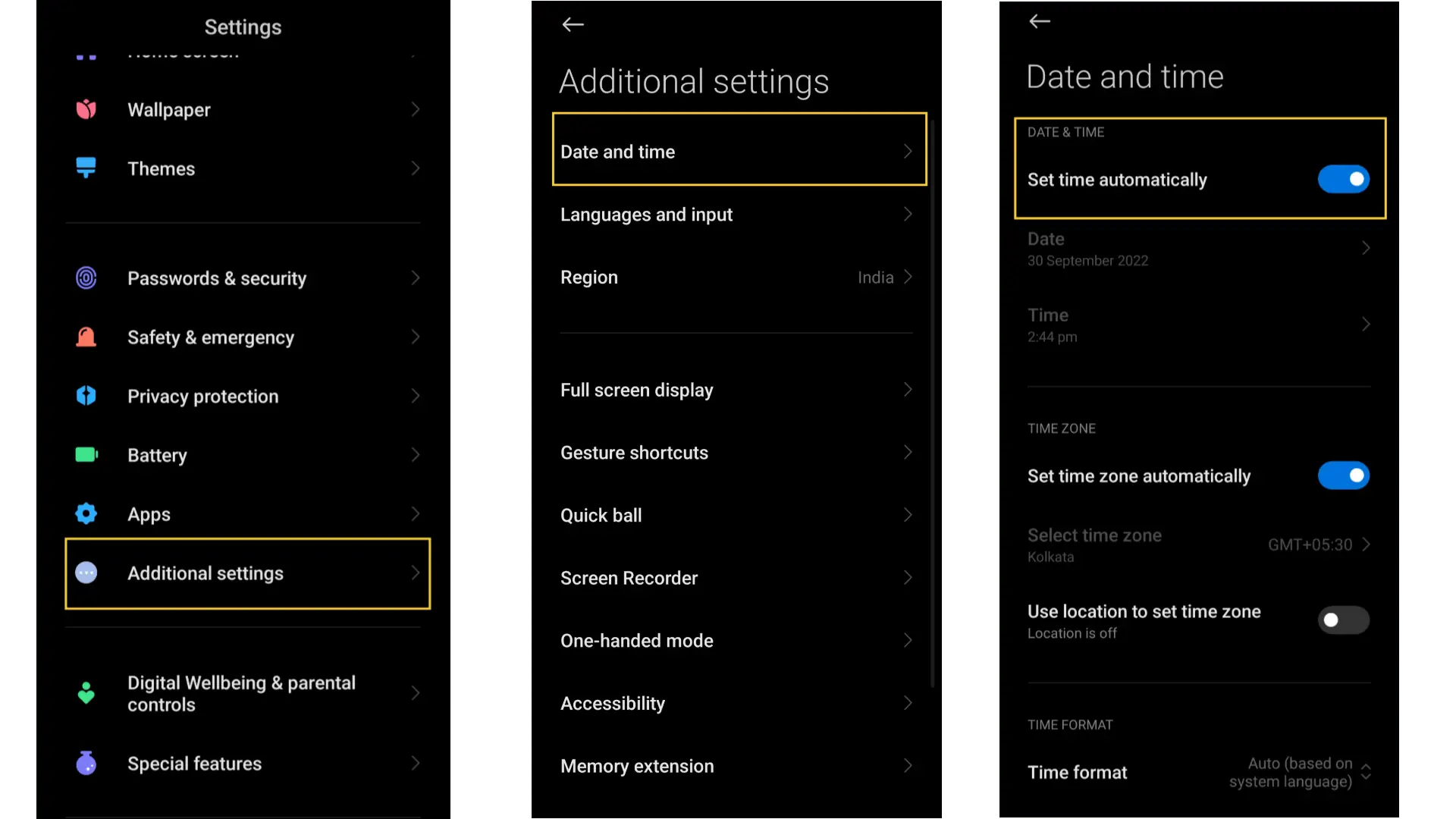
For ios –
- Open Setting
- Go To General, then Select the date and time
- Then enable the Set Automatically Option.
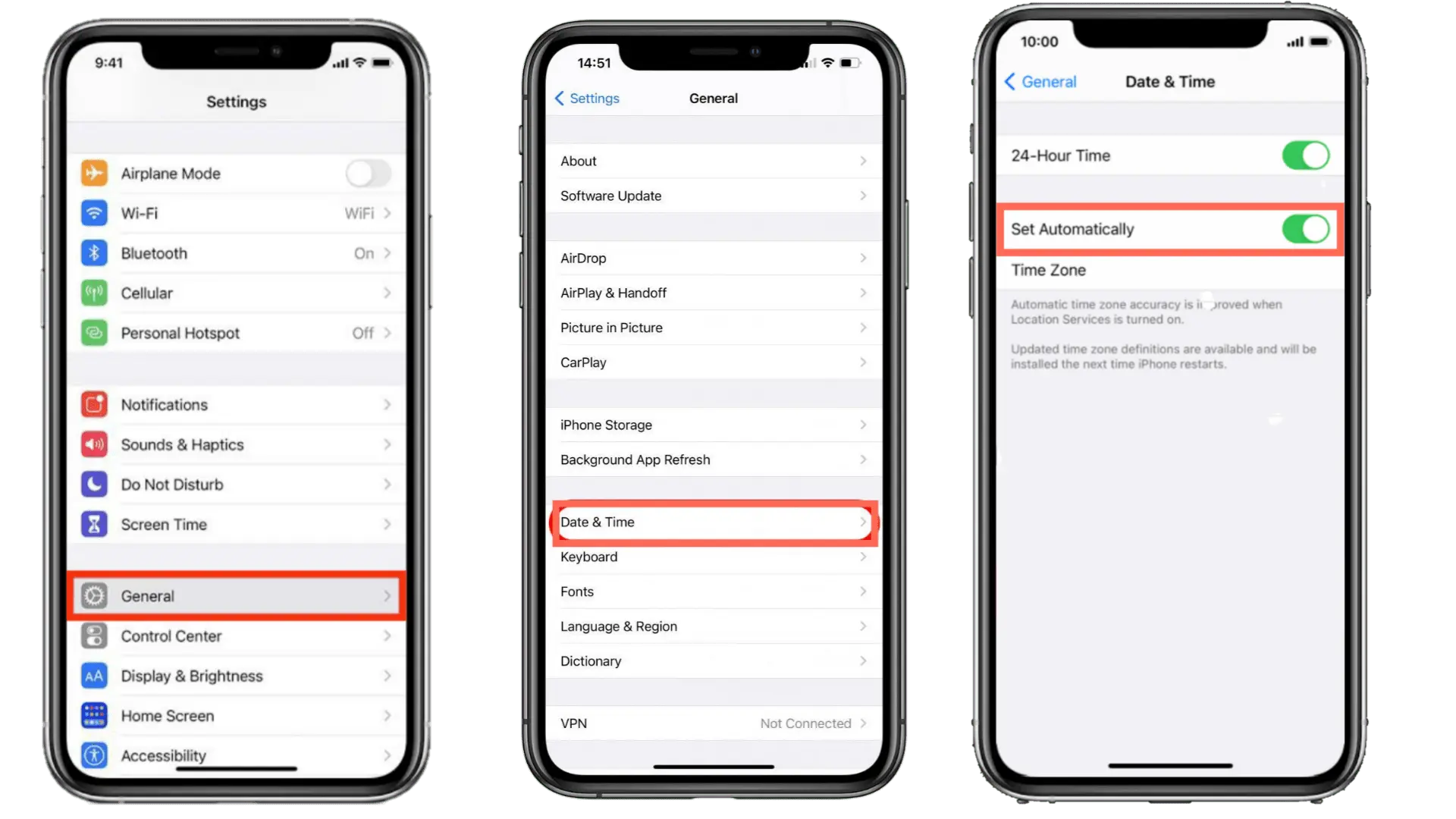
Now Open the Instagram app and see if the issue is solved or not. Again if the issue is not fixed, Proceed to the next method.
Also, Read How To Download Instagram Videos From Android, IPhones & Pc
5. Clear Instagram Cache
If you are facing an issue with Instagram couldn’t refresh your feed, Then you should try clearing the Instagram cache. Instagram collects cache in the background so that it can load your recently seen posts and accounts quickly for you. But, a corrupt cache may give you the error.
So, Go to your settings> Apps > Instagram and then select the ‘Clear Cache’ option to delete all cache files saved by Instagram on your device.
Note after clearing the cache, it will log you out from your account and you have to log in again. So be sure to remember your username and password.
6. Uninstall And Install The App Again
If the above methods are not working for you, you can uninstall and install the Instagram app again. Some users have said that this method has worked for them.
After uninstalling the app go to the Play Store or App Store and install the Instagram app again.
7. Check If Your Actions Are Blocked
As I said earlier If you are using some Third-Party Instagram automation app, to increase followers and likes to boost your engagement on your account, then it will temporarily lead to your account being flagged by Instagram. Your account will also be restricted temporarily.
You won’t be able to like, comment, or do anything on a post. This is called Action Blocked. If you are facing any restrictions like this, then a pop-up will appear with the message ‘Action Blocked’.
And to fix this issue you have to contact Instagram support. I have discussed this in the next method.
8. Contact Instagram Support
If you’ve tried all the above methods and still Instagram couldn’t refresh the feed error occurs you can contact Instagram customer support and report your error. To do this follow my steps.
- Go to your profile and click on the menu button.
- Then, click on Settings and go to Help > Report a Problem.
- Then, write your report and submit it. That’s it.
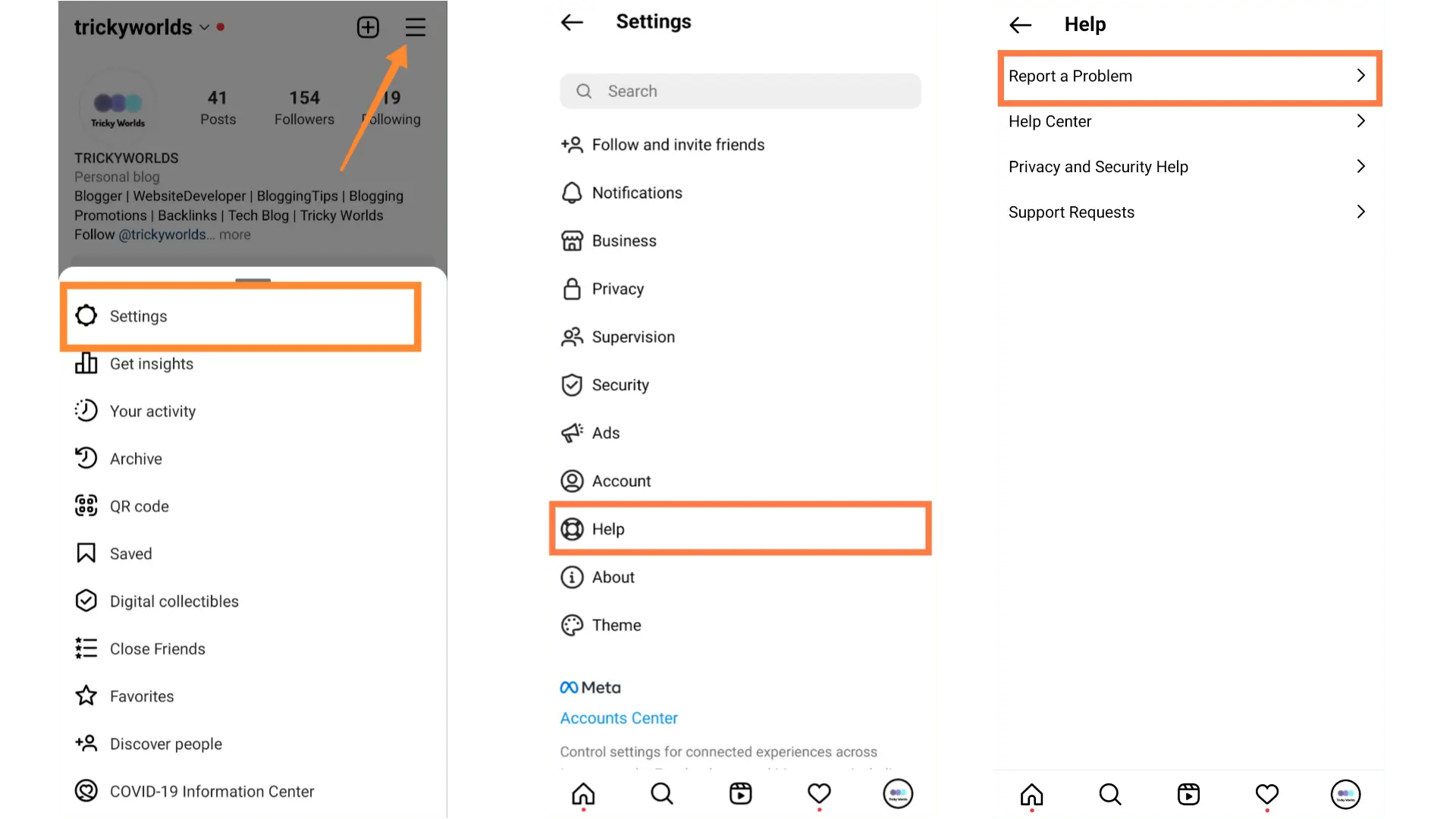
Once you’ve sent the message, the Instagram support team will reach out to you with a detailed report to fix the issue.
Conclusion
That’s all. I have listed all the methods that are required to fix the Instagram Couldn’t Refresh Feed error. All the methods that are given above are marked as working by many users. I hope you liked this article, and if you think that this article is helpful then share it with your friends and families.
FAQs
How Do I Know If My Instagram Account Is Banned?
Ans. A pop-up message will appear telling you that your Instagram account has been banned or disabled when you try logging in.
Why Instagram is not refreshing my feed?
Ans. The causes of this issue are mentioned in this article. Some of the causes that trigger this error are a slow internet connection, Instagram server problems, etc.