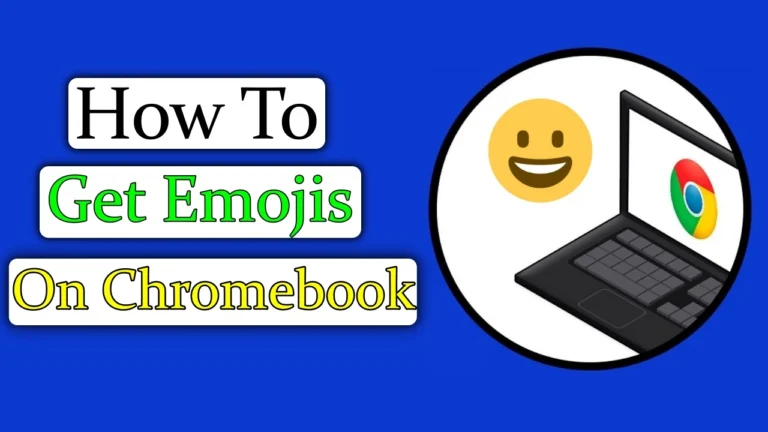If you are a Chromebook user, you may be wondering if there is a way to get emoji characters. Luckily, there is. Chromebooks use Chrome OS and in the past few years, Google has done a great job at improving Chrome OS by adding many useful features, such as a built-in tool to record a screen on Chromebook and emoji support.
In fact, the emoji keyboard in Chromebook has improved and now supports kaomoji, currencies, symbols, and more. So in this guide, I will explain to you how to get Emojis on a Chromebook and use them.
Also, read How to Delete Bookmarks on Chromebook
How to use emojis on Chromebook
If you want to get and use emojis on a Chromebook, you don’t have to install a third-party app. Emojis are fairly easy to use in Chrome OS compared to other operating systems like Windows and macOS. There are three easy ways to get emojis on a Chromebook. So, let’s dive in.
Get Emojis on a Chromebook Using Keyboard Shortcut
To access emojis on a Chromebook, you can simply use the shortcuts on the on-screen keyboard. To do this follow these steps:
1. First, If you have Chrome OS 92 or later, you can use the “Search (Launcher Key) + Shift + Space” shortcut to open the emoji keyboard on your Chromebook.
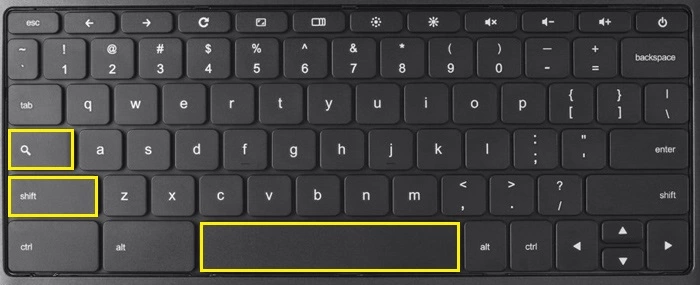
2. Then, the emoji pop-up window will appear, It has all the smileys and emoticons that you can use on your Chromebook.
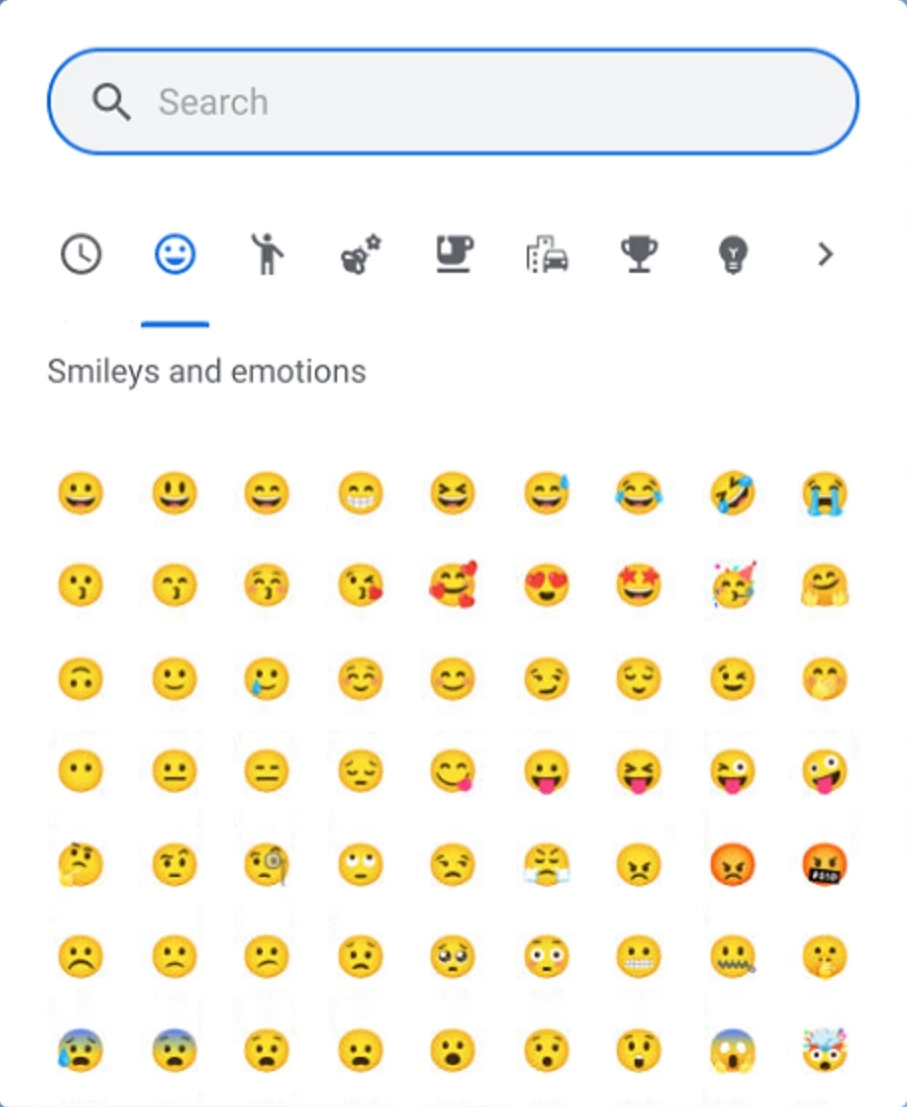
3. You can also search for emojis that you like. The emoji pop-up window has symbols, flags, and kaomoji as well.
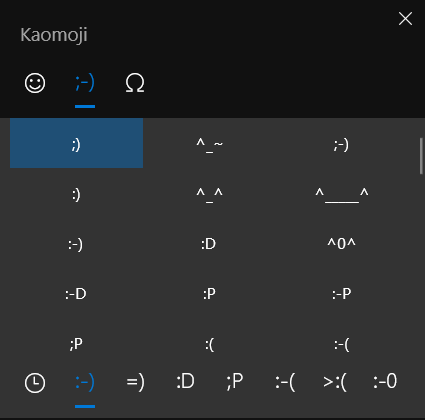
Use Emojis on a Chromebook Using the Trackpad
1. The second way to access emoji is by using the mouse or trackpad on a Chromebook. First, Move the cursor to the text field where you want to put the emoji. Then, right-click the text field and choose the “emoji” option.
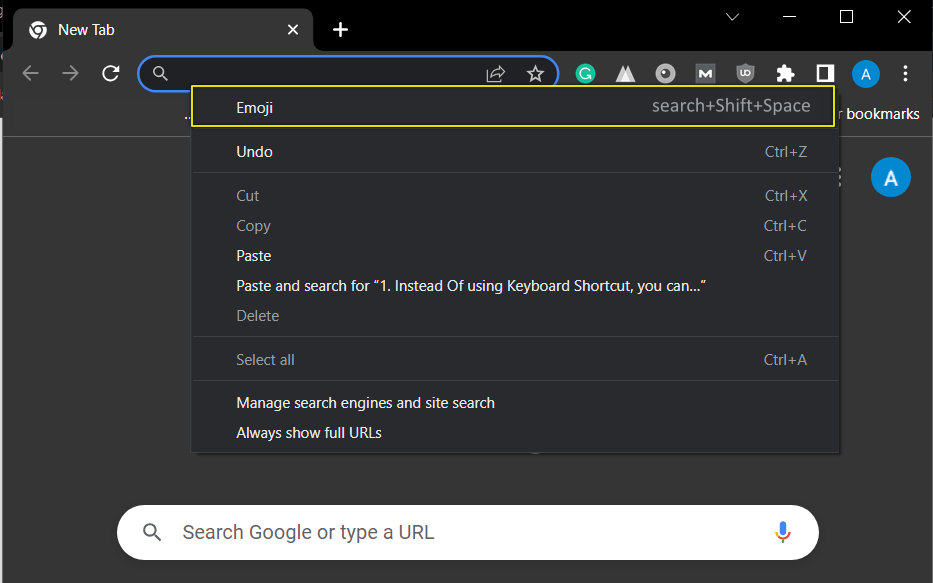
2. Then, the Emoji keyboard will appear on your Chromebook, where you can select an emoji. However, the emoji keyboard goes away after one click, so you’ll have to repeat the steps if you want to use it again.
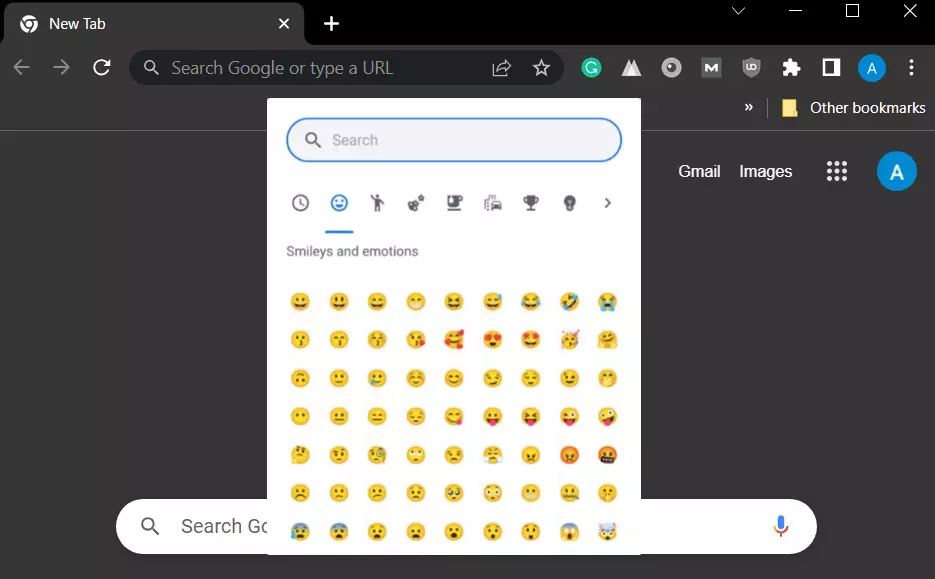
Use Emoji With a Touchscreen
If you have a touchscreen Chromebook then this is the best method for you to use emojis on the touchscreen Chromebook. Chrome OS has an on-screen keyboard built-in just like smartphones, you can type emojis on touchscreen Chromebooks by tapping the “emoji” icon on the keyboard.
1. First, you need to enable the on-screen keyboard. To enable the on-screen keyboard, open Settings on your Chromebook. In the left panel, click Advanced. Click Accessibility in the expanded advanced settings.
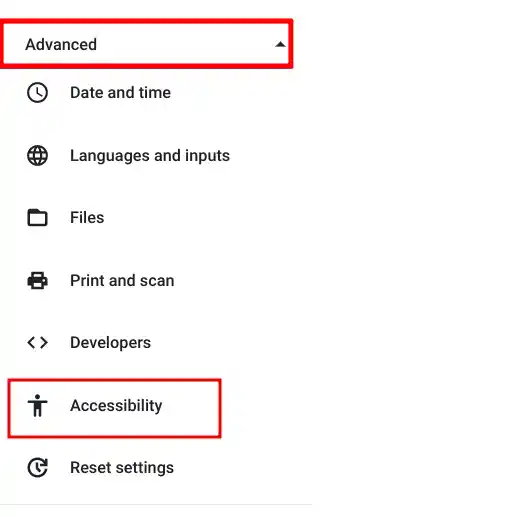
2. Then, click Manage accessibility features. Now go to the keyboard and text input section, and enable the “On-screen keyboard” toggle to enable the feature.
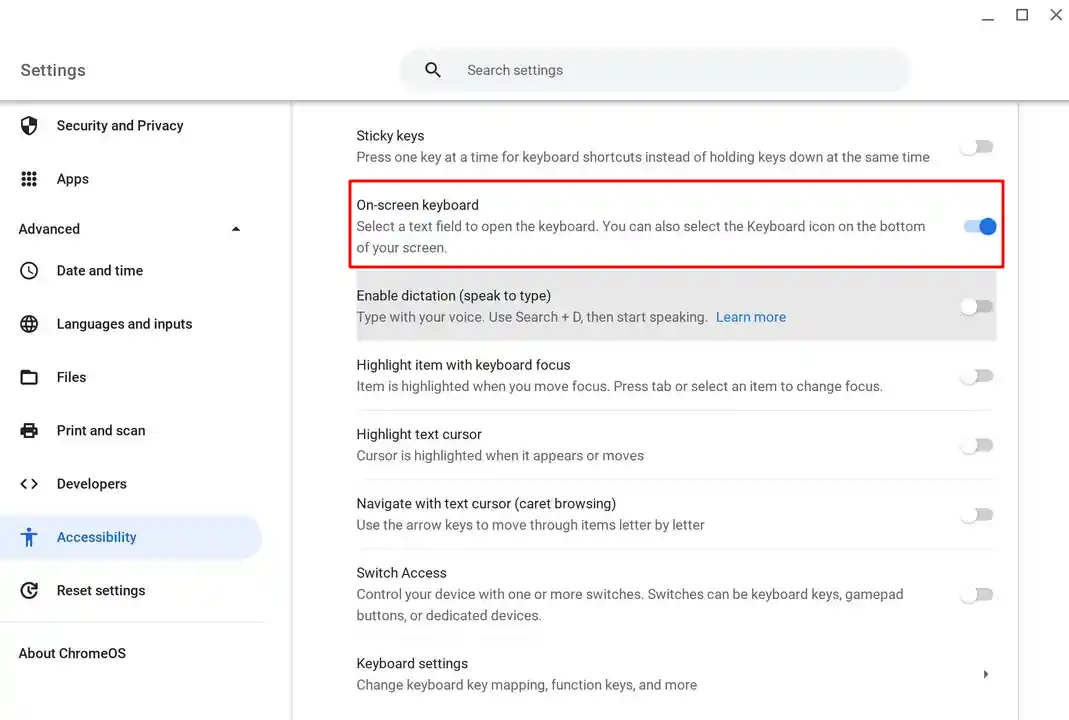
3. Once you’ve enabled the on-screen keyboard, You will find a keyboard icon at the bottom right on the Chrome OS Shelf. To open the on-screen keyboard, click on the icon.
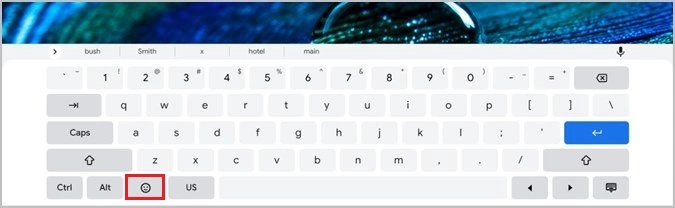
4. This is what the emoji keyboard looks like on a touchscreen Chromebook.
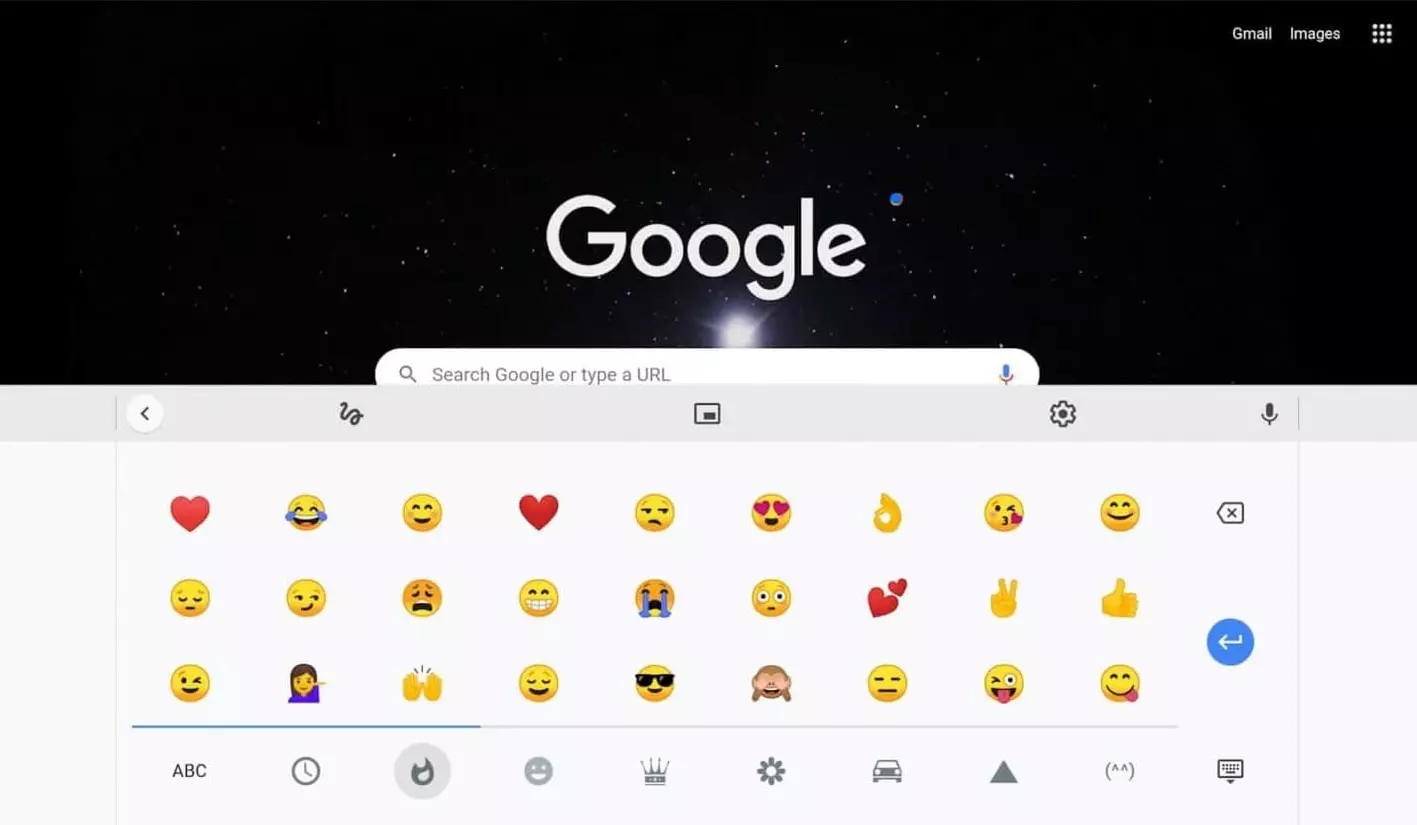
4. Chrome Extensions for Emojis
If you want even more control or variety, you can try downloading an emoji extension from the Chrome Web Store. I tried out a few, and here are the steps:
- Open the Chrome Web Store by searching for it in your browser or visiting chrome.google.com/webstore.
- In the search bar, type “emoji keyboard”.
- Look for an extension like Emoji Keyboard by JoyPixels or EmojiOne.
- Click Add to Chrome, and once installed, you’ll have an emoji icon right in your toolbar.
- Click on the emoji icon, and you’ll be able to choose from thousands of emojis and insert them into your text.
These extensions are great if you’re looking for more creative options. Personally, I found JoyPixels very user-friendly, with a wide range of emojis beyond the standard set.
Conclusion
Emojis are a great way to add a touch of creativity, emotion, and personality to your messages on your Chromebook. By following the 4 methods given in this article, you can easily get and use emojis on a Chromebook.
FAQs
Ans. Press the Search + Shift + Spacebar buttons on your keyboard to open up the emoji panel.
Ans. To get emojis on Chromebook, follow these steps:
1. Open the Chrome Web Store.
2. Search for an emoji extension, like “Emoji Keyboard.”
3. Click on “Add to Chrome” and then “Add extension” to install it.
4. Once installed, you can access the emoji keyboard by clicking on its icon in the Chrome toolbar.
By following these steps, you can easily get emojis on your Chromebook and improve your messaging experience.
Unfortunately, as of now, Chromebooks do not provide built-in options to customize the emoji panel.
Emojis can be used in most applications on Chromebooks, including text editors, messaging apps, and web browsers.