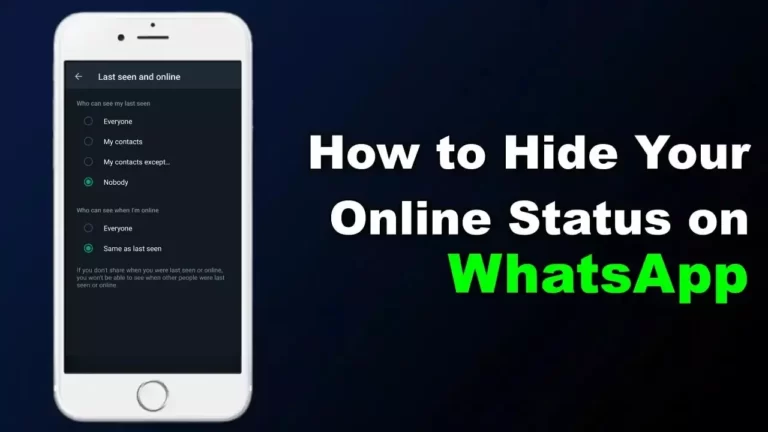WhatsApp is a popular messaging application that allows users to chat with their friends, family, and colleagues. Although the app provides an easy way to stay connected, sometimes you want some privacy and want to hide your online status.
In this guide, we have explained the step-by-step process to hide your online status and last seen on WhatsApp. This will help to maintain your privacy. So let’s get started.
Why Hiding Your Online Status Matters
From personal experience, I’ve found that hiding my online status is incredibly useful for:
- Avoiding Unwanted Messages: You can stay on WhatsApp without feeling obligated to reply immediately.
- Staying Focused: Helps reduce distractions when you’re working or studying.
- Maintaining Privacy: Prevents people from tracking your activity.
These features empower you to use WhatsApp on your terms.
Steps to Hide Online Status And Last Seen on WhatsApp (Android)
The steps to hide your Last Seen or online status on WhatsApp are very simple. To do so, follow the steps below.
1. Open WhatsApp and tap on the (three dots) at the top right corner. Then, select the “Settings” option.
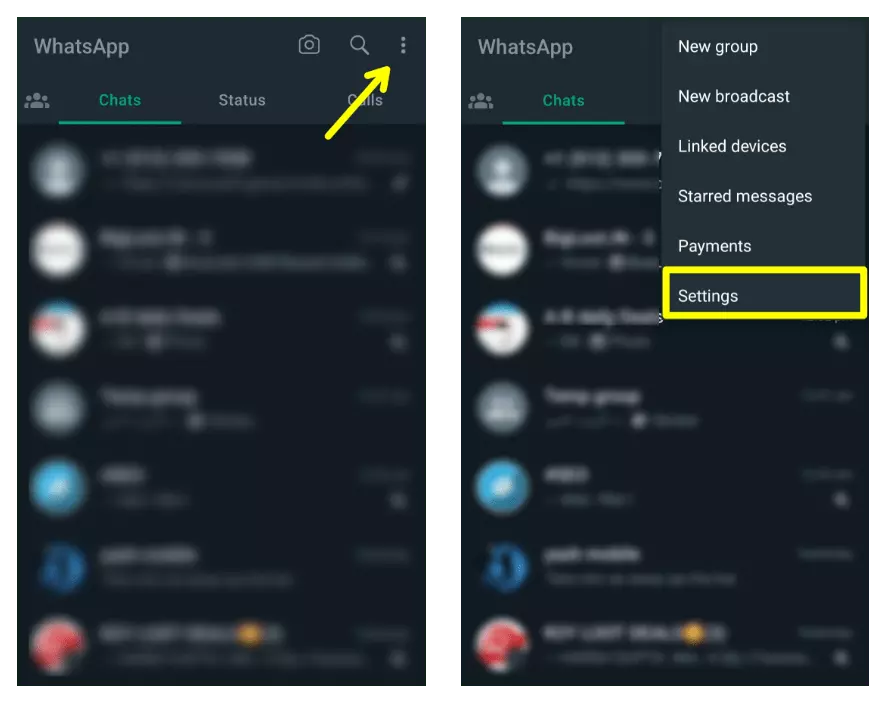
2. Now, click on the “Privacy” option.
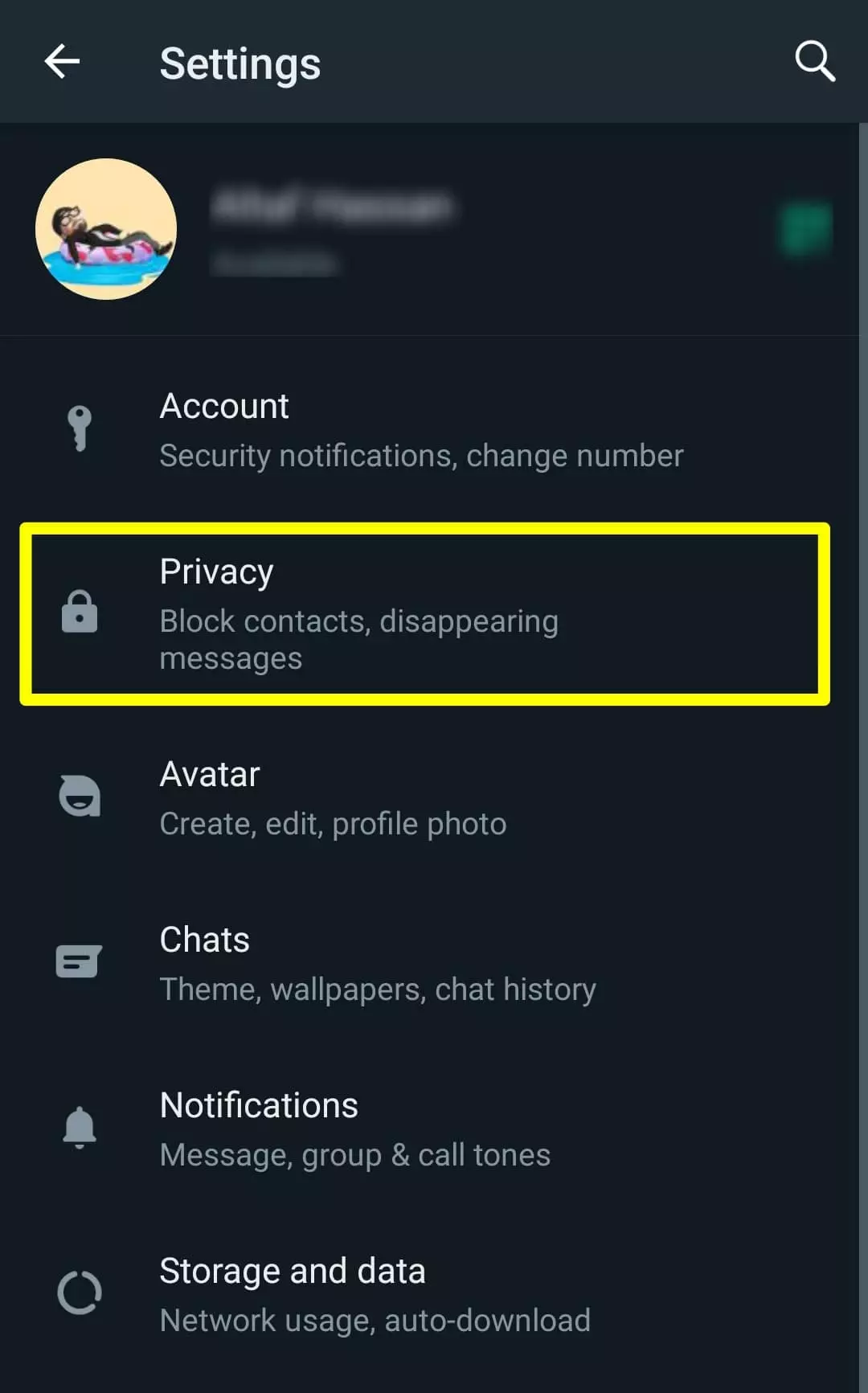
3. Now, click on the “Last seen and online” option. Then, select “Nobody” under the “Who can see my last seen” option to hide when you were last online on the WhatsApp app from everyone.
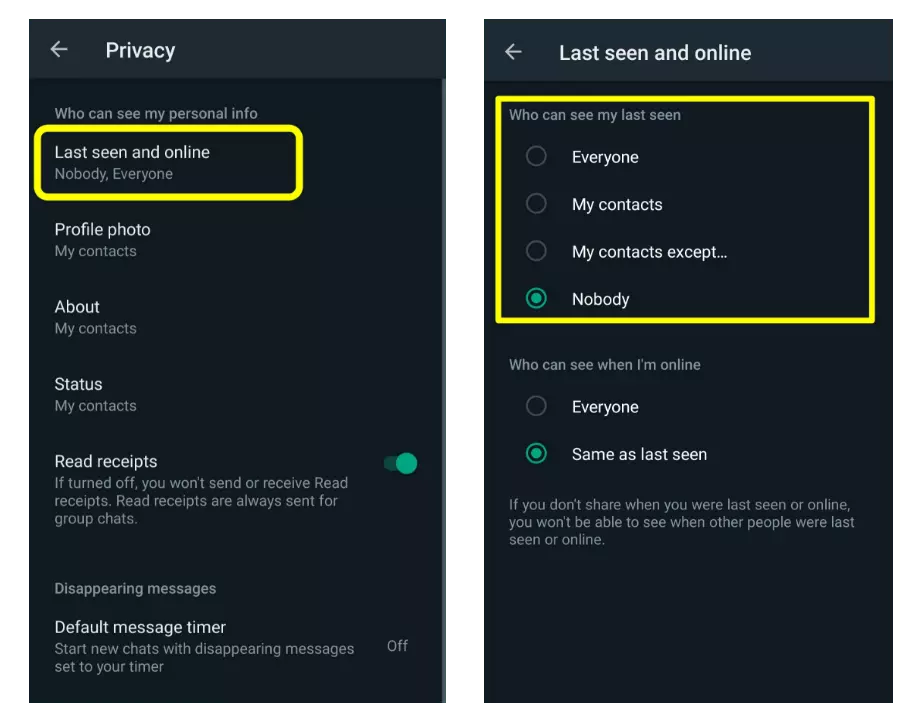
4. Also, select the “Same as last seen” option under the “Who can see when I’m online” option to hide your online status from everyone.
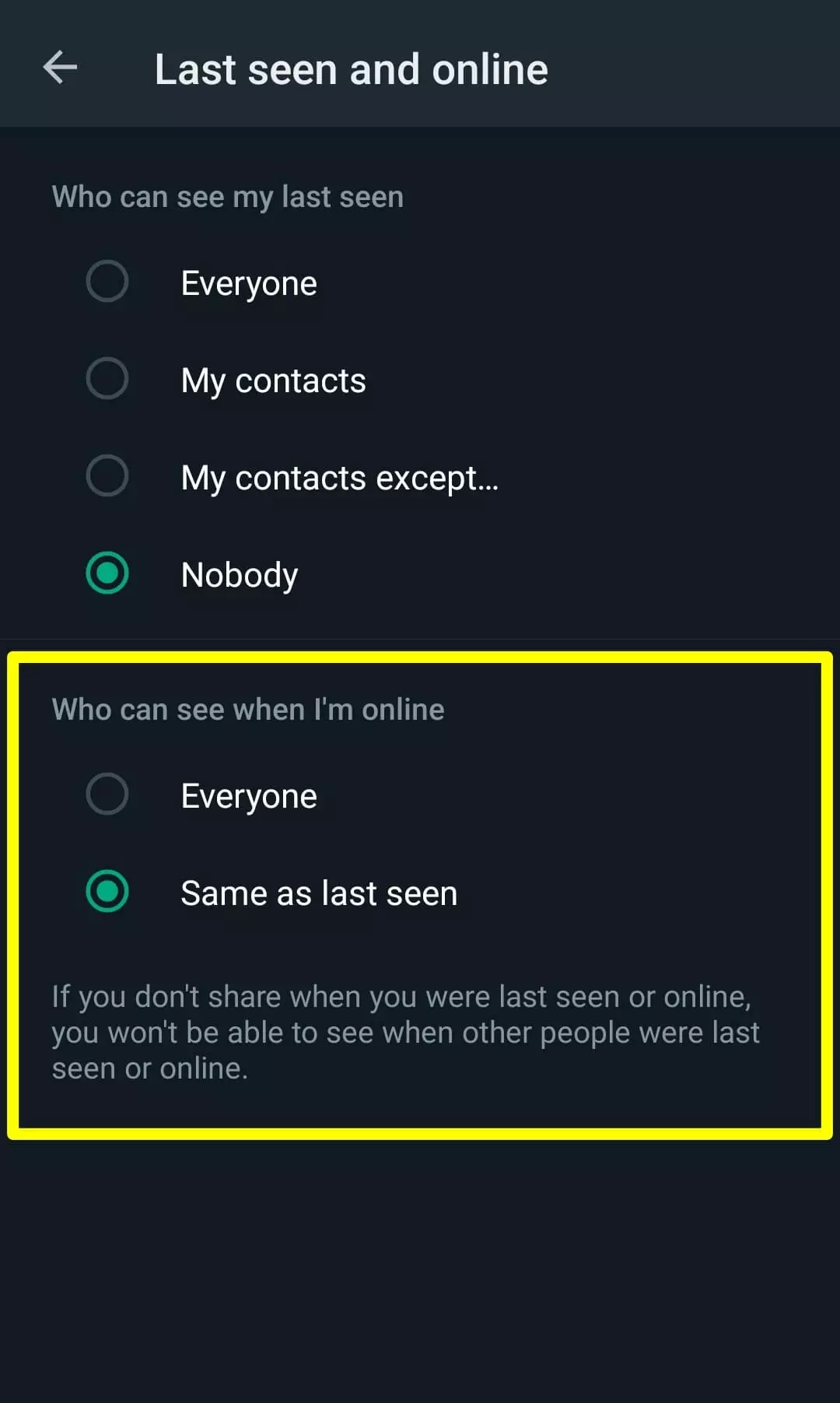
This way, you can easily disable your online status and last seen on WhatsApp on Android from everyone even though you are active.
Steps to Hide Online Status And Last Seen on WhatsApp (iPhone)
The steps to hide the online status and last seen on the WhatsApp app on iPhone are pretty much the same as Android, so let’s take a look at how to do it:
1. First, open WhatsApp on your iPhone and tap on the “Settings” icon in the bottom bar. Then, tap on the “Account” settings option.
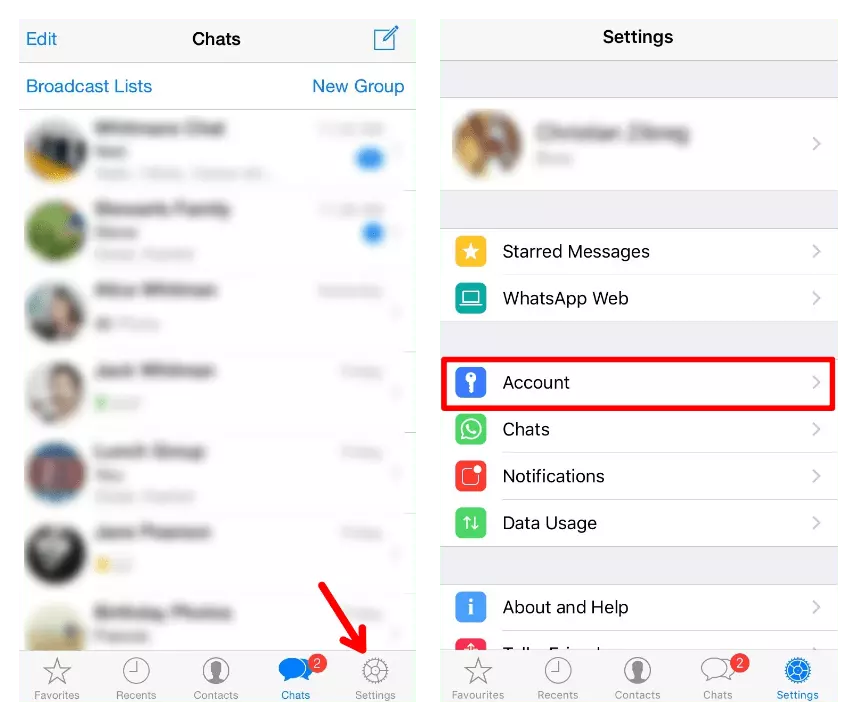
2. Then, under the “Account” settings go to the “Privacy > Last Seen & Online” option.
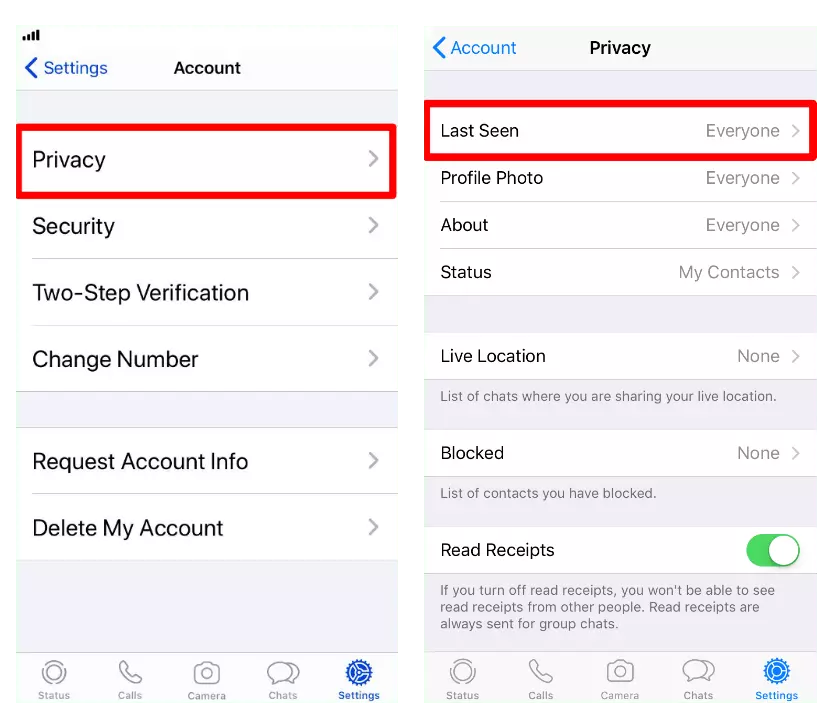
3. Now, select “Nobody” under the “Who can see my last seen” option to hide when you were last online on the WhatsApp app from everyone.
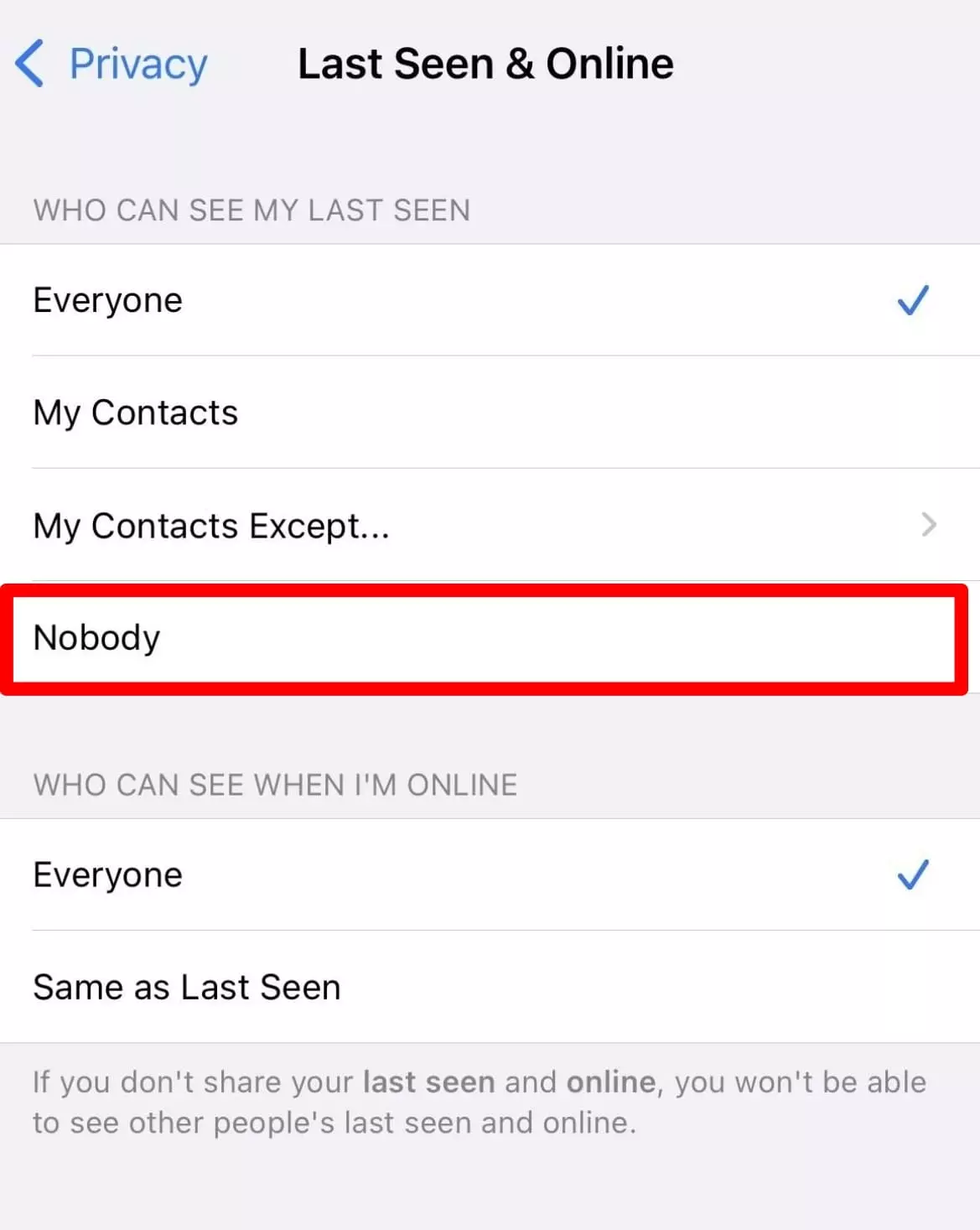
4. Also, select the “Same as last seen” option under the “Who can see when I’m online” option to hide your online status from everyone.
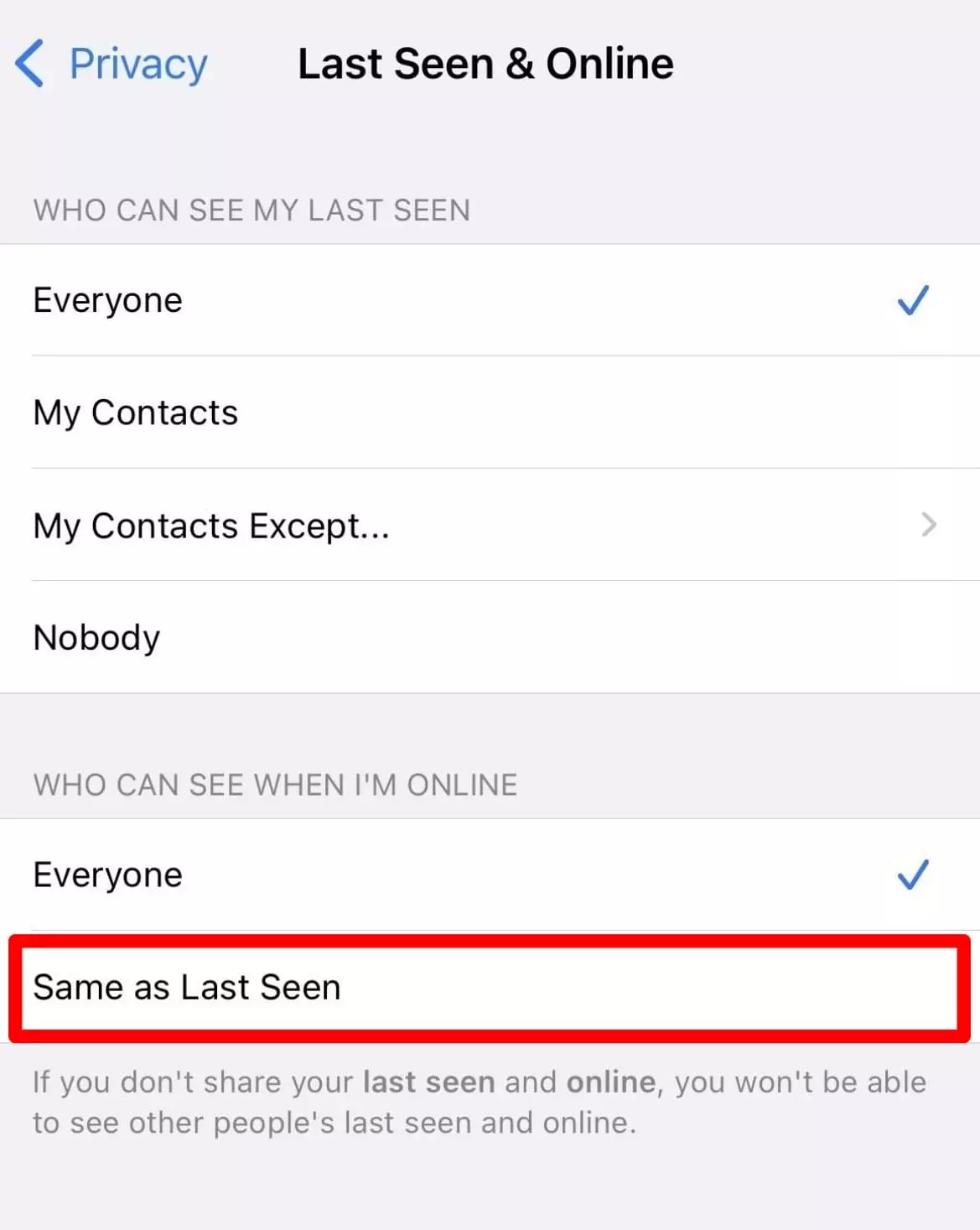
This way, you can easily hide your online status and last seen on WhatsApp on iPhone from everyone even though you are online and active.
Extra Tips for Managing Your WhatsApp Privacy
- Turn Off Read Receipts: In the Privacy settings, toggle off Read Receipts to stop others from knowing when you’ve read their messages.
- Mute Chats: Long-press a chat, tap the mute icon, and choose how long you want to mute notifications.
- Use Disappearing Messages: Enable this for chats to automatically delete messages after a set time.
Conclusion
So yeah, that’s all. These are all the methods you can use to hide your online status and last seen on WhatsApp and maintain your privacy However, remember that once you enable this privacy setting, you will not be able to see their online status either.
So, if you found this guide helpful then feel free to share it with your friends and family so that they can also maintain their privacy.
FAQs
Can I hide my online status for specific contacts or groups?
Ans. Yes, you can. WhatsApp offers privacy settings that allow you to customize who can see your online status. You can also select specific contacts or groups.
Can I see if someone has hidden their online status on WhatsApp?
Ans. No, WhatsApp does not provide a direct way to see if someone has hidden their online status.
3. Can I use this feature on WhatsApp Web?
Ans. Currently, you can’t change these settings directly on WhatsApp Web, but the settings apply across all devices once enabled on your phone.