Jio is one of the most popular internet service providers in India, offering 4G and 5G-speed internet and data plans to its users.
However, many Jio users face the problem of slow internet speeds, especially in certain locations or during peak hours. If you are one of them, you might be wondering how to increase Jio speed.
Luckily, there are some simple and useful methods available that can help you increase your Jio internet speed and enjoy a smooth browsing experience.
In this article, we will discuss some of the best ways to increase Jio speed, such as changing your APN settings, LTE band, VPN, cache, and more. So let’s get started!
All the methods or tricks shared in this post are 100% working and have been tested by many users and also tested by me personally. All these methods or tricks will be useful for you.
How To Increase Jio Speed
Below I have posted 5 possible ways to increase Jio internet speed. These methods are easy to follow and do not require any technical experience.
You can try them one by one and see which one works best for you.
Trick 1: Changing APN Settings
You can edit the APN settings to increase the speed of your Jio internet. It is recommended to note down the current settings in case something goes wrong. To Change The APN Settings Try These Below Steps.
1. Go To Setting Option On Your Phone.
2. Then Go To Sim Card & Mobile Networks option.
3. Now, Tap on Your Jio Sim Settings.
4. There You Will See An Option “Access Point Names Or APN”, and Click On It.
5. Click on Create New APN settings then enter the following APN as mentioned below.
| Name | JIOLTE900 |
| APN | jionet |
| Proxy | No Changes |
| Port | No Changes |
| Username | Jio4G |
| Password | No Changes |
| Server | www.google.com |
| MMSC | No Changes |
| MMS Proxy | No Changes |
| MMS Port | No Changes |
| MCC | Don’t change |
| MNC | Don’t change (These are both our area codes so don’t change the numbers) |
| Authentication Type | PAP |
| APN Protocol | IPV4 / IPV6 |
6. After Putting These Settings Click On Menu & Then Click On Save. After That Restart Your Device. Now, You Will Notice That your Jio Speed Has Increased.
Trick 2: Locking Jio 4g Speed To Band 40
The band is a network frequency at which a network service provider gives connections to its users. Several network providers use different bands. Jio offers 4G bands on Band 3, Band 5, and Band 40.
This should give you a short idea of how the band actually works :
Best Speed : Band 5 > Band 3 > Band 40
Best Coverage : Band 40 > Band 3 > Band 5
Follow My Steps To Increase The Jio Speed
1. Open Your Dialpad And Dial *#*#4636#*#*
2. Now, from the given options, Select Phone Information.
3. There You Will See An Option to Select the Preferred Network Type.
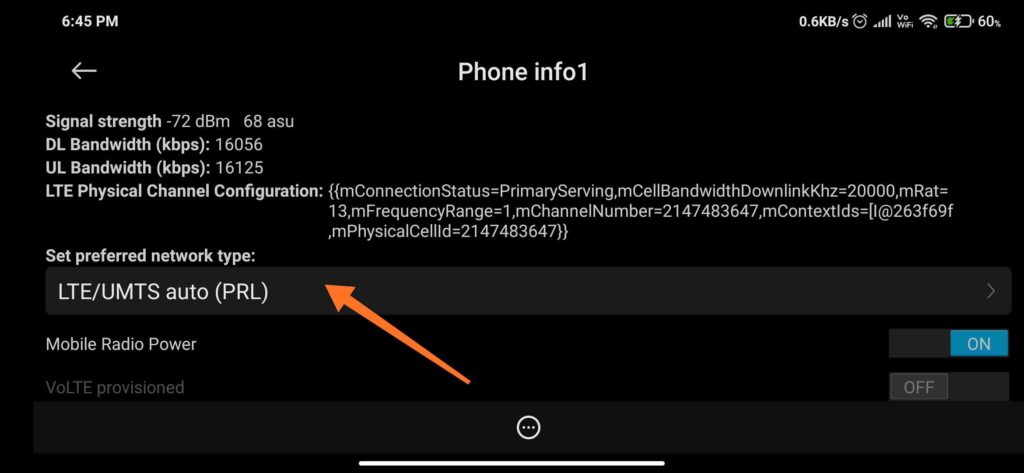
4. In the drop-down list, Select LTE Only.
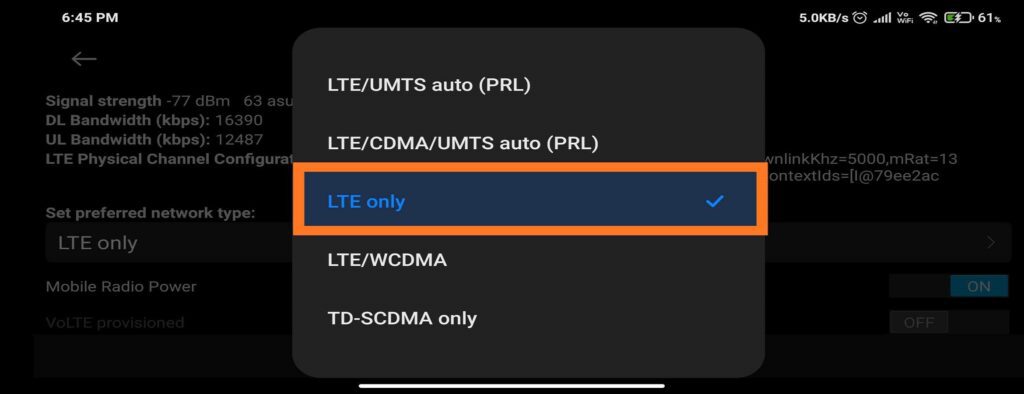
Now You Have Successfully Change The Network Type. Restart Your Device And Then Check Your Jio Speed.
Steps To Increase Jio Speed For Qualcomm Processor
1. First of all, Download Shortcut Master (Lite) From Here.
2. After Installing The Application Go To The Menu And Click On the Search Option.
3. Type “Service Menu” or “Engineering Mode” and click search.
4. After Search Opens, Search For Access To Change LTE Bands And Click Save Settings.
Steps To Increase Jio Speed For MediaTek Processor
1. First You Have To Install “MTK Engineering Mode” From Playstore.
2. After Installing Open The App And Go To “MTK Settings”.
3. Now Select the “Band Mode” Option And Select The SIM Slot Where You Have to Insert Your Jio SIM.
4. Then Select “LTE Mode” And Select Band 5 For the Best Coverage And Band 40 For the Best Speed.
5. Save the settings and restart your device to activate the changes and increase your Jio internet speed.
Trick 3: Using Internet Speed Booster And Optimizer App
The Internet Speed Booster and Optimizer app is a helpful app and works on both rooted and non-rooted devices. This app restricts the background data usage of some apps so that you can use the maximum speed possible. This doesn’t harm your device. Follow the steps below and increase Internet speed.
1. First of all, download the Internet Speed Booster & Optimizer App From the link below.
[ Internet Speed Booster & Optimizer App ]
2. Enable the profile option “Non-Root-User” if your device isn’t rooted, and if you’re using a rooted device then enable the “Root User” option.
3. Now that you have completed the steps, you don’t have to do anything. Simply leave the app running in the background.
4. This App will increase Jio Internet speed in a few seconds and You will get the maximum browsing and downloading speed available in your area.
Trick 4: Increase Jio Speed Using VPN
Using a VPN might be the best option to increase your Jio 4G internet speed. Follow my steps below to improve your Jio internet speed.
1. First of all, download any VPN from the Play Store.
2. Once the application is installed open the application.
3. Then, after opening the app, select the country with the strongest signal strength and connect to it. It typically takes up to 10 seconds to connect, but sometimes it can connect within 3-4 seconds.
4. After connecting to the server, you will check that the download speed has reached the maximum speed within a few seconds.
[ NOTE ] If the internet speed isn’t improved then you can try changing the other country servers like the Netherlands, USA Etc. This should definitely Increase Your Jio Speed.
Conclusion
That’s it! I hope these tips help improve your Jio 4G speed. I’ve shared some tricks that I’ve found effective and working for others.
Some people tried these tips and got a boost in their internet speed, up to 100mbps (which is probably the fastest they can get in their area). You can try it yourself and make sure to comment which trick worked for you and how much speed you are getting.
Also, Read
