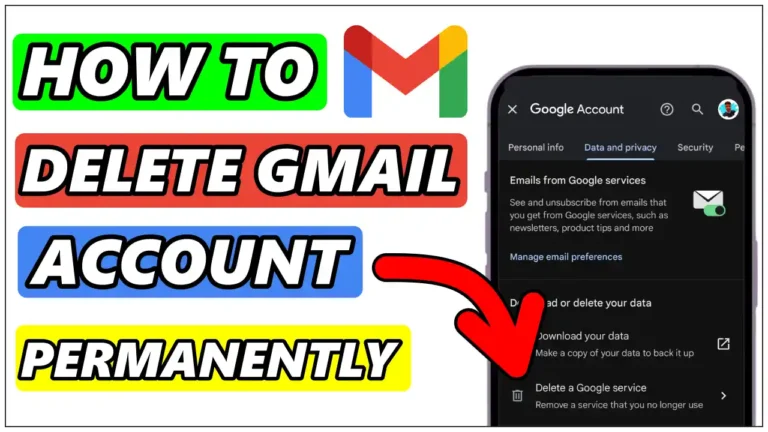Are you thinking about deleting your Gmail account Permanently? Whether it’s due to privacy concerns, getting too many spam emails, or simply switching to another email provider, deleting your Gmail account permanently is an easy process.
In this article, I will show you how to permanently delete a Gmail account. The process differs slightly on Android, iPhone, or Windows, so please follow the steps carefully.
However, keep in mind that once you delete it, there’s no turning back. You’ll lose access to all your Google-related services such as emails, files, photos, and subscriptions. Before proceeding, ensure you’ve saved any important data you want to keep.
How To Delete Gmail Account Permanently On Android
Deleting a Gmail account from your Android phone is a straightforward process. Follow the steps below to permanently delete your Gmail account.
1. First, open your Android settings, scroll down, find the “Google” option, and Click on it.
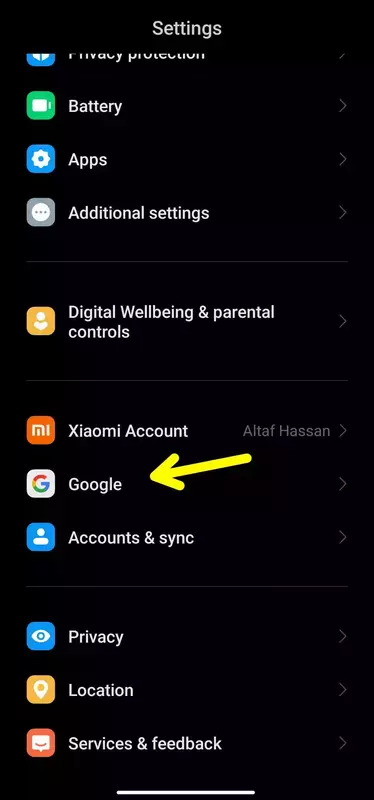
2. Next, choose the specific account you want to delete and tap on “Manage Your Google Account” or “Google Account settings.”
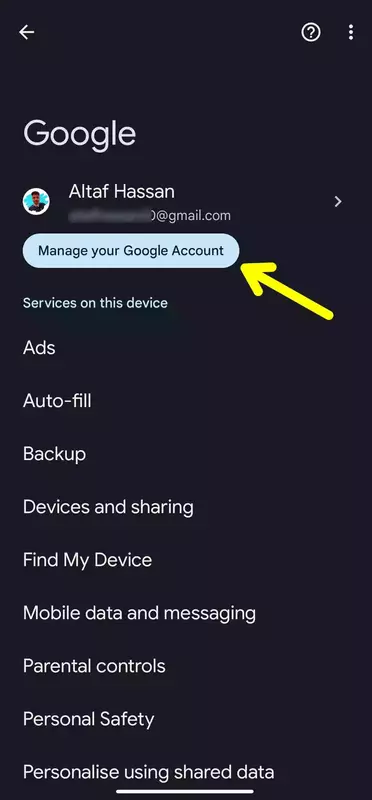
3. Under the Manage Your Google Account section, tap on the ‘Data and Privacy’ option. Then, scroll down and tap on the ‘Delete a Google Service’ option.
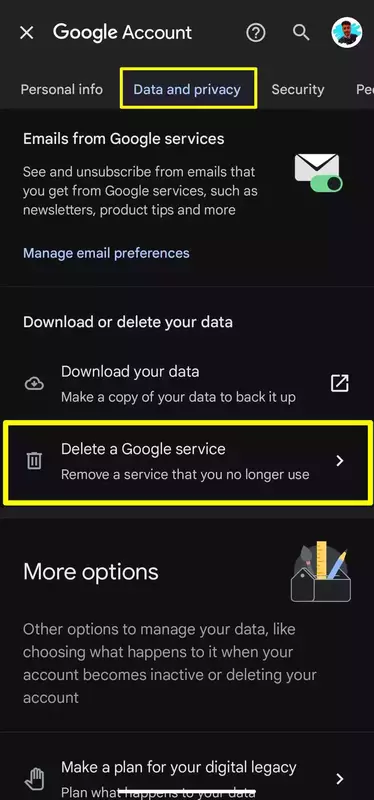
4. Now, it will ask you to ‘confirm it’s really you.’ Click on ‘Continue’ to proceed.
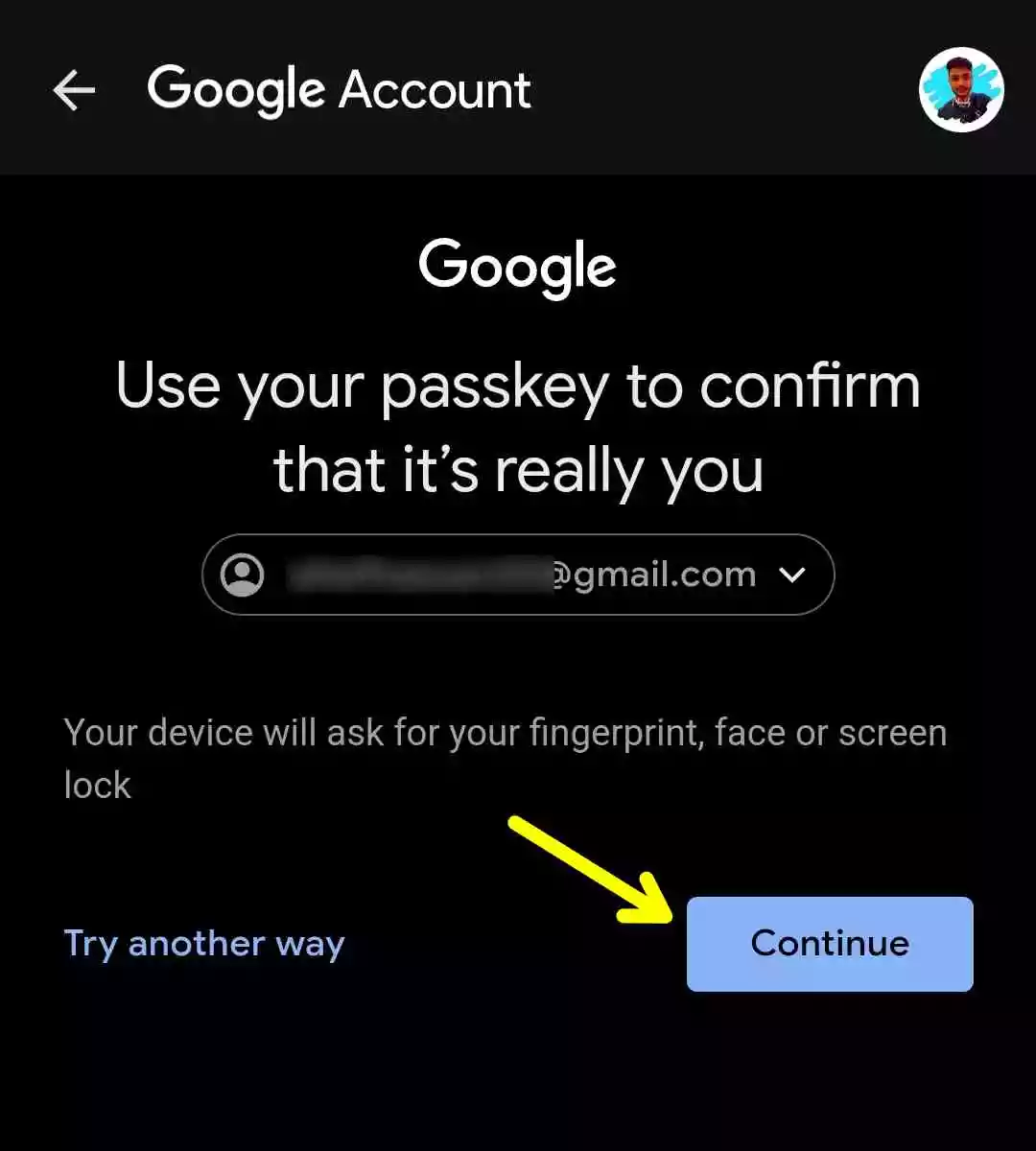
5. After that, a list of Google account services will appear. Here, select ‘Gmail’ and click on the bin icon to permanently delete your Gmail account.
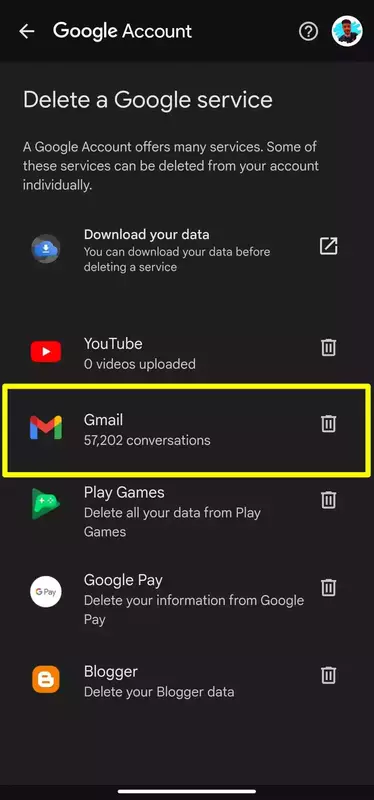
6. Now, you will be asked to enter an alternate email address for verification purposes. Please note that you cannot use an email address ending with “@gmail.com” for this verification step.
Instead, you may use an email address from other services such as “@yahoo.com” or any other email provider. After entering the alternate email address, click on the ‘Send verification email’ button.
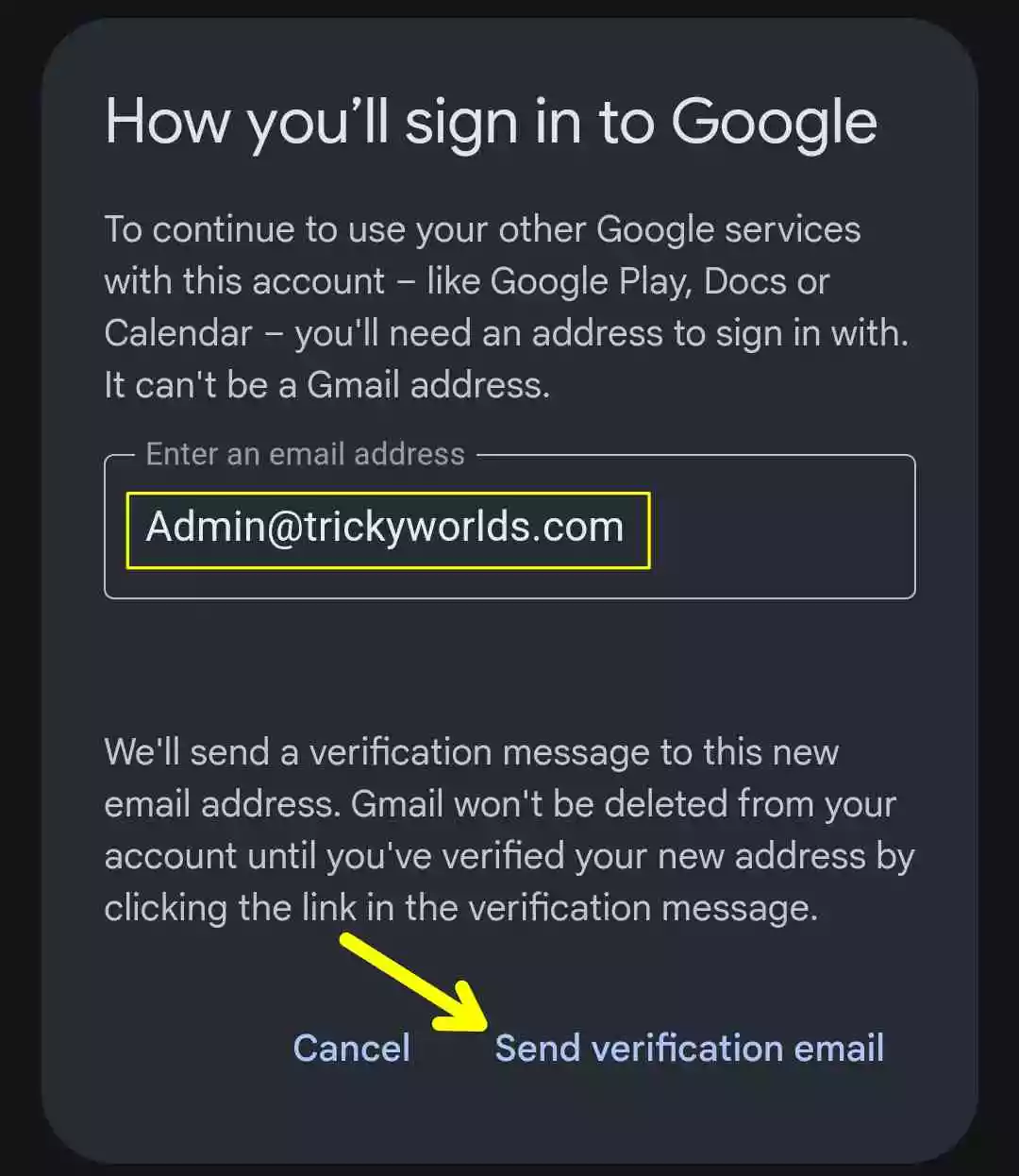
7. Now, log in to the alternate email account and open the verification email. Then, click on the provided link.
8. After that, follow the on-screen instructions and enter the email address you want to delete. Then, at the bottom of the message, check the box and select the ‘DELETE GMAIL’ button.
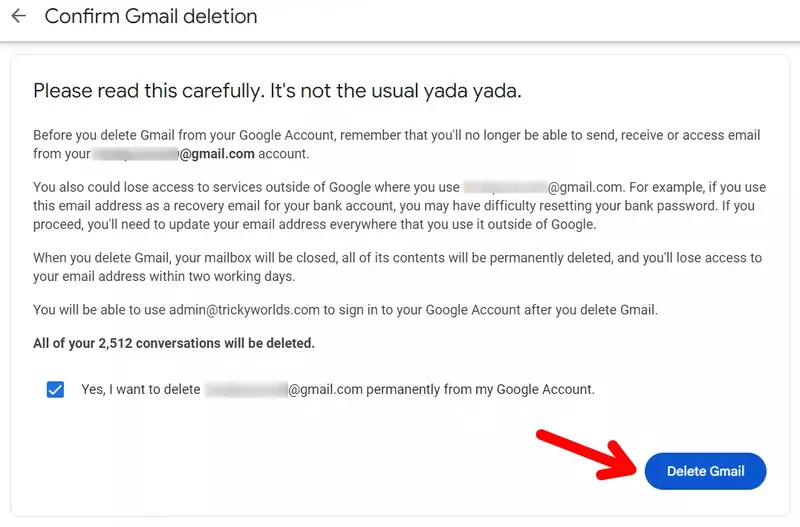
That’s it. Once you click on the delete button, your Gmail account will be deleted permanently.
Delete a Gmail account on an iPhone or iPad
The process of deleting Gmail on an iPhone or iPad is quite similar to doing it on an Android phone. So, I’ll explain the main steps only. After that, the other steps will be almost the same as on Android.
1. First, Open the Gmail app on your iPhone or iPad. Then, at the top right corner, tap on your profile icon.
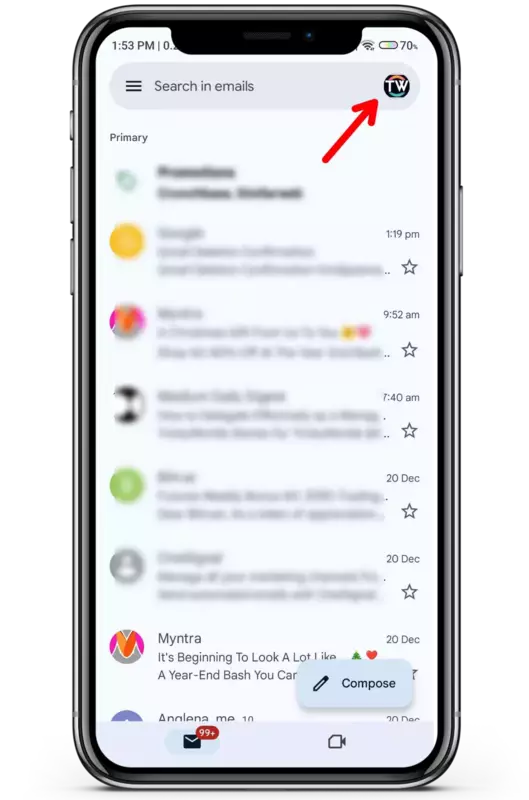
2. After that, Select the ‘Google Account’ you want to delete. Then click on “Manager Your Google Account”
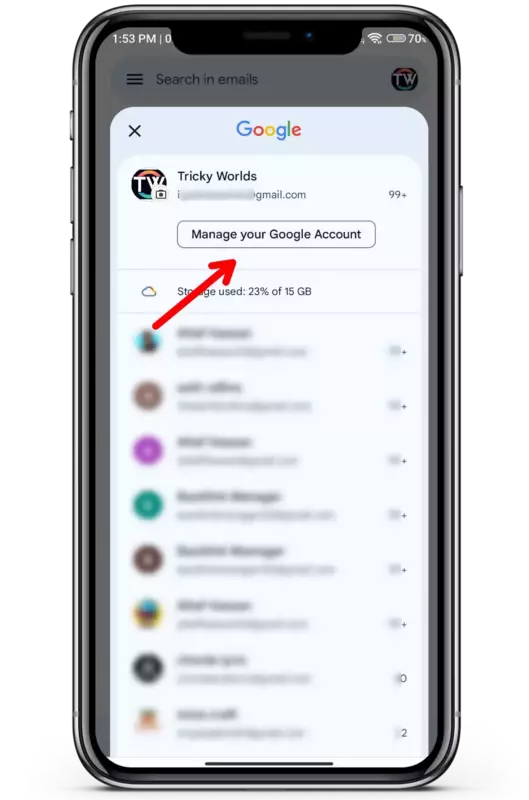
3. At the top of the screen, tap on ‘Data & privacy’. After that, scroll down the page and choose the ‘Delete a Google service‘ option.
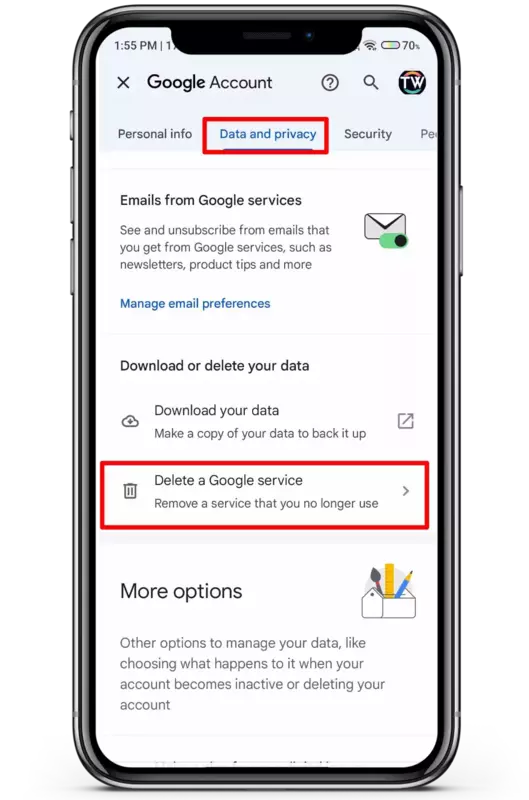
4. After that, a list of Google account services will appear. Here, select ‘Gmail’ and click on the bin icon to permanently delete your Gmail account.
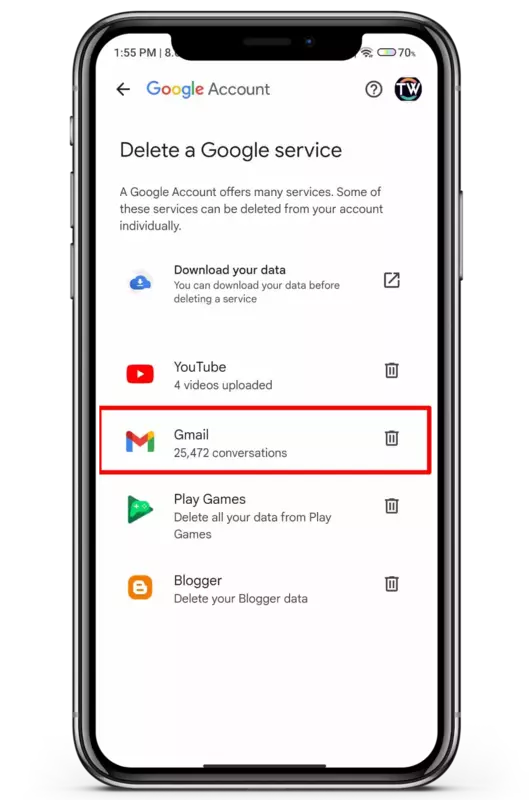
After this step, the rest of the process to delete the Gmail account is the same as on Android. You can follow the steps mentioned above in the Android process.
Delete A Gmail Account On Windows Or Mac
The process of deleting a Gmail account on Windows or Mac is similar to Android or iPhone. To do this, follow the steps below:
1. First, open your preferred web browser on your laptop or Mac, and go to the Google Account page.
2. On the left side, click on the ‘Data & privacy’ option. Then, scroll down and click on the ‘Delete a Google Service’ option.
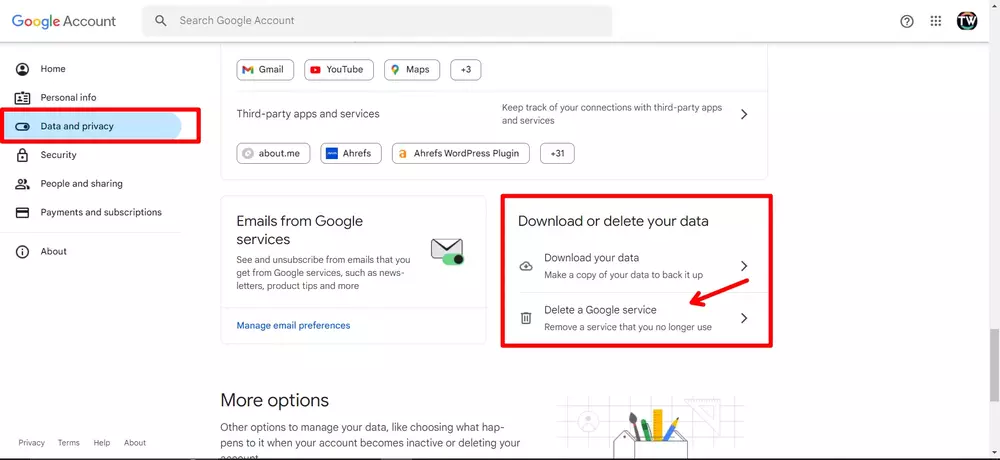
4. After that, you’ll see a list of Google account services. Find and select ‘Gmail’, then click on the trash bin icon.
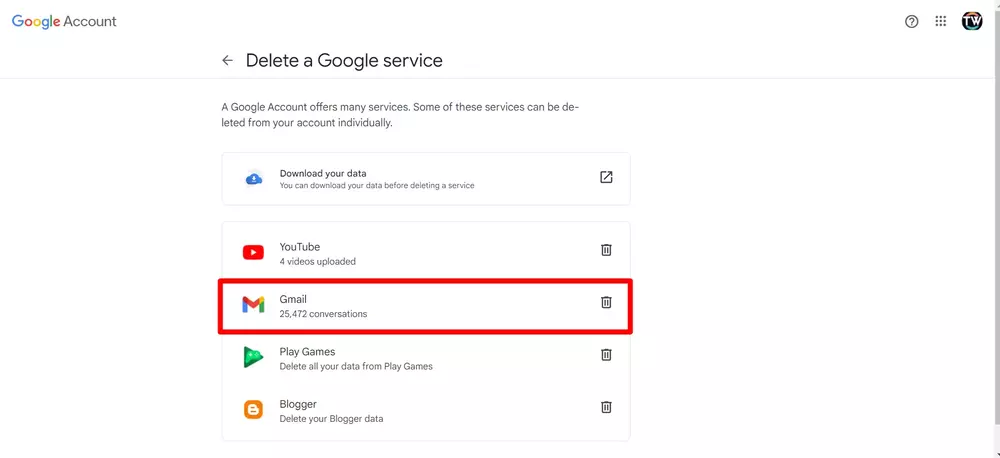
Now, the rest of the process to delete the Gmail account is just the same as Android or iPhone. You can follow the steps mentioned above in the Android or iPhone process.
Things You Should Know Before Deleting Your Gmail Account
Deleting your Gmail account is a big decision and can feel like a huge step. Before you make this permanent choice, here are five important things you need to know:
- Deleting Is Permanent: Once you delete your Gmail account, it’s almost impossible to get it back. All your emails and account information will be permanently erased, and you won’t be able to send or receive any emails. Plus, no one, including you, will be able to use the same email address again.
- Your Google Account Remains Safe: Deleting your Gmail account doesn’t affect your entire Google account. You can still use other Google services like Photos, Drive, and YouTube without any issues.
- Loss of Access to Other Accounts: If you’ve used your Gmail to sign up for other services or accounts, you may lose access to them. Make sure to update your email information on those accounts before deleting your Gmail.
- No Password Resets: For accounts linked to your Gmail, you won’t be able to reset passwords if you forget them. This could make it hard to recover access to those services.
- Download Your Emails First: Before deleting your Gmail, you can save all your emails using Google Takeout. If you’re using IMAP, only emails stored locally on your device will remain, everything synced online will be deleted.
Make sure you’re ready for these changes before you take the final step to delete your Gmail account.
Conclusion
So, that’s it! This is how you can easily permanently delete your Gmail account from Android, iPhone, or Windows. The process to delete a Gmail account on Android, iPhones, or Windows is quite similar. Also, if you found this article helpful, share it with others.
FAQs
Can we permanently delete an email address?
Yes, you can. Follow the steps mentioned in this article to delete your Gmail account permanently.
Can I recover a deleted Gmail account?
If you deleted your Gmail account in the last two months, there might be a chance to recover it. You can follow the Google steps to recover your account.