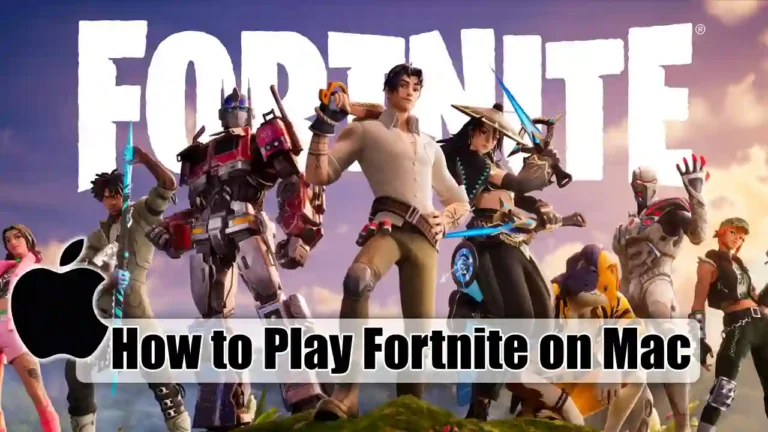- Mac users can no longer download Fortnite directly due to an ongoing dispute between Apple and Epic Games.
- However, you can still play Fortnite on a Mac using three main methods: Xbox Cloud Gaming, Amazon Luna, or GeForce Now.
- To get the best gaming experience, it’s a good idea to try out these services and see which service works best with your internet connection and setup.
Do you want to play Fortnite on your Mac but don’t know how to play it? You’re not the only one facing this problem. After the legal dispute between Apple and Epic Games, playing Fortnite on Mac has become a bit difficult. But don’t worry, there’s good news.
You may not download Fortnite directly on your Mac, but there are plenty of other ways to enjoy playing the game. Keep reading and we’ll show you how to get back in the action and play Fortnite on your Mac.
Also, Read Best Fortnite Settings for PC for High Performance and Boost FPS
Is Fortnite Available on Mac?
Technically, Fortnite is no longer available natively on Mac because of the ongoing legal dispute between Epic Games and Apple. This means Mac users need to use alternative methods. Don’t worry; I have tested these methods personally, and they work well if you follow the steps carefully.
How to Play Fortnite on Mac
Below are some best methods you can use to Play Fortnite on Mac.
1. Play Fortnite on Mac Xbox Cloud Gaming
Xbox Cloud Gaming is a great way to play Fortnite on Mac without downloading anything. If you have a reliable internet connection, this is the easiest way to play Fortnite on Mac. All you need to do is link your Epic Games account to Xbox Cloud Gaming and follow the steps below:
- Open Xbox Cloud Gaming in your web browser.
- Log in with your Microsoft account or create one if needed.
- Then, link your Epic Games Account with Xbox Cloud Gaming to save your progress.
- Find Fortnite and start playing directly from your browser.
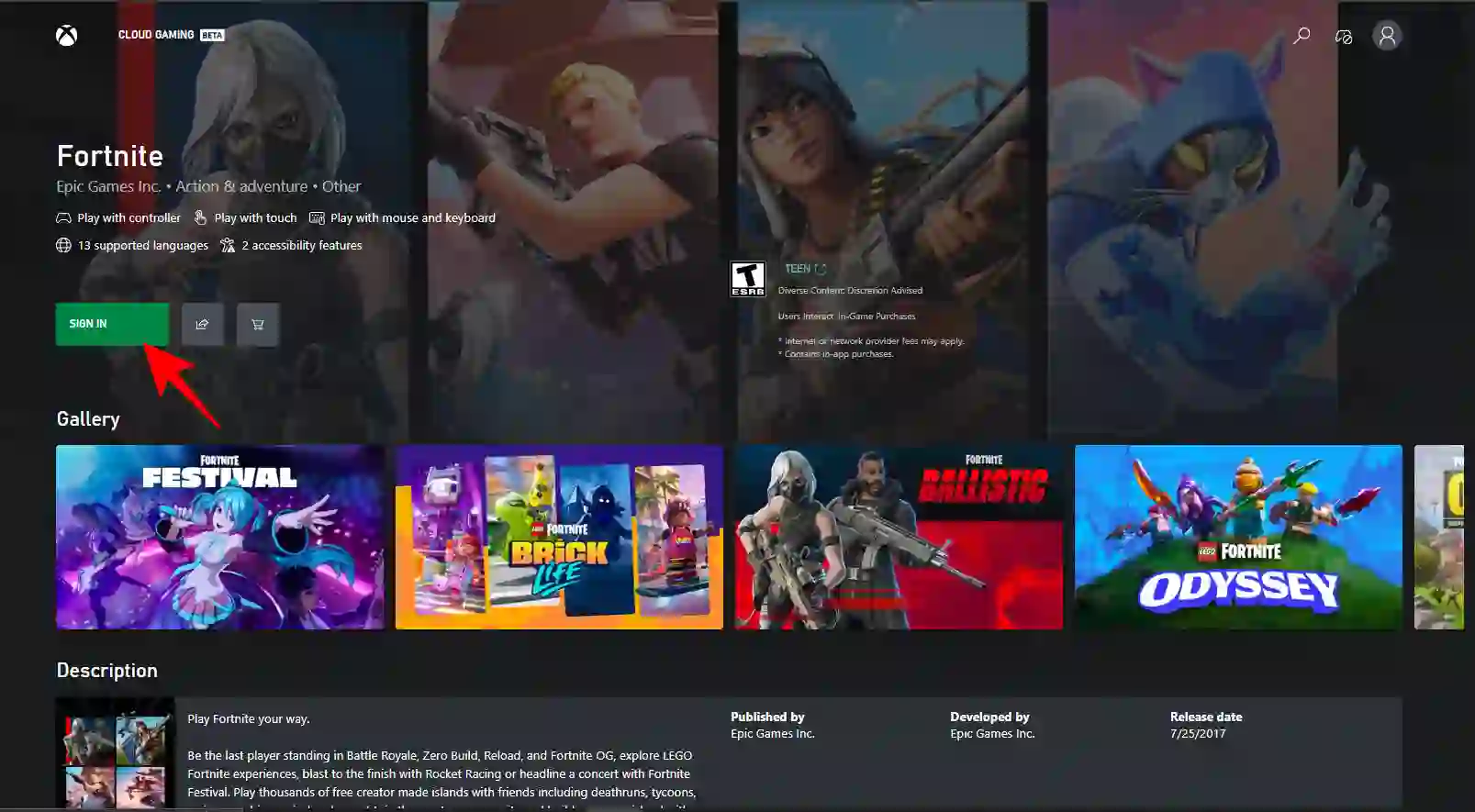
It’s important to know that Xbox Cloud Gaming currently only works with controllers, it doesn’t support keyboards and mice. Also, a stable internet connection is required for smooth and lag-free play.
2. Play Fortnite on Mac Using Amazon Luna
Amazon Luna is a cloud gaming platform created by Amazon. It allows you to stream and play video games on various devices without the need for a gaming console. If you already have an Amazon Prime membership, Amazon Luna is a great option as it is included in the Amazon Prime membership for free.
Luna works with controllers and a keyboard/mouse, giving you even more ways to play comfortably. Here’s how you can play Fortnite using Amazon Luna:
- Go to the official Amazon Luna website and log in with your Amazon account.
- Search for Fortnite in the Free-to-Play section.
- Click “Play now with Prime.”
- Finally, Link your Epic Games account when asked.
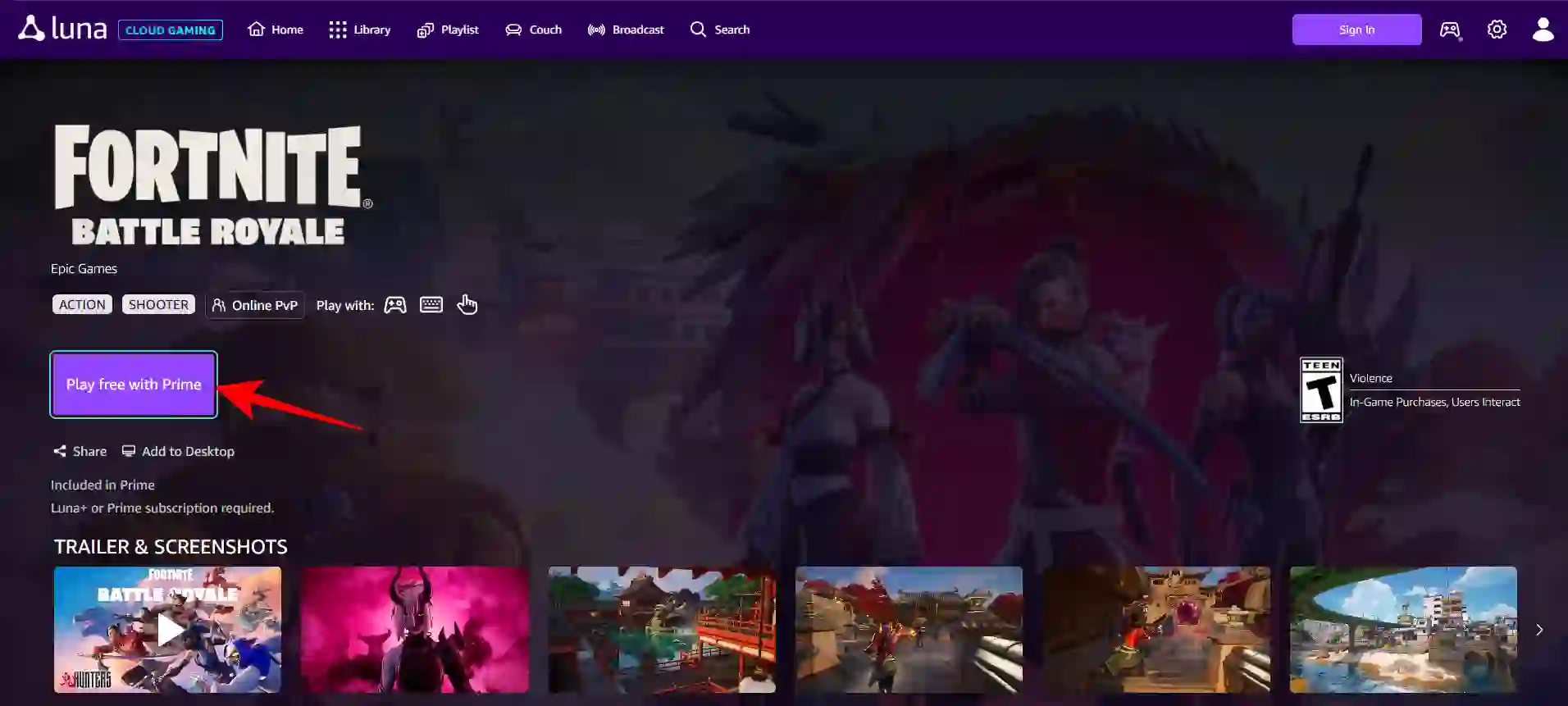
If you’re not a Prime member, you can still use Luna+ by subscribing for $9.99 per month. New users can also enjoy a 7-day free trial to try it out before committing.
3. Play Fortnite on Mac Using NVIDIA GeForce NOW
NVIDIA GeForce NOW is a cloud gaming platform that allows you to play games like Fortnite without needing a high-end PC or Mac. You are essentially streaming the game, so all the heavy work happens on NVIDIA’s servers. Below are the steps to play Fortnite using GeForce NOW.
- Go to the official Nvidia GeForce Now website and log in with your account or create your new account if necessary.
- After logging in, select the “Connect Your Store Accounts” option on the left side of the screen, and then choose Epic Games.
- Follow the instructions provided to link your Nvidia account with your Epic Games account.
- Finally, launch Fortnite from the GeForce NOW library.
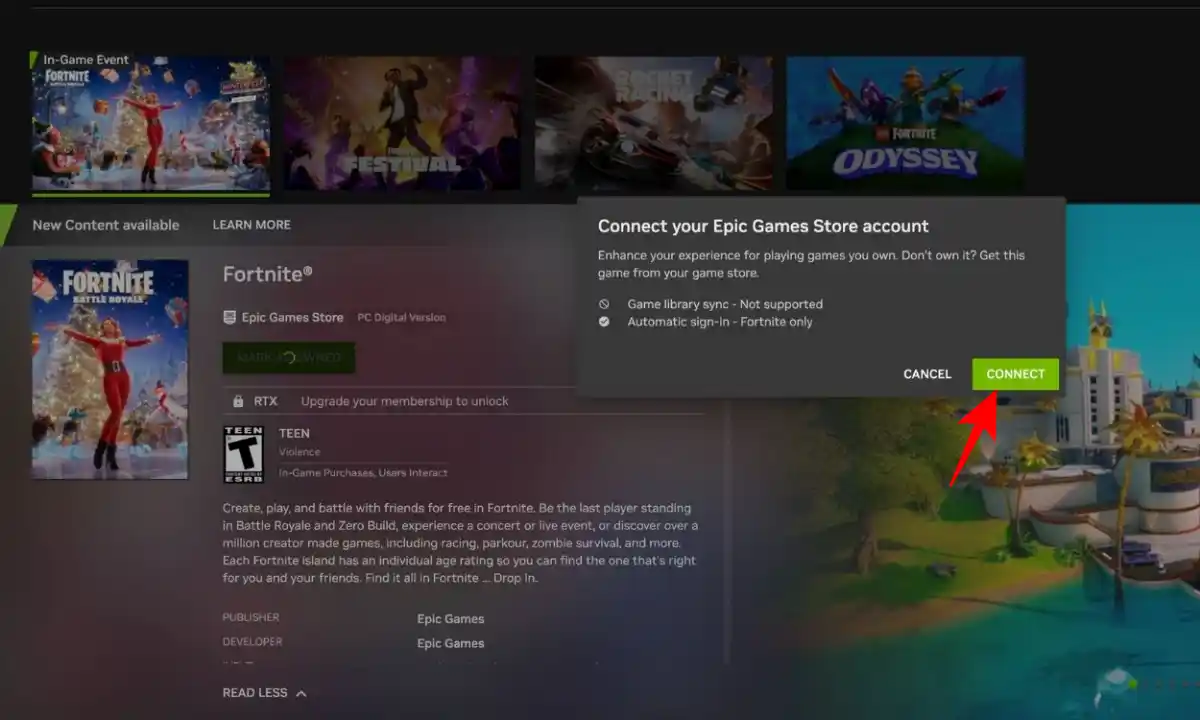
I have used GeForce NOW a lot, and its performance is impressive even on an older MacBook Pro. Make sure you have a strong and stable internet connection for the best experience. I recommend using an Ethernet cable instead of Wi-Fi for a lag-free session.
How to play Fortnite natively from the Epic Games Store
You can also play by downloading Fortnite directly from the Epic Games Store, but we don’t recommend this due to the restrictions placed on Mac users.
For example, you’ll be limited to version 13.40 of Fortnite, which doesn’t include the latest seasonal updates, maps, or new features. Cross-platform play is also not available, so you’ll only be able to play against bots or other Mac users who have downloaded the game through the Epic Games Store.
Additionally, V-Bucks are disabled on the Mac version, so you won’t be able to purchase new in-game items. However, if you still want to try this method, here’s how you can do it:
1. Visit the Epic Games website and find Fortnite on the homepage (or search for it if you don’t see it).
2. On the Fortnite page, click “Get” to add the game to your library. Then, download and install the Epic Games Launcher using the download button at the top of the page.
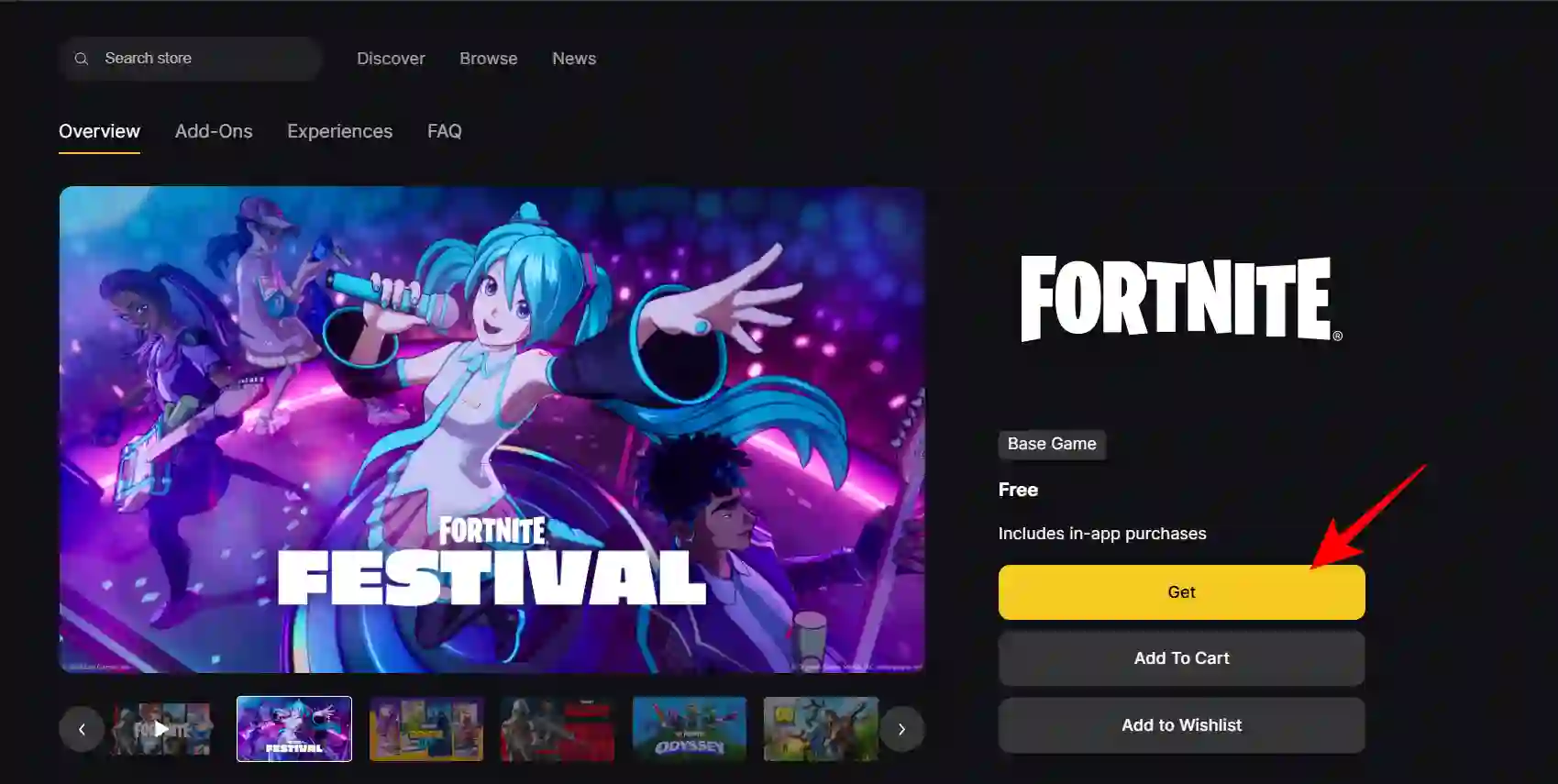
3. After you install the launcher, open it and go to the Library tab. Find Fortnite in your library, click “Install” and wait for it to finish. After the installation is complete, click “Launch” to begin playing.
Conclusion
Playing Fortnite on Mac in 2025 is not that easy, but there are options such as GeForce NOW, Amazon Luna, and Xbox Cloud Gaming. I have personally tried all of these methods and found GeForce NOW is the most convenient for me, while Amazon Luna is perfect for Prime members.
Playing directly from the Epic Games Store is possible, but it has limitations, which makes it less attractive. Whatever method you prefer, you can play Fortnite on your Mac without any hassle.