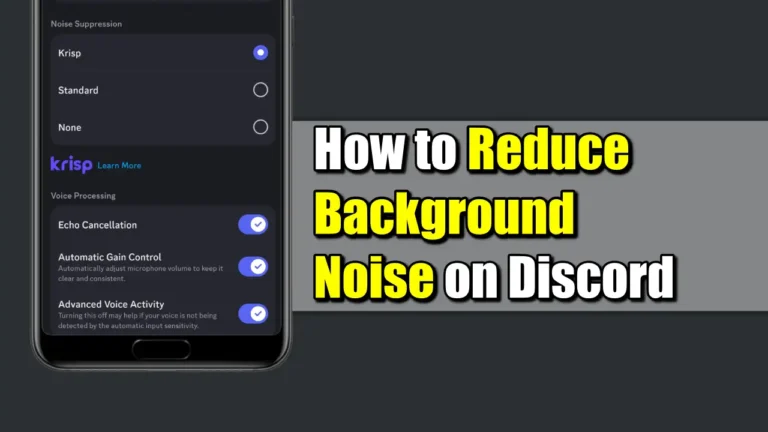- Discord provides options to minimize background noise and makes voice chats clearer and more enjoyable.
- Go to settings in Discord, and enable Noise Suppression, Echo Cancellation, and Automatic Gain Control for noise suppression.
- For advanced noise cancellation, consider third-party tools such as NVIDIA RTX Voice or Krisp or invest in a good quality microphone.
Do you get annoyed when background noise interrupts your talks with friends while playing games on Discord? Whether it is fan noise, street noise, or any other unwanted noise, reducing background noise can make your audio or video talk clearer and more enjoyable.
Fortunately, there are simple methods you can use to reduce or remove unwanted background noises on Discord. Let’s see how you can do this.
Also, read How To Enable Or Disable Two-Factor Authentication On Discord
How to Remove Background Noise on Discord
Whether you’re using Discord on your desktop computer or mobile device, you can easily remove your background noise by following these simple steps.
Method 1: Enable Discord’s Noise Suppression Feature
Discord’s built-in noise suppression feature filters out background sounds automatically. Here’s how to enable it:
Enable Discord’s Noise Suppression Feature On PC
To remove background noise on Discord via desktop, there are two options:
Option 1: From Voice Channels
1. First, open Discord and join the voice channel of your choice.
2. Then, click on the sound icon and turn the toggle next to Noise Suppression.
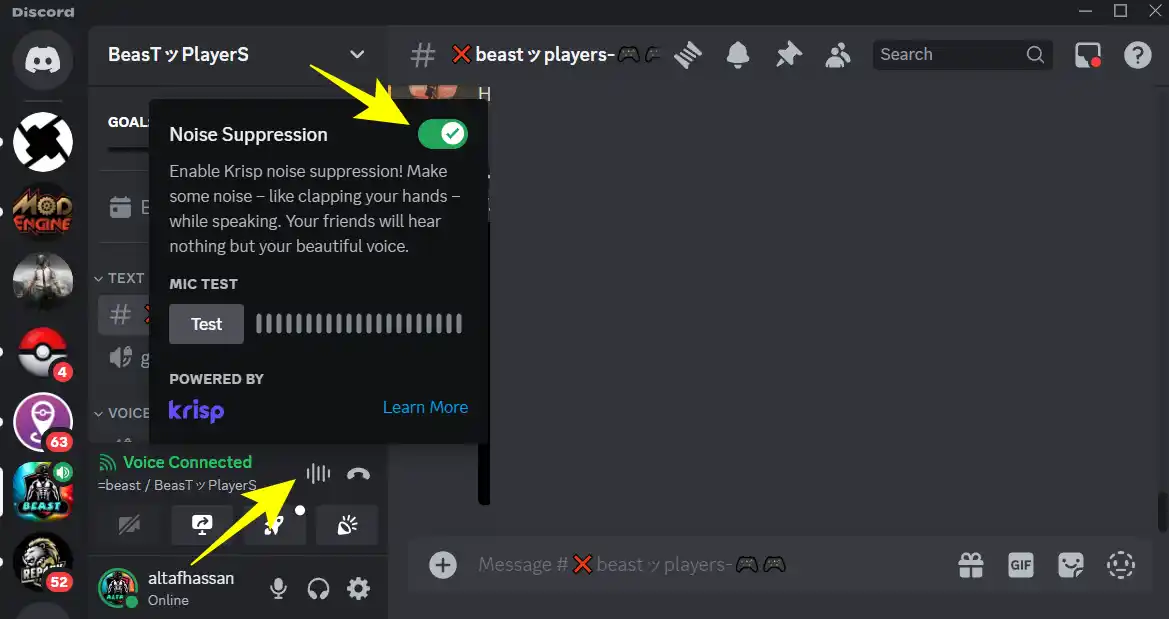
That’s it! Now, any unwanted sounds coming from the background will be automatically blocked by Discord.
Option 2: From the Discord setting
Follow the steps given below to reduce background noise from your PC through Discord settings:
1. Open Discord and click on the gear icon at the bottom left corner next to your username.
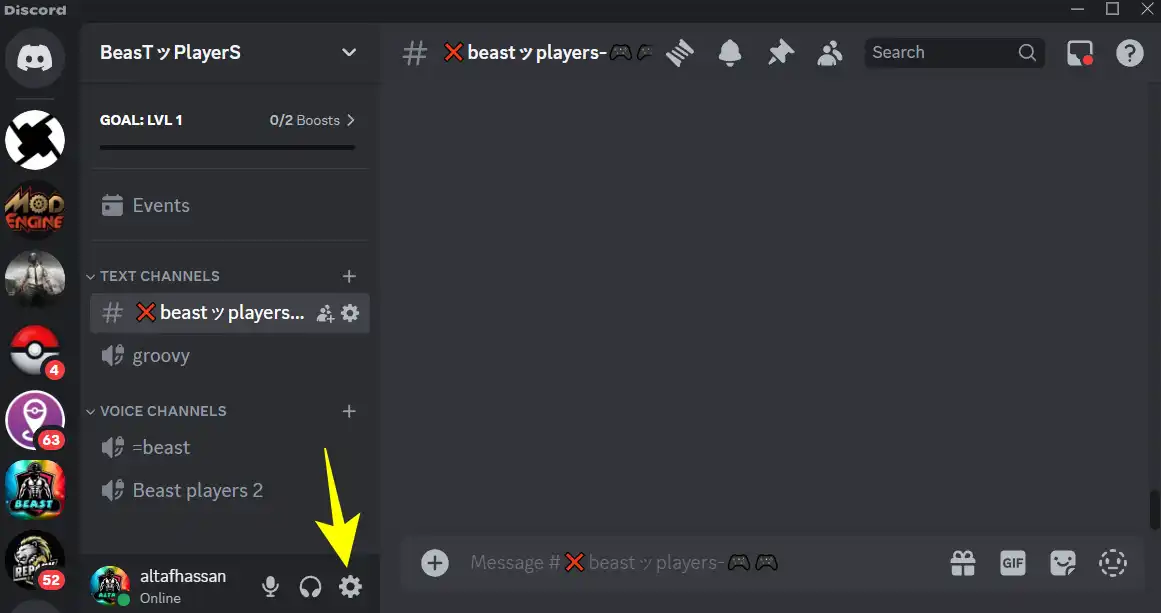
2. In the User Settings menu, scroll down and select “Voice & Video” under App Settings.
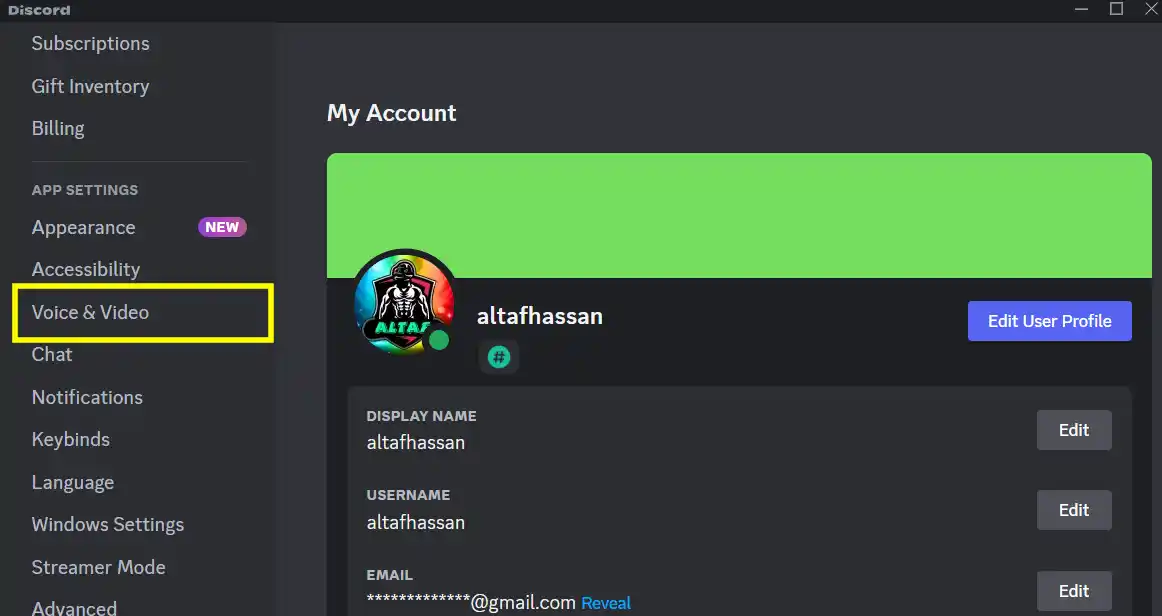
3. In voice and video settings, scroll down and turn on the toggle next to Echo Cancellation.
4. Then, select “Krisp” or “standard” under Noise Suppression. You can choose either option and test which is working better.
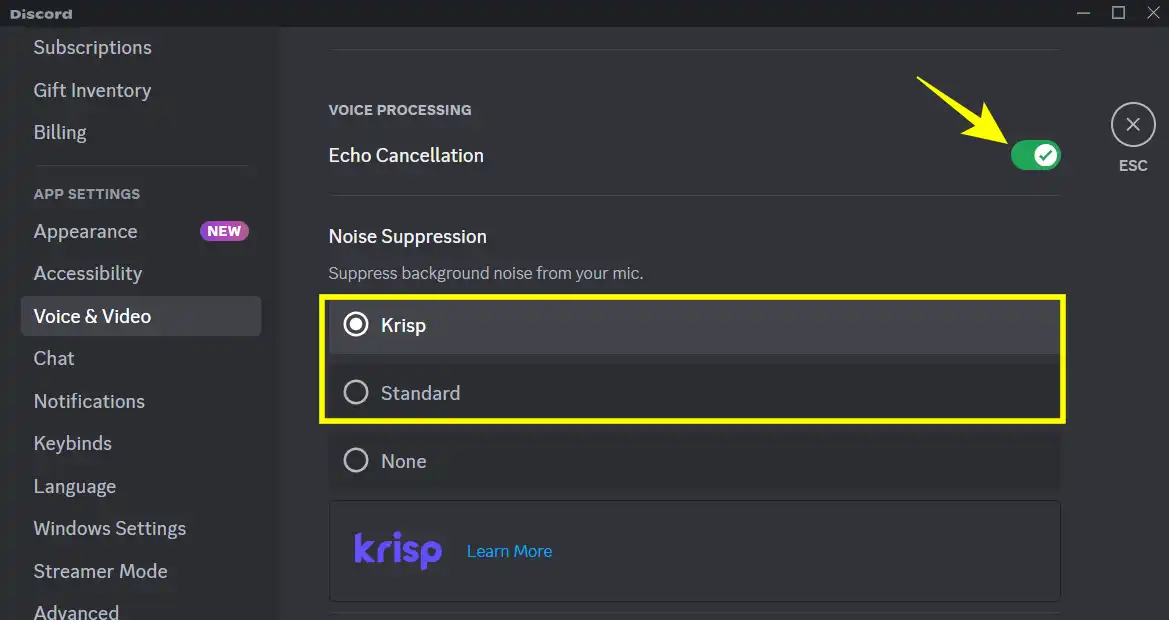
5. Scroll down a little more, and turn the toggle on for Automatic Gain Control.
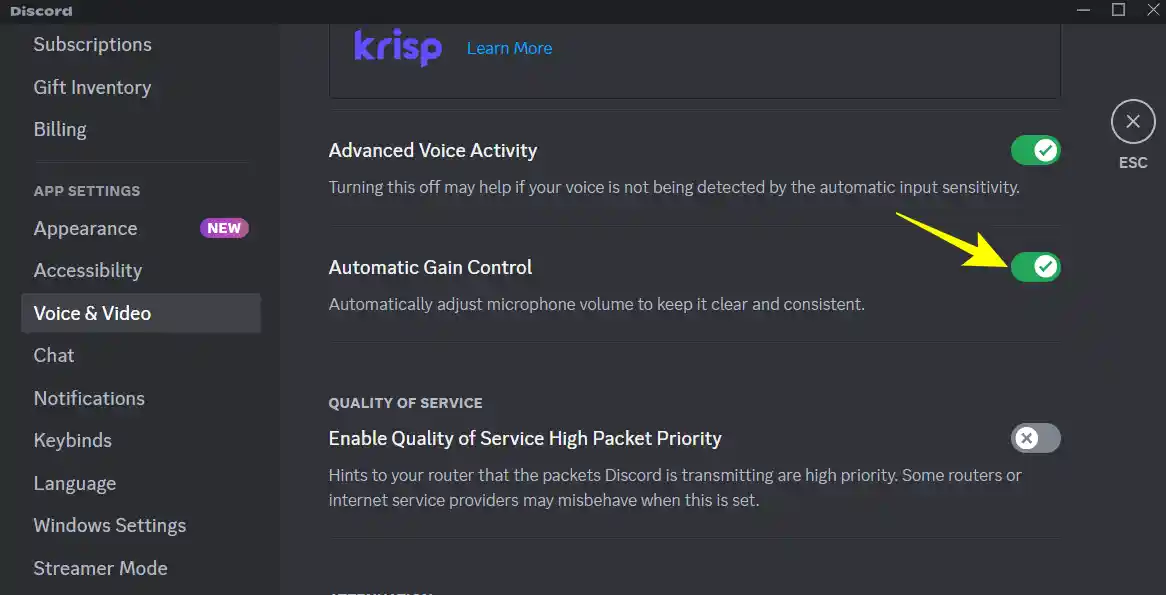
That’s it. By following these steps, you can significantly reduce background noise through Discord settings.
Enable Discord’s Noise Suppression Feature Via Mobile
1. First, Open the Discord app on your mobile device, tap on your profile icon at the bottom right of the screen, and tap the setting icon.
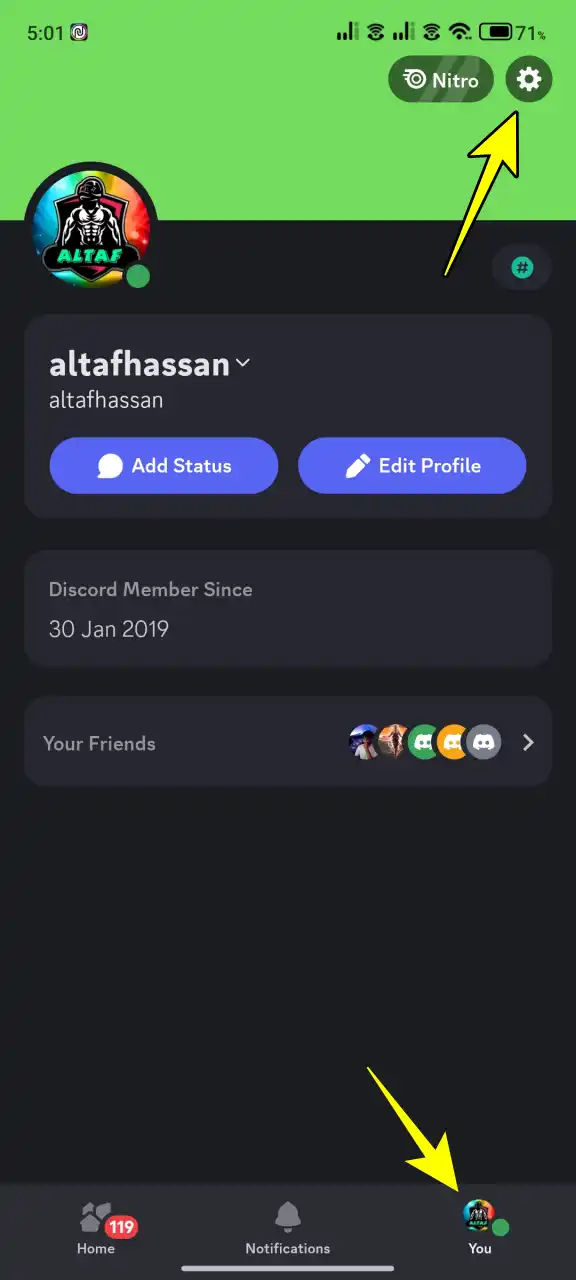
2. In the settings menu, scroll down and tap on ‘Voice’ under app settings.
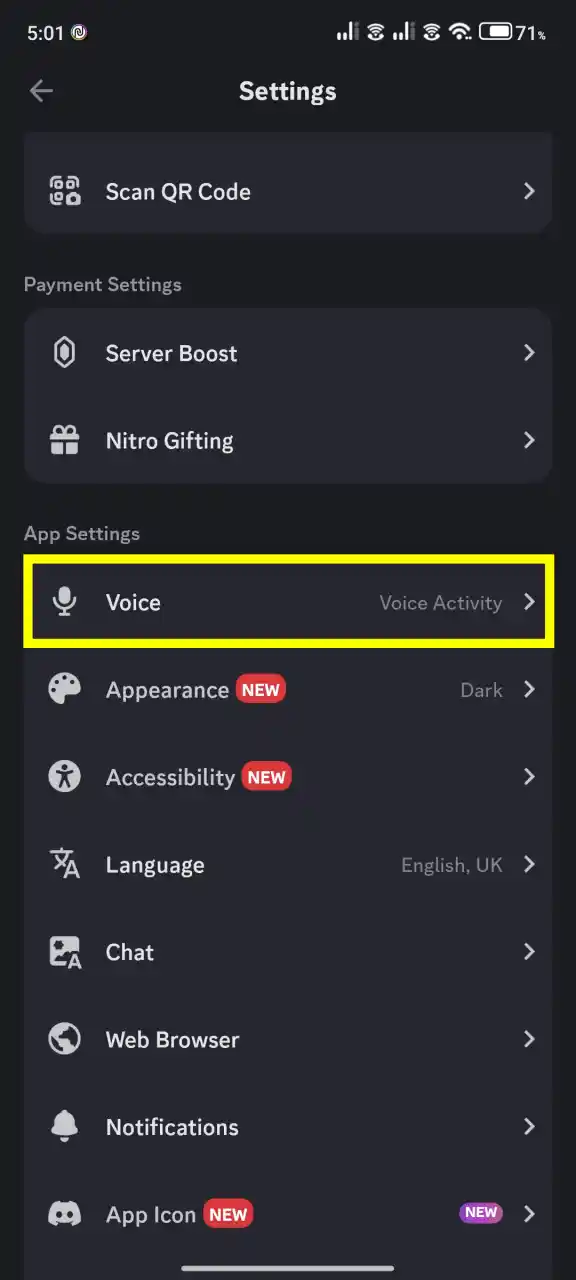
3. Then select “Krisp” or “standard” under Noise Suppression. You can choose either option and test which is working better.
4. Turn the toggle on for Automatic Gain Control.
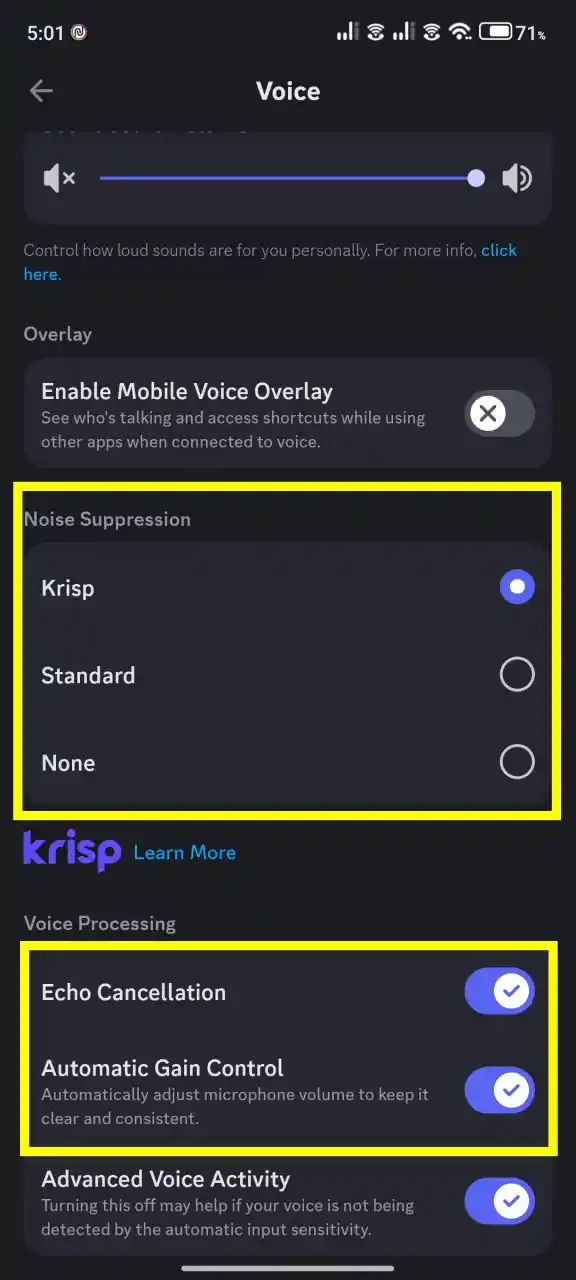
That’s it. By following these simple steps, you can easily reduce background noise on Discord and enjoy clearer voice chats on your mobile device.
Method 2. Invest in a Quality Microphone
Using a good microphone can significantly reduce background noise. Look for microphones with built-in noise-canceling features or use a headset to isolate your voice.
I upgraded to a mid-range USB microphone, and the improvement in audio clarity was immediately noticeable.
Method 3. Use Third-Party Noise Cancellation Tools
If Discord’s built-in features aren’t enough, consider third-party tools like:
- NVIDIA RTX Voice: If you have an NVIDIA RTX graphics card, this tool uses AI to remove background noise.
- Krisp App: Available as a standalone app for advanced noise cancellation.
- Noise Blocker: Allows you to block specific sounds from your microphone input.
When I tried NVIDIA RTX Voice, it effectively eliminated even the hum of my desktop fan, providing professional-grade audio.
Additional Tips for Clearer Audio
- Use a Quality Microphone: Buying a good quality microphone can make a notable difference in your audio clarity.
- Position Your Microphone Correctly: Place your microphone close to your mouth and away from noisy devices.
- Use Headphones: Using headphones can help reduce background noise picked up by your microphone.
- Quiet Environment: Try to find a quiet room or area to use Discord. Stay away from noisy devices and open windows.
Conclusion
Reducing background noise on Discord is important for clear and enjoyable voice and video talk with friends, especially during games. Whether you’re using a desktop or mobile device, the steps given above can help you reduce unwanted background noises.