Android phones store lots of important stuff like personal photos, files, payment apps, etc. To keep all that safe, setting up a screen lock on your device is important. This way, no one can get into your phone without permission, keeping your personal files, photos, and info safe.
But sometimes, you might forget your lock screen password. If that happens, you may need to reset your Android phone. It can be really frustrating when this happens. If you’re going through this and want to know how to reset your locked Android phone, this article will help you.
The good news is, there are several ways to reset your password even when your phone is locked allowing you to set up a new password for your Android device.
Also, Read Does Android Auto Keep Disconnecting? Here Are The Easy Fixes
Is It Possible To Reset your Android Phone When Locked
Of course Yes, All Android phones can be reset when it is locked. This feature is important to ensure that no one is locked out of their Android phone permanently. A hard reset will erase all data and locks from the phone. So it should not be done unless it is very necessary.
If you decide that you don’t have any other better option, you can easily do this process yourself without any technical knowledge. You have to simply follow the methods given in this article.
What You Need to Know Before Resetting
Before we dive in, resetting your phone means you’ll lose all the data stored on it, including apps, contacts, messages, and photos. If your data is backed up to your Google account or another cloud service, you’ll be able to restore it later.
If not, be prepared for a clean slate. Make sure your phone is charged as well because the reset process takes time and you don’t want your phone to die halfway through.
Steps To Reset Android Phone When Locked
1. Perform a Manual Factory Reset

Android devices are created in a way that they can be factory reset without unlocking your device. The process is commonly known as a manual hard reset. It is the simplest and fastest way to Reset an Android Phone When Locked.
The steps to factory reset Android phones vary with different Android brands. But general steps are the same on all Android devices. You can visit this article to get a detailed guide on How to Boot into Recovery mode on different Android devices/brands.
After you enter recovery mode, simply follow the steps below.
- Press and hold the volume up button and the power button on your phone at the same time. Wait until a recovery mode opens.
- Now scroll through the various options using the volume buttons till you see “factory reset” or “Wipe all data” and then press the power button to select it.
- Select Yes and allow a few minutes for the factory reset process to complete. Once finished, select Reboot system and the phone will reboot.
2. Reset your Android Device Using Google Find My Device
The second method you can try to reset a locked Android phone is to use Google Find My Device. Google Find My Device, is a built-in Google function created to ring your lost phone, lock it, and wipe all data on it to protect your privacy.
By signing into the Find My Device you can wipe a locked Android phone. However, you can only use this method when you have enabled the Find My Device feature on your Android phone before lock.
- First, open android.com/find. in any web browser on your computer or Android device, and then log in with your Google account currently that is active on your locked Android phone.
- Now select your device at the top of the screen and then click on the “ERASE DEVICE” option.
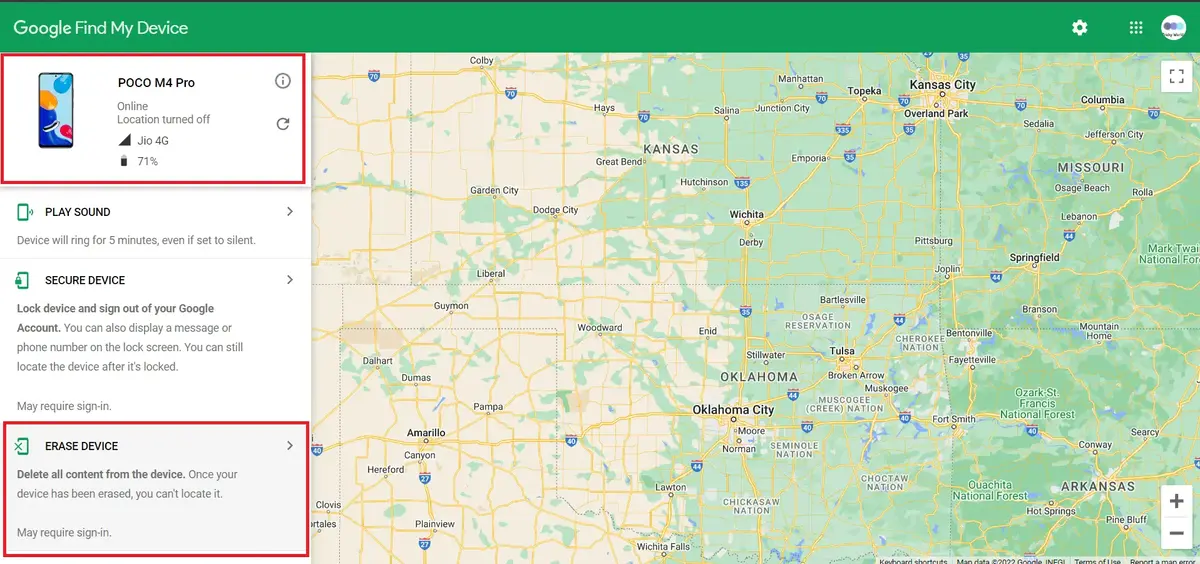
- Then click on “ERASE DEVICE” again and sign in to the Google Account once again.
- Now, wait for the erasing and resetting process to complete and your phone will turn back on.
Important Tips From My Experience
- Back-Up Your Data Regularly: After my experience of being locked out of my phone, I started backing up my data more frequently. Using Google Drive or any cloud service ensures that you don’t lose important information during a reset.
- Set Up Google’s ‘Find My Device’: If you haven’t done this yet, I recommend setting up ‘Find My Device’ right after reading this. It’s easy, and it can be a lifesaver when you’re locked out.
- Try Factory Reset as a Last Resort: Remember, a factory reset will erase everything on your phone. If you’re unsure about this process, it’s always worth exploring if you can recover your password or pattern through other means (like asking family members if they’ve changed it or trying security questions).
Conclusion
Forgetting the lock screen password on your Android device can be a problem. If you’ve forgotten the password for your Android phone’s lock screen, you can choose a suitable method to reset your locked phone.
Also, if you face any problems using these methods, feel free to leave a comment below.
