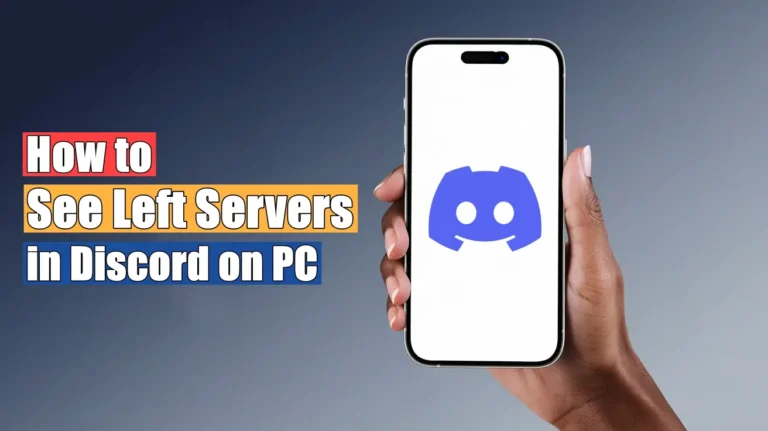- There is no direct way to view the servers you have left on Discord, but there are a few ways to find them.
- You can use the old invite links, request your Discord data, or check your emails and notifications.
- You can rejoin the server if it is public or you have an invite link, but private or restricted servers might not be possible to join.
Have you ever left a Discord server and then all of a sudden thought “Wait, what was the name of that server?” Or maybe you left accidentally and you wish to rejoin? If you’re scrolling around Discord trying to find How to See Left Servers in Discord on PC, you’re not alone.
Discord doesn’t have a straightforward method to do this – but there are a few tricks that can help you See Left Servers in Discord. In this guide, I’ll show you How to See Left Servers in Discord on PC even though there’s no official method.
Also, Read How to Reduce Background Noise on Discord
Can You See the Left Servers in Discord?
The short answer is Yes or No. Discord does not provide a direct way to see the servers you’ve left. Unlike your chat history, which remains visible even if you leave a DM, Discord will fully remove a server from your list once you have left it; there is no “Recently Left” section.
But, according to Discord’s Privacy Policy, they keep a record of the servers you join and keep it as long as your account is active. So, with some tricks, you can see the servers you’ve left on Discord.
How to See Left Servers in Discord on PC
Before using any of the methods, make sure you are logged into your Discord account on your PC. You need to follow a few simple steps to access the server you left. Here’s how you can do it:
Method 1: Find the Server’s Old Invite Links
If you have left the server but your friends are still there, you can ask them for the invite link or just the server name. If you don’t remember their names either, you can look at past messages with your friends on Discord, sometimes, you will find old conversations with the server’s invite link.
If you left a public server of a creator or organization, you can try finding their official pages or social media accounts. You can rejoin those Discord servers again in these cases.
Method 2: Request Data
As I said above, Discord stores some of your data according to its needs. You can request your data, including account information, activities, and servers you left. However, keep in mind:
- It may take up to 30 days to receive the data via email.
- You cannot submit a request if another request is still pending.
- The data will be sent to the email address you provided and you cannot change it once it is submitted.
- If you disable or delete your account before receiving the data, the request will be cancelled.
Here are the steps to request your data on Discord:
1. Open Discord and click the gear icon at the bottom.

2. Then, select “Data & Privacy” and click “Request Data” under the “Request all of my Data” section.

3. Now, select the data you want to include in your data package and click “Request My Data.”
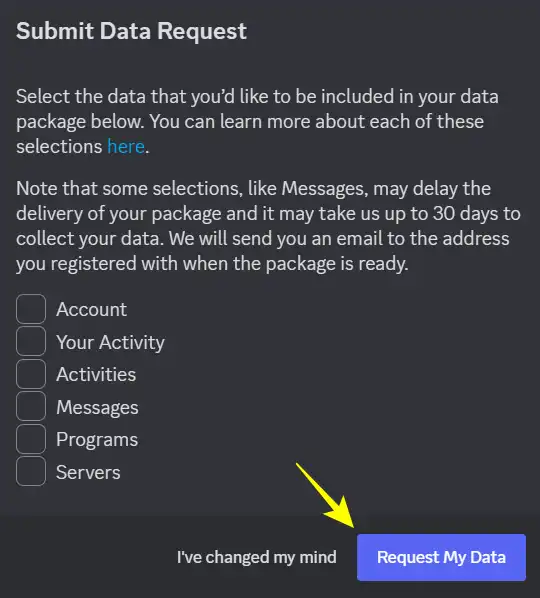
Now, wait for Discord to send you the data download link (it might take some time). Once you get the mail, download the data and check if you can see the Discord server history you left.
Method 3. Check your Discord Notifications and Emails
If you were active on a server before leaving it, you’ve probably received notifications or emails about that server.
Open your email inbox associated with your Discord account and search for “Discord.” You should find some old welcome emails from the server.
Can I Rejoin an Old Server?
If the server is not private or you have an old invite link, you can rejoin. Here’s how:
- Use an old invite link – If you find an invite in your chat history, try joining with it.
- Ask a friend for an invite – If you have friends on the server, ask them to send you a new invite link.
- Search online – Many public Discord servers have invite links available on websites like Disboard.
However, if the server was private or if the owner banned you, rejoining might not be possible.
Conclusion
It is not easy to see left servers in Discord on PC, but with a little effort, you can find them. Whether you’re searching old emails, asking friends, or scrolling your chat history, there’s always a chance you can find what you’re looking for.
Next time, bookmark any important servers or write down their names before you leave.