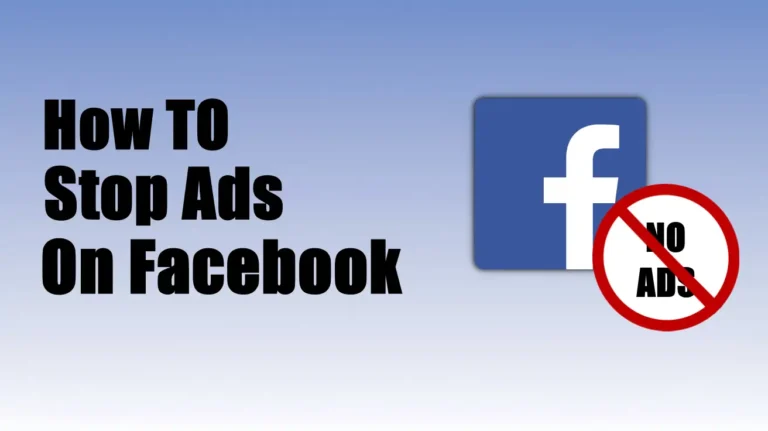- You cannot remove all Facebook ads, but you can limit them by using ad blockers, hiding ads, and modifying your ad preferences.
- Facebook monitors your activity to show targeted ads, but you can limit this by turning off personalized ads and off-Facebook activity tracking.
- You can hide or report unwanted ads by tapping the three-dot menu on an ad and selecting options like “Hide ad” or “Report ad.”
Have you ever scrolled through Facebook and felt bombarded with ads? Do you find yourself wondering why you keep seeing the same ads? Or perhaps you’ve clicked on an ad and now Facebook continually shows you ads of the same type.
If you’re irritated by these annoying ads, you’re not alone. Fortunately, there are methods to block or restrict Facebook ads easily. In this guide, I’ll show you How to Stop Ads on Facebook.
Also, Read How to Post Anonymously on Facebook Group?
How to Stop Facebook Ads Completely?
While there is no official way to remove all ads, you can reduce and control them to a great extent. Here’s how:
1. Use an Ad Blocker
Ad blockers are extensions that block ads from showing up on websites, including Facebook. If you use Facebook on a browser, an ad blocker can help remove ads. Extensions like uBlock Origin or AdBlock can hide most Facebook ads.
Here’s how to install these ad blocker extensions on your PC browser to stop Facebook ads.
- Go to the uBlock Origin page on Chrome extensions.
- Click “Add to Chrome” and then click “Add extension.”
- Once it’s added, uBlock will start blocking ads on Facebook automatically.
- To check if it’s working, visit Facebook.com, scroll through your feed, and see if any ads show up.
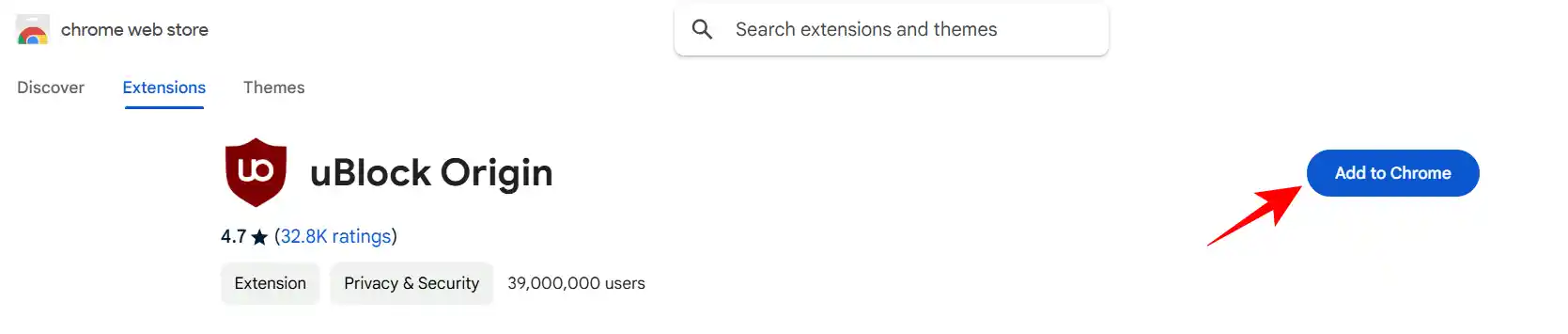
Although you can’t block ads directly in Facebook’s Android app, some web browsers have ad blockers built into them. These browsers block ads and the scripts automatically, causing pages to load faster and without ads.
Below are some browsers that block ads on social media and other sites:
Brave: Brave blocks ads and trackers on all sites you browse, providing you with quicker page loads and battery savings on mobile.
Opera: Opera provides ad-free browsing on desktop and mobile, allows you to sync devices, and share files, and even comes with a free VPN for added security.
2. Use ‘Hide Ad’ and ‘Why Am I Seeing This?’ Options
If you don’t want to download ad blocker browser extensions or switch your current browser, you can simply hide the ads instead. Facebook makes it easy to hide unwanted ads, and the process only takes a few steps.
Although Facebook’s terms of service do not allow you to opt out entirely from ads, it helps control the kinds of ads you will view in the future by hiding them. Below are the easy steps to hide ads on Facebook:
1. Click the three dots at the top right corner of the ad and select Hide ad.
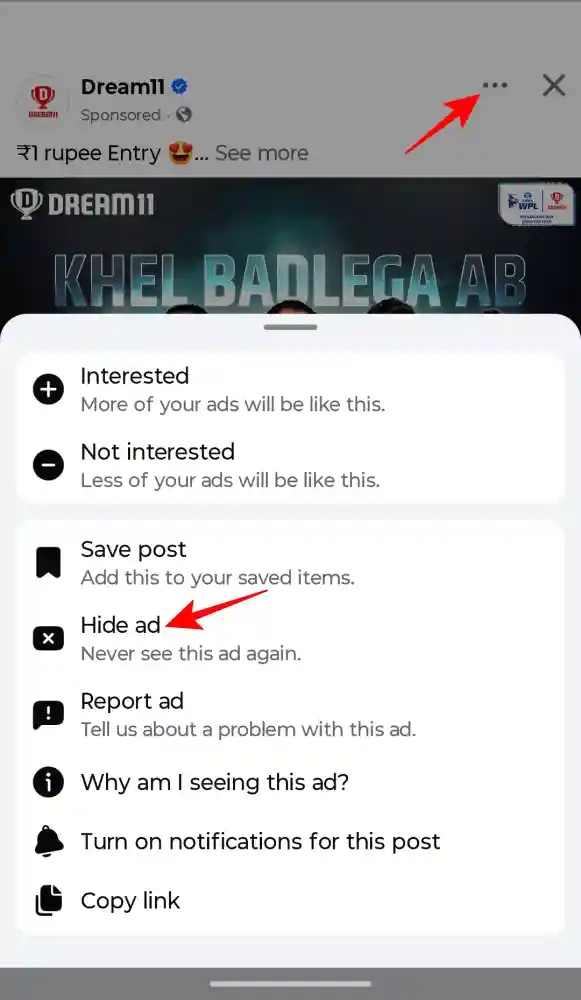
2. If you want to hide all posts from a specific Facebook page or advertiser, click on Hide all from [company name].
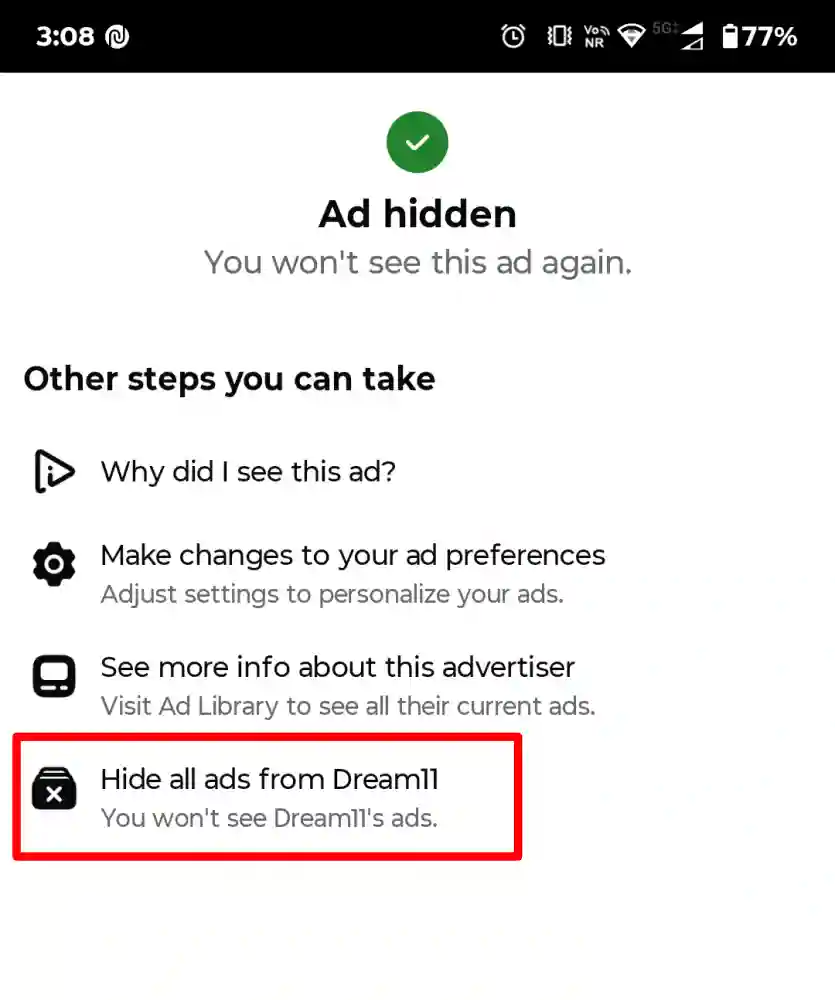
3. Alternatively, you can also click on the Why am I seeing this ad? and click the Hide button next to “Hide all ads from this advertiser”.
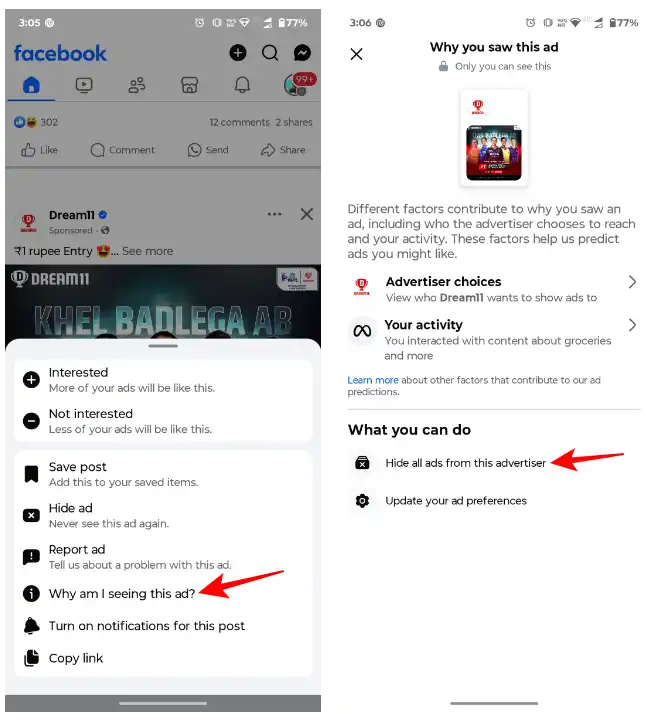
3. Turn off Personalized Ads on Facebook
Facebook uses your data to show you ads based on your interests and past searches. If your interests have changed or you don’t want Facebook to use your profile information for these ads, you can turn off this setting.
To change your personalized ad preferences, follow these steps:
1. Go to your Facebook Settings > Ad Preferences > Manage Info > Activity information from ad partners.
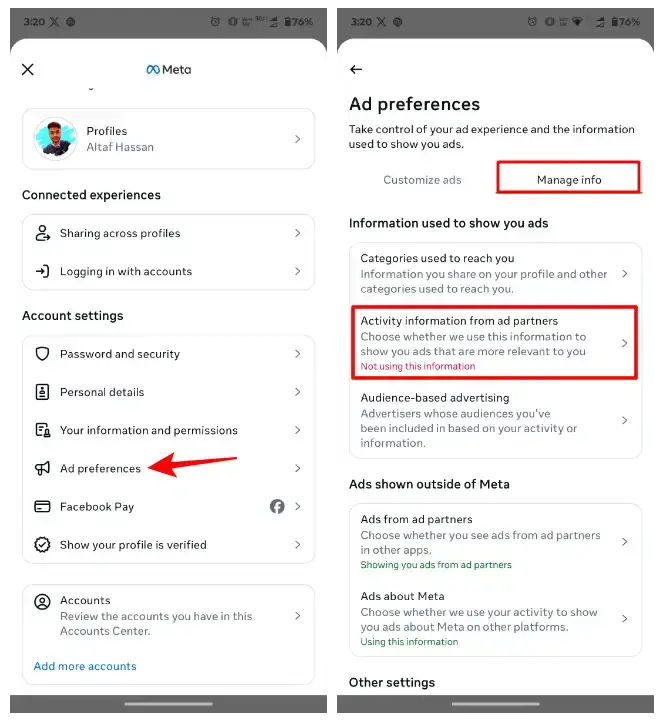
2. Select the “No, don’t make my ads more relevant by using this information” option.
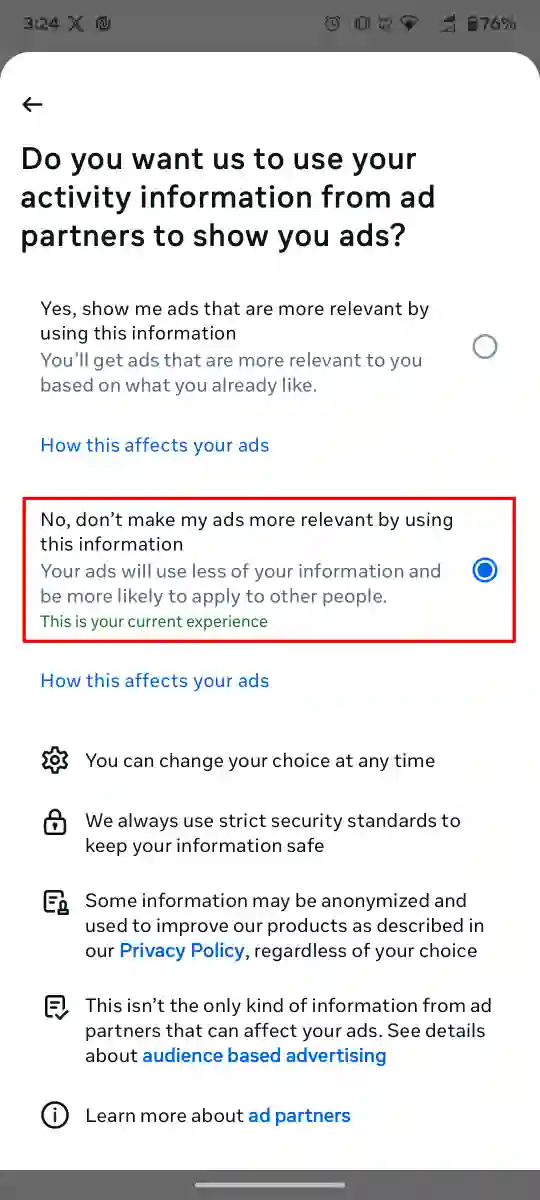
4. Turn Off Off-Facebook Activity Tracking
Facebook tracks your activity across different websites to serve relevant ads. Here’s how to stop it:
1. Go to your Facebook Settings > Your Information and Permission > Your activity off Meta technologies.
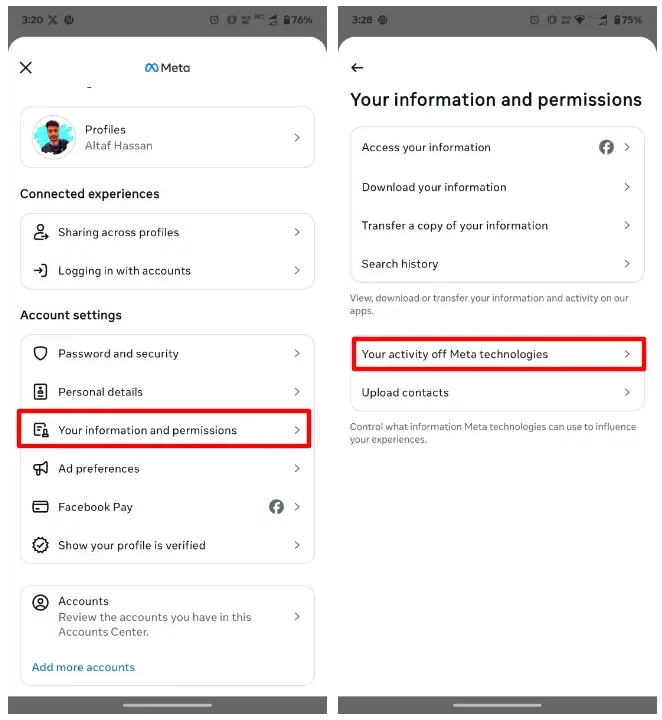
2. Then go to “Manage Future Activity” and select “Disconnect future activity.”
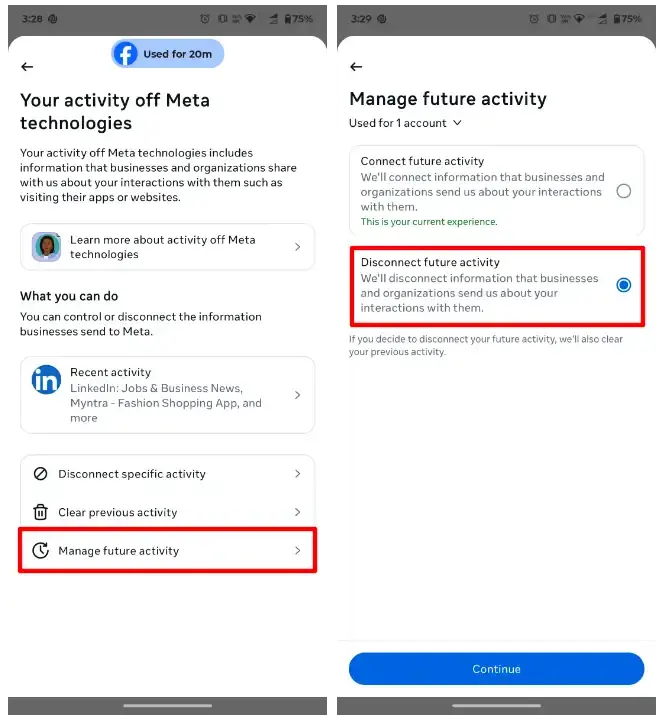
This won’t remove ads completely, but the ads will become less personal and less annoying.
5. Report inappropriate Ads
If you’re getting ads on Facebook that you don’t want to see, you can block them.
But why are the ads appearing? There are a couple of reasons. Maybe you were logged into Facebook while looking at certain products, or you matched the target audience a business wants to reach.
Whatever the reason, you can stop seeing these ads. Facebook lets you report ads for things like:
- Deceptive or scammy ads
- Inappropriate content
- Offensive material
- Violence
- Fake accounts
- Banned content
- Spam
- Fake news
- Political ads
- Other issues
To block an ad you think is inappropriate, just follow these steps:
1. In your Facebook feed, click the three dots next to the ad.
2. Click “Report Ad,” then choose the reason you’re reporting it and follow the instructions.
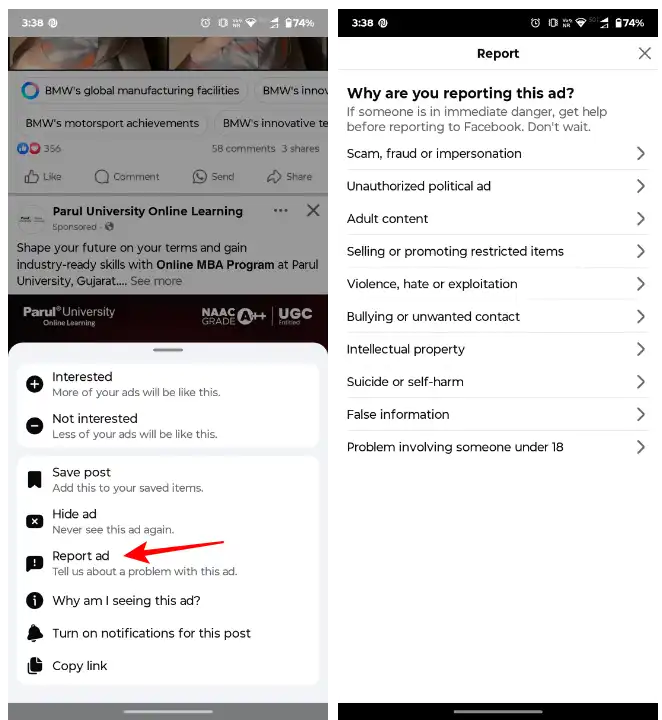
Why is Facebook showing me so many ads?
Facebook uses an advanced algorithm to target ads based on your activity, likes, and even your browsing habits outside of the platform. Here’s why you see certain ads:
Your Facebook activity – The pages you like, the posts you engage with, and even the groups you join determine the ads you see.
Browsing history – If you’ve looked for a product or visited a shopping website, Facebook can look for this information and show related ads.
Advertiser targeting – Businesses create ads targeted at specific demographics, locations, and interests.
Conclusion
The harsh truth? Facebook will never fully allow you to remove ads. If you’re tired of all the ads on Facebook, you’re not alone. But the good news is that there are ways to block ads you don’t like. If you want to get rid of those annoying ads, you can follow the above methods provided in this article.