Call forwarding can be a handy feature when you’re too busy to pick up calls, but there are times when you want to stop it. I remember being stuck in a meeting once, and later realizing that I had missed several important calls because I forgot to turn off call forwarding.
Whether you’re using VI, Airtel, Jio, or other mobile networks, turning off call forwarding is simple if you know the right steps. In this article, I’ll guide you through how to stop call forwarding on any device.
Also, Read How To Fix “MOBILE NETWORK NOT AVAILABLE” Error On Android
What Is Call Forwarding?
Call forwarding is a feature that lets you send incoming calls to another number. People usually use it to forward calls to their office, home, or a partner’s phone.
When someone calls your business number, it’s considered an incoming call. If you have call forwarding turned on, your phone system will automatically make an outgoing call to the number you chose to forward calls to.
This way, your phone system connects the person calling your business to the number you selected for forwarding.
How To Stop Call Forwarding
If you are looking for a simple solution to deactivate call forwarding? I have listed the best working method that works.
1. Deactivate Call Forwarding Using USSD Code
Each network provider has assigned different USSD or MMI codes associated with call forwarding. I will cover each telecom provider one by one. You have to open the dial pad of your mobile. Then type the USSD code given below and press the Call button.
Airtel Call Forwarding USSD Codes
- ##21#: Deactivate all types of call forwarding completely,
- ##61#: Deactivate call forwarding for unanswered phone calls,
- ##62#: Stop call forwarding when the phone is unreachable,
- ##67#: Stop call forwarding when busy.
Jio USSD Codes for Call Forwarding
- *413: Deactivate All forwarding,
- *402: Deactivate Call forwarding for Unconditional,
- *404: Stop Call forwarding for no answer,
- *406: Stop Call forwarding for busy,
- *410: Deactivate Call Conditional call forwarding for unreachable.
(Vi) Vodafone Idea Call Forwarding Deactivation USSD Codes
Use this USSD Code to stop call forwarding completely: ##002#. This code works on both Vodafone & Idea SIM.
2. How to stop Call Forwarding from Call Settings
Step 1: Open Dialpad,
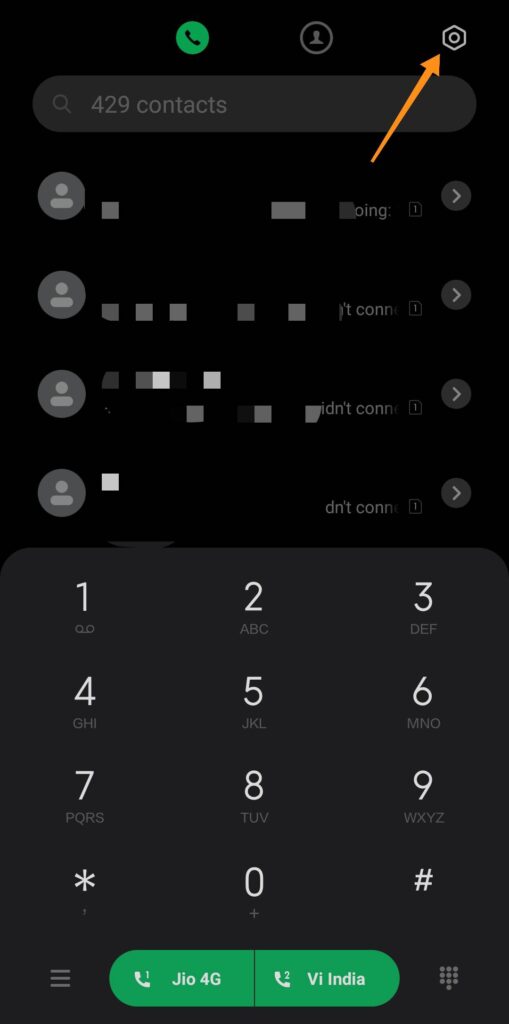
Step 2: Tap on the three-dot menu or setting icon
Step 3: Go to the Settings option
Step 4: Then open the Call forward settings option
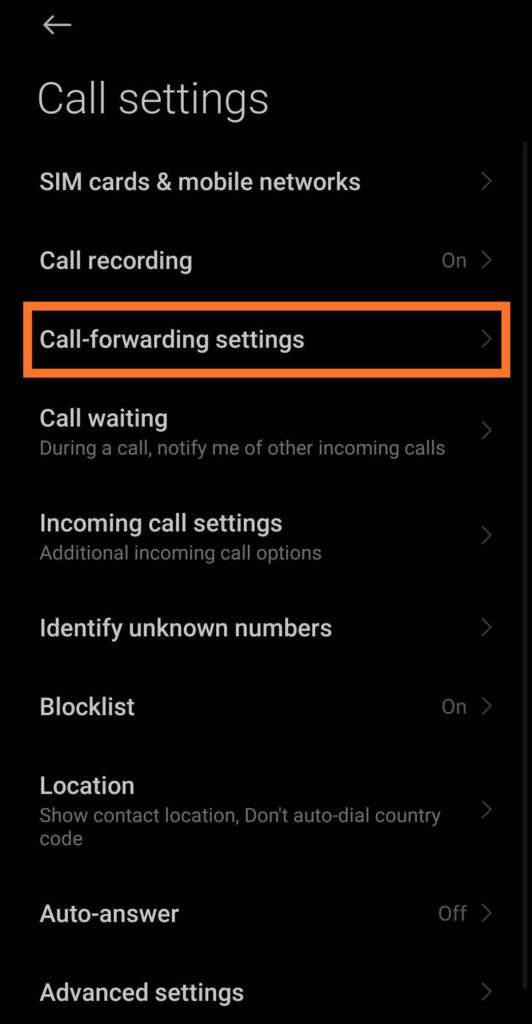
Step 5: Choose your SIM,
Step 6: Go to Call Forwarding
Step 7: Choose the Voice option (which may or may not be available)
Step 8: Finally Turn OFF the Always Forward option.
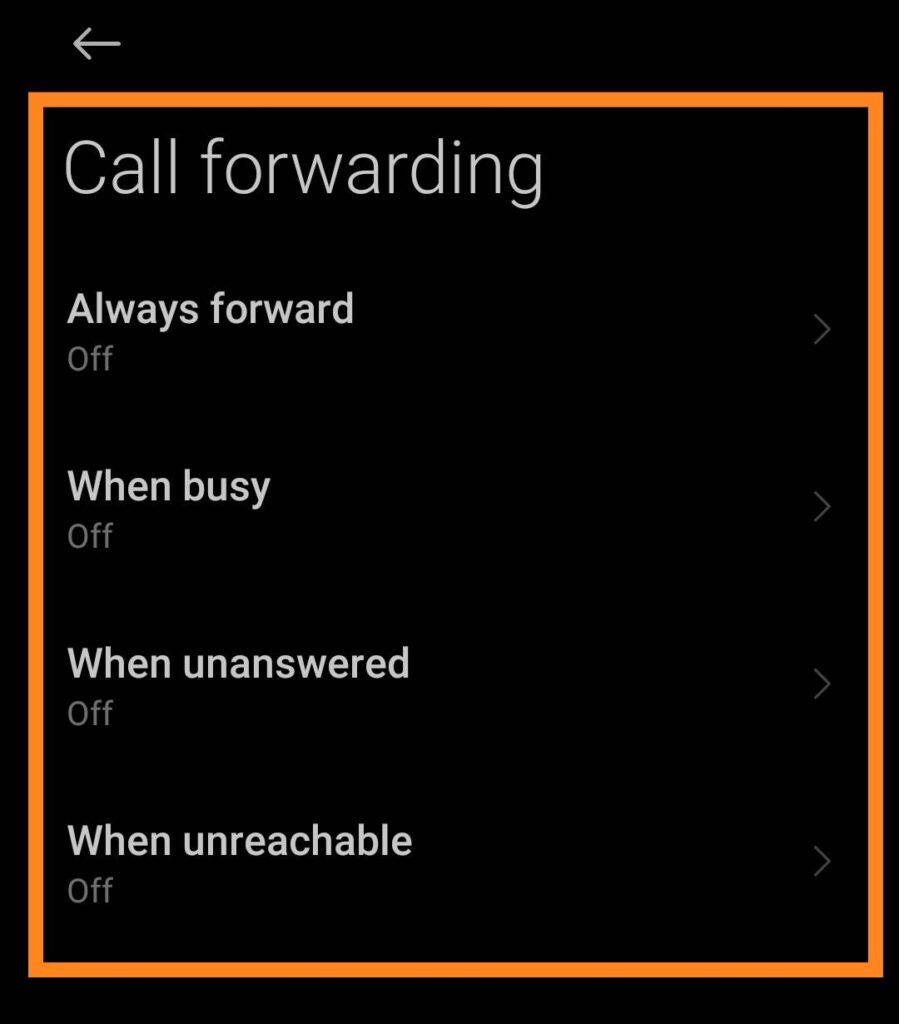
3. How to Deactivate Call Forwarding Apple Phone?
If you have an Apple phone and want to disable call forwarding, follow the instructions below.
For this you have to go to ‘Settings> Phone> Call forwarding‘ and then switch the Call Forwarding feature to the off position. In this way, you can easily deactivate call forwarding on Apple phones.
Also, Read 5 Best Tricks: How To Increase Jio Speed | 100% Working
4. Turn off Call Forwarding on Windows Phone.
Most people are now using Windows-based phones. Sometimes, they are unable to deactivate their call forwarding and thus face a problem. Here’s the method to stop call forwarding in Windows-based phones.
Go to ‘Settings > System > Phone > SIM Settings and then ‘Turn off call forwarding. This simple method of Windows Phone will surely make your way possible and it will cancel all the call forwarding features of your phone.
5. Deactivate call Forwarding On AT&T
- Perform the off-hook action with your home phone connected to the AT&T Wireless Home Phone device.
- At the dial pad, dial #21#.
- Wait at least three (3) seconds for a confirmation sound before hanging up.
- After listening to the confirmation tone, calls are no longer being forwarded.
6. Turn Call Forwarding Off In Verizon
- From a web browser, sign in to My Verizon.
- From the My Verizon Home screen, Go to Account > My devices > Device overview.
- Click Manage device (below the mobile number you wish to update).
- Scroll down to the ‘Call forwarding‘ section then click Manage.
- In the ‘Mobile Number’ section, select the proper mobile number from the dropdown menu.
- Select a 10-digit Phone Number
- Click Cancel Call Forwarding.
Conclusion
I hope this was a helpful guide on how to stop call forwarding from your smartphone. If you still have any problems or the USSD code not working then let me know in the comment section below.
But, you can always use different ways to turn off call forwarding by using the call setting option. It works on any mobile phone and any telecom network sim.
Did this article help you with the deactivation process? Please give your experience below.
