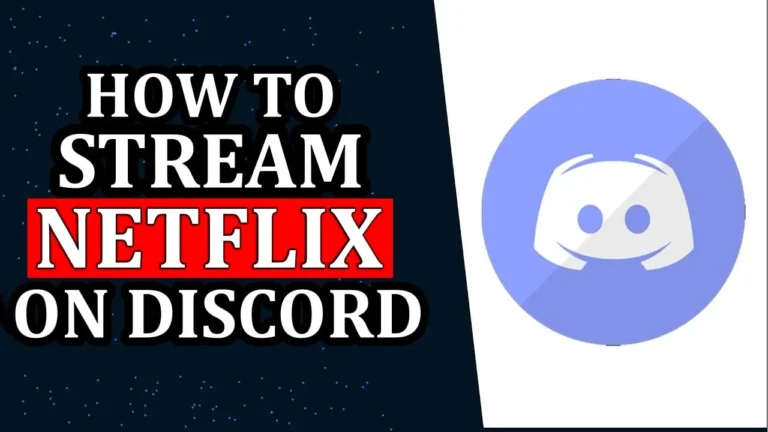Discord is a popular application that allows people to communicate with each other through voice, video, and text. But did you know that you can also stream Netflix on Discord and watch your favorite movies and shows with your friends?
In this article, I will show you how to stream Netflix on Discord using a simple method that works on both PC and mobile devices. Whether you want to host a movie night, watch a series, or just relax with your friends, streaming Netflix on Discord is a fun and easy way to enjoy Netflix together.
Note: While this article primarily focuses on Netflix, you can also follow these steps to stream your favorite TV shows and movies from other popular streaming platforms like Amazon Prime Video and Disney+ Hotstar, etc.
- Also, check out this article How To Watch Netflix For Free | Free Netflix Accounts
How to Stream Netflix on Discord
Streaming Netflix through Discord is a simple process. You just simply need a Discord app and an active Netflix subscription to stream your favorite shows and movies. Here’s what you have to do to stream Netflix:
1. First of all, you need to download the Discord app. You can download the app from the official website of discord app.
2. Once you have downloaded the app, sign in by scanning a QR code from the mobile app or using your Discord login email and password.
3. After that, open Netflix in the app, or you can even open it in your web browser and keep your favorite Netflix movie or series ready to play. Once you have done this, minimize the app or browser and open the Discord app.
4. On the Discord app, click on the “Settings” icon next to your username in the bottom left corner.
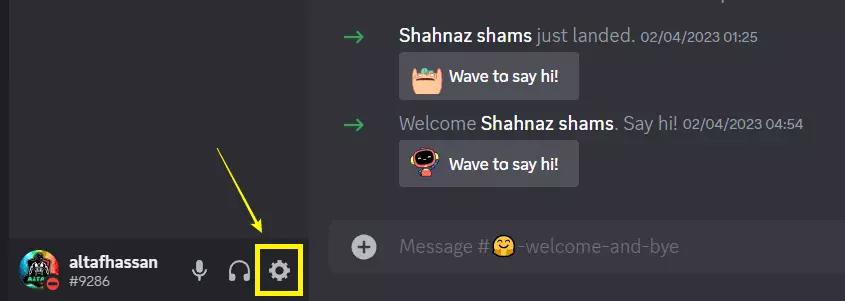
5. On the Settings page, go to the “Registered games” tab from the left sidebar and click on the “Add it!” button next to “Not seeing your game?”.
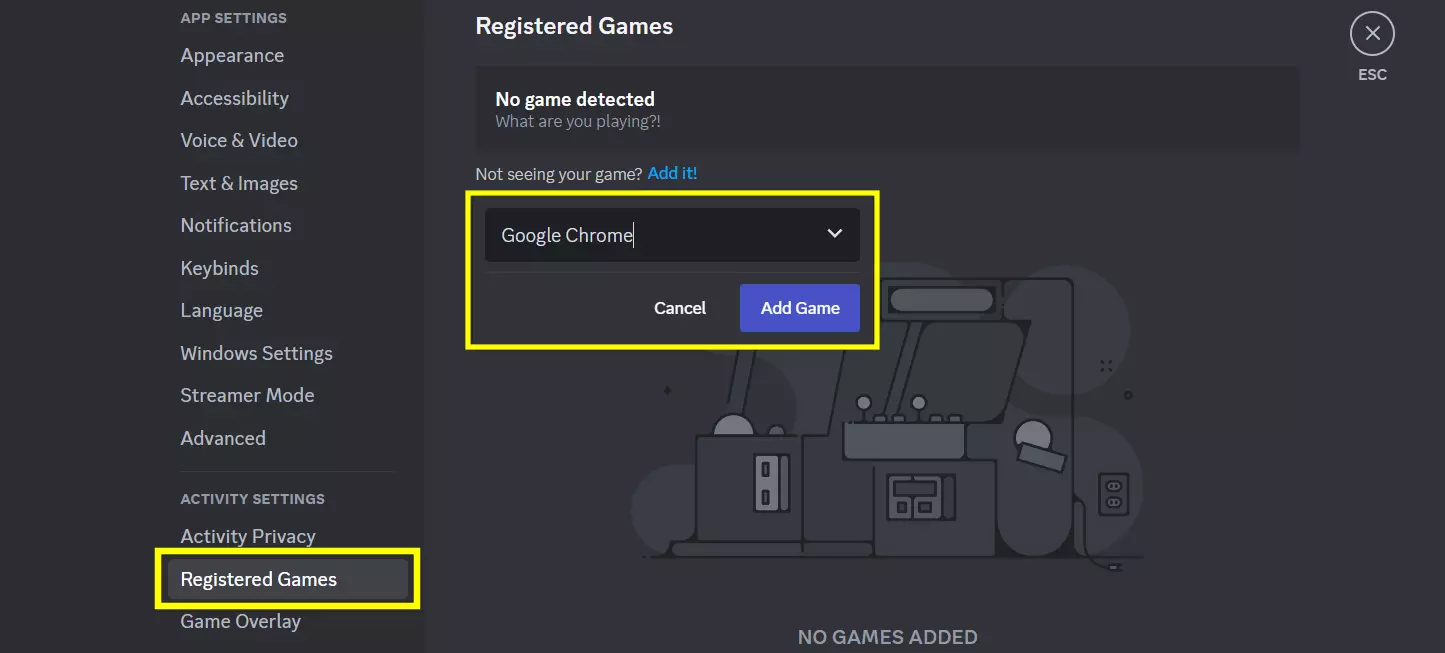
6. Now, go to the server or channel where you’d like to stream the movie or TV show and click on the “Stream” button present above your username.
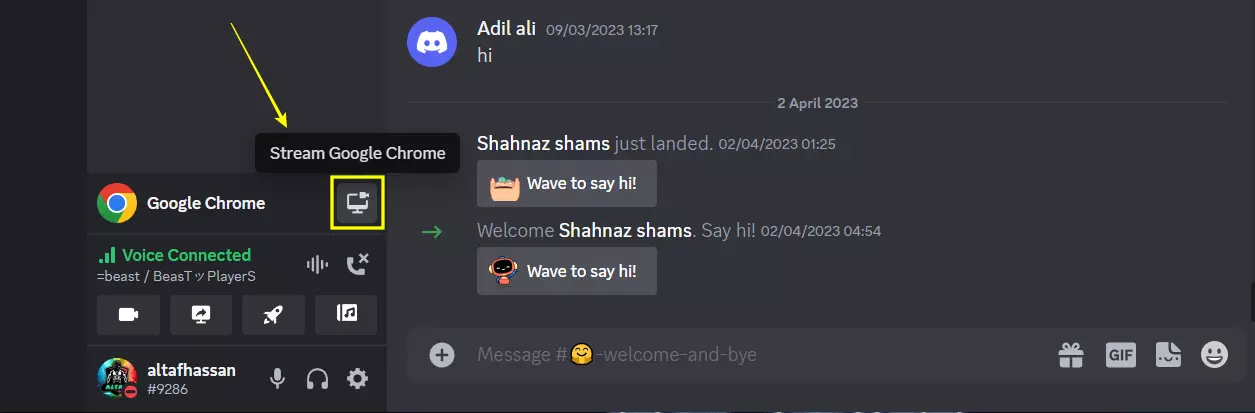
7. Now, choose the voice channel you’d like to stream the movie and set the resolution. Once you have chosen the channel and stream quality, click on the “Go Live” button to start the stream.
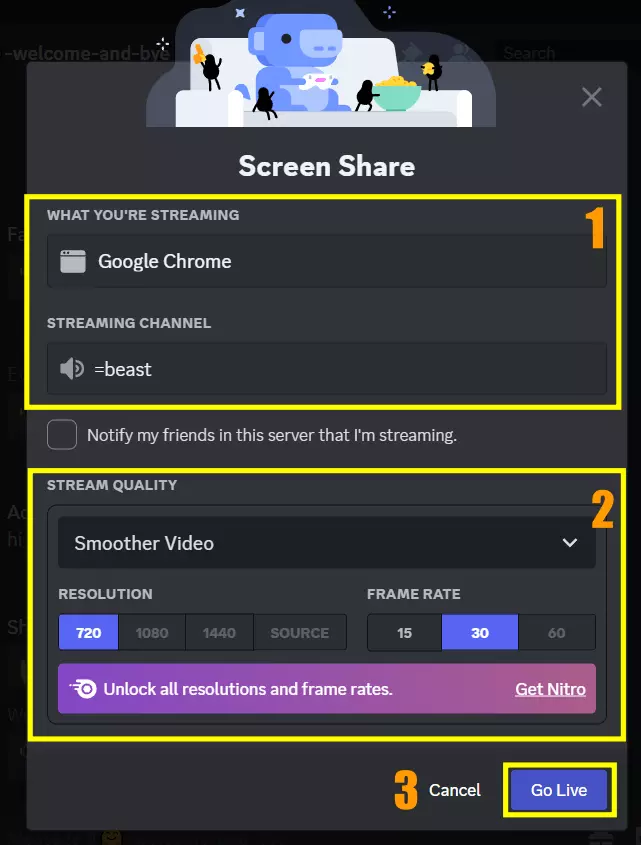
8. And that’s it. Now your friends can click on the “Live” tag in the voice channel and join your Netflix watch party on Discord.
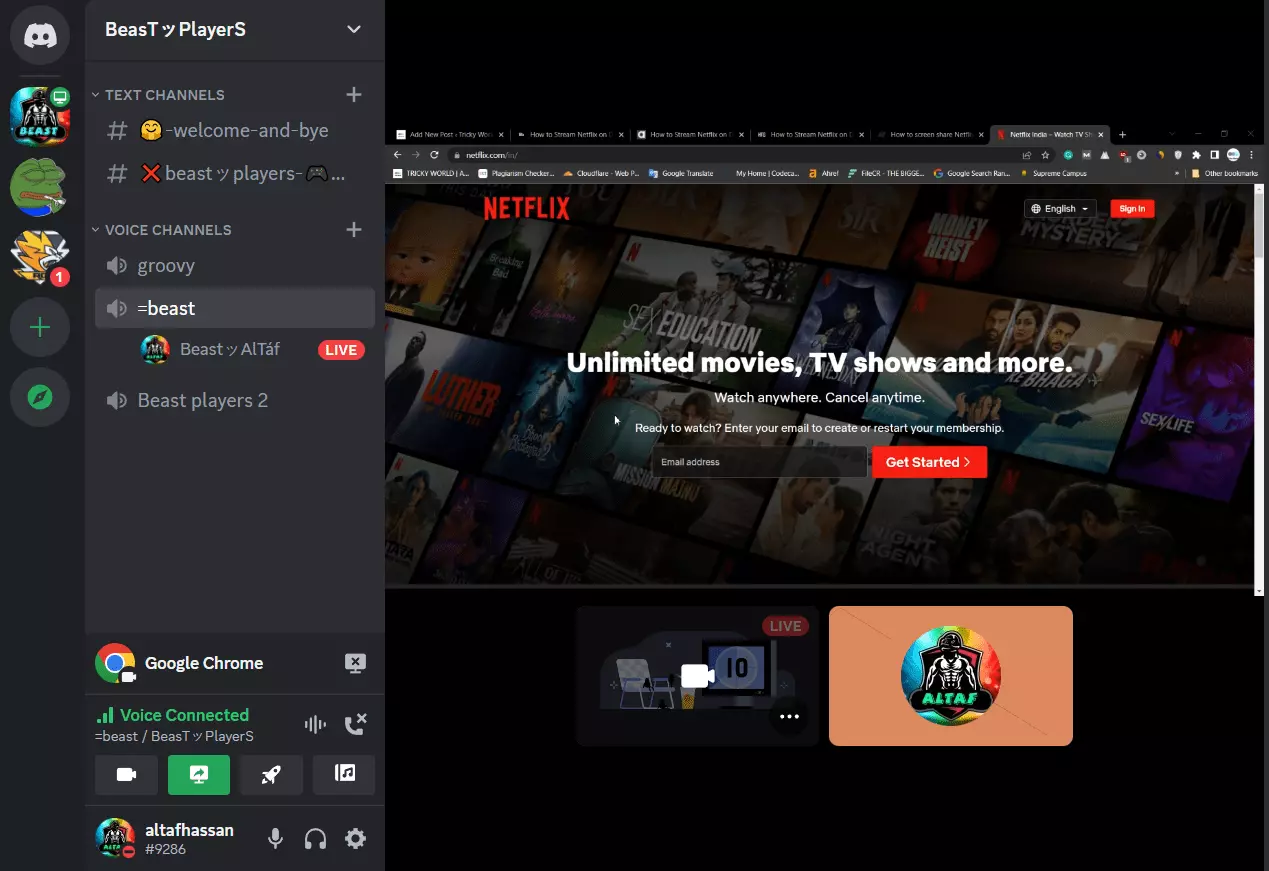
9. And when you want to end the watch party, click on the “Stop Streaming” button from the left sidebar.
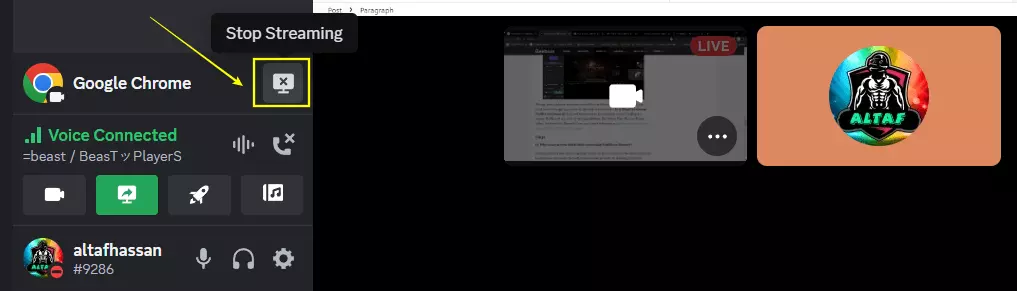
And that’s how streaming Netflix on Discord is done.
Fix the Black Screen Problem While Streaming
One of the most common problems that users face while trying to stream Netflix on Discord is a black screen problem. So if you are wondering how to get rid of the black screen issue when streaming on Discord then, we have you covered in this article.
If you don’t want to see a black screen while streaming Netflix on Discord, you should turn off hardware acceleration in your browser. We have added simple steps to disable hardware acceleration on any browser. All the steps are the same for all browsers, you just simply have to find the Hardware Acceleration option and disable it.
Disable Hardware Acceleration On Any Browsers
1. Open the browser, click on the vertical three dots at the top right corner, and choose “Settings”.
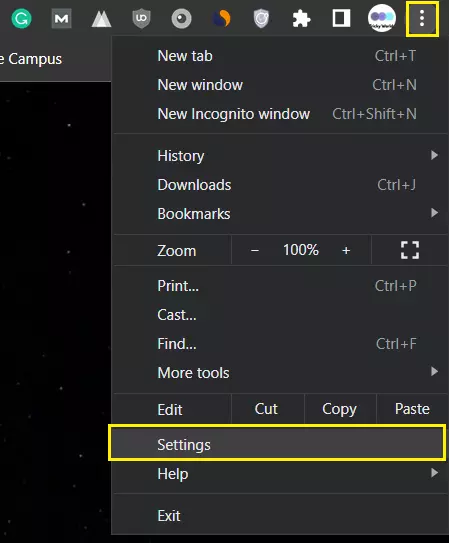
2. Go to the “System” option from the left sidebar under “Advanced” settings and disable the toggle that says “Use hardware acceleration when available.” After that, restart your browser.
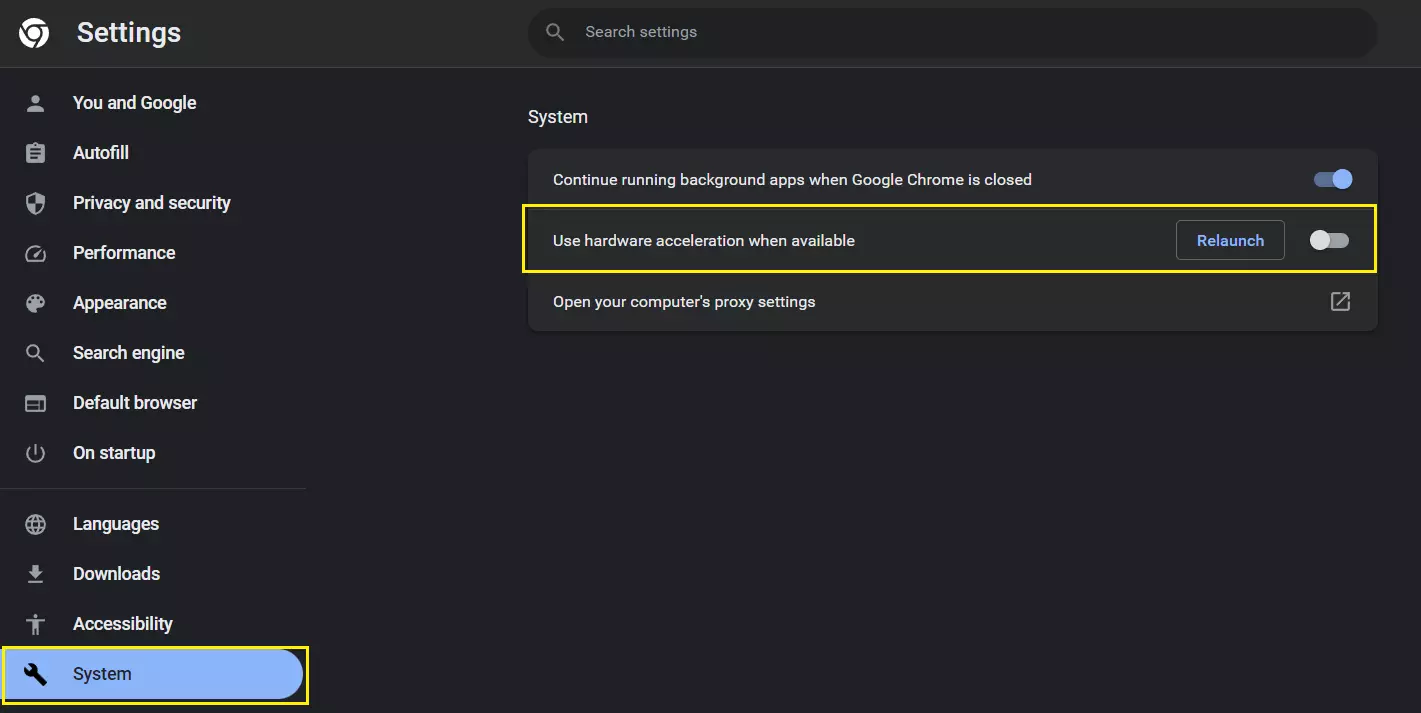
You’re done. Now, the black screen problem should be solved.
Conclusion
So, that’s how you can stream Netflix on Discord. It’s a simple process to stream Netflix on Discord and enjoy your favorite movies and shows with your friends.
FAQs
How do I stream Netflix to Discord without a black screen?
Getting a black screen while streaming Netflix on Discord is one of the most common issues. You can fix the Netflix black screen problem by disabling hardware acceleration on your web browser.
Can I stream Netflix on Discord from mobile?
No, you can’t stream Netflix on Discord from mobile due to DRM limitations.