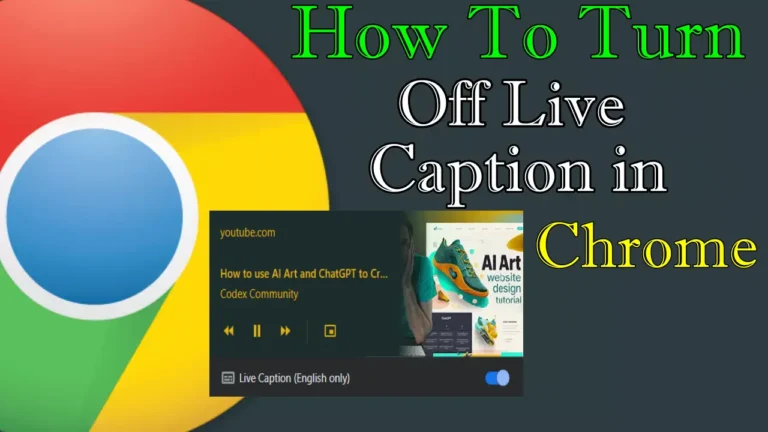Are you not a big fan of Google Chrome’s Live Captions feature, which generates captions for audio as it plays in your Chrome browser? If so, it is a straightforward process to turn this feature off. In this article, I will show you how to turn this feature off in Chrome.
Before proceeding to the main part, first, understand what the Google Chrome live caption feature is. Chrome’s Live Caption feature automatically generates subtitles for audio as it plays in your browser.
However, this feature is optional, and it’s very easy to turn on or off from Chrome’s Settings with just a click.
Why You Might Want To Turn Off Live Caption
While Live Caption is a great accessibility tool, there are some scenarios where you may prefer to disable it:
- Interruptions: Captions can pop up unexpectedly while watching a video or listening to a podcast.
- Performance: Live Caption might consume some system resources, potentially slowing down Chrome.
- Personal preference: You may simply find the captions distracting.
If you’re in any of these situations, here’s how to turn it off.
How To Turn Off Live Caption In Chrome
There are two ways to turn off live captions in Chrome. The first way is disabling this option in Chrome settings, and the second way is to disable the feature via Chrome’s media playback control buttons. Both ways to stop Live Caption are given below.
Steps to Stop Live Caption in Chrome with Chrome setting
To stop live captioning in Chrome using the Chrome setting, follow the below steps:
- Click the three dots in the top-right corner of the Chrome browser window to open the menu.
- Select “Settings.”
- Scroll down to the “Accessibility” section and click on “Live Caption.”
- Toggle the switch on the left to turn it off.
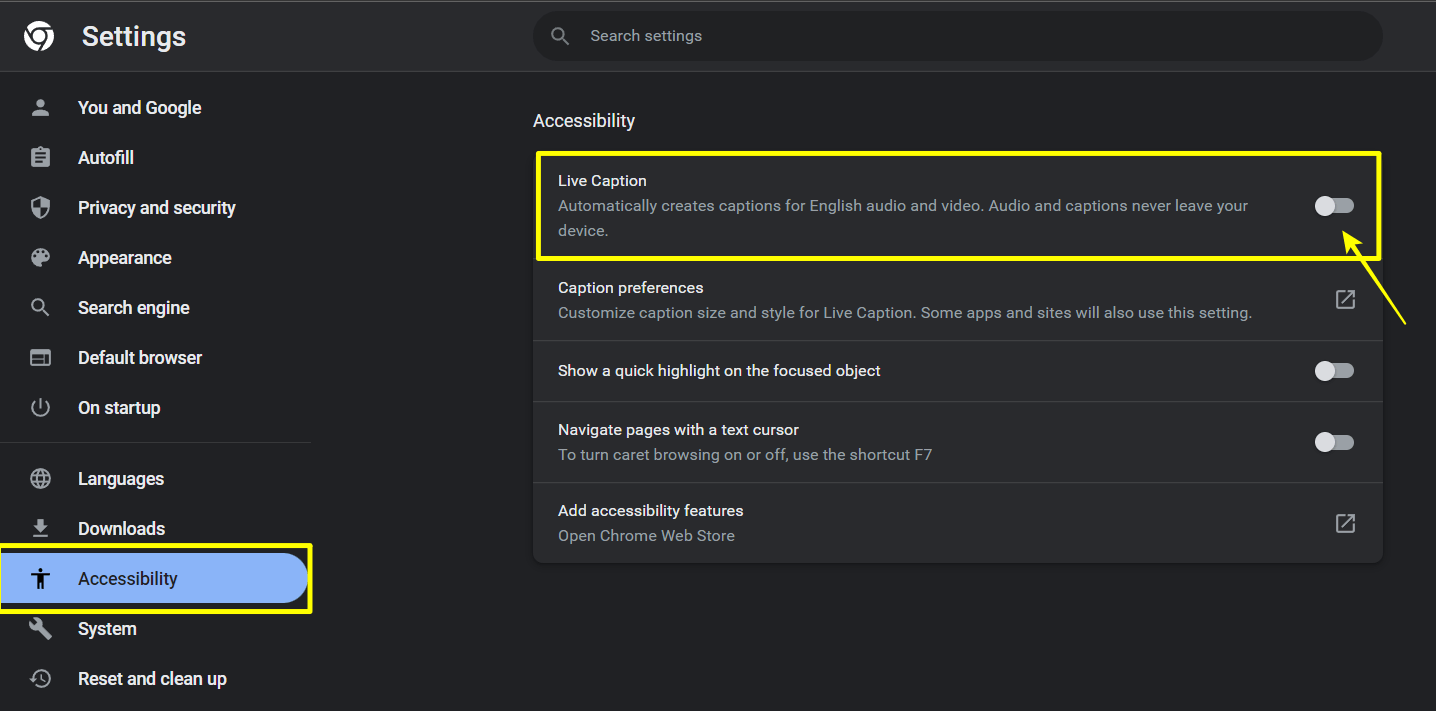
You are done. It will turn off the live caption instantly on your Chrome browser.
Steps to Stop Live Caption via Chrome’s media playback control buttons
Alternatively, you can use Chrome’s media playback control buttons to stop live caption in Chrome. This method is much faster and easy compared to the first method. Here are the steps to disable the Chrome Live Caption feature from the media playback control buttons:
1. First of all, start playing audio or video in the Chrome browser.
2. After that, click on the Media Playback Control button, denoted by three horizontal lines with a music note symbol next to them.
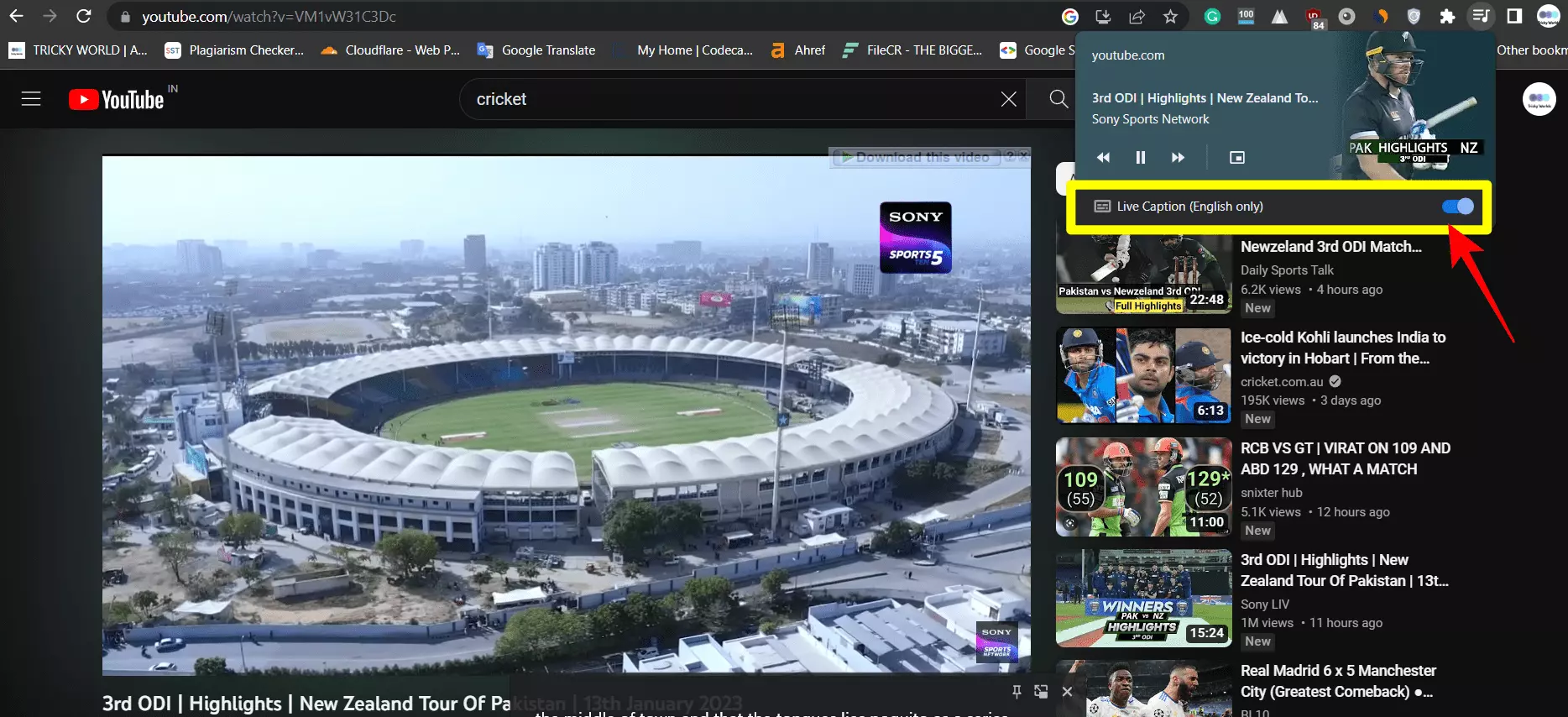
3. Turn the toggle next to “Live Caption (English only)” to the left to turn it off.
Turn Off Live caption on Chrome Mobile
1. First, open Chrome on your mobile device, tap on three dots and tap on settings.
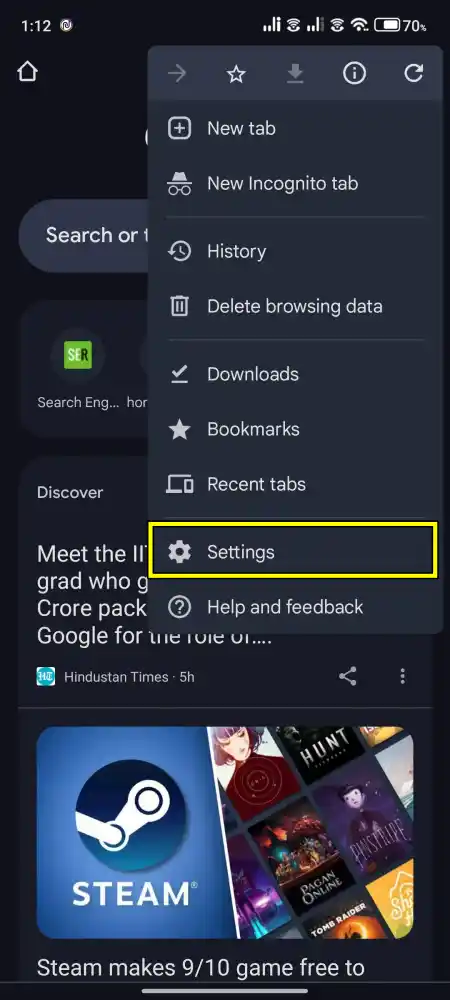
2. In Settings, scroll down and tap Accessibility.
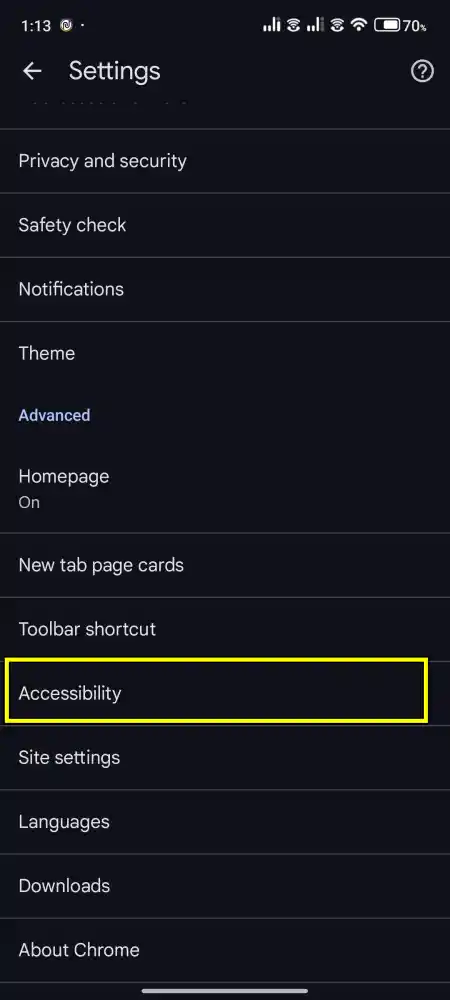
3. In the Accessibility menu, tap on captions.
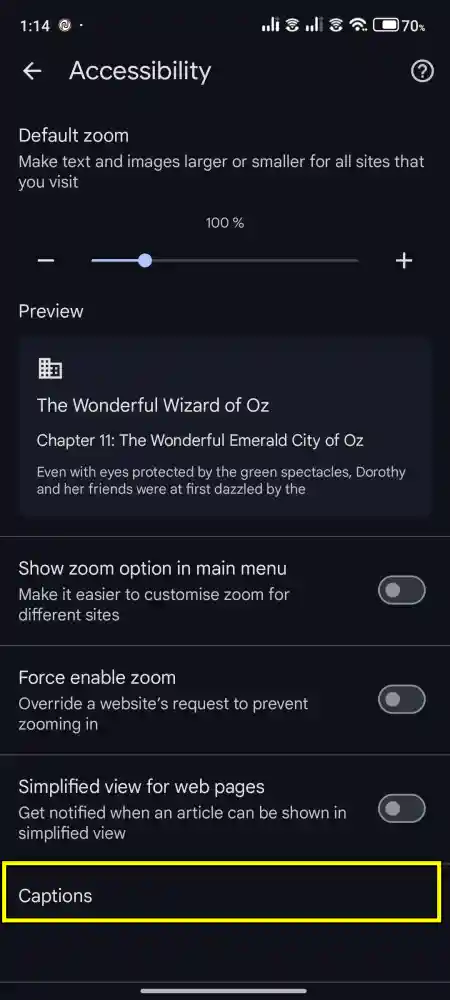
4. Finally, switch off the ‘Use Captions’ button to turn off Live Captions.
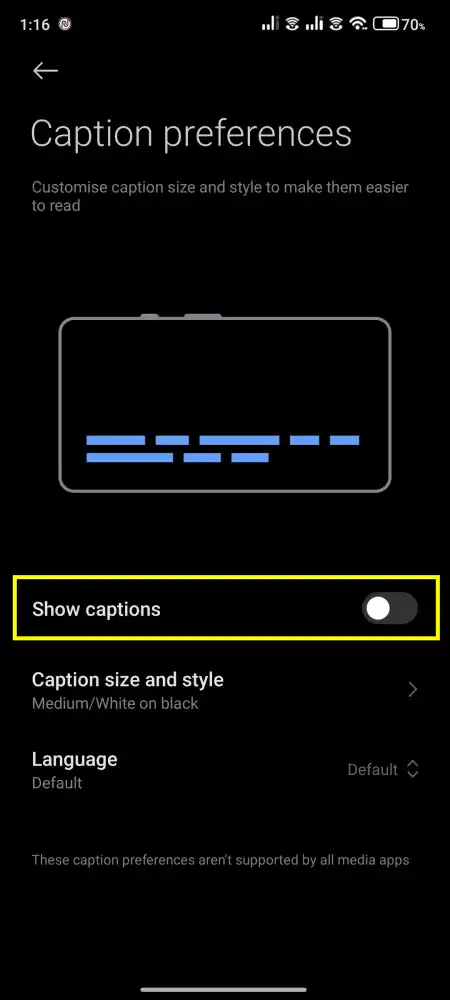
What If You Want Live Caption Again?
If you change your mind and want Live Caption back, simply follow the same steps and toggle the switch back to on. You can also customize your Live Caption experience by adjusting the caption’s size and appearance in the Caption preferences menu.
Conclusion
That’s it. Turning off Live Caption in Chrome is easy and takes only a few seconds. These are the two ways to stop the Live Caption feature in Chrome. You can choose any one method that suits you better. I personally recommend you choose the second method. It is a lot easier than the first method.
Also, If you like this article, please share it and if you have any other questions related to other Google Chrome features, let me know in the comments section below.
FAQs
1. Can I turn off Live Caption only for specific websites?
No, Live Caption is either enabled or disabled for all websites in Chrome. There is no site-specific option. However, you can easily turn it on or off from Chrome settings whenever needed.
2. Does turning off Live Caption affect captions on YouTube or other video platforms?
No, turning off Live Caption in Chrome only disables Chrome’s automatic captions for audio and video. Built-in captions in platforms like YouTube or Netflix will continue to function as normal.
3. Does Live Caption work for all languages?
Currently, Live Caption primarily supports English. Captions may not work well for audio in other languages, though Google is working to expand language support.
4. Can I customize the look of Live Captions?
Yes. Chrome allows you to change the appearance of Live Captions, including text size, colour, and background, under Caption preferences in your system settings (for Windows, Mac, or Android).