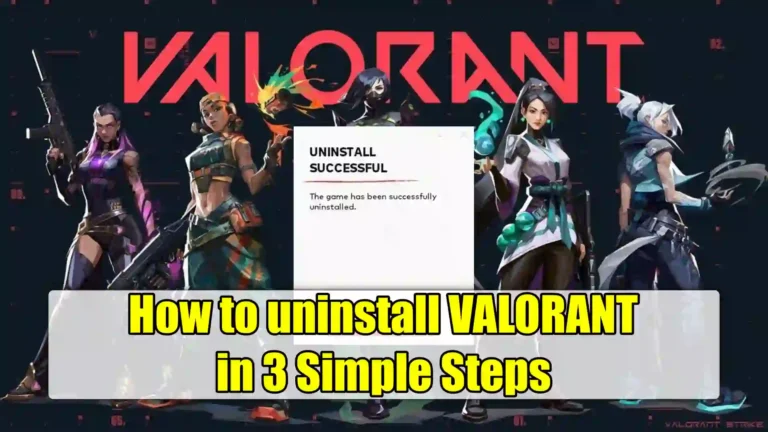Do you want to get rid of Riot Games’ popular shooter game Valorant? Maybe you are tired of playing this game for a long time. Or maybe you just need some space on your hard drive. Whatever the reason, uninstalling Valorant is not as easy as you might think.
You first need to disable and remove the game’s anti-cheat software, Vanguard. Otherwise, you will get an error message and the uninstallation will fail. In this article, I will show you how to properly uninstall Valorant and Vanguard in three simple steps.
Also, read How To Check VALORANT Purchase History
Why You Might Want to Uninstall VALORANT
Valorant is a popular FPS game by Riot Games, known for its competitive gameplay and tactical mechanics. However, some common reasons players uninstall it include:
- Encounter Several issues: Sometimes you can encounter several issues and errors like a critical error or Windows TPM 2.0 and Secure Boot issues in Valorant.
- Storage Space: The game takes up considerable disk space.
- Performance Issues: It might slow down older PCs.
- Switching Games: Moving on to a new game or taking a break.
Whatever your reason, I’ve got you covered with a simple uninstalling guide.
How to uninstall Valorant Completely
Now, to completely remove Valorant from your Windows PC, follow the steps given below. Make sure to follow the steps in the given order.
Step 1. Disable Vanguard
The first step to uninstall Valorant is to disable Vanguard. Vanguard is an anti-cheat security software that is required to play Valorant and to completely uninstall Valorant, you need to disable and uninstall Vanguard first. Here’s how to do it.
1. First, click on your Windows system tray (arrow) icon located at the bottom right of your Windows.
2. Then, there you will see the Vanguard icon, right click on it and select Exit Vanguard.
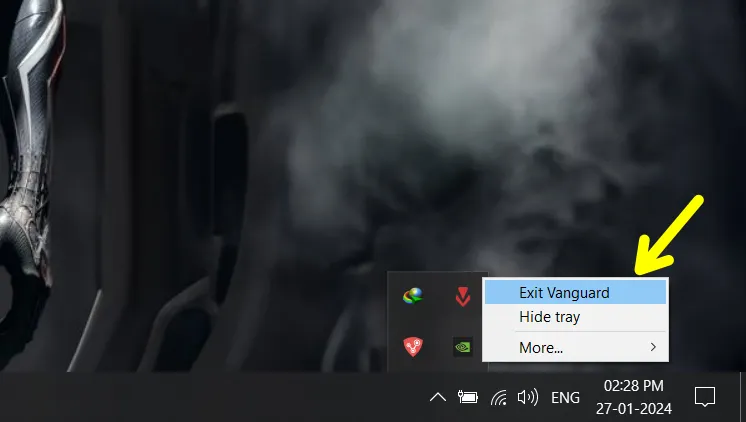
3. Now, a popup will appear asking if you want to continue. Click “Yes”.
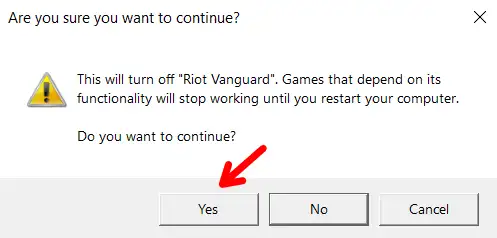
Step 2. Uninstall Vanguard
Once you stop Vanguard from the system tray, the next step is to uninstall it from your PC. To uninstall it follow the steps below.
1. In the Windows search bar, type “Add or remove programs” and open it.
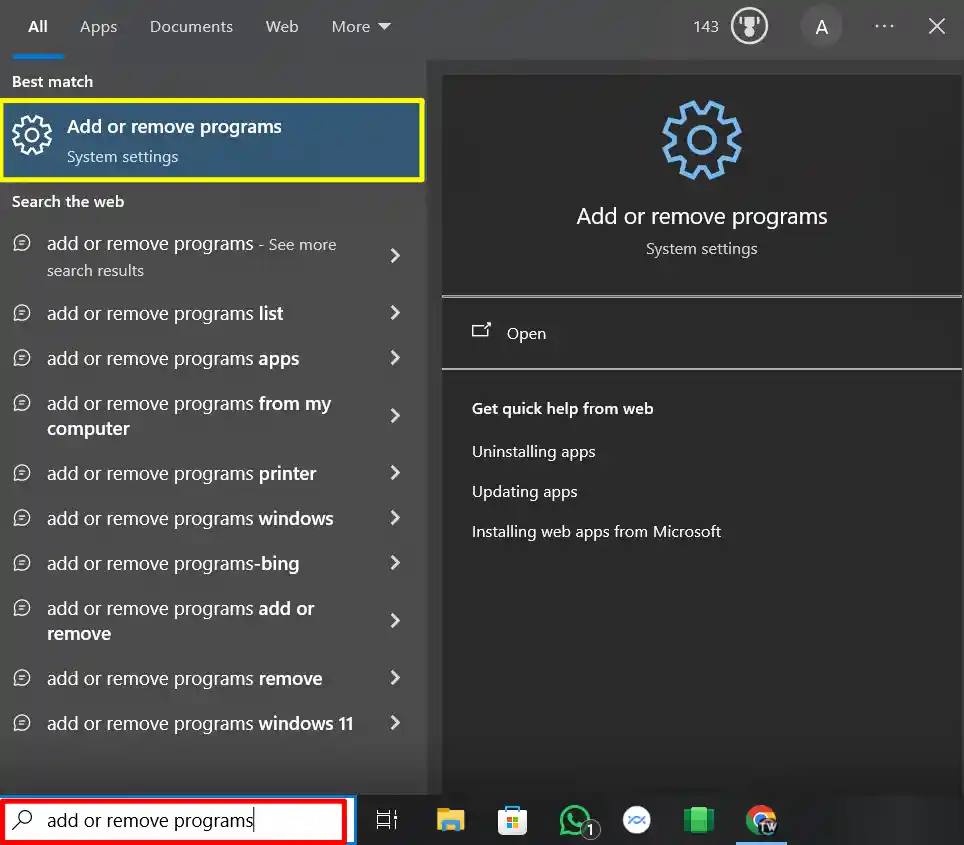
2. Then, in the app list, scroll down and find Vanguard. There, click on it and click on the Uninstall button.
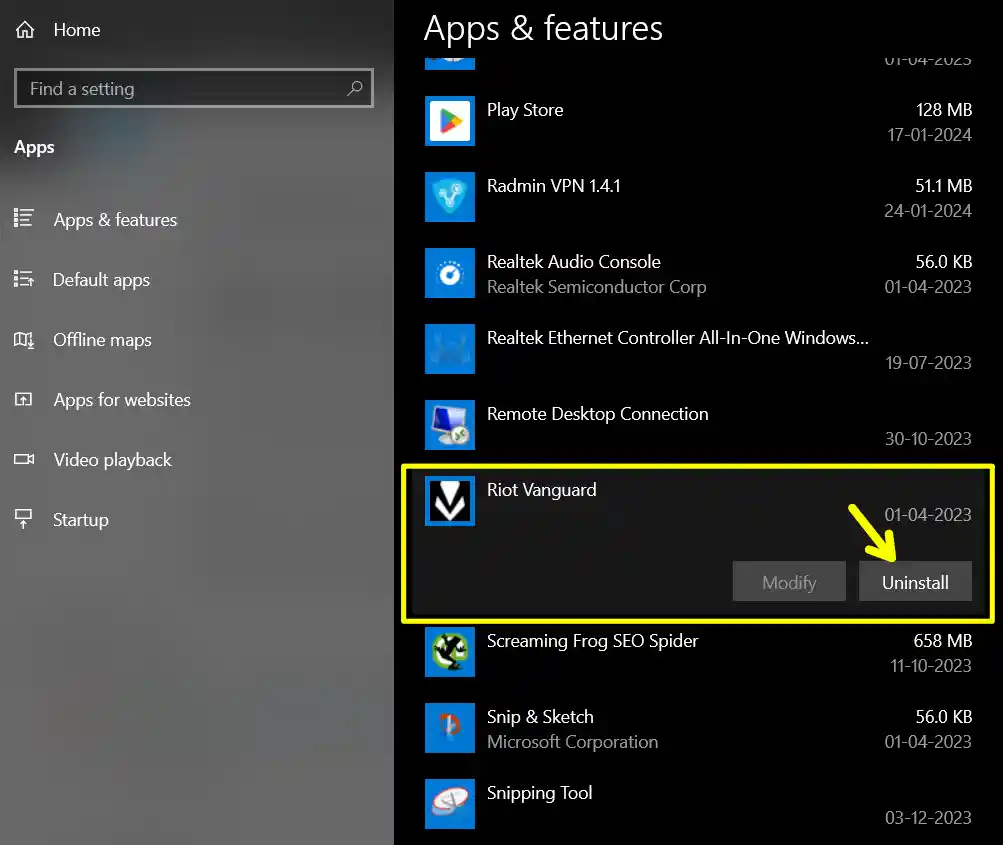
After that, follow the prompts on the screen to successfully uninstall Vanguard.
Step 3. Uninstall Valorant
After uninstalling Vanguard, now it’s time to uninstall Valorant. To do this, follow the steps given below.
1. In the Windows search bar, type “Add or remove programs” and open it. Like you did in step 2.
2. Then, in the app list, scroll down and find Valorant. There, click on it and click on the Uninstall button.
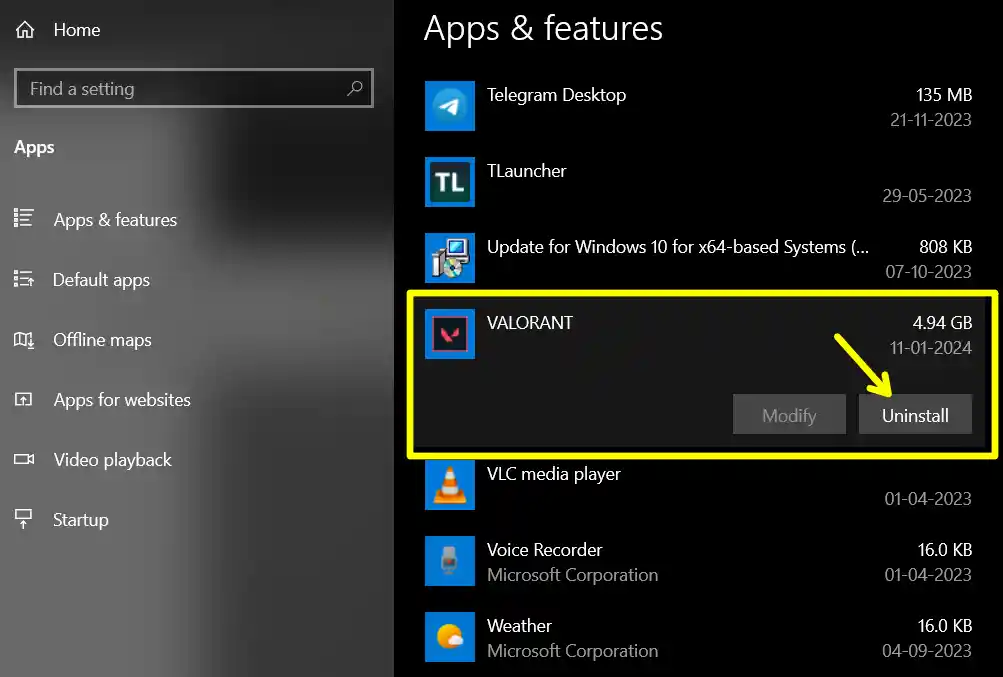
After that, follow the prompts on the screen to successfully uninstall valorant.
Step 4: Delete Leftover Files
Even after uninstalling VALORANT, some files may remain on your system. Here’s how to clean them up:
- Go to C:\Riot Games
- Delete Remaining Files. If the VALORANT or Riot Vanguard folders still exist, delete them manually.
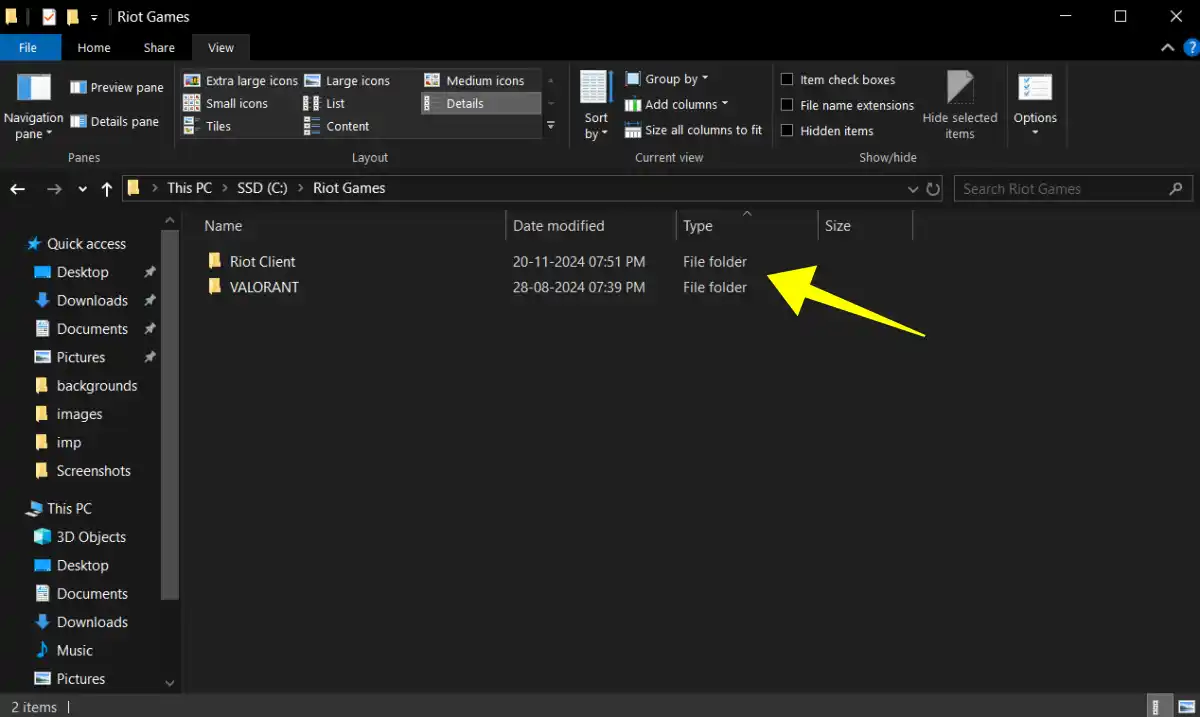
How to Uninstall Valorant Using CMD
If the steps mentioned above didn’t work, you might be wondering, “Why can’t I uninstall VALORANT?” Sometimes, the problem happens because of issues with Windows settings or corrupted game files.
In such cases, you can try manually uninstalling VALORANT and Riot Vanguard using Command Prompt. This method can fix any problems and remove the game completely. Before starting, make sure to exit Riot Vanguard from the system tray at the bottom-right corner of your screen.
1. First, press your Windows key and type CMD. This will show the command prompt.
2. Next, click on Run as an administrator in the right panel.
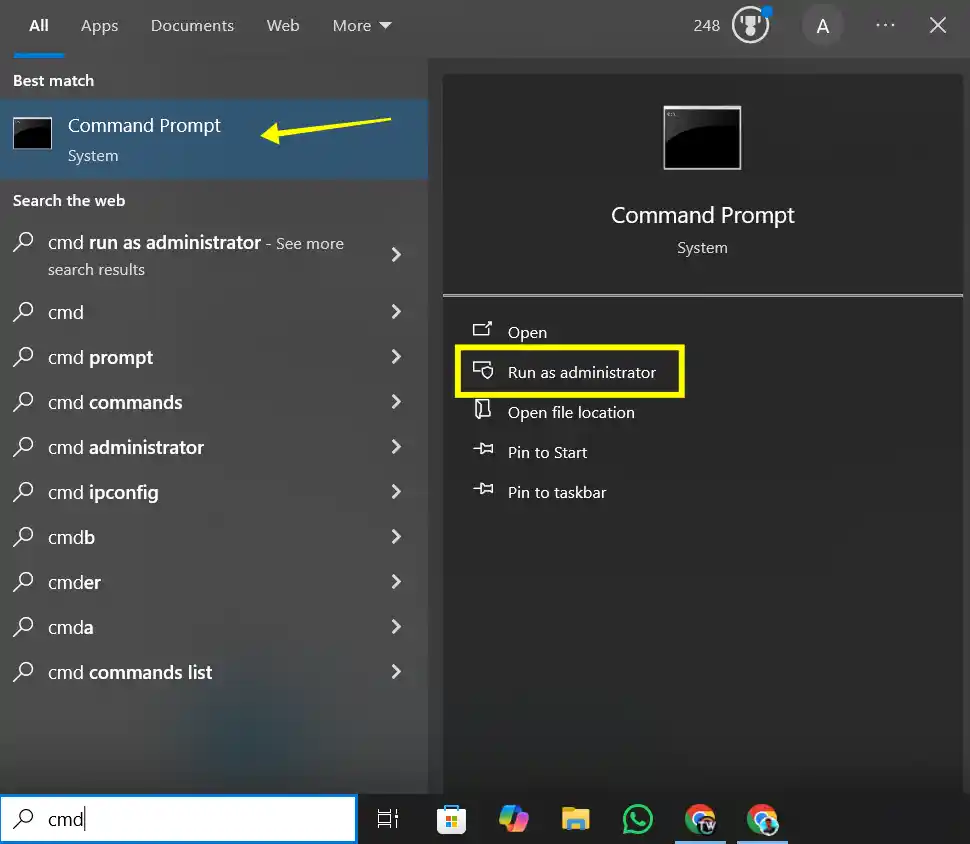
3. This will open the command prompt. Now, paste the following commands one by one and press Enter after each command.
sc delete vgc
sc delete vgk
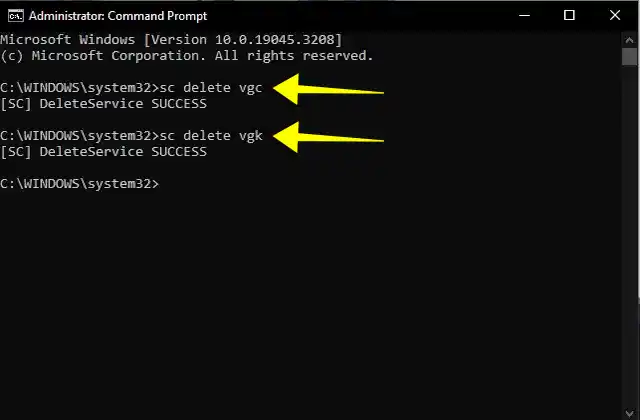
4. Now, restart your computer and open File Explorer. Restarting your system is important to ensure VALORANT is uninstalled without any errors.
5. Once restarted, go to this location: C:\Program Files\
6. Find and delete the Riot Vanguard folder. This will completely remove VALORANT from your system.
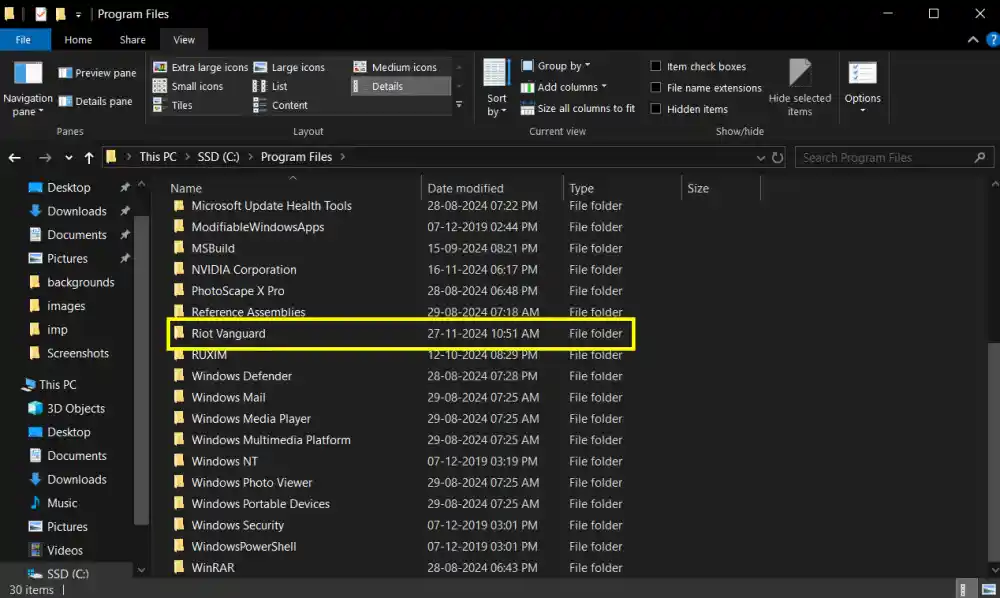
Conclusion
So this is it. This is how you can uninstall Valorant without any problem. However, if you change your mind and want to play Valorant again, you will need to reinstall the valorant. You can do this by visiting the official Valorant website.
FAQs
1. Will I lose my progress, skins if I uninstall Valorant?
No, you will not lose your progress. Your rank, levels, skins, and other in-game items are saved on your Riot account, which is stored on the cloud.
2. Will uninstalling VALORANT delete my account?
No, your Riot account remains intact. You can reinstall VALORANT and log in anytime.
4. Can I reinstall VALORANT after uninstalling?
Yes, you can download the Riot Client from Riot Games’ official website and reinstall VALORANT.