- Roblox has an AI Chat Translator feature, which translates text messages in real time.
- To turn it on, open Roblox, go to Settings, activate automatic chat translation, select your language, and start chatting.
- This tool uses a large language model to quickly translate messages, supporting 16 languages.
Do you want to easily talk to people from all around the world who play Roblox, even if they speak different languages? If yes, then you’ll be happy to know that Roblox has officially launched its AI Chat Translator tool that helps you convert your text messages into the language you want.
This Roblox AI Chat Translator tool helps players talk to each other in real time, even if they speak different languages. It uses smart technology to quickly and accurately change text messages into the language you want.
This makes it easier for players to talk in their own language and have fun in the game. In this guide, I will show you a step-by-step tutorial on how to use the Roblox AI Chat Translator.
Also, Read How To Get Voice Chat On Roblox Without ID
What is Roblox AI Chat Translator?
Roblox AI Chat Translator tool uses the company’s special large language model (LLM), which can quickly translate text in real-time from 16 languages, such as English, German, Spanish, Chinese, and more. This happens very fast, in about 100 milliseconds.
This means that if a player from one country types a message in their language, it will instantly be translated for another player in a different region, so they can understand it in their own language.
How To Enable Roblox AI Chat Translator
Here’s how to enable the AI Chat Translator on Roblox.
1. First of all, open Roblox and open the game you want to play.
2. Once you are in the game, click on the Roblox icon in the top left corner and select the Settings option.
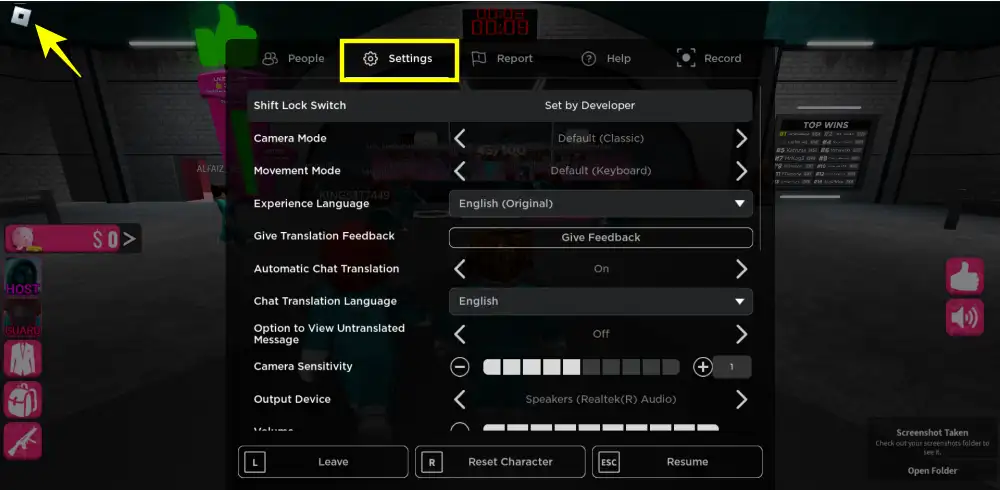
3. In the setting, find the “Automatic Chat Translation” feature and then turn it on.
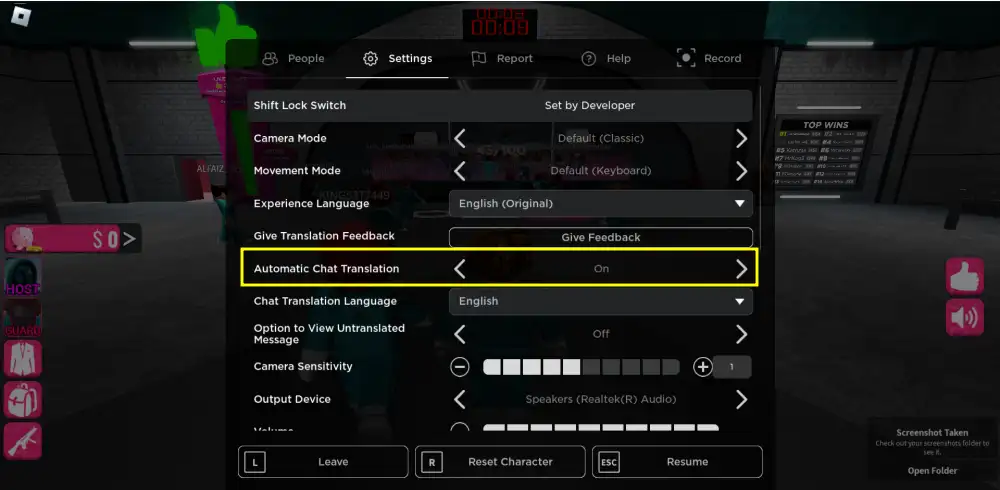
4. Next, click on the downward arrow next to the “Experience Language” option, then choose your preferred language from the 16 options available.
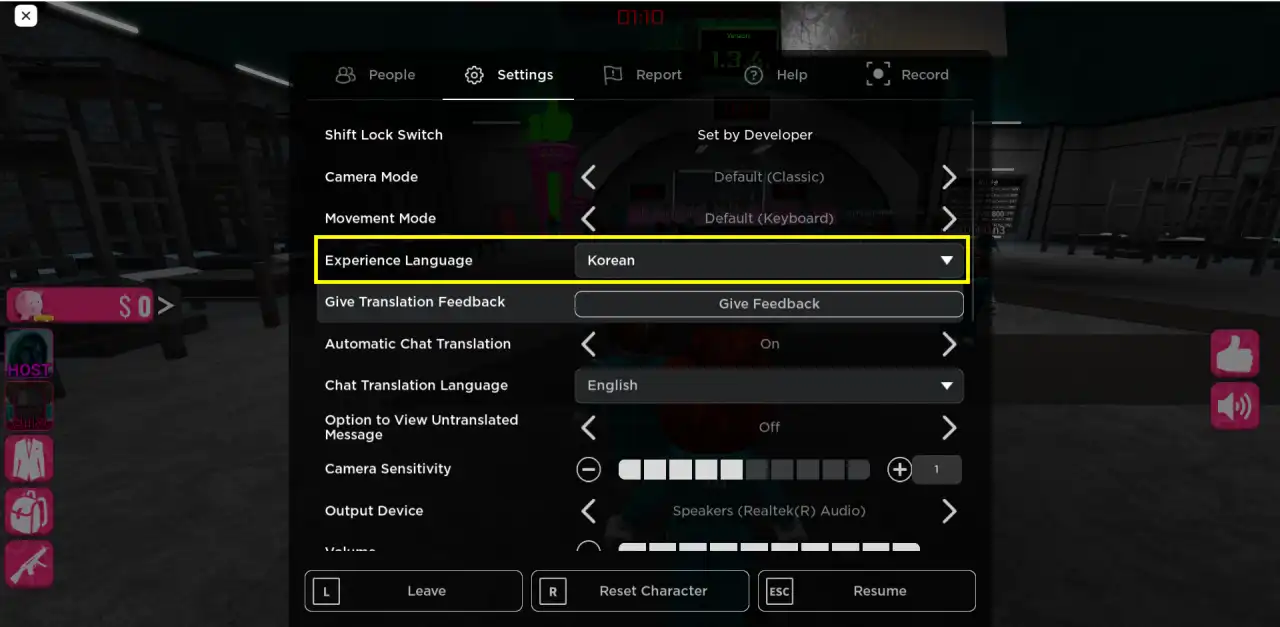
5. Finally, click on the message icon, type your message, and then click on “Send.”
That’s it. Now all the in-game chats will be translated into your chosen language.
Also, Read 120+ Free Roblox Accounts With 10000+ Robux 2024
What are the Languages Supported by Roblox AI Chat Translator?
The Roblox AI Chat Translator supports 16 languages officially mentioned by Roblox. These languages are:
- English
- Chinese (Simplified)
- Chinese (Traditional)
- French
- Italian
- Indonesian
- Japanese
- Portuguese
- Korean
- Russian
- Spanish
- Turkish
- Thai
- Polish
- Vietnamese
Also, Read How To Play Roblox On A School Chromebook
Tips for Better Communication
While the AI Chat Translator makes communication across languages easier, here are some tips to ensure smooth and better communication:
1. Keep it simple: Try to use clear and easy sentences. Complex sentences might not translate well, so keeping it simple helps everyone understand.
2. Be patient: The translation technology is getting better, but sometimes mistakes happen. Be patient with the system and with other players as we all get used to it.
3. Respect differences: Different languages come with different cultures. Be respectful of these differences when you talk to players from other places.
4. Use emojis: Emojis can help show how you feel, especially if words are hard to translate. Adding emojis can make your messages clearer and friendlier.
So, that’s it. This is how you can easily talk to players who speak different languages using the Roblox AI Chat Translator. I hope you found this article helpful. If you have any questions or need more help, just feel free to ask!

Recommended Articles
How To Redeem Valorant Codes & Gift Cards
How To Fix Fortnite MatchMaking Error (2024)
Best PC Games Under 1Gb To Be Played In 2024