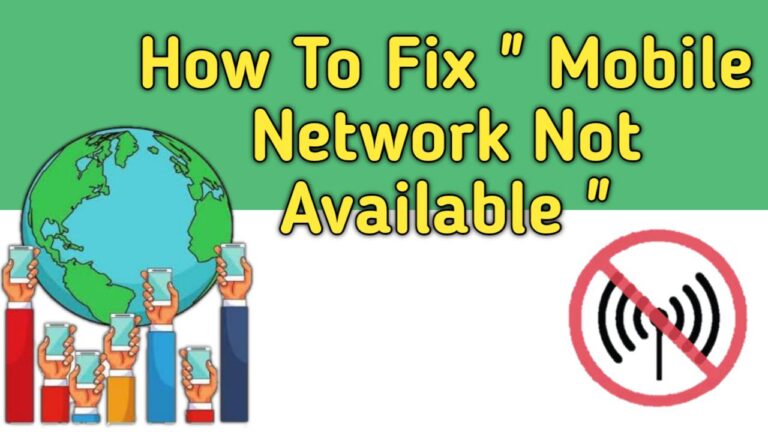Have you ever tried to call someone on your Android phone and suddenly the error message “Mobile network is not available” comes up on the screen?
It’s very frustrating and you can’t help yourself out of it. If you are also facing this problem and looking for its solution, then you are on the right article.
The message that the mobile network is not available may appear due to a hardware problem or software problem. However, these are simple issues and with quick fixes, you can solve this issue in no time. Whether you’re using any device, I’ve got it all covered.
What Are The Causes Of “Mobile Network Not Available”
- A loss of network in your area normally causes “mobile network not available” to appear on your screen. It just means your phone can’t connect to a cellular data signal.
- This problem could also occur because of the misplacement of your SIM card.
- There Is a software or hardware problem on your Android device.
Types Of Mobile Networks
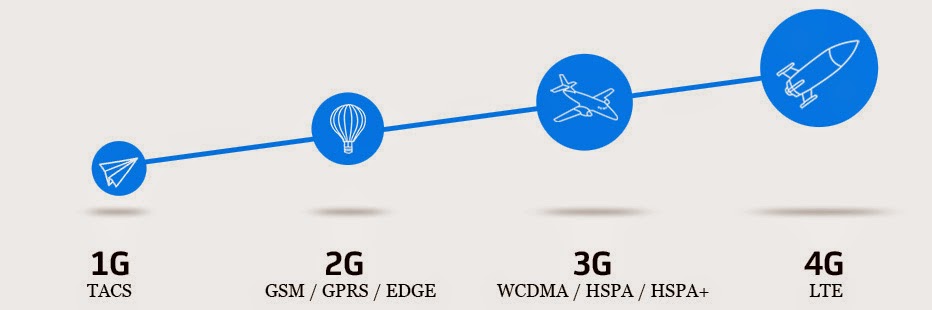
Before proceeding to the solution, you must know what are the various types of mobile networks available. All mobile phones come with a wireless network connection that lets owners make calls to anyone who resides outside of their network coverage.
These mobile phones work through several technologies. Various network service providers usually do not use the same mobile network technology.
1. GSM
GSM stands for Global System for Mobile Network. It is the most frequently used mobile network globally. These provide faster transfer of data on 2g GSM networks known as High-Speed Downlink Packet Access shortened as HSDPA.
2. CDMA
CDMA stands for Code Division Multiple Access. It is a more modern mobile network technology that arises with a higher capacity for data transmission. For the 3g CDMA standard, the incorporated technology is the Evolution-Data Optimized or EV-DO.
3. LTE
The LTE stands for Long Term Evolution. It is the most up-to-date generation of cellular technology related to 4g. AT&T and Verizon are going toward working on both LTE and LTE Advanced Networks.
4. WiMAX
WiMAX is another new competitor in the mobile technology world. It is a close rival of LTE and the first 4g network produced by Sprint. The HTC Evo was the first 4g phone they produced.
Mobile Network Not Available Quick Solutions
Solution 1: Restart your Device
Usually, the “Mobile network not available” error can be fixed just by restarting your Android device. Restarting helps your phone regain memory and fix the crashes, which eventually fixes most operations.
All the background apps and memory losses, which may create the network issue, can also be solved simply with a restart.
Solution 2: Manual Search Solution
When you see the error, it could be that your phone could not set an automatic connection with the network. If this is the problem, follow the steps below to do a manual search and fix the problem.
- Open the “Settings” menu.
- Search for the “Wireless and Networks” option and then tap the option “More”.
- Now select “Mobile Networks”.
- Click “Network Operators” and select “Manual”. Once you have finished with it, restart your Android phone and this will solve the issue of your mobile network not available.
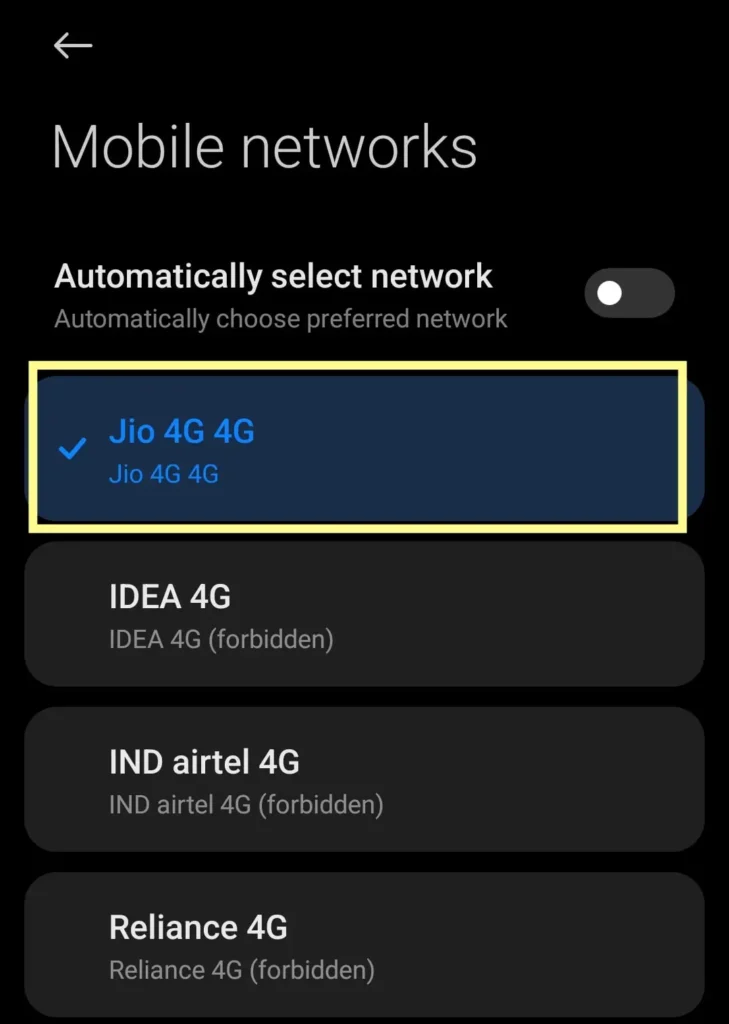
If the problem is not solved with the above steps, go to the next steps.
Solution 3: Fixing Improper Radio Signals Broadcasting
Sometimes your device’s radio signal may be switched off because of conflicts with the WiFi connection. Follow our steps below:
- Dial *#*#4636#*#* in the dialer
- A testing menu will appear on the screen
- Click phone/device information
- Run ping test
- Select GSM Auto (PRL) from the drop-down list
- Click Turn off the radio
- Restart.
This solution will reset your radio broadcast signal settings. Check to see if the problem has been fixed by making a phone call.
Solution 4: Remove the SIM Card and Put it Back
This error message could usually come because of the improper positioning of your SIM card on the phone. Making proper adjustments can solve such a network issue.
- Power Off your Android device and remove both the battery and the SIM card.
- Wait for 5 minutes and insert the battery and the SIM card.
- Power On the device and check if the error still exists.
Solution 5: Update Firmware
The error “mobile network not available” could be produced by a firmware issue. In this case, all you need to do is update the Firmware so your phone runs on the latest version.
- Go to your phone’s “Settings”.
- Find the “About Phone” option on the setting menu.
- Choose the “System Update”
- If updates are available, download the firmware update to the latest to fix the network issue.
Solution 6: Reset Network settings
Resetting your device’s network settings will reset every network-related setting to the factory default. Most of maximum time, it can fix problems of the mobile network not available, or receiving calls or emails.
- Open the Settings app
- Search For connection and sharing option
- Tap reset wifi, mobile networks, and Bluetooth
- After that, Tap Reset Network Settings
- Tap Reset Settings (You may have to enter your PIN, password, or pattern)
- Tap Reset Settings one more time to confirm.
Solution 7: Check whether the phone is in Roaming Mode
If you’ve moved to a place without a cellular network, your phone might automatically switch to roaming service depending on what plan you have with your carrier. So, make sure you turn that off to avoid any dispute with your phone network.
- Go to Settings >> Mobile networks >> Data Roaming
- Disable it, if you see the Roaming Mode on.
Solution 8: Factory Resetting
If none of the above methods fix the mobile network not available error, try to factory reset your Android phone. Factory Reset returns your device back to its default state of apps, files, and settings, and shows useful against most of the software-related issues on your device.
Note: But remember, factory reset means that your phone data, files, apps, and everything except the operating system, will be erased. So don’t forget to take a data backup of your device.
- Open Settings, and click on Backup & Reset.
- Here, tap on Factory Data Reset.
- You’ll be required to enter your passcode and then the process will start. This will erase everything.
- Reboot your phone.
Solution 9: Talk with your network provider
Before using some more technical fixes, it’s a pleasant idea to communicate with your network provider. They can help you check and verify your SIM card works well. They can also tell you if the network is down because of some technical issues.
To do this, you can communicate with them via the customer care toll-free number or chat with them through their websites, before deciding to visit the nearest physical center.
Check the Verizon APN Settings ( Only For Verizon Users )
If you’re using Verizon, and nothing has worked for you, try updating the APN settings. Just put the value same that I have mentioned below:
- Name: Verizon
- APN: internet
- Proxy: Not set
- Port: Not set
- Username: Not set
- Password: Not set
- Server: Not set
- MMSC: http://mms.vtext.com/servlets/mms
- MMS proxy: Not set
- MMS port: 80
- MCC: 310
- MNC: 012
- Authentication type: Not set
- APN type: Not set or Internet + MMS
- APN Protocol: Default
- Bearer: Not set
Conclusion
Now you can say goodbye to the “mobile network not available” error message with the solutions I have provided in this article. So, whether you are searching for how to solve the issue on your devices, these solutions will work to get your phone back to a fully functional network.
Also, Read How To Hack Wi-Fi Password On Android