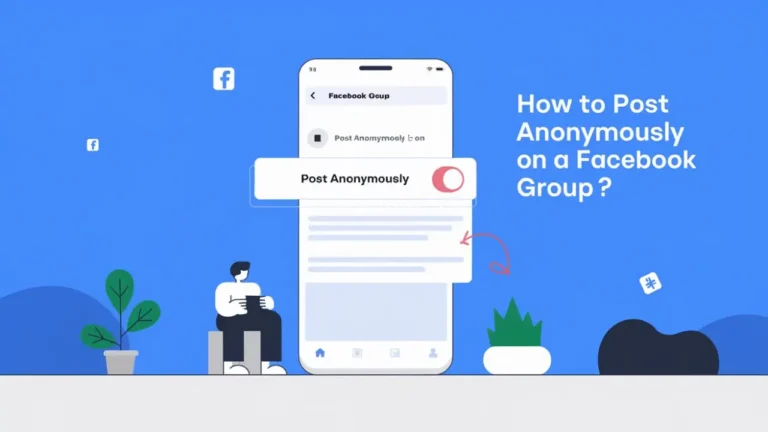- You can share sensitive information in a group without revealing your identity by posting anonymously on Facebook.
- To post anonymously, tap the “Anonymous post” option in the group on both mobile apps and the web version and submit your post for admin approval.
- Admins can still see your identity, and your anonymous posts are submitted to the group admins for approval.
Posting to Facebook groups anonymously can be very useful when you want to share sensitive or personal information privately without revealing your name inside the group.
Whether you want to post something a bit too personal or sensitive, Facebook does provide an option for posting anonymously in some groups that allow it.
In this article, I will guide you on how to post anonymously on Facebook Groups easily. The good news is that you can do this on both the web version and mobile apps.
Also, read How to securely log out of Facebook on all devices
Why Post Anonymously?
- Privacy: Sometimes, you may want to hide your identity when discussing personal issues or sensitive topics.
- Openness: Anonymous can help people feel more open to sharing their stories or seeking advice without showing their identity.
- Bias protection: In some cases, removing your identity from a post helps to avoid any biases or assumptions that other people may make based on your profile.
How to Post Anonymously on Facebook Groups (Android & iPhone)
1. On the Facebook mobile app, tap on the profile icon at the top right corner and tap on the ‘Groups’ option.
2. On iPhone, you’ll find the profile menu icon at the bottom right.
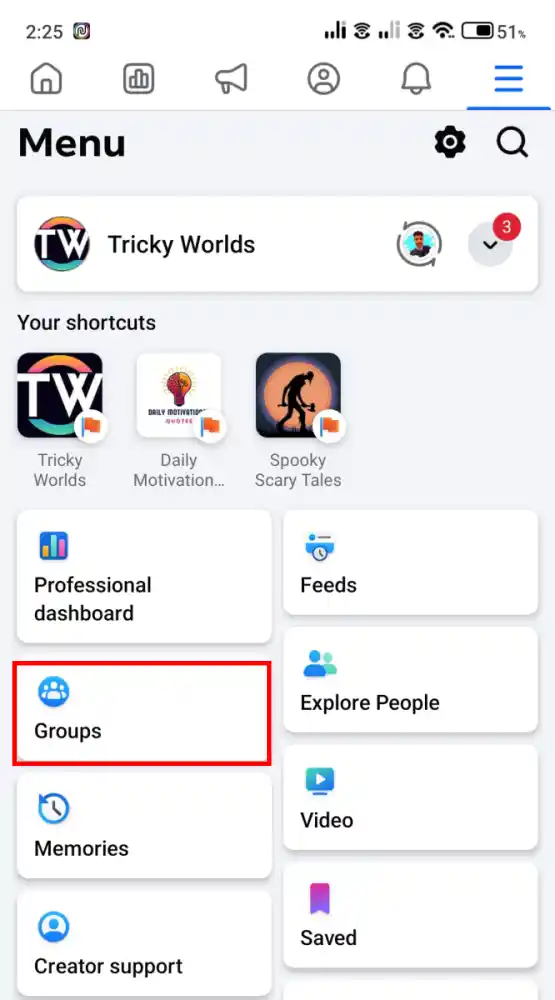
3. Once you enter the group, tap Anonymous post at the top, just below the post panel.
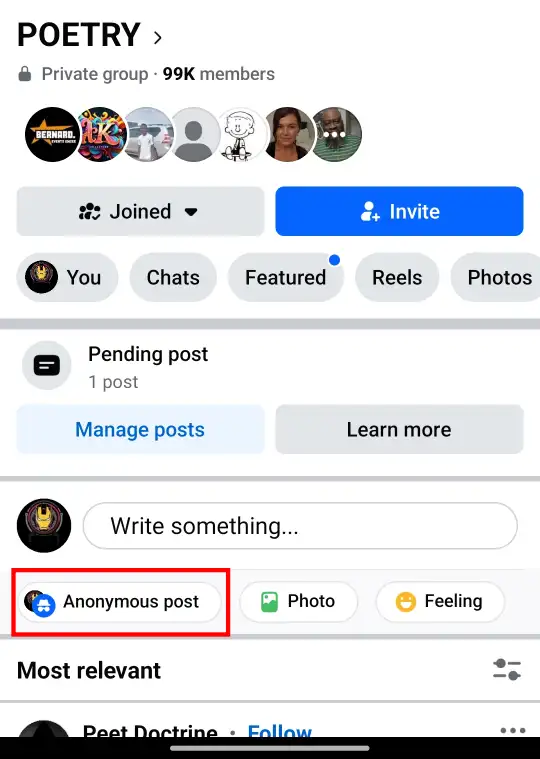
3. Next, in the pop-up window, tap Got It.
4. Now, create your Facebook post and then, click Post at the top right to submit your post for approval.
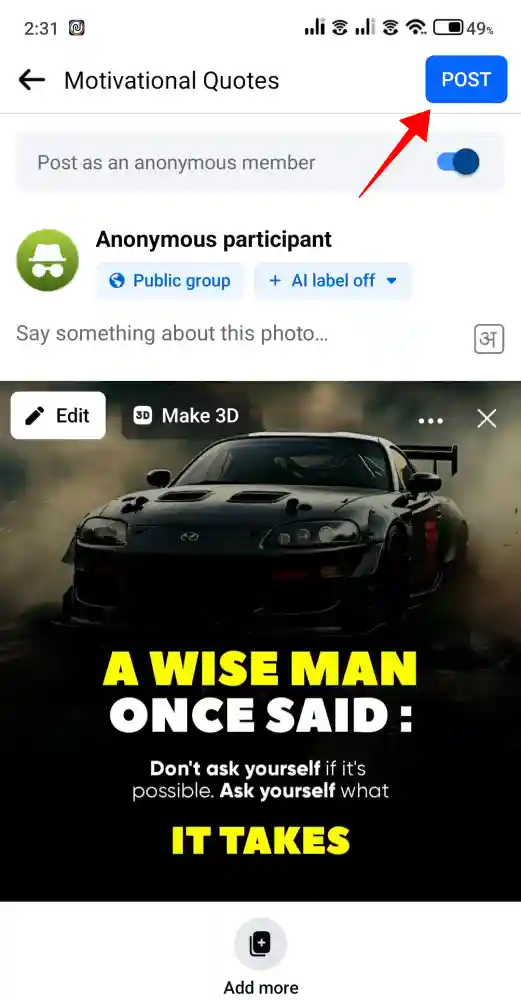
That’s it. Once you submit your anonymous post, it will likely go to the group’s admins for review before being published. Be patient, as it may take some time to approve.
How to Post Anonymously on Facebook Groups (Web)
1. Open Facebook on your desktop or laptop and select Facebook Groups from the left panel.
2. Then, from the list of groups, select the group in which you want to post anonymously.
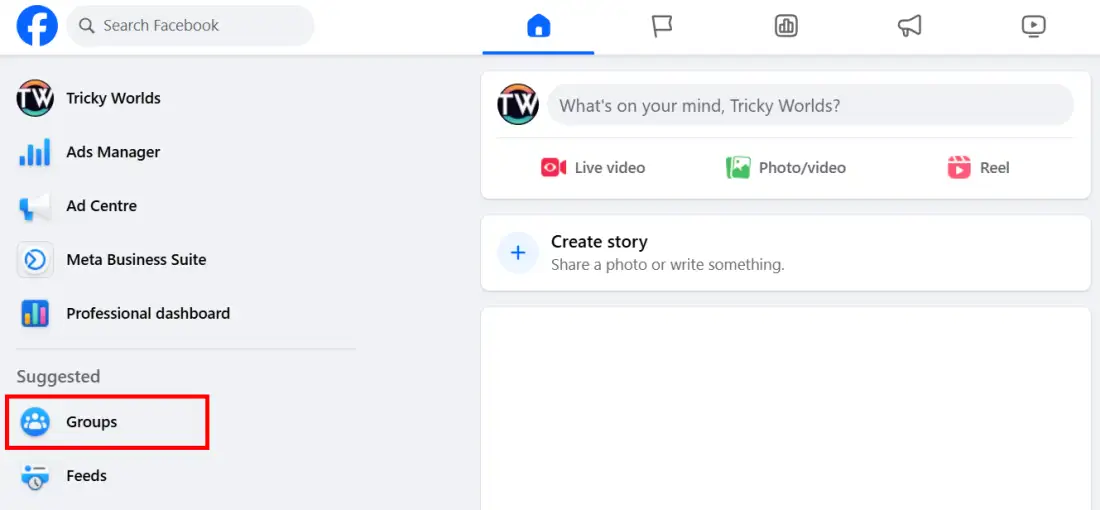
3. Once you enter the group, tap Anonymous post, just below the “Write something…” post box.
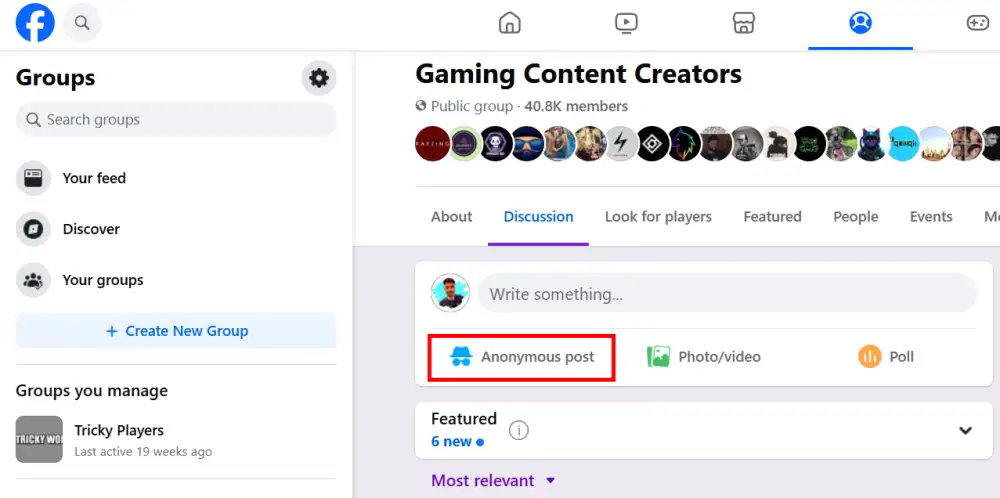
4. After this, a confirmation pop-up window will appear, where you have to click on Create Anonymous Post.
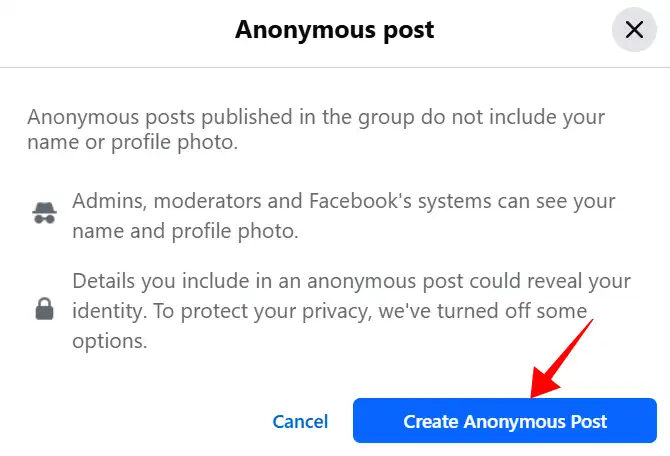
5. This will open the posting box for you, where you need to create your post. Once done, click the submit button. Here, you can also simply toggle off the “Post anonymously” button if you change your mind.
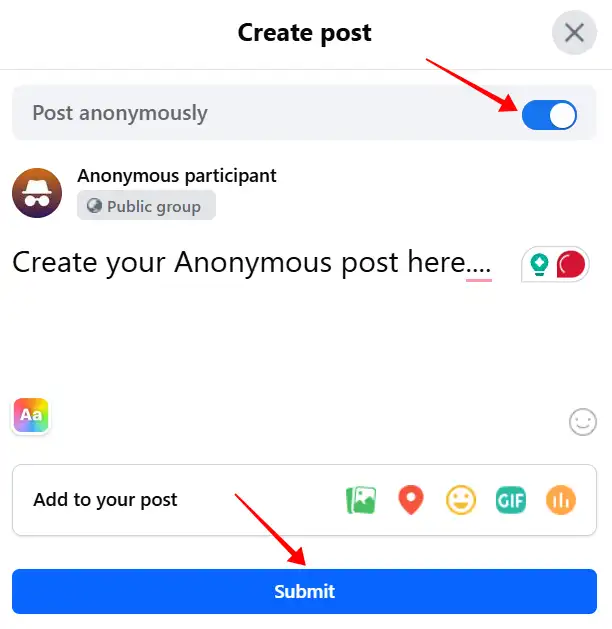
That’s it. Once you submit your anonymous post, it will likely go to the group’s admins for review before being published.
Things to keep in mind when posting anonymously
- You can only post anonymously in Facebook Groups, not anywhere else on the platform.
- All the anonymous posts require approval from the group admins and yes they can see your profile picture and name.
- Be careful with your posts since something inappropriate or offensive might get you kicked off the group.
Conclusion
The best way to share and connect without revealing your identity is to post anonymously on Facebook. Always be respectful when posting anonymously, as the whole idea of posting anonymously is to create a supportive space.
FAQs
Why do I not have the option to post anonymously?
Not all groups allow anonymous posting. Only groups where the administrator has enabled the feature will offer the option.
Can I edit an anonymous post?
Yes, you can edit your post just like any other Facebook post. If you do want to stay anonymous, then try not to put any identifying information in the edit.
Will my friends see my anonymous posts in the group?
No, an anonymous post will not be posted on your timeline, and it will not be shown to your friends who are members of the group either.
Can I delete an anonymous post?
Yes, you can delete any anonymous post. Just find your post in the group, click on the menu of options, and select “Delete.