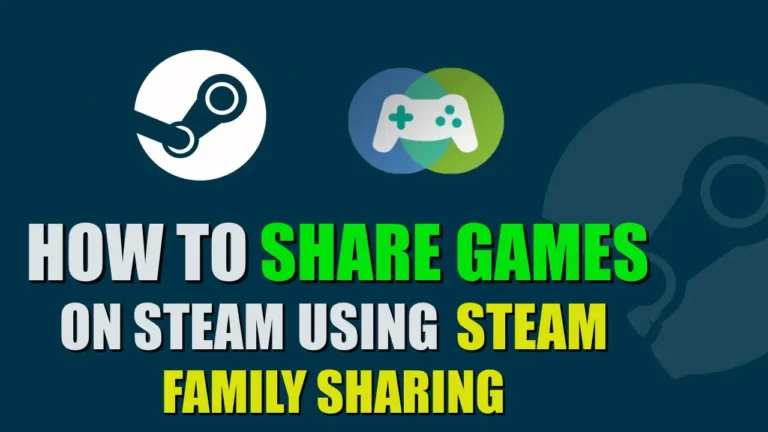- Steam Family Sharing allows up to six friends or family members to share their game libraries.
- To enable it, join the “Steam Family Beta” through the Steam client settings, create a family group, and invite members through the “Manage Family” option.
- Members can play shared games only when no other member is playing them.
Have you ever wanted to share your Steam games library with your friends or family members? And have you wondered how to let them play your favourite games without needing to purchase them?
If so, then, it is now possible on Steam. As of March 2024, Steam has finally released its new feature, Steam Family Sharing. This feature allows you to share your Steam game library with up to six friends or family members.
So, if you’re interested in sharing games with your friends or family members, this helpful guide will help you in setting up family sharing.
Also, read: Call Of Duty: Warzone Mobile Finally Available On Android And IOS
What Is Steam Family Sharing?
Steam Families is a new feature that allows you to create a Steam family of up to six members and share your game library with them. Each member of the family will have access to each other’s game libraries.
Any member of the Steam family can play any shared game in the library, as long as another member isn’t playing it. If two people want to play the game at the same time, you’ll need to purchase two copies of the game.
Also, each member will have their own saved games, Steam achievements, etc
How to Create a Steam Family
To use the Steam Family feature, you and other members first need to join the Steam Family beta. Follow the steps below to join the beta.
1. First, open the Steam app on your PC. Then, click on “Steam” at the top left corner and select “Settings.”
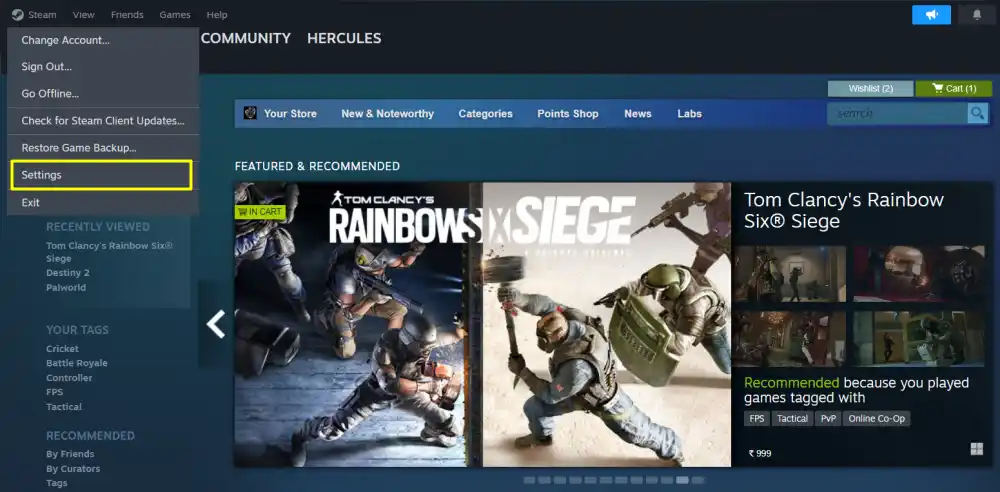
2. Next, click on the “Interface” option from the left sidebar. Then, find the “Client Beta Participation” option, and in the dropdown menu, choose the “Steam Families Beta” option.
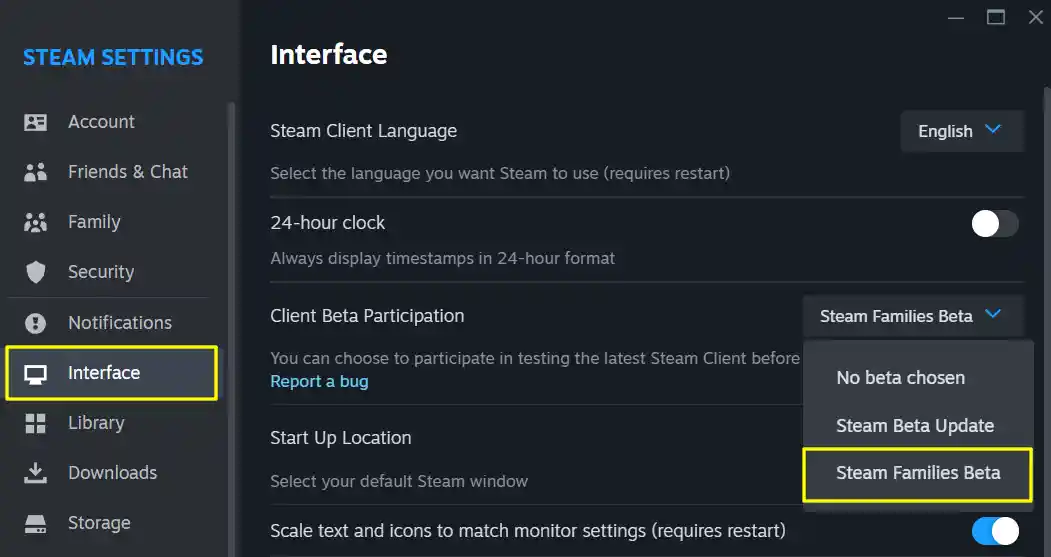
After that, a popup box will appear asking you to restart the client. Click on “Restart Now” and wait for the beta version to install.
Once you have updated the Steam client, now we can proceed to set up a new family and invite our friends and family to the group.
1. First, open the Steam app. Then, click on your account name on the top-right corner and select “Account Details.”
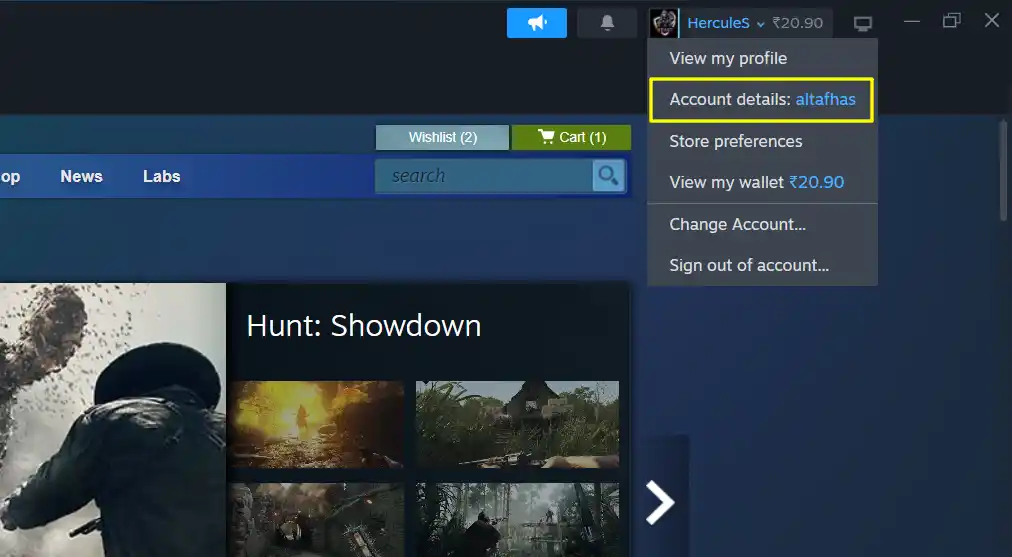
2. Select the “Family Management” option from the left sidebar, and click on the “Create a Family” button.
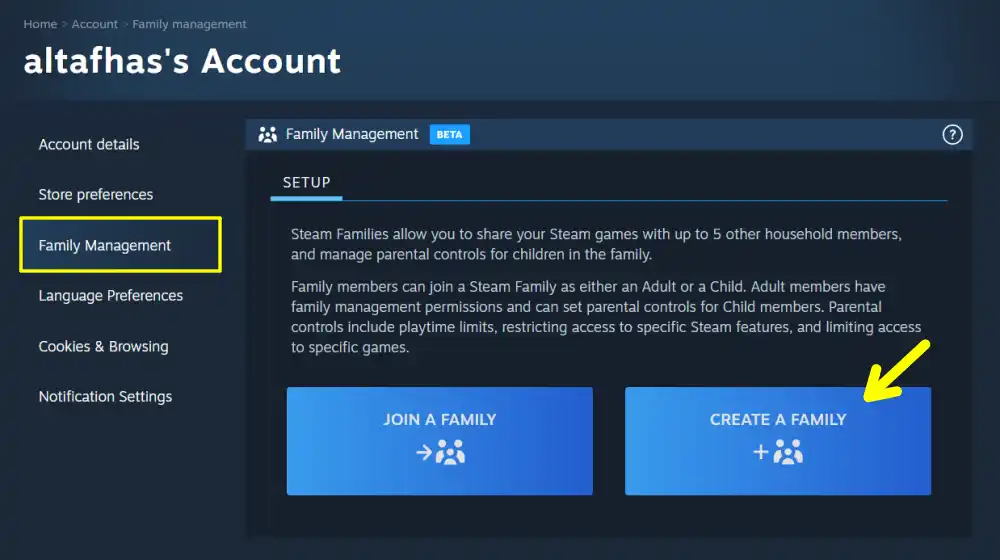
3. After that, enter a nice name for your Steam Family, and click the “Create” button.
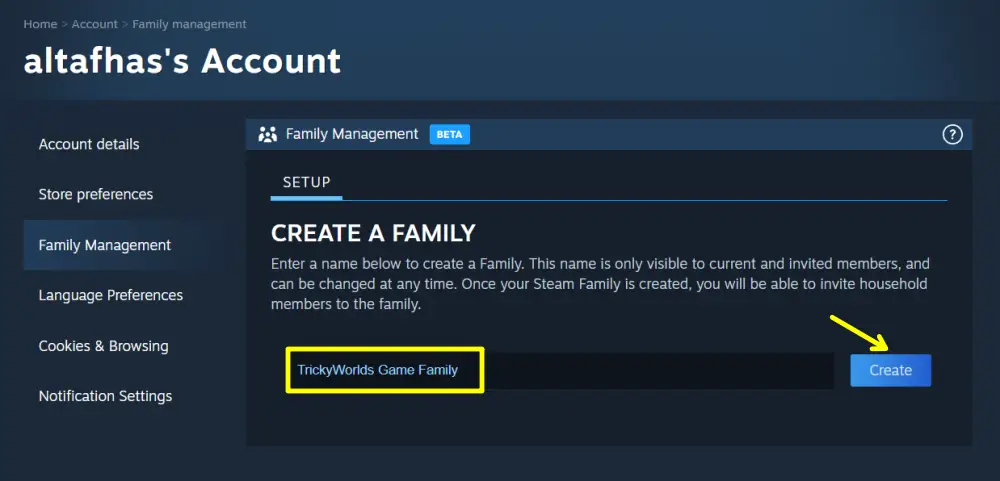
4. Once the family is created, click the “Invite a Member” button, and search for the family member or friend you want to add to the Steam Family.
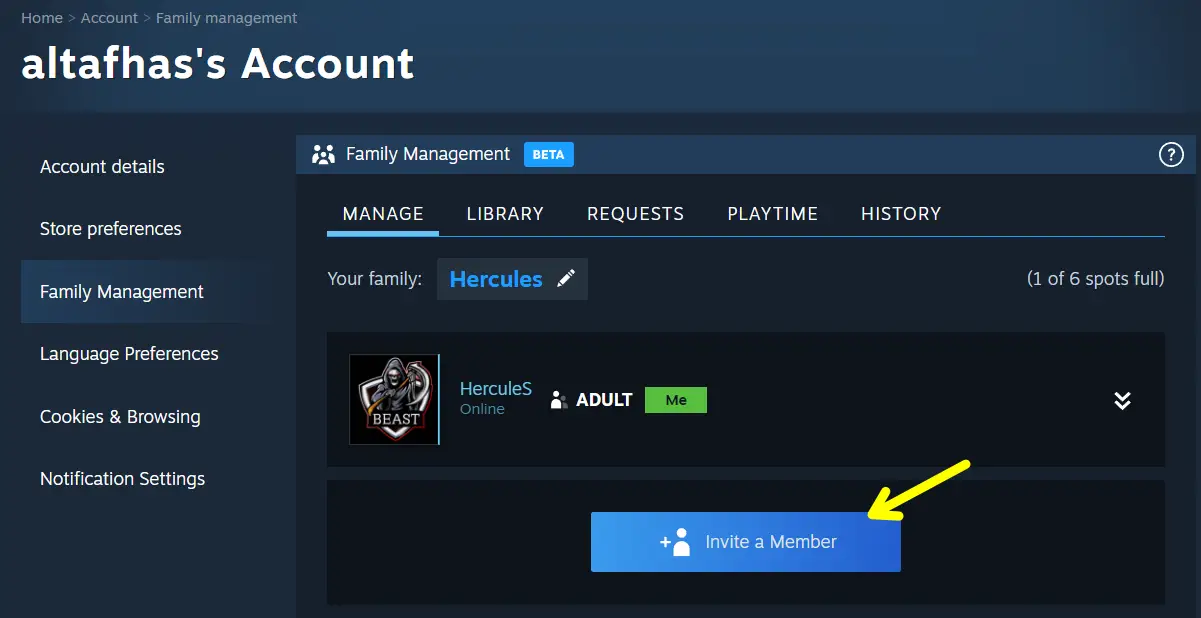
5. Now, choose whether you want to add the member as an adult or as a child. Click Invite to send a family member a request to join the family.
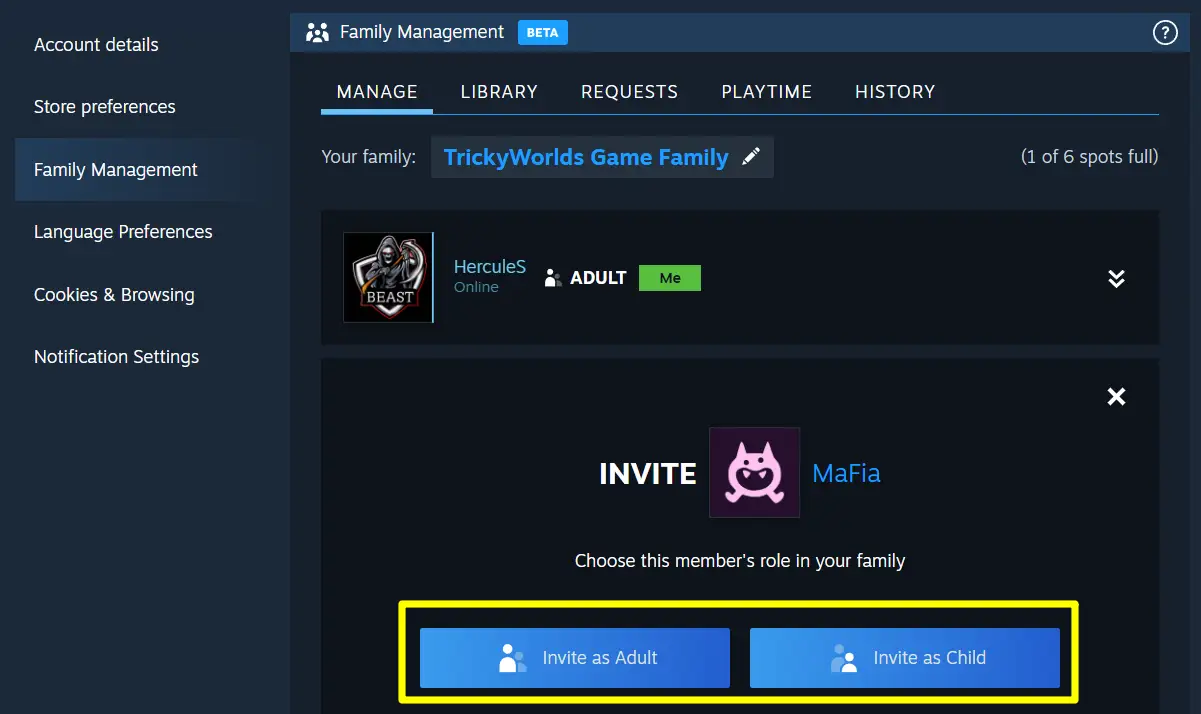
And that’s it. Your friend or family member will receive a notification in the Steam app and in their email. When they click the link to accept the invite, they will be added to your Steam Family.
How to Remove Members From Steam Families
If you want to remove a member from the Steam family, you can easily do so. However, note that only an adult member in a Steam Family can remove any other adult or child member.
As a child member, you don’t have the authority to remove any other member. Now, to remove a family member from a Steam Family, go to the “Family Management” option.
There, you’ll see a list of all the members who are added to the Steam Family. Click the downward arrows next to the member’s name, then click “Remove Member.”
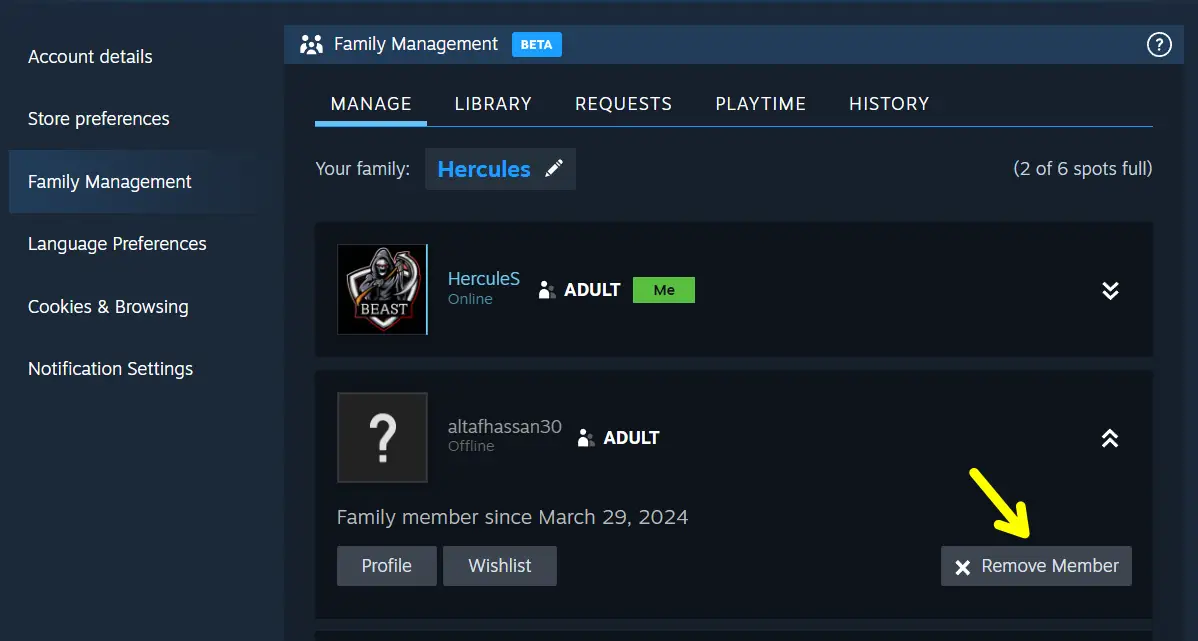
How to join Steam Family Sharing?
If you want to join your friend’s or family member’s Steam Family, simply ask them to send you an invite. Alternatively, you can go to the “Family Management” option and click on “Join Family.”
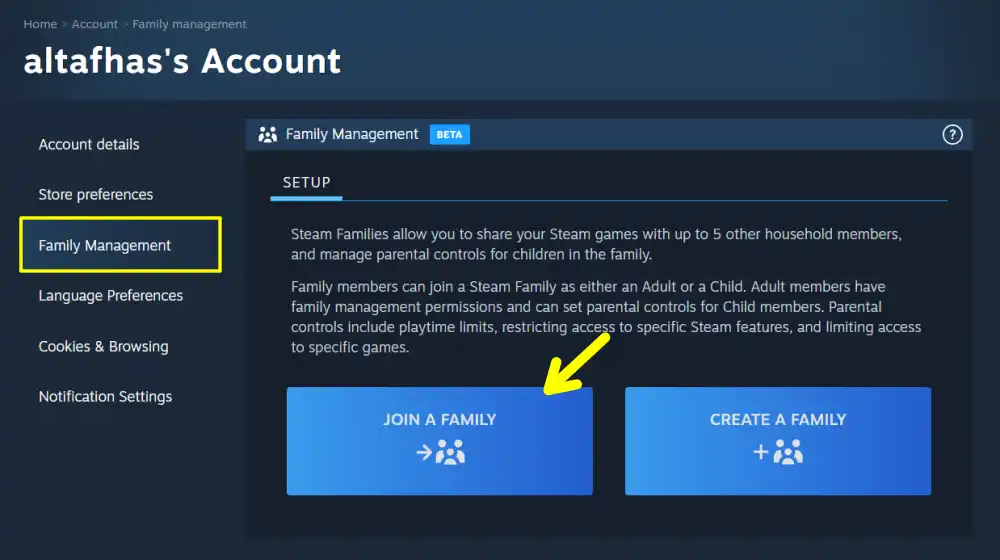
Then you will see a code. Simply share this code with them and tell them to invite you using this code.
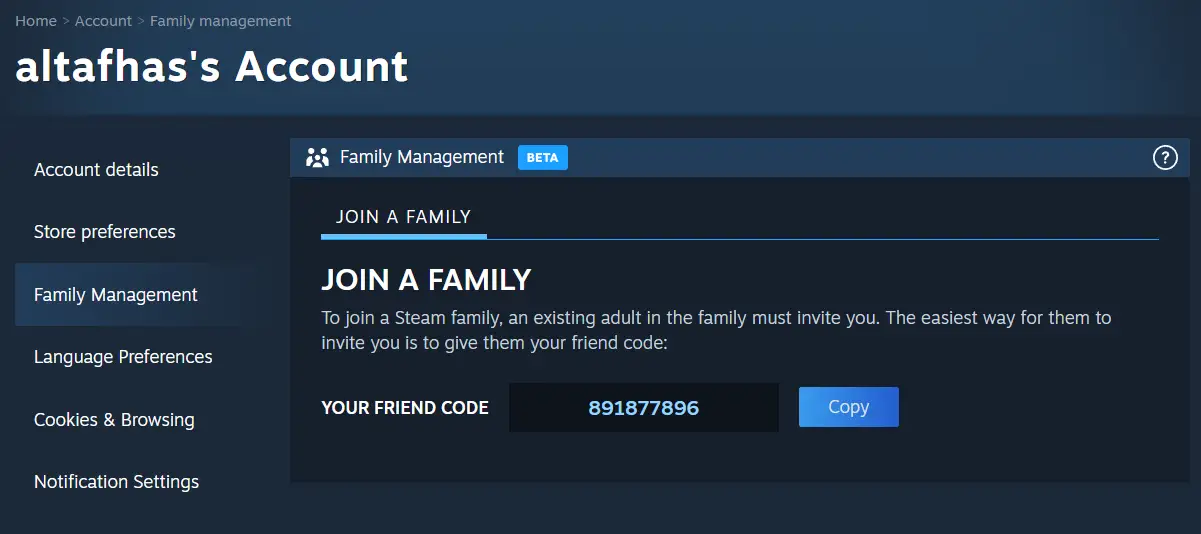
Conclusion
So, that’s all for now. Steam Family Sharing is the best way to share your game library with your friends and family. I hope this guide has provided you with the information you were looking for.
Also, share this article with your friends and family members so that they can also learn about this feature.
FAQs
Can I share specific games or my whole library?
You can share your entire game library with others using the Steam family sharing.
Can we play Steam games on 2 different computers at the same time?
Yes, you can play Steam games on two different devices at the same time. But you can’t play the same game on two different devices at the same time.
Can we play Steam shared games offline?
Yes, you can play the shared games offline. You. don’t need to be online to play the game.