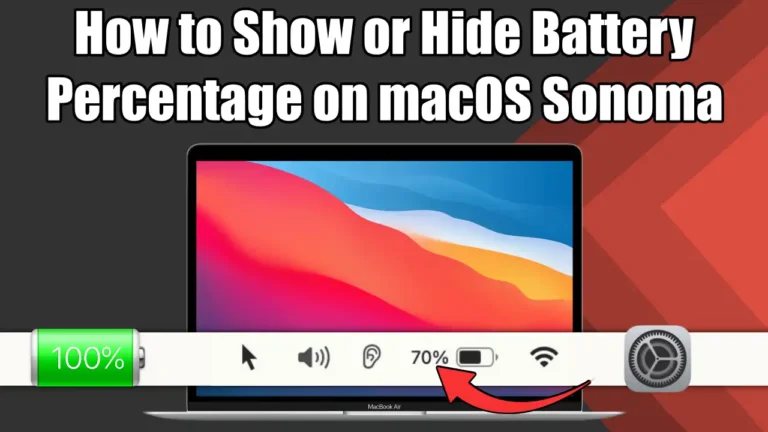Do you want to know how much battery is left in your MacBook? Or do you prefer a cleaner look on your menu bar without battery percentage? Whatever you want, you can easily show or hide battery percentage on macOS (Sonoma) with a few simple steps. In this article, I will show you how to show or hide battery percentage on macOS Sonoma.
Why Showing the Battery Percentage Can Be Helpful
Having the battery percentage visible lets you know exactly how much battery is left without guessing. If you’re working remotely or travelling, this can help you manage your tasks more efficiently, ensuring that you plug in your Mac before the battery dies unexpectedly.
Also, read How To Get Emojis On Chromebook
Steps to Show Battery Percentage on macOS Sonoma
macOS Sonoma is the latest version of Apple’s operating system for Mac computers. It has a redesigned menu bar that shows the battery icon by default, but not the percentage. To show the battery percentage on macOS Sonoma, follow these steps:
1. First, click the Apple (logo) menu in the upper-left corner and select System Settings. Or, you can also go to System Settings by clicking the Settings icon from the bottom menu bar.
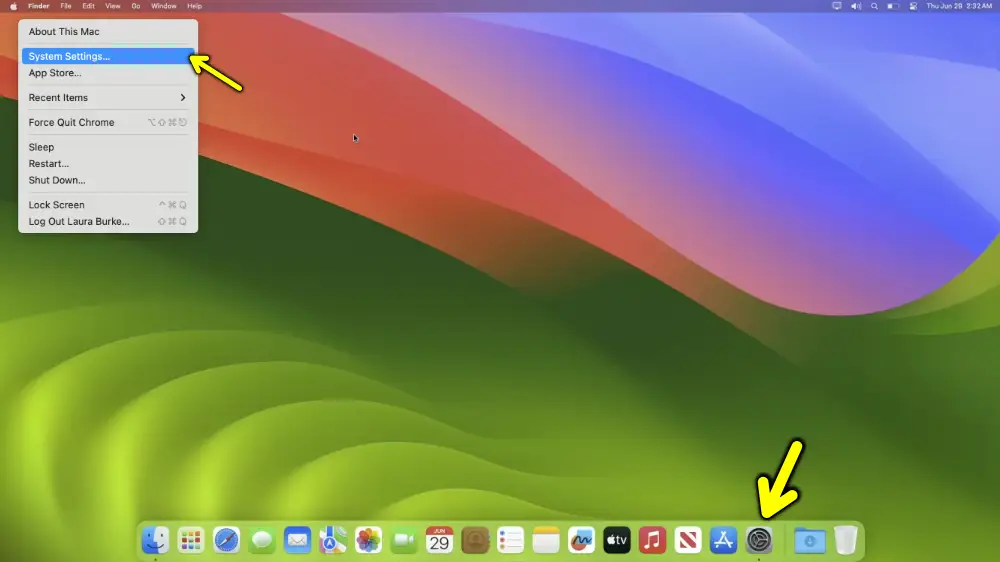
2. Then, click Control Center on the right sidebar.
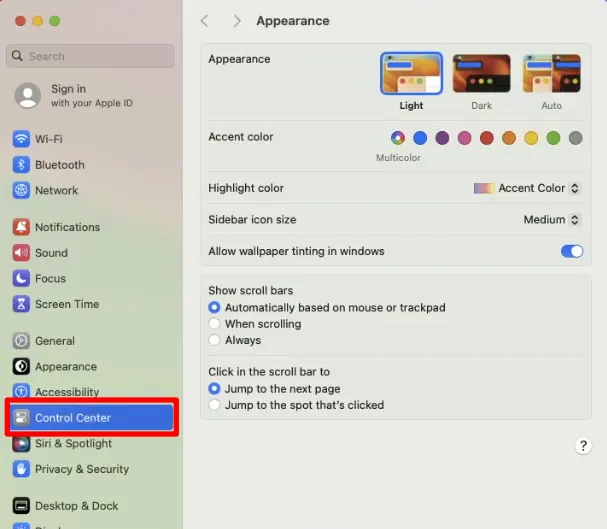
3. Now, scroll down to the Battery section and toggle the button next to “Show Percentage”. You can also toggle the button next to the “Show in Controls Center” to show the battery per cent in the Control Center.
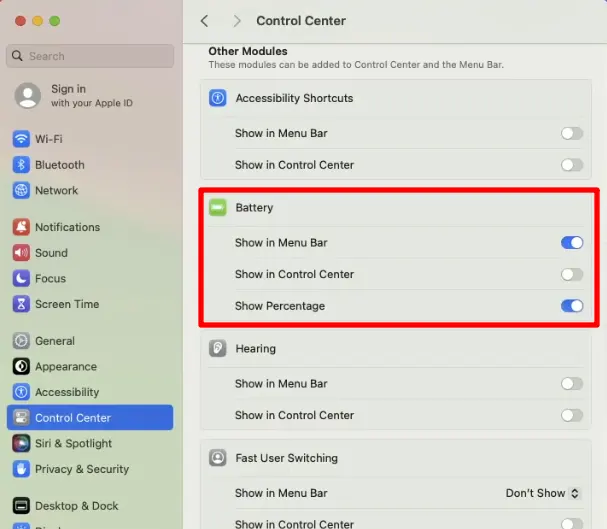
Once done, you’ll see your Mac’s battery percentage before the battery icon in the menu bar or in the control centre.
How to Hide Battery Percentage?
If you want to hide the battery percentage icon in the macOS menu bar or Control Center, the process is the same as above. You just need to toggle the button to off near Show Percentage or Show in the Control Center option.
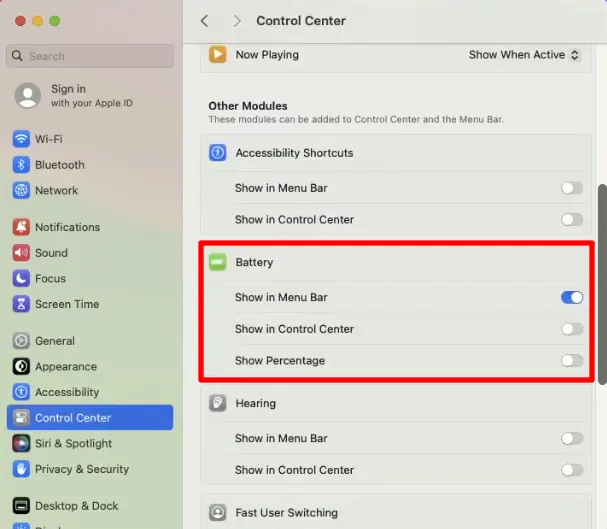
Check Battery Remaining Time on macOS
Once you turn on the battery percentage on your Mac, you can see how much battery time you have left. Just click on the battery symbol in the menu bar. There, you will see the Power Source option, Under that you can view the remaining time.
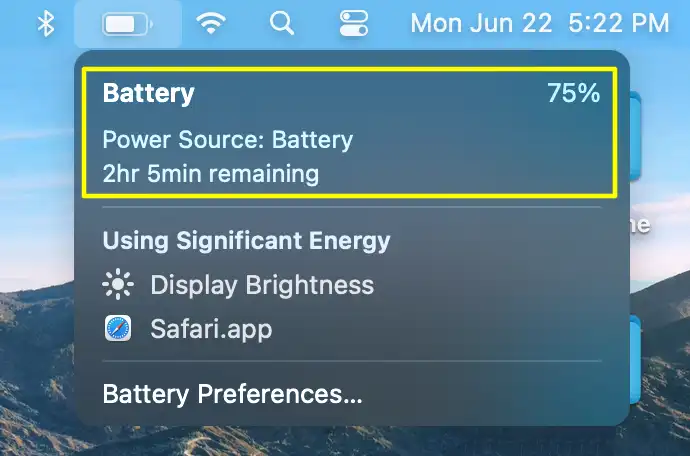
Conclusion
So this is it. By following the steps given in this article, you can easily show or hide battery percentage on macOS Sonoma. I hope this article will be useful and informative for you. If you have any questions or feedback, please let us know in the comments below.