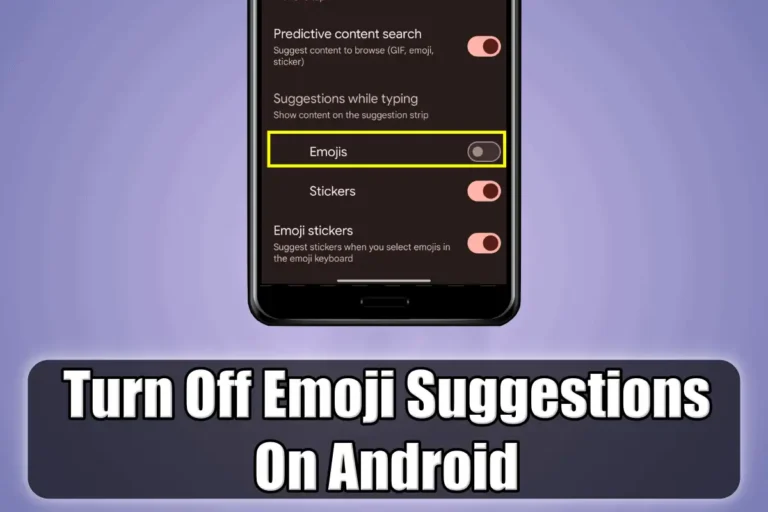- Emoji suggestions on Android can be distracting, especially for professional messages.
- You can turn them off by going to Settings > Language & input > Manage keyboards > Gboard > Emoji, stickers, and GIFs, then turn off emojis.
- To re-enable suggestions, follow the same steps and turn emojis back on.
Emojis are fun, aren’t they? They add emotion to our texts and messages that enable us to send love, frustration, and everything in between messages with just a tap.
However, sometimes the emoji suggestions that appear as we type can be more distracting than helpful, especially when writing professional text or messages. In this article, I will show you how you can turn off emoji suggestions on your Android device.
Also, Read How to Bypass Netflix Household Rules
Why Turn Off Emoji Suggestions?
Although emojis are fun and expressive, not all messages have to be that way. Using too many emojis or suggesting them every time you press a key can sometimes distract you from the professionalism of your message.
So, disabling emoji suggestions will help you focus on your professional communication style, especially with work-related messages.
How to Turn Off Emoji Suggestions On Android
Here’s how you can turn off emoji suggestions on your Android phone in a few simple steps.
1. First of all, open Settings on your Android phone.
2. Then, search for “Language & input” in the search bar at the top and tap the relevant search result.
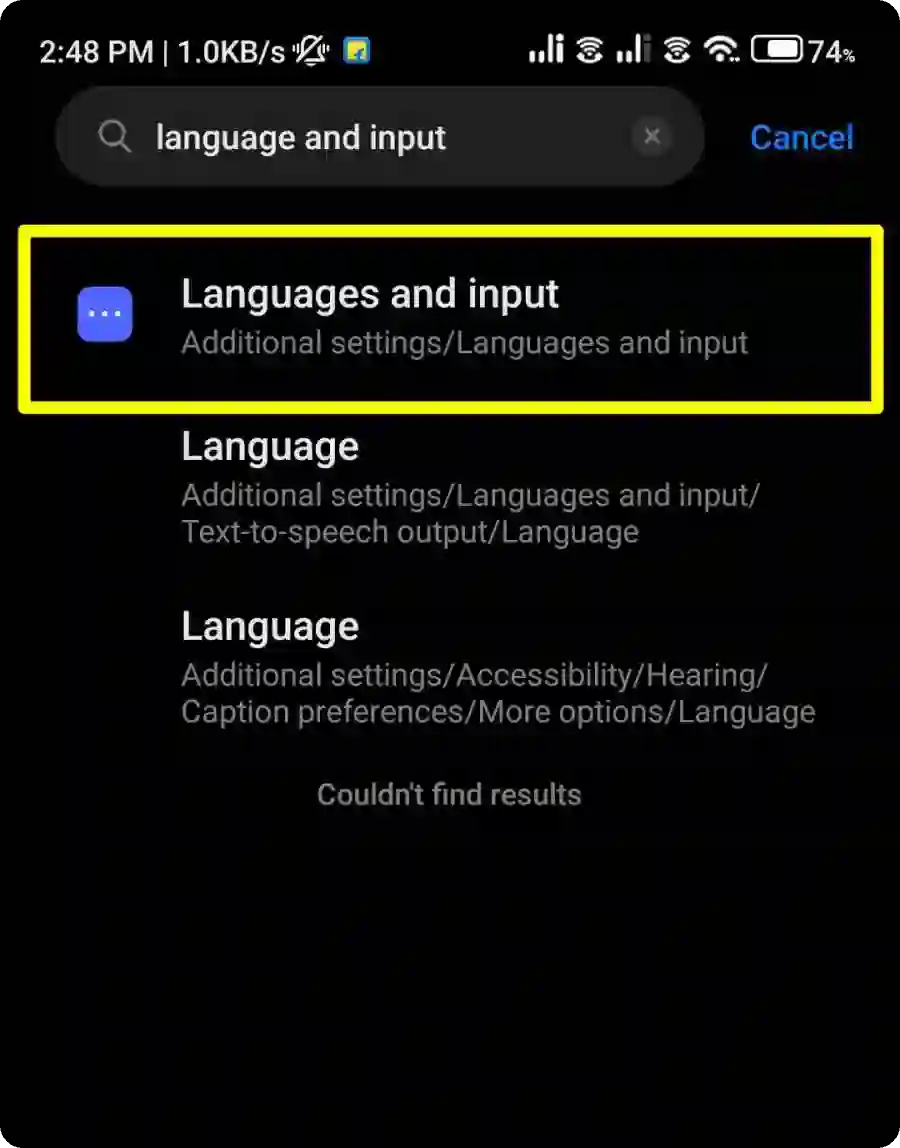
3. In Language & input settings, tap “Manage keyboards”.
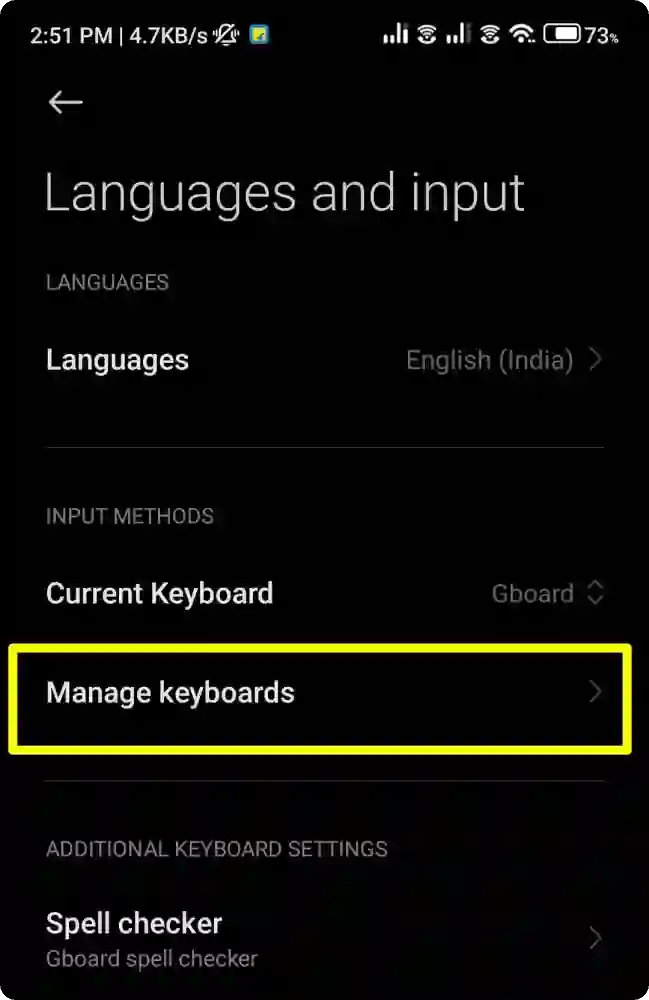
4. Then, tap on “Gboard” from the list. Gboard is usually the default keyboard on most Android phones, but you can choose which keyboard app you use.
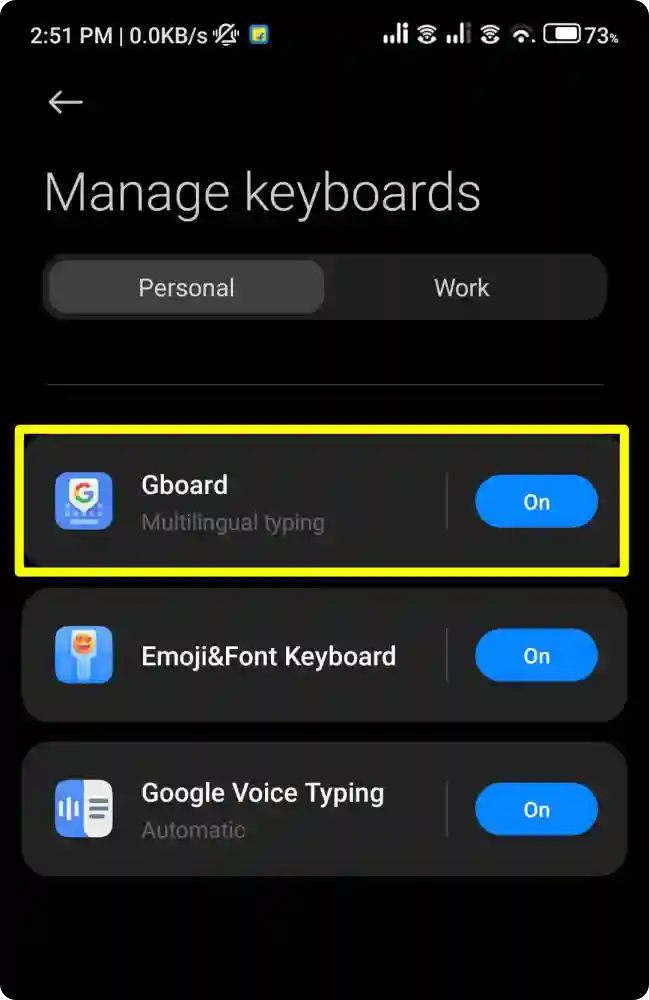
5. Now, scroll and tap on the “Emojis, stickers, and GIFs” option.
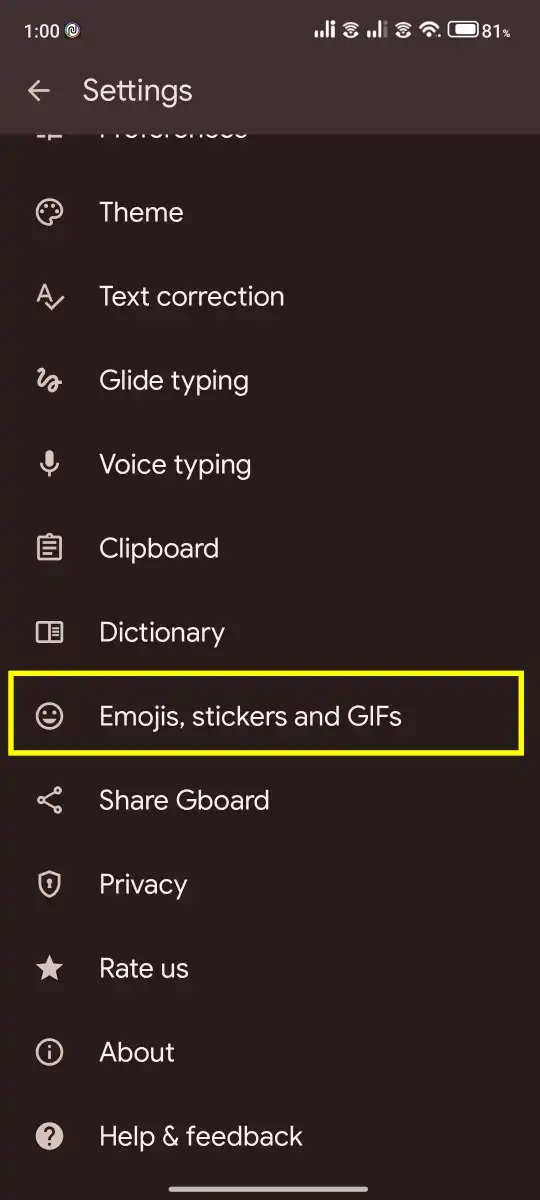
6. Finally, scroll down and turn off the toggle next to Emojis.
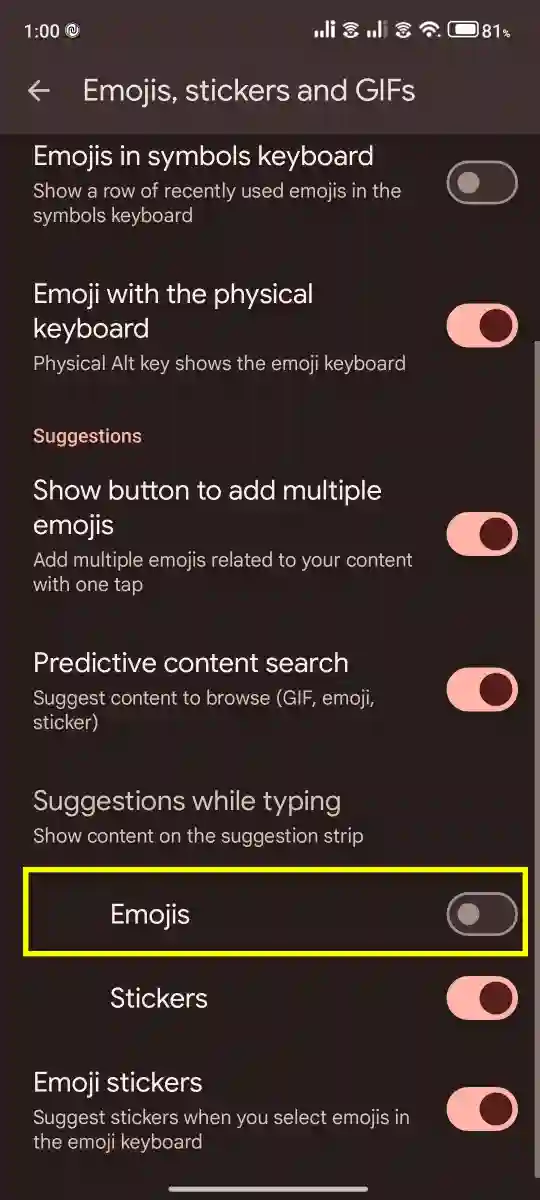
And that’s it, this is how you can Turn Off Emoji Suggestions on your Android device.
Enable Emoji Suggestions On Android
Re-enabling emoji suggestions on your Android device is just as simple as turning them off. Here’s how you can bring back the emojis to your keyboard.
Simply follow all the steps that are given above, but in Step 6, instead of turning off the toggle next to Emoji, turn the toggle on.
Conclusion
By following these simple steps, you can easily turn off emoji suggestions on your Android device. Whether you’re sending professional messages, writing formal messages, or prefer a clean keyboard layout, disabling emojis will work for you.
I hope you find this article useful! If you have any further questions or need help on any other topic, don’t hesitate to ask.