- Google SafeSearch filters explicit content from search results, but you can disable it easily.
- To turn off SafeSearch, go to Google.com > Settings > Search Settings > SafeSearch and select Turn Off SafeSearch on desktop or mobile.
- You can also disable it using the Google app by going to Profile > Settings > Privacy and Security > SafeSearch and turning it off.
Google Search has a feature called SafeSearch that filters out explicit content from your search results. This can be useful if you want to avoid viewing inappropriate or offensive content on the web.
However, sometimes you want to turn off SafeSearch and view all types of content, including content blocked by filters. In this article, I will show you how to turn off SafeSearch on Google Search on both desktop and mobile devices.
Also, Read How to Use TikTok After Ban
What Is SafeSearch and Why Disable It?
Google SafeSearch is a filter that blocks explicit results from search results, such as nudity, violence, gore, or other explicit content. It’s great for kids, but not always ideal for adults who need unrestricted access to information.
Sometimes, SafeSearch is enabled by default, especially on shared devices, work networks, or even by your internet provider. But the good news is that you can easily disable it.
How to Turn Off SafeSearch on Google Search on Desktop
If you use Google Search from your desktop or laptop computer, you can use two methods to turn off SafeSearch. You can follow any method as per your choice which seems easy to you.
Method 1. Using SafeSearch Setting
1. First of all, open your web browser and go to Google.com.
2. Next, at the bottom-right corner of the Google homepage, click on Settings and then select Search Settings.
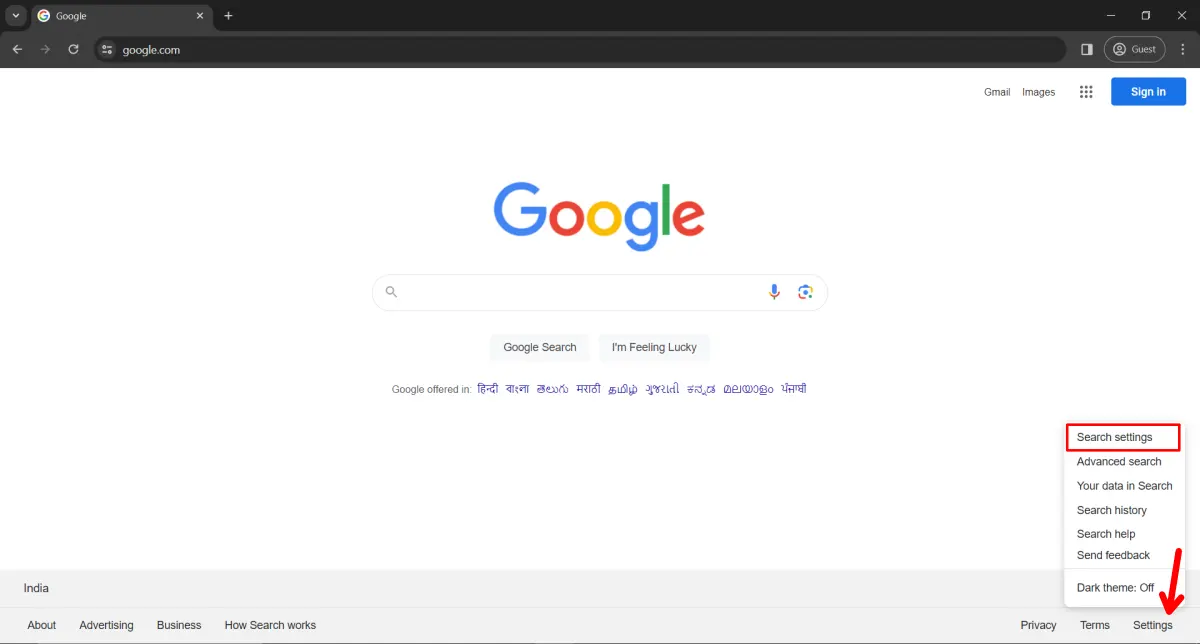
3. On the Search Settings page, scroll down to the Content section and Click on the Safe Search option.
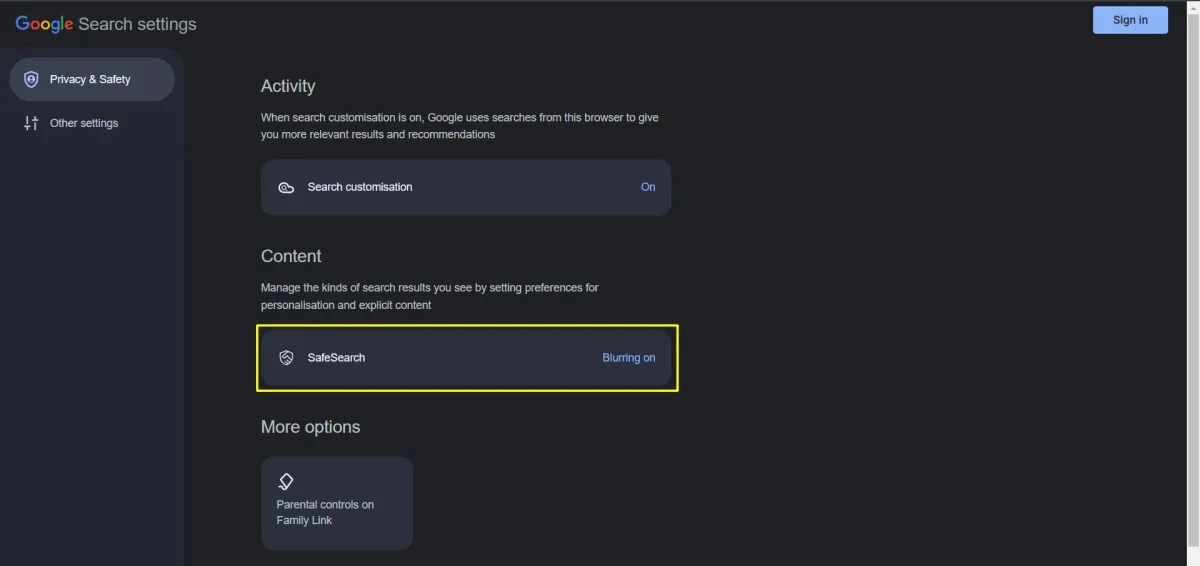
4. Then, select the box next to Turn off SafeSearch.
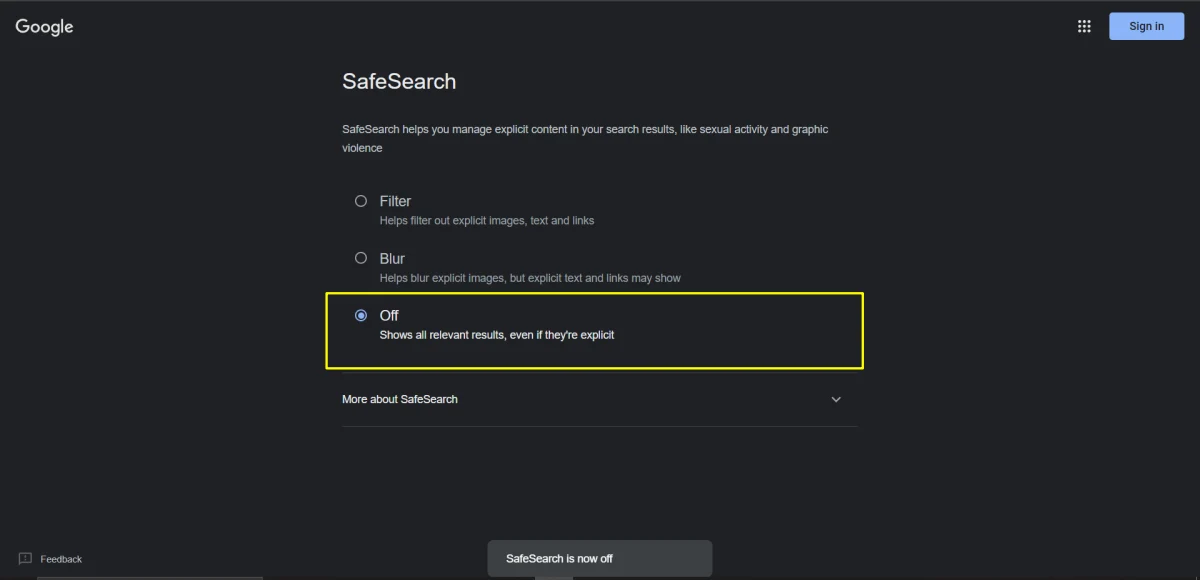
That’s it. You have successfully turned off SafeSearch on Google Search on your desktop. You can now see all types of results in your searches, including results with explicit content.
Method 2. Turn off SafeSearch from the Google search page
You can also turn off Google SafeSearch from the Google search page itself. To do so, follow the steps below.
1. First, Search for any topic in Google Chrome.
2. Then, Click the Settings icon in the upper-right corner of the screen.
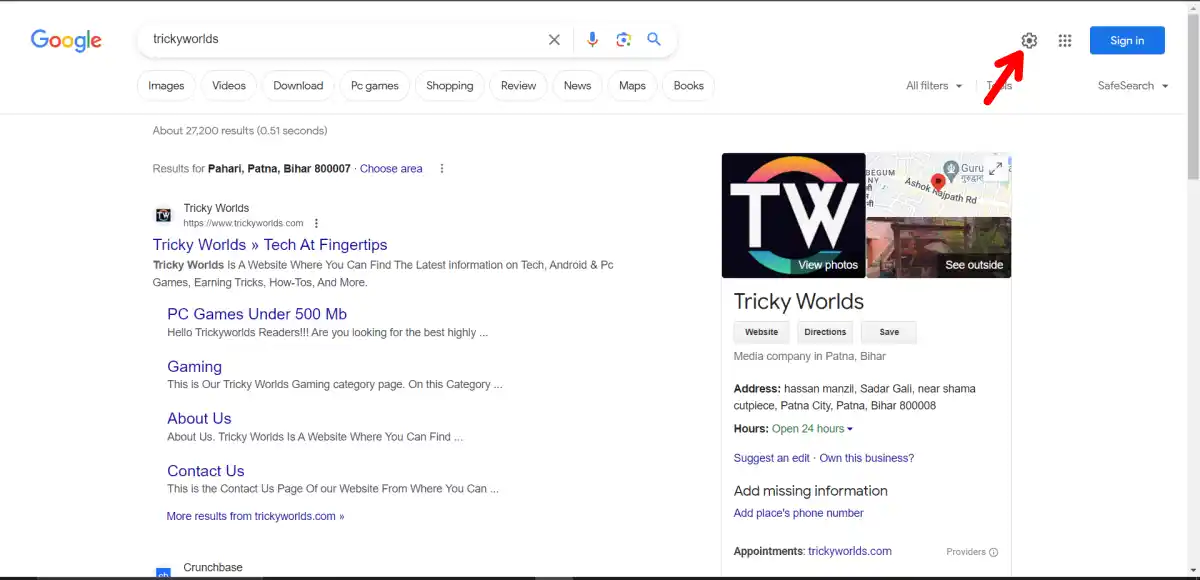
3. Next, click the SafeSearch option.
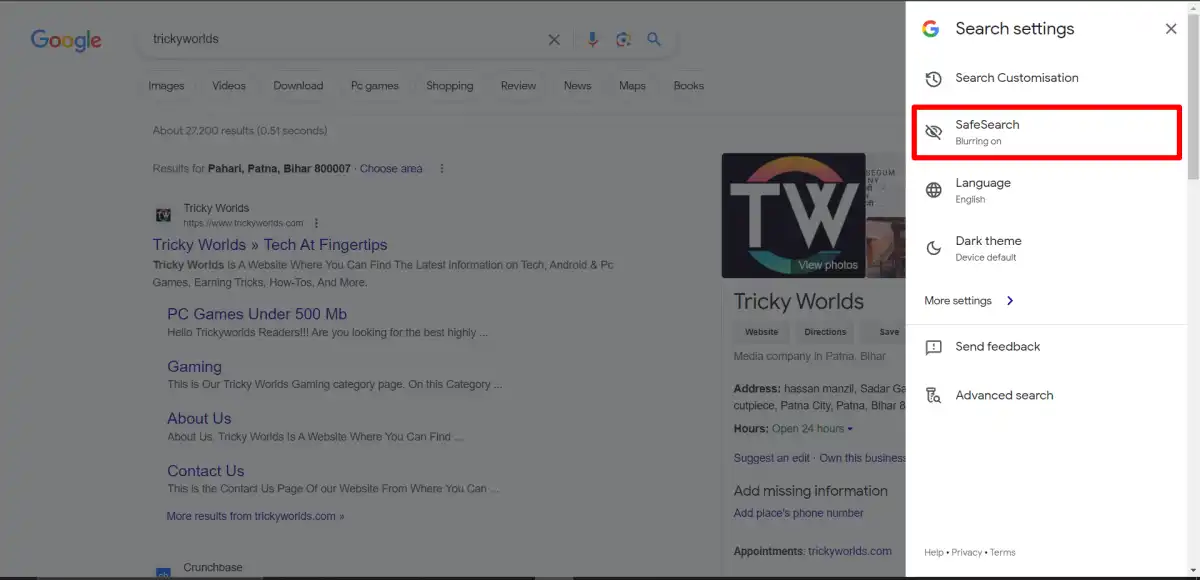
4. Then, select the box next to Turn off SafeSearch.
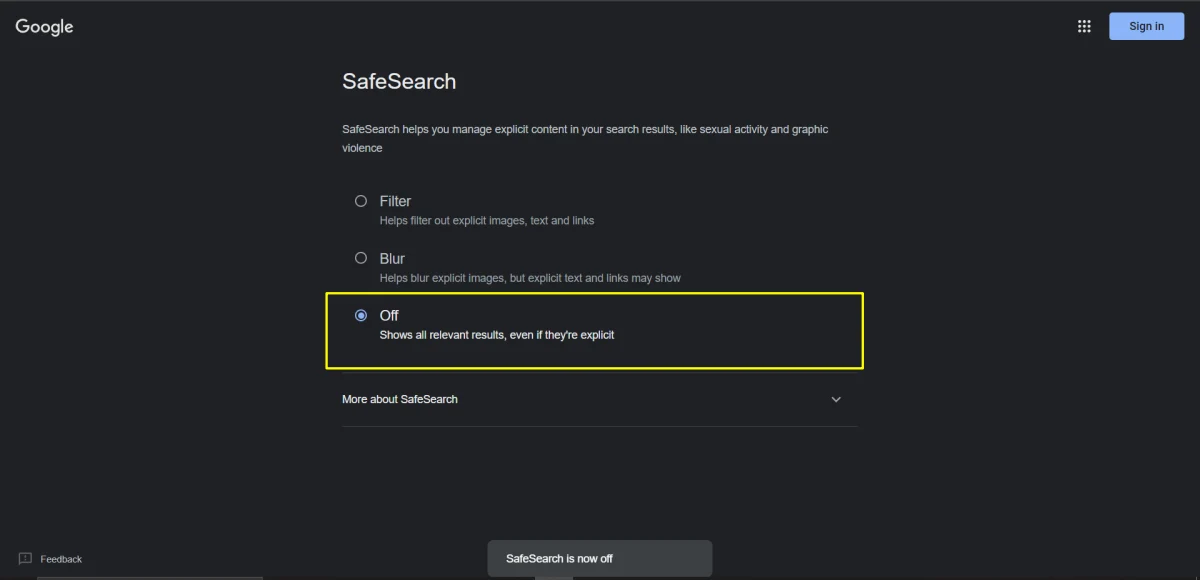
That’s it. This will now turn off the SafeSearch filter.
How to Turn off Google SafeSearch on Mobile
If you use Google Search from your mobile device, such as an iPhone, iPad, tablet, or Android phone, you can follow one of these methods to turn off SafeSearch.
Method 1. Using SafeSearch Setting
1. First, Open your web browser and go to Google.com.
2. Then scroll down to the bottom, tap on Settings, and then tap on Search Settings.
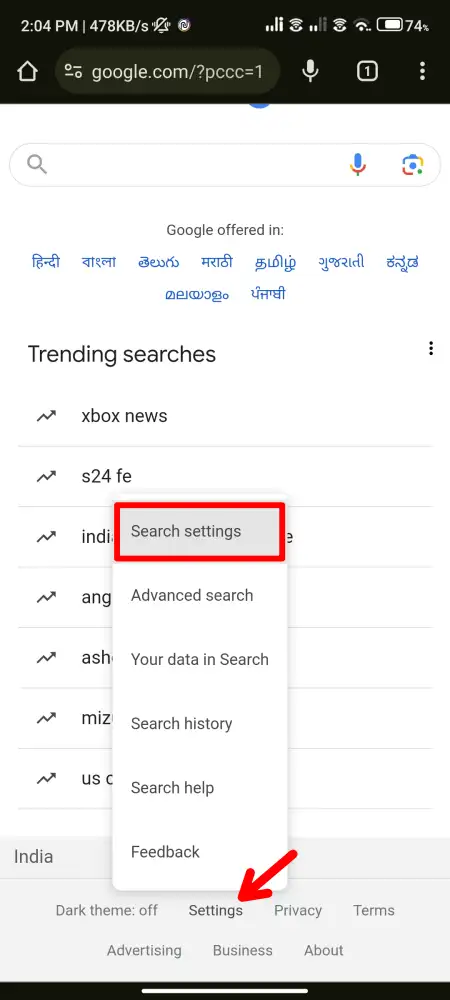
3. On the next screen, Tap on SafeSearch under the Content section.
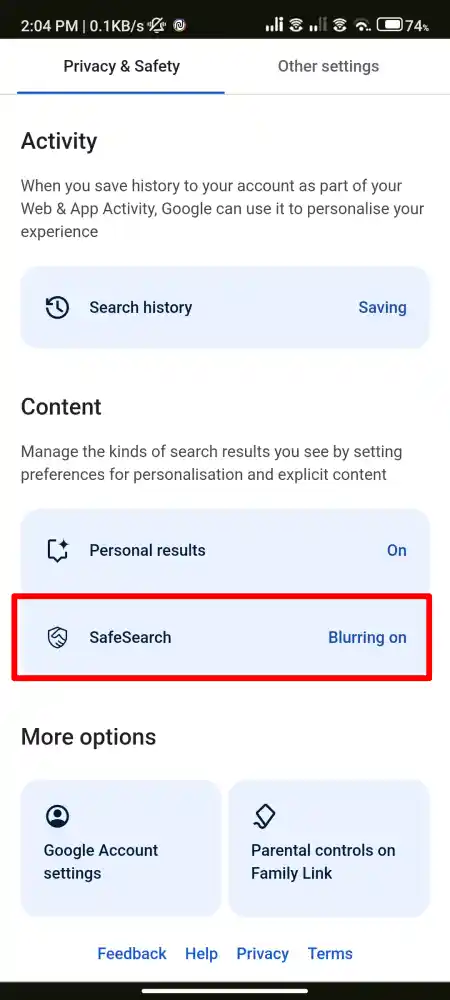
4. Finally, tap on the circle next to Off to disable the SafeSearch.
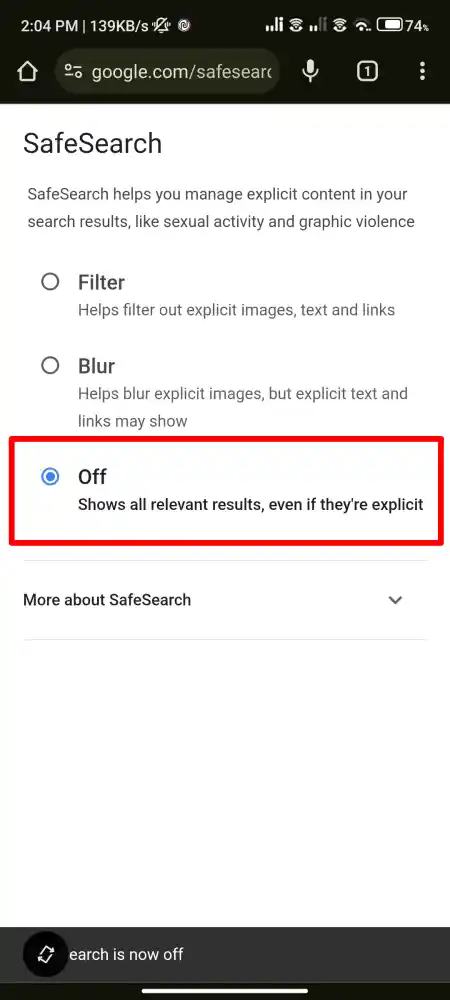
That’s it. You have successfully turned off SafeSearch on Google Search on your mobile device. You can now see all kinds of results in your searches, including the ones containing explicit content.
Method 2. Using Google App
If you are using the Google app for Android or iPhone to use Google Search, you need to follow these steps to turn off Google SafeSearch on your mobile devices using the Google app.
1. First of all open Google App on your mobile device.
2. Then, tap on the profile icon on the top right corner of your mobile screen.

3. On the menu that appears, tap Settings.
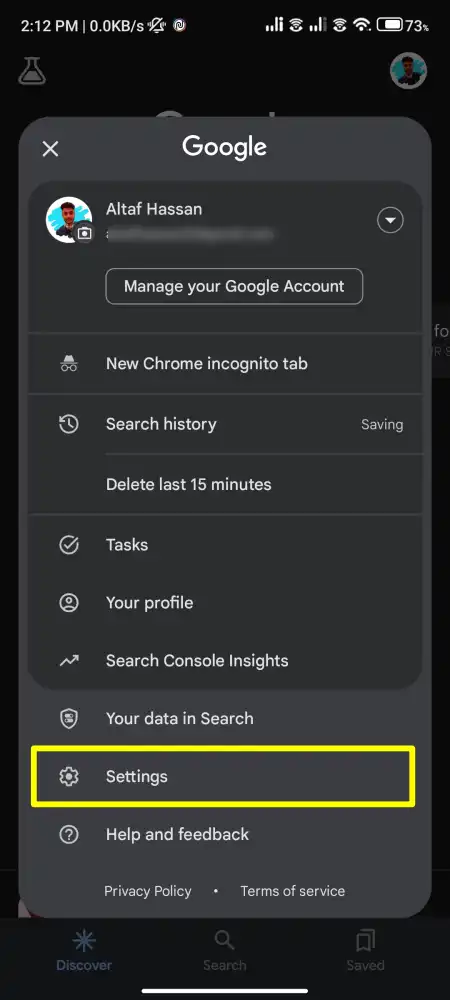
4. After that, tap on Privacy and Safety.
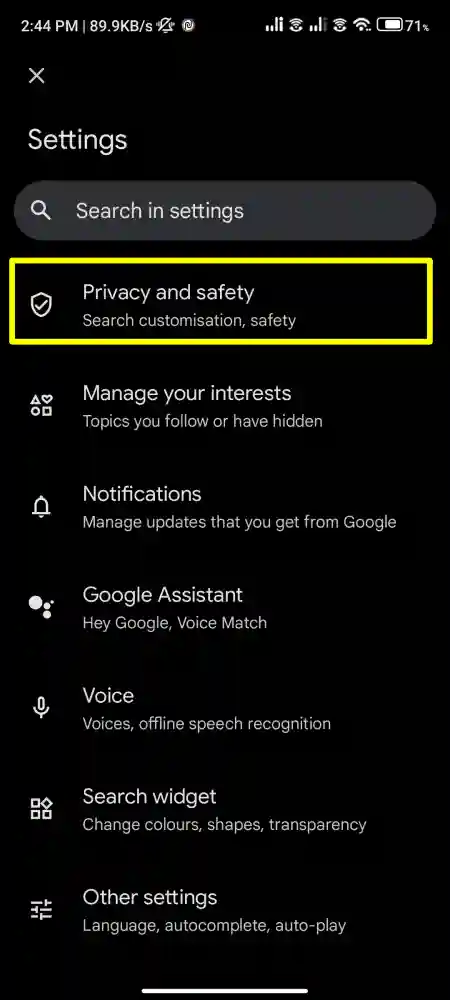
5. In Privacy & Settings, tap SafeSearch.
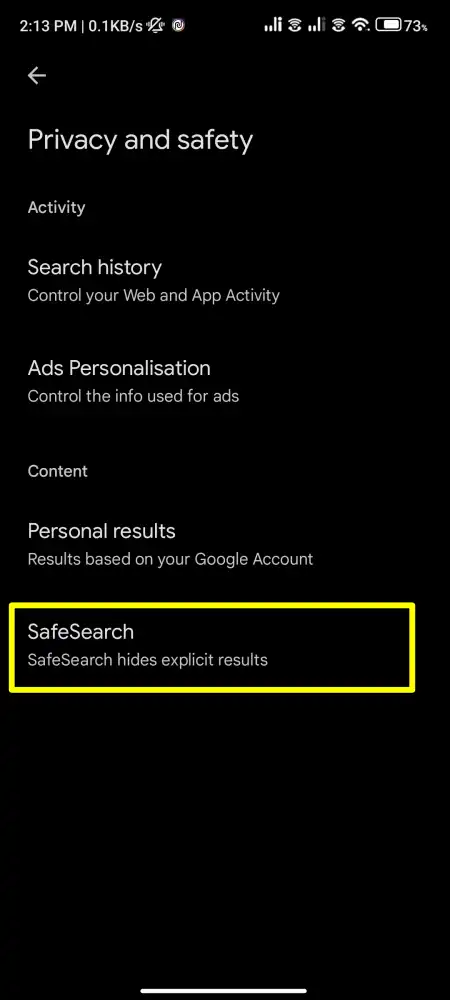
6. And finally, tap the circle next to Off to disable SafeSearch.
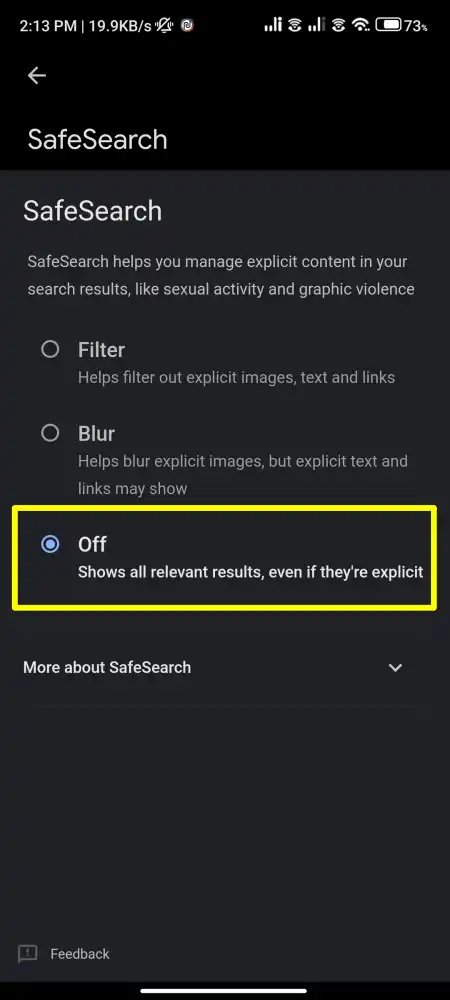
Conclusion
So, these are some of the ways to turn off SafeSearch on Google on your mobile and laptop. But also keep in mind, that disabling SafeSearch allows you to view uncensored content on the web, but it also comes with some risks and limitations.
You should be careful and responsible when viewing explicit content. You can turn SafeSearch back on at any time if you change your mind or want to protect yourself from inappropriate or offensive content.
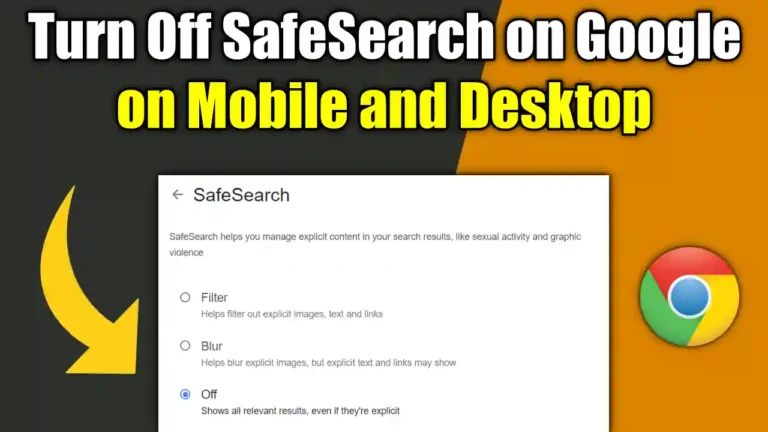
Recommended Articles
How To Tag Everyone In WhatsApp Group In Android Or iOS
6 Fast & Lightest Android Emulator For Low-End PC ( 2024 )
How To Empty Trash Or Junk Files On Android [ 5 Solutions ]