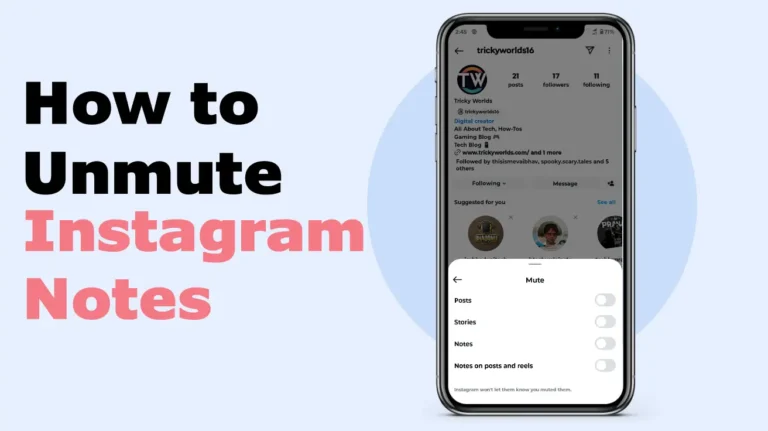- Muting and unmuting Notes is easy and doesn’t notify the person, but the feature is only available on mobile apps (Android and iOS), not on the web.
- You can unmute Instagram Notes using the app settings. Simply go to your profile, tap on “Muted Accounts,” and turn off the toggle of “Mute Notes.
- Or, you can unmute Notes directly from someone’s profile by tapping “Mute” in the “Following” menu and turning off the Notes toggle.
Instagram Notes is a quick and fun way to share short updates with your followers. But sometimes, you might accidentally mute someone’s Notes—or maybe you muted them on purpose but now want to bring them back. Whatever the reason, unmuting Notes is simple if you know where to look.
There are two ways to unmute someone’s Instagram Notes: through the in-app settings or directly from their Instagram profile. Since the Instagram app looks almost the same on Android and iOS, I’ve used an Android phone to explain the steps for both methods.
Also, read How To Share Full Reels On Instagram Story
How to Unmute Notes on Instagram
Unmuting notes on Instagram ensures that you do not miss updates or short messages from your friends and followers. If you have accidentally muted notes or changed your mind, the process of unmuting them is quick and simple. Follow the methods below to get notes back to your inbox from a muted account.
Method 1: Unmute Instagram Notes Using In-App Settings
Note: Although Instagram allows you to view Notes on all platforms, the option to unmute someone’s Notes is only available on the Android and iPhone apps. Unfortunately, the web version, desktop app, and Instagram Lite mobile app do not include this feature.
Open the Instagram app on your Android or iPhone devices and follow the steps below.
1. Go to your Instagram Profile and tap on the Hamburger Menu at the top right.
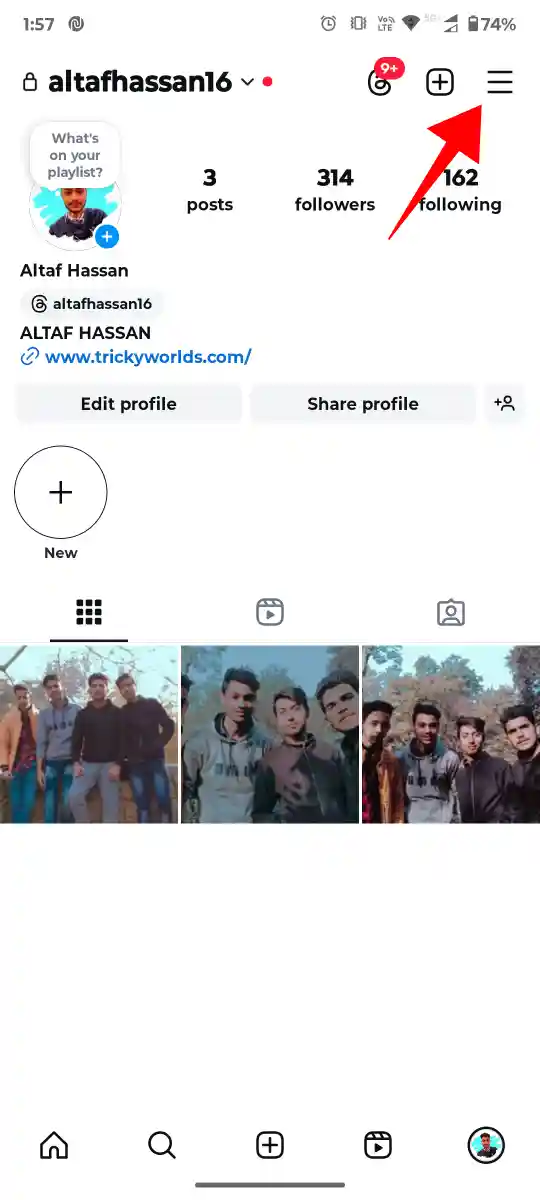
2. Next, scroll down and tap on Muted Accounts under “What you see”.
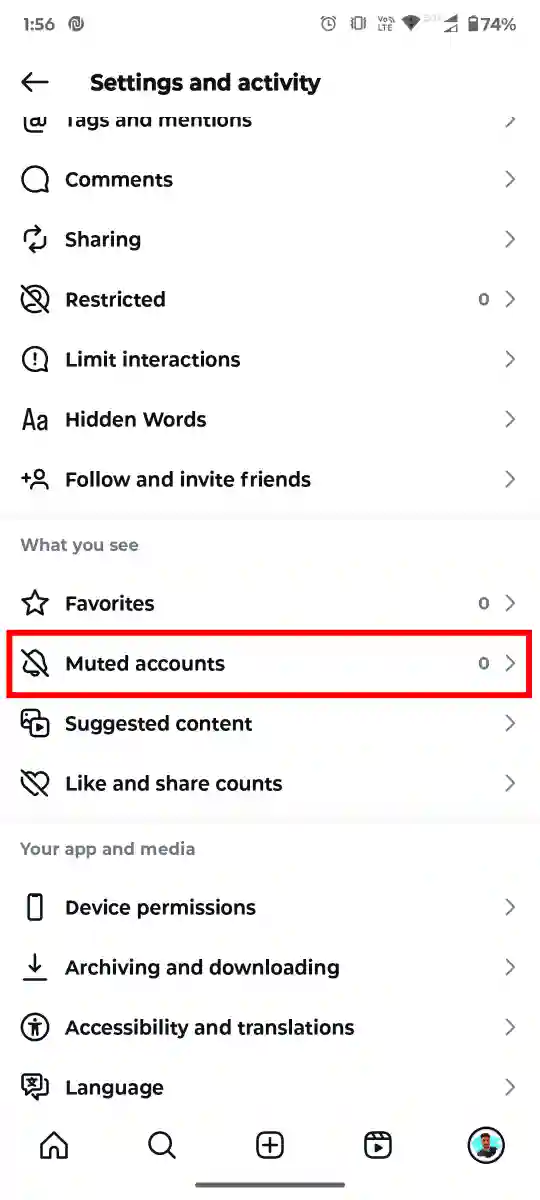
3. Now, You’ll see a list of all the Instagram accounts you’ve muted. Find the account you want to unmute and tap the Unmute button next to it.
4. In the menu that appears, turn off the toggle for Mute Notes to unmute their Notes.
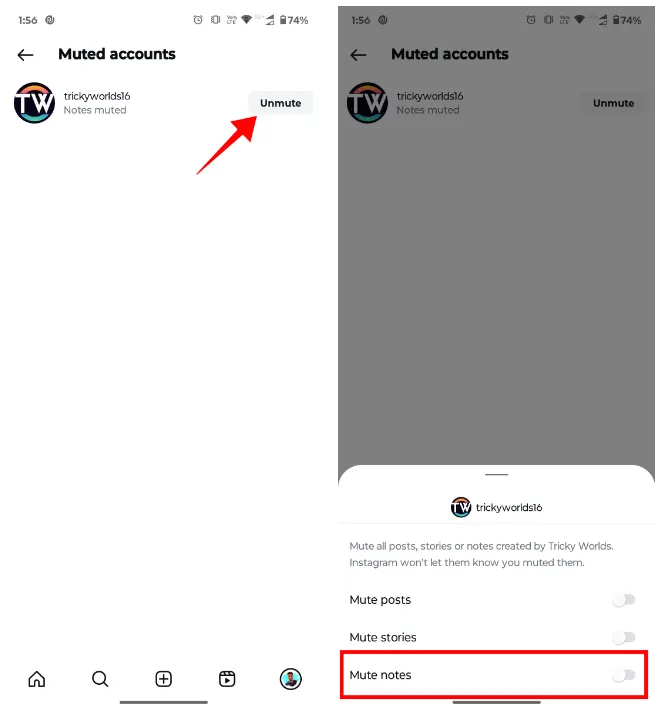
With this method, you don’t need to remember the people whose Notes you’ve muted because you can see them all in one list. It also makes it simple to unmute Notes for multiple accounts at once.
Method 2: Unmute Instagram Notes from Someone’s Instagram Profile
If you know the username of the Instagram account you’ve muted, you can easily unmute them by searching for their username and then follow these steps:
1. First, open their Instagram profile and tap on the “Following” button.
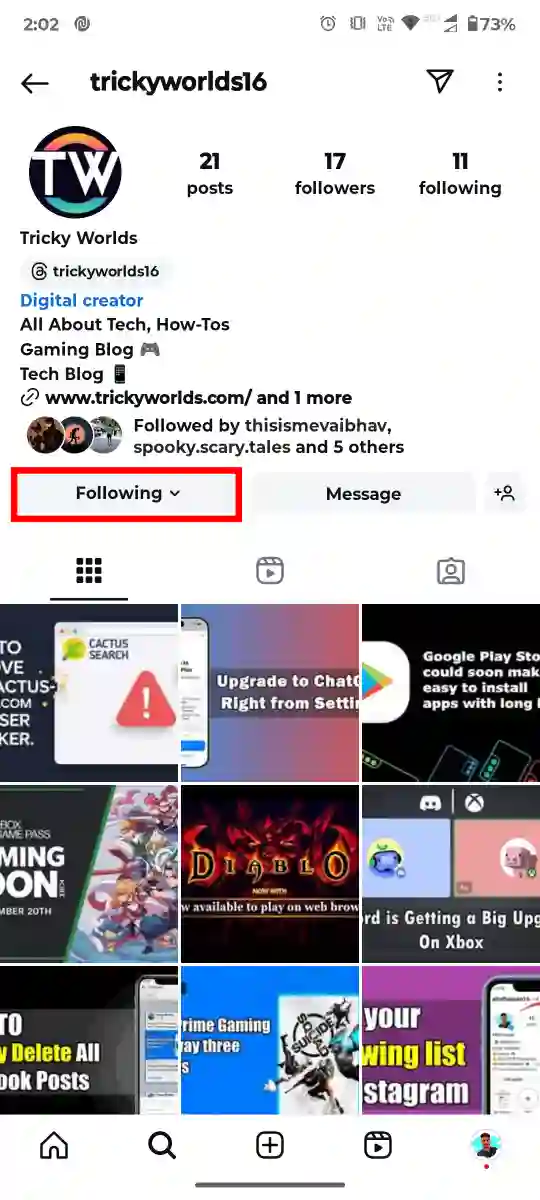
2. Then, a menu will appear, tap on Mute and then turn off the Notes toggle.
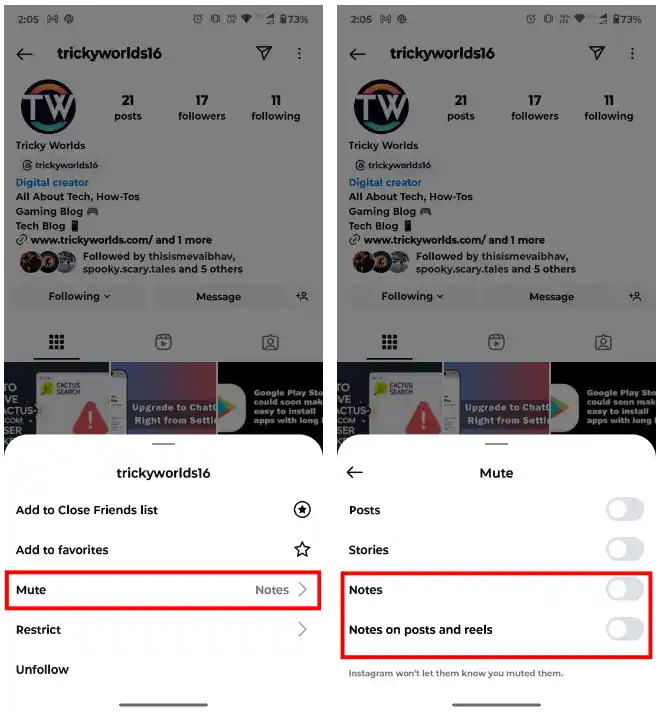
To unmute someone’s Notes along with their posts and reels, you can also disable the toggle for Notes on posts and reels from this menu.
Which Method Should You Use?
- Use the in-app settings method if you know someone has recently posted a Note and you want a quick fix.
- Use the profile method if you want to manage mute settings for a specific user, even if they haven’t posted any recent Notes.
Both methods are simple, but having two options ensures you can unmute Notes no matter the situation.
How to Mute Instagram Notes
What if you change your mind and want to mute someone again? In this case, follow the steps below to mute someone.
1. First, open their Instagram profile and tap on the “Following” button.
2. Then, a menu will appear, tap on Mute and then turn on the Notes toggle.
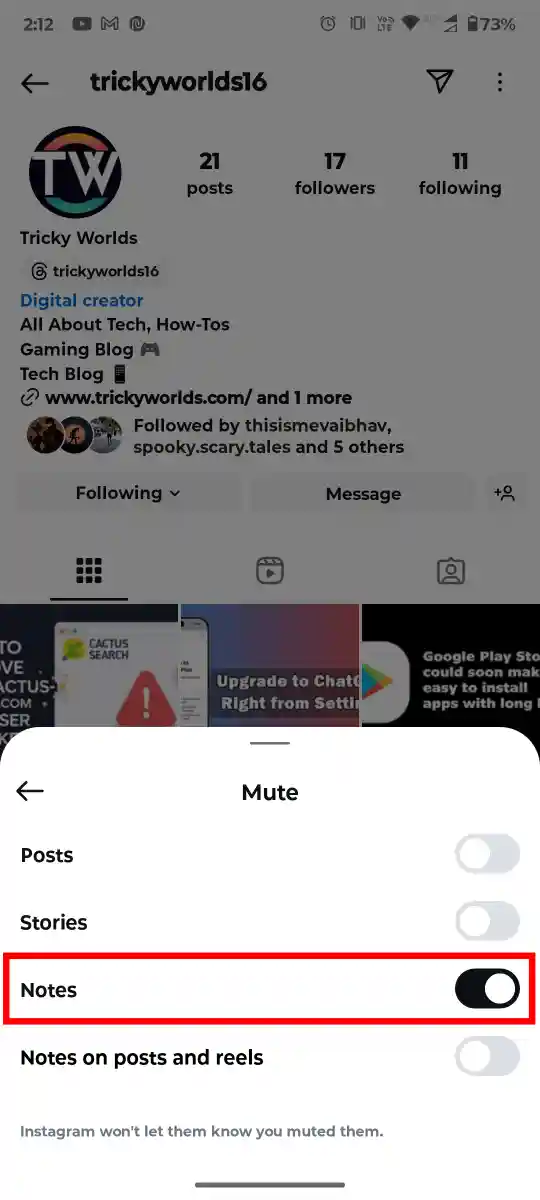
Muting notes doesn’t affect your ability to interact with the person’s posts, stories, or messages—it just hides their notes.
Muting and unmuting Notes on Instagram is easy when you know how. With these steps, you can quickly manage what updates appear in your DMs and enjoy a more personalized experience. Now you’re all set to use Instagram the way you like.
FAQs
Can I unmute Notes for multiple people at once?
No, Instagram does not allow you to manage mute settings for multiple profiles at the same time. You will have to unmute each account one by one.
Do people know if I mute or unmute their Notes?
No, Instagram does not notify users when you mute or unmute their Notes.
Why can’t I see Notes even after unmuting?
If you unmuted someone but can’t see their Notes, it is possible that they haven’t posted any recent updates. Try checking again later.
Can I unmute people on Instagram Website?
No, this feature is as of now only available with the help of the Instagram application on your device.